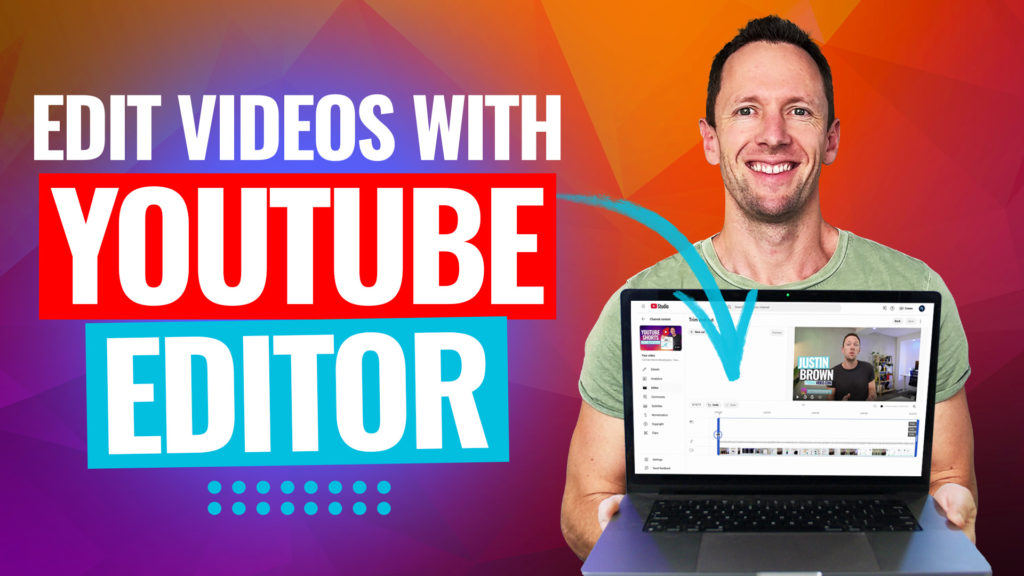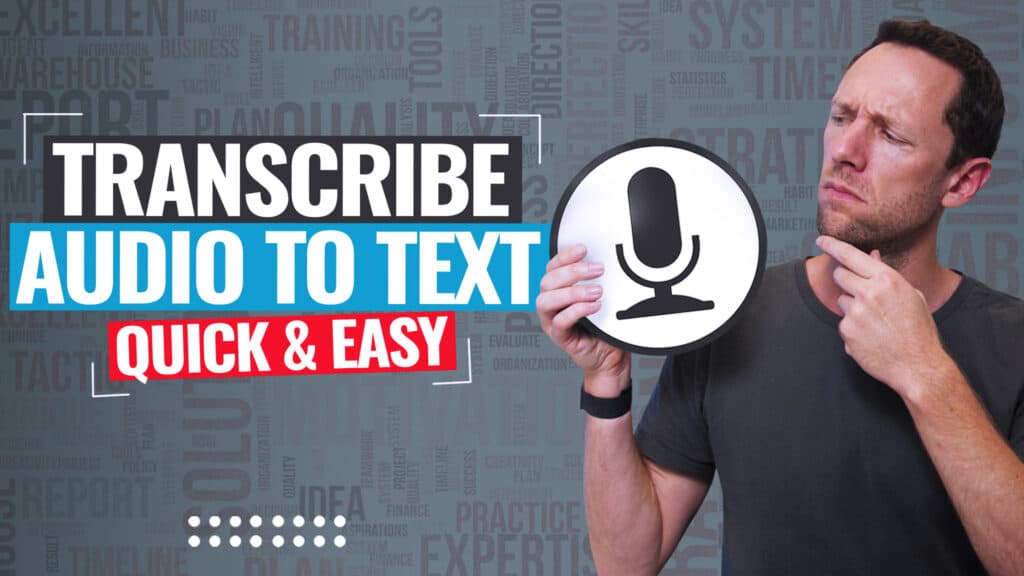Learn how to use CapCut templates & create awesome videos in a fraction of the time! This is a complete CapCut video template rundown, so you can speed up your CapCut video editing.
Important: When available, we use affiliate links and may earn a commission!
Below is an AI-assisted summary of the key points and ideas covered in the video. For more detail, make sure to check out the full time stamped video above!
How To Use CapCut Templates
Creating videos quickly and efficiently is essential for content creators. We’ll provide a step-by-step tutorial on using CapCut templates to completely streamline your video editing process. CapCut offers a range of templates that allow users to create professional-looking videos with minimal effort. This guide caters to both iPhone and Android users, ensuring a smooth editing experience for all.
Step 1: Open CapCut App
Launch the CapCut app on your phone.
Step 2: Access Templates
Tap on the “Templates” icon located at the bottom of the home screen. Alternatively you can also import templates from TikTok.
Step 3: Browse and Select a Template
Search through various categories or themes like Christmas, birthdays, or business. Choose a template that suits your video style.
Step 4: Click “Use Template”
Tap the “Use Template” button to start customizing your chosen template.
Step 5: Add Photos and Videos
Select the blank tiles at the bottom of the screen. Each tile indicates the required number of photos or videos and their duration. For each blank tile, add a photo or video from your album.
Pro Tip: Create a content creation album on your phone with all your favorite photos and videos to save time.
Step 6: Customize Each Clip
Adjust the crop, volume, or replace clips as needed by selecting the tile and using the edit options.
Example: Change the crop to focus on a specific part of the video clip you want to highlight.
Step 7: Edit Text
Click the “Pencil” icon to edit text within the template. Modify the text content, font, position, and size.
Step 8: Adjust Audio
Some templates support adding new audio, but we usually recommend using the provided audio to maintain clip synchronization.
Step 9: Export the Video
Tap the “Export” button. Choose the highest quality available, typically 1080p. Export the video without the CapCut watermark for better performance on social media platforms.
Step 10: Save and Share
Save the video to your phone. You can also share directly to TikTok and save to drafts for future posting or post it immediately.
Conclusion
CapCut templates offer a quick and effective way to create engaging videos. The free version of CapCut provides extensive features suitable for most editing needs. Explore CapCut’s advanced tutorials and courses for a deeper understanding of its capabilities.
For more tips on getting started with CapCut, check out our article, CapCut Video Editing Tutorial – COMPLETE Guide!