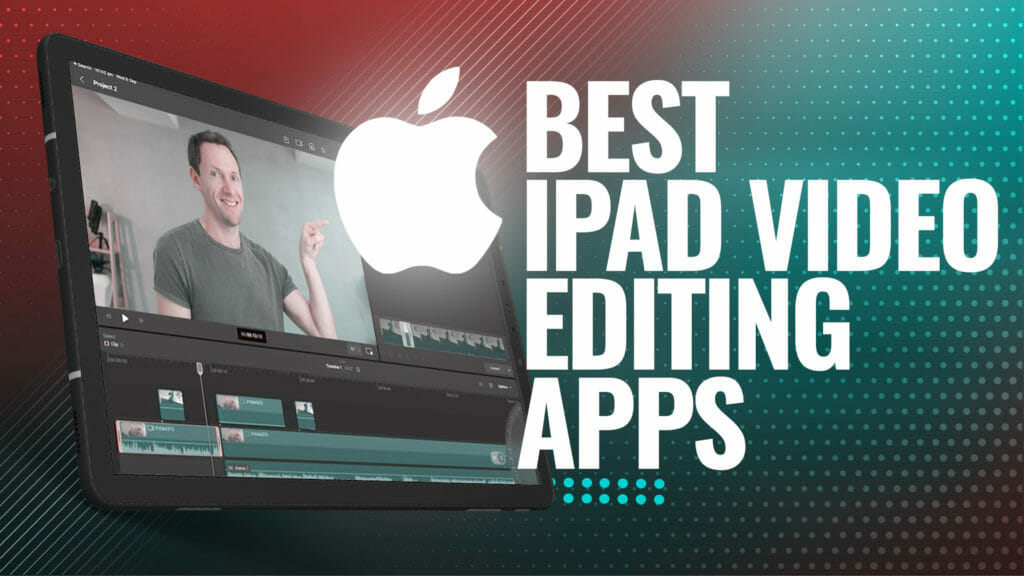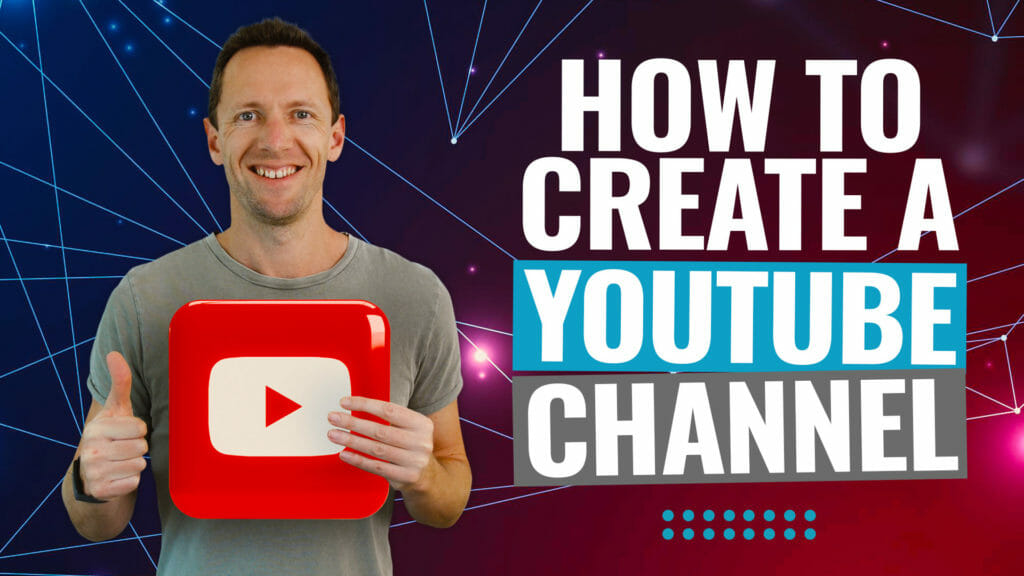It’s becoming more important than ever to be able to shoot a remote interview. It opens up so many possibilities for who you can interview!
Plus, you don’t need to go through the hassle, expenses and jet lag involved with interviewing someone long distances away. You can just jump online.
Important: When available, we use affiliate links and may earn a commission!
But it can be hard to know exactly how to shoot an online interview… Shooting interviews online is a bit different to shooting an in-person interview. To make sure your online video interview runs smoothly, you need the right tools.
In this comprehensive guide we’ll cover:
- How to record a great interview online with a range of different tools
- Best livestream software to record interviews
- Our top remote interview tips
- Plus lots more!
We’ll make sure you have all the information you need to create the best online video interview possible!
So if you want to learn exactly how to record interviews online, you’ll love this guide.
Starting with the simplest option, we’ll work our way up to what we think is the best option right now.
These are the three best options we recommend for shooting interviews online:
Let’s get started.
How to Shoot an Interview on Zoom
Zoom is an amazing video conferencing tool. It’s become the default when it comes to online video meetings but it’s also a really powerful tool for creating online videos as well.
Zoom is a great simple option to record an online interview
It’s super easy to use for both the person running the interview and for any guests who are attending.
To shoot a Zoom interview, start a call or schedule a call ahead of time and share out the link to your attendees. Once the call has started, all you need to do is hit the Record button.
You have two options here. You can Record on this Computer or Record to the Cloud. You will need the paid plan if you want to record to the cloud.
You can download the speaker view and gallery view version of your interview if you record to the cloud
One feature we love is that you can record separate audio tracks for each of the different people that are speaking on the call. This means you can control things like volume levels on a speaker-by-speaker basis.
When it comes to view options for your recording, if you record to the cloud you’ll get the option to download in both speaker view and gallery view. If you record to your computer, you’ll only have access to the .
Gallery view displays all attendees while speaker view only displays the active speaker
Outside of those two options, there’s not a lot that you can control or customize. You can’t move things around, add titles, or improve the video quality.
Speaking of quality, you can only record up to HD video quality in Zoom.
Another thing to note is that the internet connection could become an issue. If the internet is bad or becomes slow, it’s going to lower the quality of your video. If the connection gets worse, it could also lower the quality of your audio.
A poor internet connection will negatively impact your recording quality
So our Zoom interview tips are first of all to make sure you (and the person you’re interviewing) have a solid internet connection and secondly to test the connection prior to the interview.
Just remember that both you AND your interviewees need to have a solid connection. It only takes one person’s internet to affect the quality of your final video.
Zoom Pricing
There is a free version of Zoom that allows you to run and record interviews.
The right plan for you will depend on your individual interviewing needs
If you want to be able to access the cloud recording then you’ll need to move up to the Pro plan. This starts at $14.99 per month.
So, if you don’t need any customizability options and you’re not fussed about the quality, Zoom could be a good option for you.
PRO INTERVIEW TIP: Interview best practises still exist for online interviews. To make sure you conduct a great interview and have an awesome final video – keep eye contact, ensure there’s a good light source, and help the interviewee feel comfortable throughout the interview.
Using Livestream Software to Record Interviews
Live streaming software is an awesome way to run your online interviews. These programs have a ton of extra features built in.
A lot of the top live streaming software options out there will let you record without needing to go live. So even if you’re not live streaming, you can use these features to produce a highly polished online video interview.
There are so many livestreaming options out there including:
- OBS
- Ecamm
- vMix
- Wirecast
- StreamYard
- BeLive
Like anything, the best one for you will depend on your specific use case. If you’re looking for simplicity, a great option could be SteamYard.
How to Shoot an Interview on StreamYard
StreamYard has a super intuitive interface. It’s easy to bring in guests, you can insert titles and even share your computer screen while you’re recording as well.
StreamYard is an great livestreaming software option to help you record interviews online
Just like Zoom, it records separate audio tracks for each of the different speakers.
In terms of quality, it supports up to 1080p resolution. So that’s a lot higher quality than Zoom! But you will need the paid plan to access the higher quality.
SteamYard Pricing
The Pro plan starts at $39 per month.
You’ll need the Professional plan of StreamYard to access higher quality recordings
How to Shoot an Interview on Ecamm Live
If you’re after more flexibility and control when it comes to your remote interview, Ecamm could be right for you.
It’s really easy to use but still packs a punch with some awesome features.
Ecamm allows for much more customization of your online video interview
ECamm allows you to take the customization to whole new level. You can literally pick up a webcam and move it to wherever you want.
You also have a lot more control over things like the audio volumes compared to the previous options.
Ecamm Pricing
The standard plan starts at $16 per month.
How to Shoot an Interview on vMix & Wirecast
Up until now, all of the tools have supported the recording of separate audio tracks. But none of the other options have allowed for separate video track recording.
You can enable ISO recording in vMix and Wirecast
That’s right – with more professional tools like vMix and Wirecast you’ll have a fullscreen recording of each guest’s video for the entire interview.
To access this feature, you’ll need to enable ISO recording or isolated track recording. This will give you heaps of customizability options.
But because these are much more professional programs, they’re also a lot more complicated to learn. They’re also more expensive as well.
These more professional tools let you access individual video recordings of each speaker in your interview
Wirecast Pricing
To access the ISO recording capability, you’ll need the Wirecast Pro plan which currently costs $799.
vMix Pricing
You’ll need to be on the 4K pricing option to access ISO recording which is a one-time purchase of $700 or you can go on a monthly subscription that costs $50 per month.
The Downside of Livestreaming Software
The biggest downside/risk of using any live streaming software to run your online interview is a bad internet connection. Just like with Zoom, poor internet will result in a poor quality recording.
Which leads us to the final (and best, in our opinion!) option that will allow you to record a remote interview.
How to Shoot an Interview on Riverside.FM
When we first heard about Riverside.FM we were pumped! It provides an awesome solution to the biggest dilemma with recording interviews online.
You don’t need to download and install anything, simply open Riverside on your browser
You will still need an internet connection but the actual recordings are done locally – on your end and your guest’s end. This allows it to be of a much higher quality AND it means if your internet connection slows down during your interview, the quality won’t be affected.
If you ask us, this makes it the holy grail when it comes to recording an online interview.
Even if your internet is slow or even drops out, Riverside will still keep recording your online video interview
Once you’ve created an account and logged in, you can grab an invitation link to send to your guests.
Riverside currently facilitates 8 people on a recording, so that’s you and 7 other people.
When each person joins the interview, it checks their internet bandwidth and gives an optimized but lower quality preview – so it doesn’t waste internet speed.
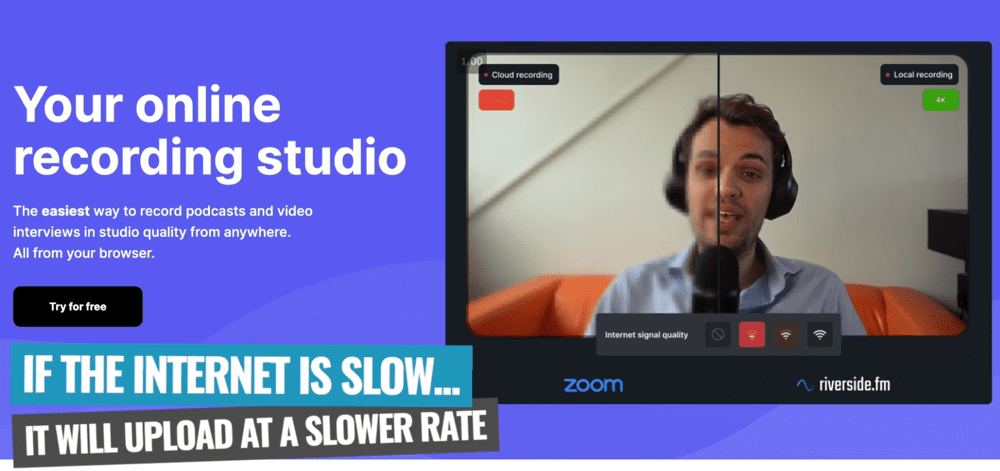
Your recording will simply upload at a slower rate when there’s a bad internet connection
Once you hit record, it starts recording locally on your computer (and your guest’s computer) in high quality. It will also start uploading the high quality recording to the Riverside servers if your internet speed is good enough.
So let’s say you’ve got a good internet speed. Riverside will upload your recording to the server in almost real time. If one of your guests has slow internet, their recording is going to upload at a slower rate so it doesn’t affect the actual interview.
Your online video interview will upload to the Riverside servers in the background
Even if your guest’s internet completely drops out, Riverside will still keep recording on their end as long as they don’t close the browser. Once the internet comes back up, the upload will continue.
When you stop recording, you’ll get a notification telling you not to close the window until the upload is complete.
Make sure you keep the keep the page open until your video interview has finished uploading
The files are automatically synchronized, meaning that when you go to drop the interview footage into your editing software, you don’t need to try and line everything up. This makes the editing process so much easier.
We think all of these features are incredible!
Riverside.FM Pricing
There are three options for a Riverside subscription. The Basic plan is $7.50 per month, the Standard plan is $15 per month. And the Pro plan is $24 per month. It depends on how many hours you’d like to record as to which one is right for you.
If you plan to record up to two hours of video interviews per month, the Basic plan will do the job!
PRO INTERVIEW TIP: Make sure you and your guests are in quiet spaces where there won’t be any background noise. If you’re worried about the sound quality, it might be worth using an external microphone.
Now You Know How to Record Interviews Online
There you have it – the complete guide on how to record online interviews plus some awesome interview video tips along the way.
Riverside.FM is hands down our top recommendation. But depending on your individual needs, one of the other options might be a better fit for you.
Now you know how to record an interview online the easy and stress-free way
You might be wondering why we didn’t mention Skype. Well, we think the above options will give you a higher quality final product than what’s achievable with a Skype interview.
Now it’s your turn to give it a go! Find an awesome person to interview that your YouTube viewers will love to hear from and try implementing our video interview tips.
We hope you enjoyed our updated guide on how to shoot an interview online. Please share this guide with anyone else who might find it useful!
Links
When available, we use affiliate links and may earn a commission!
Software:
Recommended Gear for Online Interviews:
- Webcam – Logitech Brio (Amazon)
- Microphone – Rode NT-USB Mini (Amazon)
- Lighting – YongNuo YN-300 Air (Amazon)
Other Video Creation Resources & Templates:
Recommended Gear & Resources
Check out an up-to-date list of all the gear, software & tools we use and recommend right now at Primal Video on our resources page here!