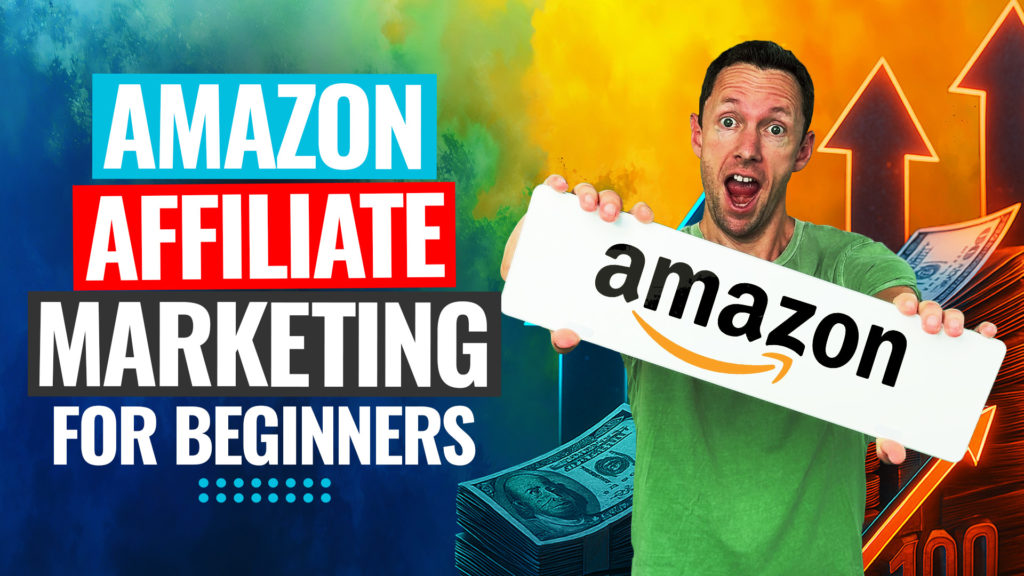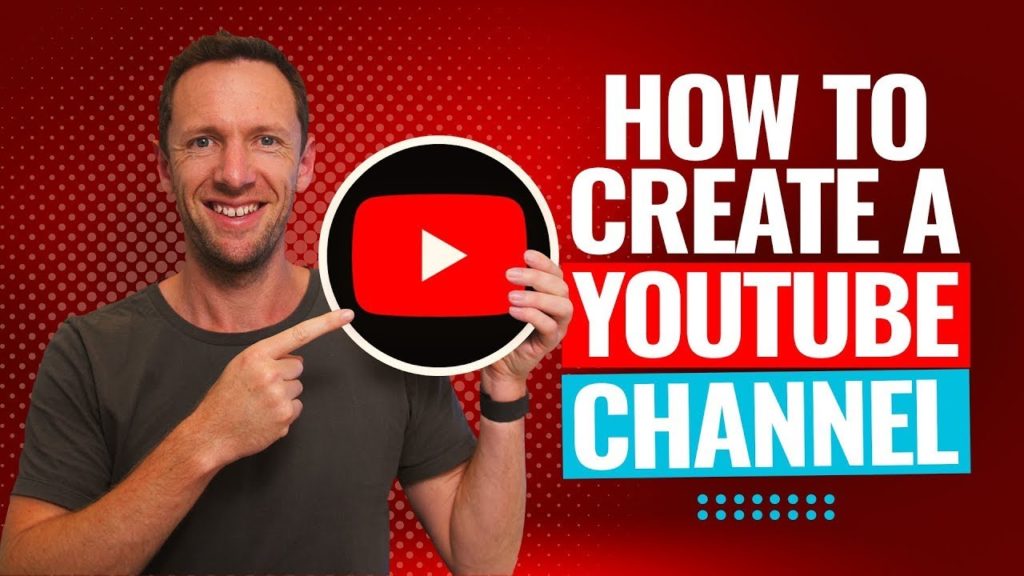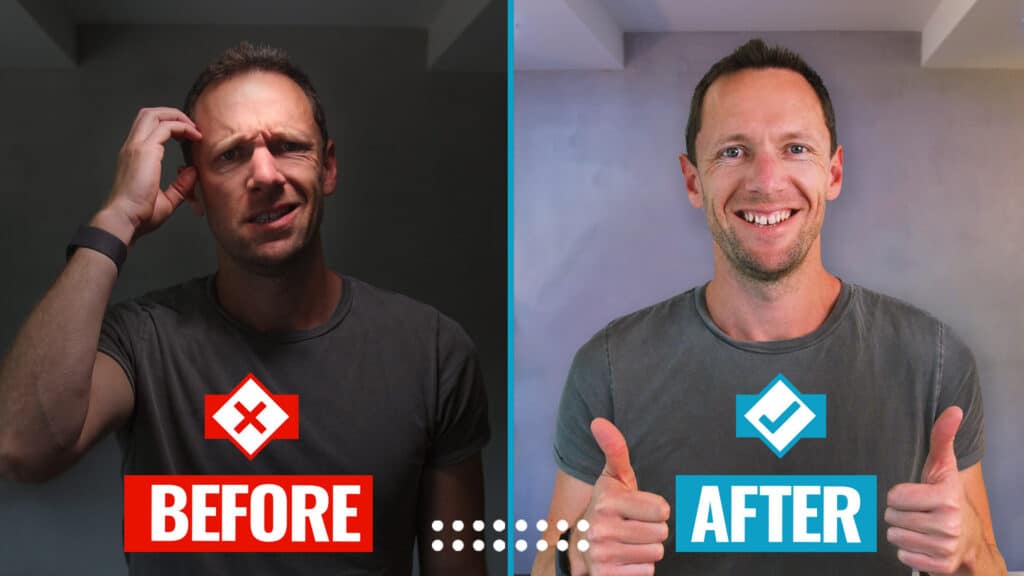Navigating the world of video editing can be a bit daunting, especially for beginners. With Final Cut Pro, however, you’re in for a treat. This guide is packed with step-by-step instructions and video editing tips to help you get up to speed quickly. Whether you’re aiming to create cinematic masterpieces or just touch up your home videos, this guide will walk you through the essentials and beyond. Let’s dive into the nitty-gritty of Final Cut Pro and unleash your inner editor!
Important: When available, we use affiliate links and may earn a commission!
Below is an AI-assisted summary of the key points and ideas covered in the video. For more detail, make sure to check out the full time stamped video above!
Starting with Final Cut Pro
- Creating a New Library: This is the first step in Final Cut Pro. A library acts as a container for all your editing projects. To create one, go to File > New > Library, and name it something convenient like “My Projects.”
- Understanding the Interface: The interface includes sections such as the media library, playback window, inspector, and timeline. Familiarize yourself with these areas to streamline your editing process.
Setting Up Your First Project
- Creating a Project: Ensure your library is selected, then create a new project. Name it according to your needs and select the video format, either manually or automatically based on your first imported clip.
- Importing Media: Right-click the media library and choose Import Media. Decide whether to copy media files into your library or reference them from their original location on your drive.
Editing Basics
- Adding Clips to the Timeline: Drag your primary footage into the timeline to start editing. You can either drag the entire clip or select specific sections using the range selection tool.
- Trimming Clips: Use the blade tool (Command+B) to make cuts in your timeline. Trim the start and end points of clips by dragging their edges.
Adding Flair with B-Roll and Overlays
- Incorporating B-Roll: Drag overlay footage into a new layer above your main timeline. This footage can enhance your primary story by adding visual interest.
- Muting Overlay Audio: Mute overlay audio by dragging the volume line down, ensuring that your main audio track remains the focus.
Enhancing with Text, Titles, and Transitions
- Adding Titles: Use the title generator to add text to your video. Customize font, color, and effects to fit the look you’re aiming for.
- Applying Transitions: Use transitions sparingly to avoid a cheap look. Cross dissolves and crossfades often work well for a subtle transition.
Advanced Techniques
- Using Effects: Final Cut Pro offers a range of effects from color correction to blur. Apply these effects by dragging them onto your clips and use the inspector for precise adjustments.
- Speed Changes: Speed up or slow down clips using the speed controller. This can add dramatic effect or comedic timing to your videos.
Finalizing Your Project
- Adding Music: Drag music and sound effects into your timeline, adjusting their placement and volume to complement your video.
- Exporting: When ready to share your masterpiece, export the file. Choose the right settings for your intended platform, whether it’s for social media or archiving a high-quality version.
Take Your Editing to the Next Level
By following these steps, you’re well on your way to becoming a proficient video editor with Final Cut Pro. Keep practicing and experimenting with different features to refine your skills. Remember, done is better than perfect, so don’t hesitate to dive in and start creating!
Related Tools and Resources
- Final Cut Pro
- Envato: A great resource for stock footage, video templates, and more.
- Epidemic Sound: A library for music tracks and sound effects suitable for video projects.
- Get our Step-by-Step Video Editing Process to cut your editing time in half, no matter what software you’re using!
By utilizing this guide and exploring Final Cut Pro’s vast array of features, you’ll be well-equipped to handle any editing task that comes your way!