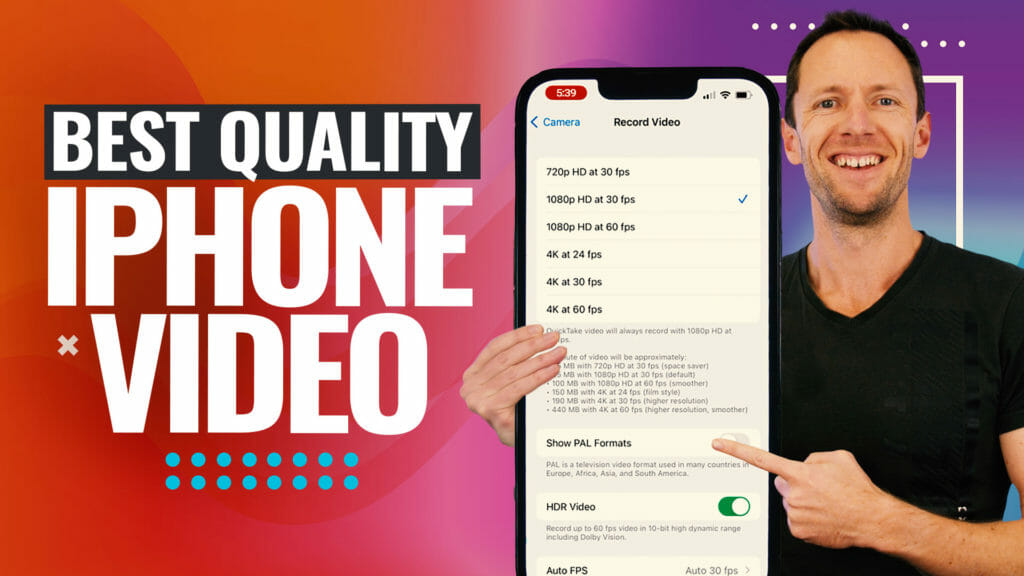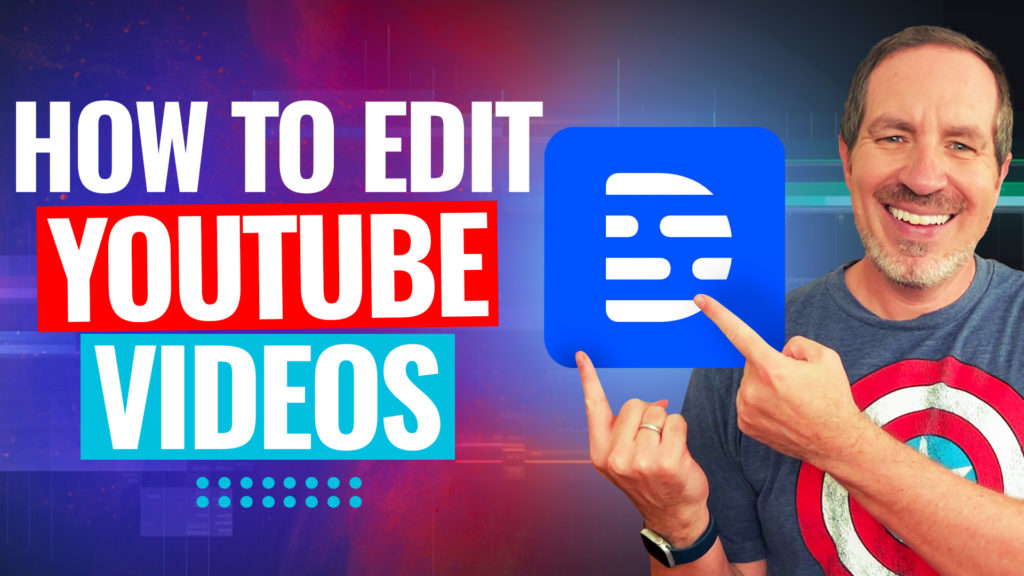Removing video backgrounds used to be easy with free apps everywhere, but most now hide features behind steep paywalls. If you’re searching for the best way to remove video background without a green screen and want pro results, this guide covers three top AI background remover tools that actually work. These picks offer fast, easy, and affordable solutions for creators and business owners who want polished, stand-out videos.
Important: When available, we use affiliate links and may earn a commission!
Below is an AI-assisted summary of the key points and ideas covered in the video. For more detail, make sure to check out the full time stamped video above!
Instagram Edits App: The Free, Fast Mobile Option
- Works on both iOS and Android devices
- Totally free to use with no watermarks
- Start a new project, pick a placeholder background image, and use the “Cutout” feature to remove the background from your clip
- The app analyzes your video, lets you either keep a person and cut out the background automatically or select another object manually
- Just tap “Track Object” and it removes backgrounds, even tricky bits like fingers pointing
- Once done, export your transparent clip right to your device
- Super simple and clean cutouts for portrait videos
Limitations:
- Minimal creative control—only basic edits available
- Currently only supports portrait videos (landscape support coming soon)
Instagram Edits app is available for both platforms (iOS & Android):
Filmora: Affordable Desktop Powerhouse
- Available for both Mac and Windows
- Competes directly with CapCut, but stands out for AI background removal
- Drag your video onto the timeline, head to the AI tools panel, and choose between “AI Portrait Cutout” (for people) or “Smart Cutout” (for other objects)
- Advanced mode gives higher quality results, ideal for busy or shaky footage
- Quick cutout option available for faster but less precise results
- Lets you scale, move, and layer your cutout for creative edits
Pricing (USD):
- Basic plan: $4.17/month (Windows) & $5.83/month (Mac)
- Advanced plan: $5/month (Windows) & $6.67/month (Mac)
- Free version leaves a watermark on exports
Pros:
- Handles tough backgrounds well, even with movement or camera shakes
- Great value for the features compared to other leading editors
Cons:
- AI background removal requires paid version for watermark-free exports
- May need minor manual tweaks
Filmora gives you advanced desktop editing capabilities.
Descript: Next-Level Cloud AI
- Entirely web-based—no need to install heavy programs
- Features a “Green Screen” visual effect for instant background removal
- Processing is lightning-fast compared to desktop editors like Filmora
- Handles complex shots, fast movement, and tricky hair details impressively
- Drop in your clips, apply “Green Screen,” and watch the AI work its magic
- Easily add new backgrounds for slick results
Pricing (USD):
- Free plan lets you try basic AI tools (watermarked, limited exports)
- Hobbyist plan: $16/month (billed annually); export in 1080p with no watermark
- Creator plan: $24/month (billed annually); unlock full AI suite
Pros:
- High quality AI background removal
- Fastest processing, even for complicated scenes
- Cloud-based: works on any computer with a browser
Cons:
- Full AI functionality costs extra
- Free plan has export limitations
Descript sets the bar for online video editing.
Quick Comparison Table
| Tool | Platform | Free Option | Price (USD) | Watermark Free Exports | Portrait/Landscape Support | Key Strengths |
|---|---|---|---|---|---|---|
| Instagram Edits | Mobile (iOS/Android) | Yes | Free | Yes | Portrait only (landscape coming) | Super simple, free, fast |
| Filmora | Mac/Windows | Yes (watermark) | $4.17/mo basic (win), $5/mo advanced (win) | Yes (paid) | Both | Advanced cutouts, value pricing |
| Descript | Mac/Windows | Yes (watermark) | $16/mo hobbyist | Yes (paid) | Both | Best quality & speed |
Make Video Background Removal Effortless
Ready to ditch green screens and get pro results in less time? These three AI tools are game-changers. Instagram Edits is perfect for fast, free portrait videos. Filmora gives desktop editors control and value, while Descript offers top quality and speed right in your browser. Pick the tool that fits your workflow, and take your videos to the next level—no headaches, just clean backgrounds and polished results.