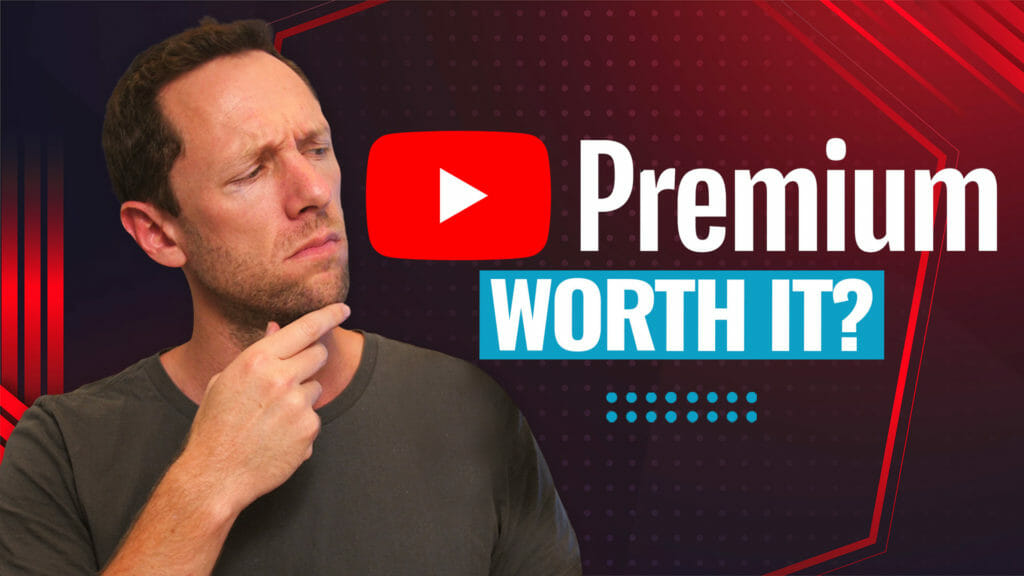DaVinci Resolve 20 is an excellent free video editor for beginners eager to learn quickly. This tutorial guides you through every step, from starting a project to exporting your final video. Whether using the free or the studio version, these tips are applicable.
Important: When available, we use affiliate links and may earn a commission!
Below is an AI-assisted summary of the key points and ideas covered in the video. For more detail, make sure to check out the full time stamped video above!
Getting Started with DaVinci Resolve 20
- Creating a Project: Open DaVinci Resolve and click ‘New Project.’ Name it and hit ‘Create.’ You’ll find multiple editing pages, each designed for tasks like media import, basic cuts, full editing, motion graphics, color grading, sound, and exporting.
- Setting Up Your Project: Match your project settings to your footage, focusing on frame rate and resolution. Use the settings wheel at the bottom to adjust. Vertical resolutions are an option if needed.
Importing and Editing Footage
- Importing Clips: Import clips through the media, cut, or edit page. Right-click the media pool and select ‘Import Media.’ Begin with primary footage and adjust the frame rate to match.
- Basic Editing: Use the cut and edit pages to trim footage. Blade the clip or drag to adjust start and end points. The ripple edit tool helps streamline this by closing gaps automatically.
Adding Flair with B-roll, Titles, and Transitions
- Enhancing with B-roll: Import overlay footage like B-roll and position it above the main track. Trim and place these clips as needed.
- Adding Titles and Text: Click on effects, then titles. Choose from basic or animated options and customize in the inspector panel.
- Using Transitions: Apply transitions like cross dissolve sparingly. They can add or clutter your video. Drag between clips to use.
Fine-Tuning with Effects and Audio
- Applying Effects: Access numerous effects in the effects panel. Tools like dynamic zoom can add interest to static shots.
- Managing Audio: Import music from platforms like Epidemic Sound or Artlist. Adjust audio levels using the mixer for clear sound.
Color Grading
- Adjusting Colors: Use the color page for detailed grading. Start with brightness and temperature, then tweak saturation and contrast. Save color adjustments as a preset for consistency.
Exporting Your Video
- Render Settings: On the deliver page, choose export settings for platforms like YouTube or Vimeo. Select video quality, name your file, and set the save location. Add to the render queue for batch processing.
Related Tools and Resources
- DaVinci Resolve: Available in free and paid versions.
- Epidemic Sound & Artlist: Sources for royalty-free music.
- Get our Free Step-by-Step PDF or AI Guide to Cut Your Video Editing Time in Half, no matter what software you’re using!