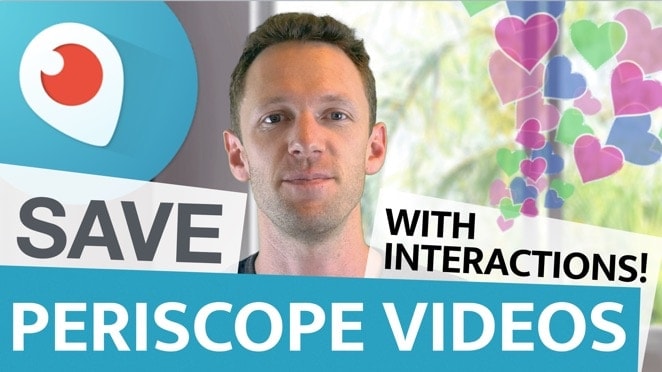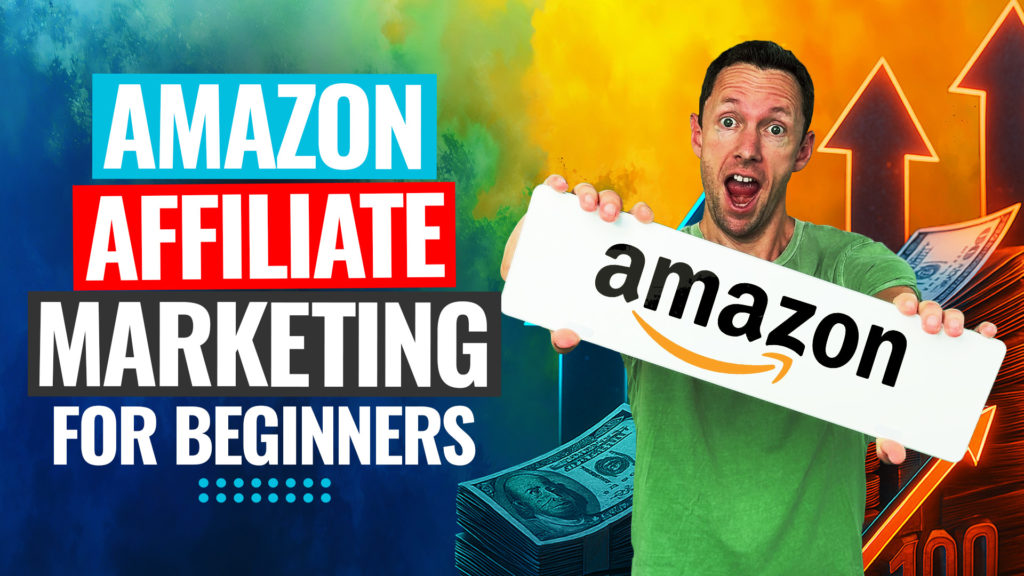Screen recording on Mac opens up a world of possibilities for tutorials, social media content, or full online courses. Discover how to screen record on Mac with both free and pro-level options, using top tools and straightforward workflows.
Important: When available, we use affiliate links and may earn a commission!
Below is an AI-assisted summary of the key points and ideas covered in the video. For more detail, make sure to check out the full time stamped video above!
QuickTime: The Built-In Freebie for Mac
QuickTime comes pre-installed on every Mac, making it an ideal choice for basic screen recording. The process is simple:
- Open QuickTime from the Applications folder.
- Click “File” > “New Screen Recording,” or use the shortcut Command + Shift + 5.
- The toolbar offers options for screenshots or video (full screen or a selected portion).
- Set the save location.
- Select a countdown timer if desired.
- Choose a microphone to add voice narration.
- Optionally enable mouse click highlighting, useful for tutorials.
- Click “Record” to begin. The stop button appears in the menu bar when finished.
QuickTime Pros:
- Free and pre-installed
- Easy to use and quick to start
- High-quality recordings (up to 68 Mbps, 51 fps)
- Video trimming available after recording
QuickTime Cons:
- Cannot record system audio
- No webcam overlay
- Only basic editing tools
QuickTime gets the basics right for fast recordings.
Tella: Pro-Level Screen & Webcam Recording With AI Features
Tella delivers advanced features and customization designed for creators and professionals. The desktop app provides the highest quality and more control:
- Simultaneously record screen and webcam (up to 4K)
- Adjust webcam quality, screen resolution, mouse cursor visibility, and whether to record system audio
- Utilize countdown timers and keyboard shortcuts for efficiency
- Preview orientation (portrait or landscape) to match camera setup
- Stop and resume, recording in clips for flexible content creation
- Advanced web-based editing: rearrange, resize, and style elements
- Layout, background, and branding customization options
- Built-in AI editing: remove filler words, cut silences, edit from transcript, and apply magic trims
- Add subtitles or captions and tweak transcripts for a polished finish
- Share via secure link or download directly
- Branding options and sharing features for professional delivery
Tella Pricing:
- Free trial
- Pro plan: $12 per user/month (billed yearly) or $19 per user/month (billed monthly)
- Premium plan: $39 per user/month (billed yearly) or $49 per user/month (billed monthly)
Tella Pros:
- Highly customizable layouts
- Robust AI editing tools
- 4K and 60fps support
- Simple sharing, cloud backup, and branding
Tella Cons:
- 4K and premium features require a paid plan
- Slight learning curve for all functions
Tella is a strong choice for creators and teams who need more flexibility and polish.
Descript: Advanced Editing, AI, and Podcast-Friendly Recording
Descript offers more than just screen recording, making it a powerhouse for workflows requiring AI editing and integrated content systems:
- Record camera, screen, or both—plus audio-only or guest interviews
- Desktop or web cloud options (desktop recommended for top quality)
- Live preview during recording
- Edit by modifying the transcript—remove text, and video edits itself
- Drag, drop, and rearrange for flexibility
- Presets for all major formats (YouTube, TikTok, custom resolutions)
- Auto-generated captions, customizable and styled easily
- AI tools to remove filler words, shorten pauses, and enhance clarity
- Unique features: eye contact correction, green screen, background blur, and AI-generated clips
- Multiple export options: download, link sharing, direct upload to platforms
- Huge royalty-free stock library for music and footage
Descript Pricing:
- Free version
- Hobbyist Plan: $16/month (billed yearly) or $24/month (billed monthly)
- Creator Plan: $24/month (billed yearly) or $35/month (billed monthly)
- Business Plan: $50/month (billed yearly) or $65/month (billed monthly)
Descript Pros:
- Powerful AI editing that saves hours
- Edit videos as easily as editing text
- Versatile for video, audio, and podcasts
- Excellent sharing and export capabilities
Descript Cons:
- Higher cost for advanced features
- Some learning curve for new users
Descript is ideal for those seeking high-level results and streamlined content creation.
Comparison Table: QuickTime vs Tella vs Descript
| Feature | QuickTime | Tella | Descript |
|---|---|---|---|
| Price (USD) | Free | $12-19/user/month | $16-24/month or Free plan |
| Max Quality | ~51 fps, HD | 4K, 60fps (Pro+) | 4K, 60fps (Pro+) |
| Record System Audio | No | Yes | Yes |
| Webcam Recording | No | Yes | Yes |
| AI Editing | No | Yes | Yes (advanced) |
| Share As Link | No | Yes | Yes |
| Detailed Editing | Basic Trim | Layouts, Captions, AI | Transcript, AI, Formats |
| Branding Options | No | Yes | Yes |
| Free Version | Yes | Yes (trial) | Yes (limited features) |
Pick Your Best Screen Recording Workflow on Mac
Screen recording on Mac doesn’t have to be tricky or time-consuming. QuickTime covers quick and free needs, while Tella and Descript offer customizable and professional options. Try out the free versions, see what fits best, and enjoy smoother, higher-quality recordings every time.