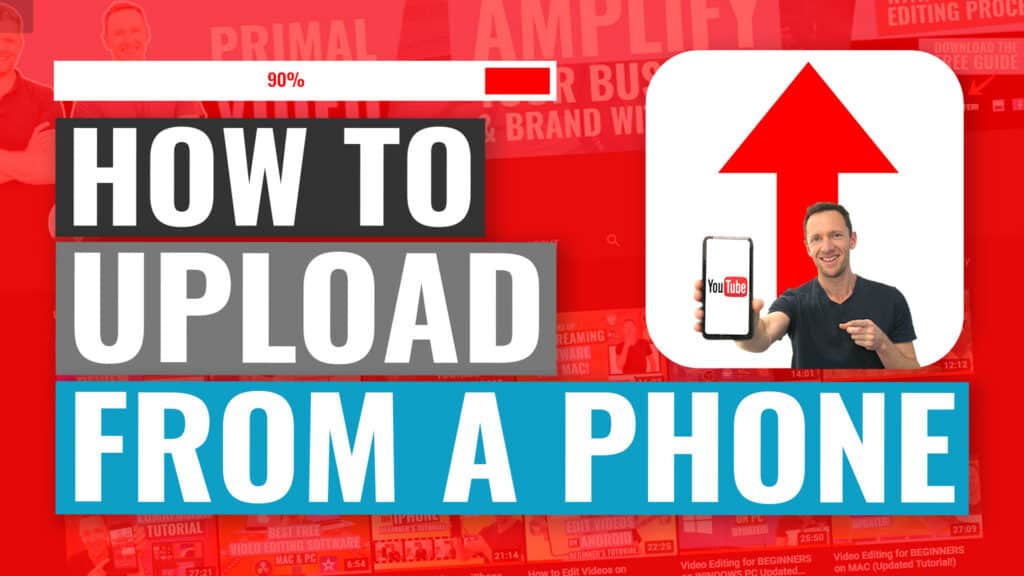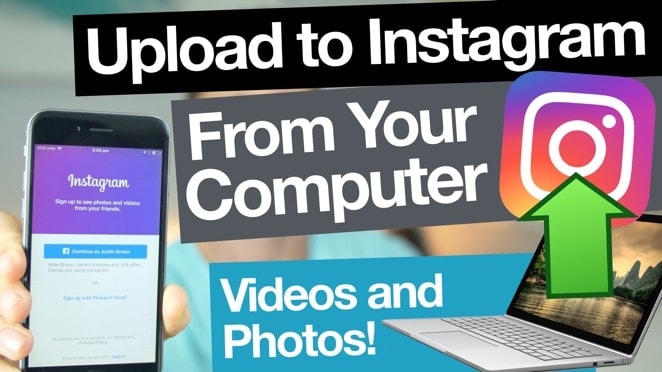If editing videos in complicated software leaves you scratching your head, Clipchamp is a no-brainer video editor for beginners. This Clipchamp tutorial for beginners covers everything: from importing clips to editing, adding effects, and exporting—using powerful free tools and smart AI features. These fast, easy steps help level up your videos without any overwhelm or dodgy results.
Important: When available, we use affiliate links and may earn a commission!
Below is an AI-assisted summary of the key points and ideas covered in the video. For more detail, make sure to check out the full time stamped video above!
Getting Started with Clipchamp
- Open Clipchamp and check out the home screen. Options include starting from scratch, using AI, or choosing from a big stack of templates for YouTube, Instagram, and more.
- Access the brand kit to upload logos, fonts, and colors—just like Canva, this makes instant, on-brand videos easy.
- Projects are saved, so you can always return to previous edits for a smoother workflow.
Setting Up a New Project
- Click “create new video” and pick a format: widescreen, vertical, or square. Formats can be switched at any time—perfect for making versions for multiple platforms.
- The free plan lets users export at 1080p with no watermarks. Upgrading unlocks 4K and extra pro features, but almost all essentials are available for free.
Importing and Arranging Clips
- Start by importing main camera footage, then layer in B-roll, overlays, or music.
- Import options include computer, Xbox, Dropbox, Google Drive, and OneDrive.
- Drag clips to the timeline to stack, rearrange, or remove with easy drag-and-drop controls.
Trimming, Splitting & Editing Clips
- Zoom in or out on the timeline for precision.
- Trim clips by dragging the handles, or use the scissor tool (“S” shortcut) to split at an exact spot.
- Delete mistakes or bad takes, then drag clips together to close gaps.
- To cut a section in the middle, split at both ends and delete the segment.
Adding B-Roll, Overlays, and Graphics
- Import personal media or use the built-in library for graphics, stickers, shapes, and stock footage.
- Drag B-roll above the main clip for overlays—this lets the voice keep playing underneath.
- Move and adjust overlays as needed, and stack as many layers as required.
Customizing Text and Titles
- Visit the “text” area for plenty of presets and templates, all fully customizable.
- Change colors, fonts, and styles to match your brand—especially helpful if the brand kit is set up.
- Move text along the timeline, adjust duration, and preview real-time animations.
Using Transitions and Effects
- Transitions like crossfade, wipe, and blur go between clips—just drag and drop them in place.
- Use transitions sparingly to keep videos looking professional. Simple cuts or a zoom-in often add more value.
- Transitions don’t work on overlays, but the fade-in/out tool creates smooth B-roll reveals.
- Effects include green screen, slow/fast motion, VHS, crash zoom, and more. Multiple effects can be stacked and individually tweaked.
- Use green screen for background removal, or a subtle glitch for engagement. Keep effects minimal to avoid a dated look.
Editing Audio Like a Pro
- Import music from sources like Artlist or Epidemic Sound for copyright safety, or choose from Clipchamp’s audio tracks.
- Add music and sound effects to the timeline—drag to position, or split and trim as needed.
- Adjust or mute volumes for each clip. Pro tip: listen with headphones, as there’s no visual audio meter.
- Set the voice track first, then bring music and effects to 25–30% volume for a balanced mix.
Color Correction and Filters
- In the “effects” area, apply quick Instagram-style looks, retro graphics, or black-and-white filters.
- Use “adjust colors” to fine-tune exposure, temperature, contrast, and saturation. Apply to clips individually or across the timeline.
- Small improvements (even 1% tweaks) add up to a polished final video.
Exporting Your Finished Video
- Click “export” and pick a resolution. Free users get 1080p with no watermark.
- Name your file, then save directly to a device or upload to OneDrive, Google Drive, YouTube, TikTok, or Dropbox for fast delivery.
Level Up Your Workflow for Fast, Pro Results
With Clipchamp, video editing stays simple and fast. These system-focused methods help create polished videos quickly, keep everything on-brand, and dodge common rookie mistakes. Try the free PDF editing guide and AI prompt for an extra edge. When smart systems and small tweaks come together, better videos are just around the corner—that’s a win every time.
Related Tools and Resources
- Clipchamp (Video Editor)
- Storyblocks (Stock Media Library)
- Envato Elements (Stock Media Library)
- Artlist (Music Licensing)
- Epidemic Sound (Music Licensing)
- Get our Free AI Guide or Step-by-Step PDF to Cut Your Video Editing Time in Half, no matter what software you’re using!