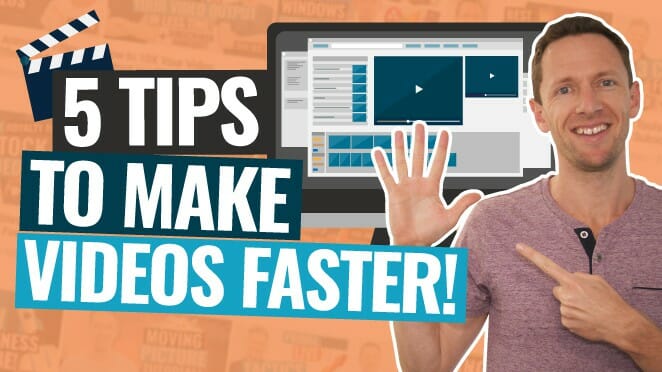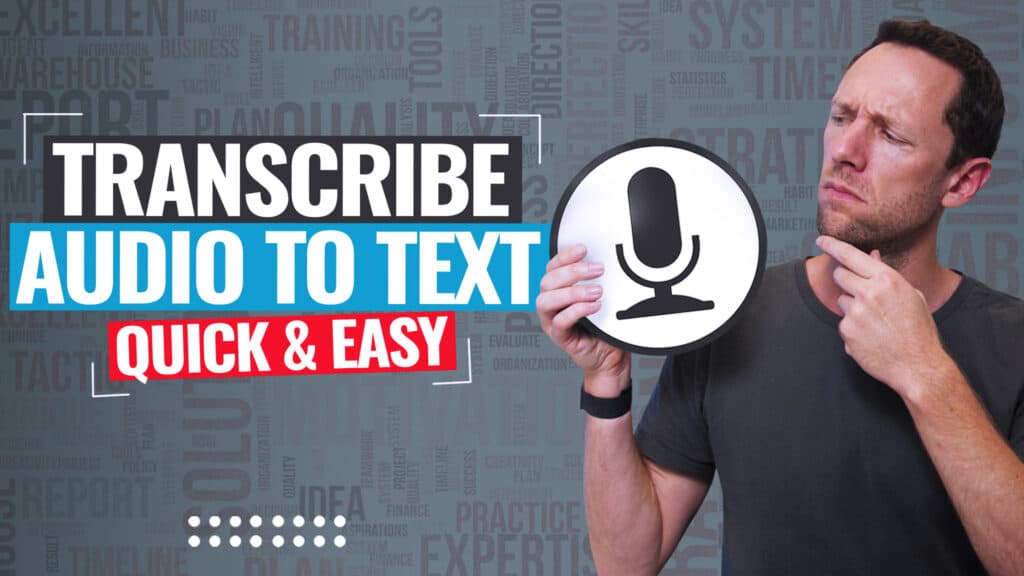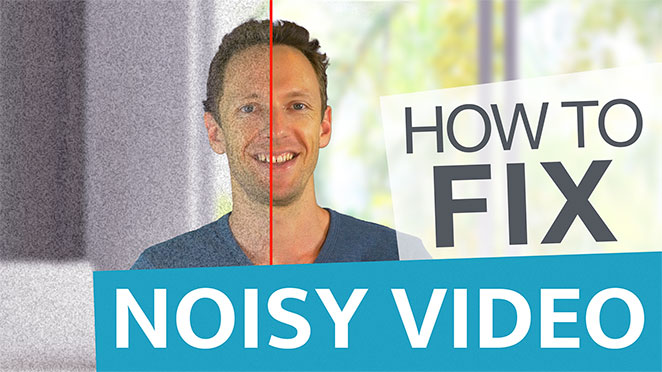Wondershare Filmora Tutorial for beginners! Learn how to use the Filmora Video Editor and start editing in this awesome video editing software like a PRO.
Important: When available, we use affiliate links and may earn a commission!
Below is an AI-assisted summary of the key points and ideas covered in the video. For more detail, make sure to check out the full time stamped video above!
Filmora Video Editing Tutorial
Learn how to use Wondershare Filmora 12 with this comprehensive tutorial. We’ll guide you through its features, from basic setup to advanced editing tools, helping you create professional-quality videos efficiently.
Step #1: Project Setup
- Open Filmora 12 and set up the aspect ratio (e.g. 16×9 widescreen).
- Import media files into the project Media tab.
Step #2: Interface Overview
- Media area: Manage project files and video assets.
- Filmora stock media: Access stock audio, music, and video.
- Timeline: Edit your footage with playback controls, add markers, and render previews.
Step #3: Trim Video Clips
- Use scissors to split clips or trim the start/end points.
- Delete unwanted sections to clean up your footage.
Step #4: Add B-Roll
- Drag and drop b-roll footage onto the timeline.
- Edit b-roll footage using the same tools used to edit regular clips.
Step #5: Add & Adjust Audio
- Adjust audio levels for clarity and balance.
- Mute or lower volume of b-roll footage to avoid interference with primary audio.
Step #6: Add Titles and Text
- Use built-in title templates or create custom titles.
- Adjust text position, size, and animation.
Step #7: Add Transitions
- Apply transitions between clips for smooth visual flow.
- Customize transition length to suit your video style.
Step #8: Color Correct Your Project
- Adjust brightness, contrast, and color temperature.
- Use presets or manually fine-tune color settings.
Step #9: Export Your Video
- Choose video format, quality settings and name; then save the file in the desired location.
- Purchase a paid Filmora subscription to remove watermarks and access additional features.
Conclusion
Mastering Wondershare Filmora 12 equips you with the tools to create stunning videos with ease. This tutorial covers essential steps from project setup to exporting, ensuring you can produce high-quality content efficiently.
If you want to learn how to edit videos faster and more efficiently in any video editor, check out our free PDF guide The Primal Video Method. It’s the ultimate process to help you streamline your video editing workflow and minimize wasted time!