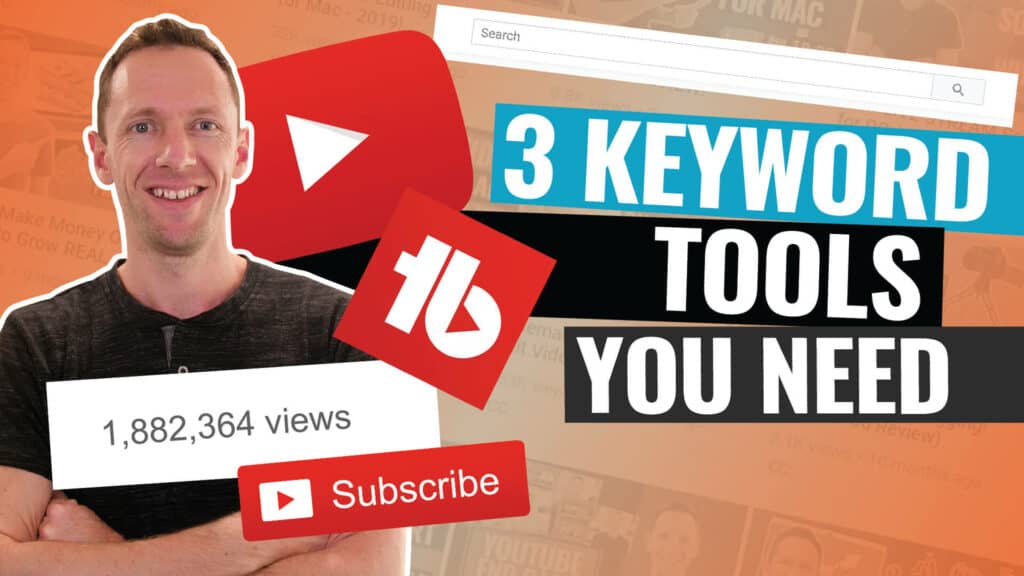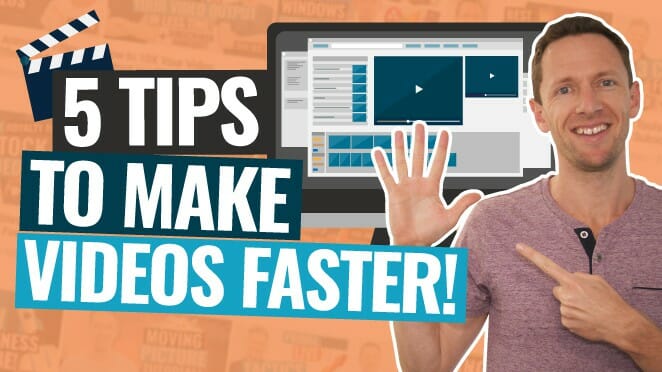Instagram just dropped its new dedicated video editing app, and it’s already turning heads. If you’re searching for a step-by-step guide on how to use the new Instagram Edits app, here’s a practical, no-nonsense run-through. This app isn’t just for Instagram videos—it’s packed with business tool features for fast, high-quality content creation on your phone.
Important: When available, we use affiliate links and may earn a commission!
Below is an AI-assisted summary of the key points and ideas covered in the video. For more detail, make sure to check out the full time stamped video above!
Getting Started: Setup and Layout
- Download the Instagram Edits app from the App Store or Google Play.
- The interface is clean, mapping out the video creation process step-by-step, similar to DaVinci Resolve.
- Core tabs at the bottom include Ideas, Inspiration, Projects, Camera, and Analytics.
Ideas and Inspiration Hubs
- The Ideas page is perfect for jotting down stickies—quick notes or content ideas, similar to Apple Notes but built right in.
- Save reels for reference, stash music or audio from other reels, and organize them into collections for easy access.
- The Inspiration tab suggests reels based on Instagram activity and saved content to spark creativity.
Projects: Creating and Managing Videos
- View all current and past projects in one place.
- Long press on a project to duplicate it, making it simple to test edits without affecting your original.
- Start a new project by importing footage from your phone or shooting fresh content inside the app.
Shooting Video: Camera Features
- Capture video in up to 4K 60fps for super-smooth footage, a standout feature for mobile editors.
- Switch between cameras, use zoom presets, toggle flash, and tweak settings on the fly.
- Beauty mode is enabled by default but isn’t over-the-top. Turn it off any time if it doesn’t suit your needs.
- The built-in teleprompter lets you add and move scripts or bullet points anywhere on the screen. Adjust size and scroll speed for comfort.
- Control recording speed, from slow motion at 0.3x to fast-forward at 3x.
- The green screen effect allows for background swaps with crisp cutouts, even when backgrounds aren’t solid colors.
- Add music while recording or import copyright-safe tracks from sources like Epidemic Sound and Artlist.
Editing Workflow: Core Tools and Effects
- The editing timeline is intuitive—drag, trim, split, and reorder clips easily, similar to VN Video Editor or CapCut.
- Add new clips anytime from your gallery or record on the spot without leaving your project.
- Text layers are fully customizable: select fonts, colors, sizes, and placement. Pinch to zoom and rotate for fine-tuning.
- Voiceovers are simple to record straight into the app and can be layered as needed.
- Auto-generate captions by hitting the CC button, then edit and style each individually.
- Add overlays or B-roll by stacking photos or videos over your main footage. Adjust their duration, size, and position as needed.
Advanced Effects and AI Features
- The cutout tool removes backgrounds from images or videos after recording, not just live—a unique feature for creators.
- AI-powered restyle filters make it easy to transform appearances, adding fun overlays like cartoon llamas or creative characters.
- Classic color adjustments and Instagram-style filters help dial in brightness, contrast, and mood.
- Add effects like zoom, blur, and camera shake for extra flair, with instant previews to speed up the process.
Audio Enhancements
- Voice enhancement reduces background noise, great for outdoor filming or basic microphones.
- Adjust video speed, mirror or flip clips, and tweak quality settings while editing. Choose your preferred output resolution before exporting.
Exporting and Sharing
- Export videos up to 4K 60fps directly from the app.
- Share straight to Instagram or save the finished video to your phone for use on other platforms.
Key Pros and Cons
Pros
- Free to use (at the time of review)
- Easy, intuitive workflow for quick results
- Pro-quality camera controls and recording options
- Built-in teleprompter, green screen, and AI effects
- Fast project duplication for testing different edits
- Real-time captions, overlays, and voiceovers
- Focused on solving pain points for creators
Cons
- Some features may feel basic compared to desktop editors
- AI filters and effects can take a minute or two to process
- Green screen cutouts are good, but not perfect on challenging backgrounds
Take Your Mobile Video Creation to the Next Level
With the new Instagram Edits app, creating fast, professional-looking videos on mobile is easier than ever. Powerful recording options, smart AI tools, and a user-friendly workflow make this app a game changer—especially for anyone building a brand or running a business on social. Start experimenting and keep improving your content one step at a time!
Related Tools and Resources
- Instagram Edits App (iOS)
- Instagram Edits App (Android)
- Epidemic Sound (for royalty-free music)
- Artlist (for royalty-free music)
- Get our Free AI Guide or Step-by-Step PDF to Cut Your Video Editing Time in Half, no matter what software you’re using!