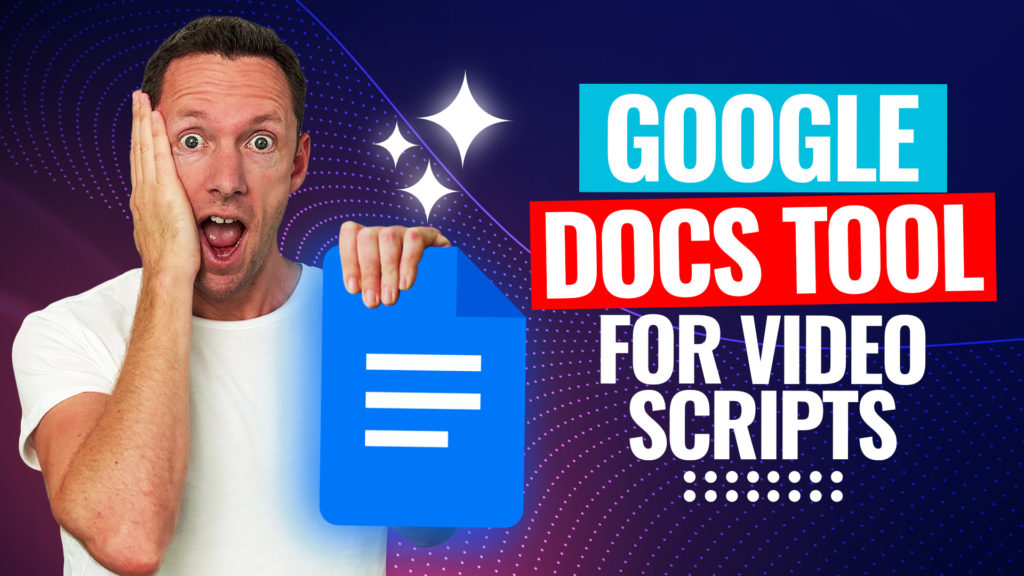Looking to live stream on YouTube without getting tangled in confusing tutorials about bit rates, encoders, or complicated software? This complete 2025 guide shares practical, tested advice on using YouTube as a business tool, spotlighting the simplest way to go live—straight from your computer or phone. Get moving fast with proven systems, making YouTube live streaming a breeze for your next 1% improvement.
Important: When available, we use affiliate links and may earn a commission!
Below is an AI-assisted summary of the key points and ideas covered in the video. For more detail, make sure to check out the full time stamped video above!
Get Your Channel Ready for Live Streaming
Before kicking off any live stream, make sure your channel is enabled for streaming. Here’s how to set things up:
- Sign in to your account and go to YouTube Studio.
- Click on Settings, then Channel, and choose Feature eligibility.
- Check that “Standard features” and at least “Immediate features” are enabled.
- Unlock “Advanced features” for even more flexibility by verifying your account.
- If this is your first time, YouTube requires a 24-hour wait after verification before you can go live.
- Planning to stream from your phone?
- At least 50 subscribers are needed to stream via the YouTube app.
- YouTube may limit viewers until you hit 1,000 subscribers for safety.
- Use apps like Prism Live Studio to get around the 50-subscriber minimum if needed.
The Go Live Foundation Method: No Extra Software Needed
Live Streaming from Your Desktop
- Click the “Create” button (top right corner in YouTube Studio or your channel page) and select “Go live.”
- To schedule a stream: Click “Schedule a stream.”
- Fill in the details: name, description, and select your webcam or mobile device.
- Choose a relevant category for your content.
- Upload a custom thumbnail to promote your stream and mark it as an upcoming event.
- Add the stream to a playlist if you like.
- Set your audience: mark if it’s for kids and adjust age restrictions if needed.
- Expand “Show more” to set paid promotion, tags, AI content use, language, and captions.
- Monetization options: If eligible, enable ads and decide if YouTube inserts them automatically or you do it manually.
- Pick ad frequency: conservative, balanced, or aggressive.
- Customization extras: Enable or disable live chat and live chat replay.
- Set who can participate (everyone, subscribers, or approved users).
- Set up redirect to another stream or add a trailer if you want.
- Privacy settings: Choose if the stream is private, unlisted, members-only, or public.
- Set the date and time to go live, then hit “Done.”
When it’s time, confirm your webcam and microphone settings, then start streaming. During your stream, you can:
- See live viewer count and thumbs up.
- Interact in chat, see participants, moderate, and pop out the chat.
- Share your stream with a link or screen share.
- Mute or unmute your mic easily.
- Edit the stream title or description anytime.
- End the stream with a single click.
- Use YouTube Studio’s built-in editor to trim your stream after finishing.
Live Streaming from Your Phone
- Open the YouTube App, tap the [+] button, and select “Live stream.”
- Pick portrait or landscape mode (set up happens in portrait, but you can switch before going live).
- Access scheduled streams from the top right.
- Share your upcoming stream via a link.
- Flip between front and back cameras, mute your mic, or turn the camera off/on.
- Set the stream type, visibility, title, thumbnail, description, and schedule if desired.
- Enable “Go Live Together” to bring a guest (mobile exclusive).
- Customize advanced settings—chat, reactions, monetization, and promotions.
- Hit “Next” for a quick 3-2-1 countdown, then you’re live.
While live, see viewers, likes, and Super Chats as they happen. Extra features include toggling beauty mode, creating Shorts from the stream, using green screen effects, and boosting lighting in low-light. Q&A and polls can be added directly, and chat moderation is simple to tweak.
To finish, tap the X and confirm. YouTube gives you a recap of stream analytics, then uploads your live in higher quality as a regular video, ready for editing.
Sticky Note System: Beat Live Stream Nerves
Pressing “Go Live” isn’t the hardest part—staying calm and delivering value can be. Try this sticky note plan to stay focused and confident:
- Write your opening sentence—how you’ll kick off the stream.
- Note your main goal—what value are you delivering for viewers?
- Set your call to action—what should viewers do at the end (subscribe, watch another video, visit links)?
Stick this note near your camera or screen for quick reminders. If nerves kick in or your mind goes blank, you’ll stay on track. This is a simple, effective system for a lifestyle business approach to live streaming.
Take Your Live Streams to the Next Level
Ready for more advanced live streams with guests, graphics, videos, or multiple sources? Explore tools like Ecamm Live, Prism Live Studio, OBS, or EVmux. These bring pro-level features and flexibility but require a bit more setup. Start simple and scale up as your confidence grows.
Live streaming on YouTube doesn’t need to be tough. These tips and the Go Live Foundation method help you skip the tech headaches, add value for your viewers, and get results. Start simple, use the sticky note system, and level up your streams.
Related Tools and Resources
- Prism Live Studio (app for phone streaming under 50 subscribers)
- Ecamm Live (macOS advanced streaming)
- Open Broadcaster Software (OBS) (cross-platform advanced streaming)
- EVmux (for guests and overlays)