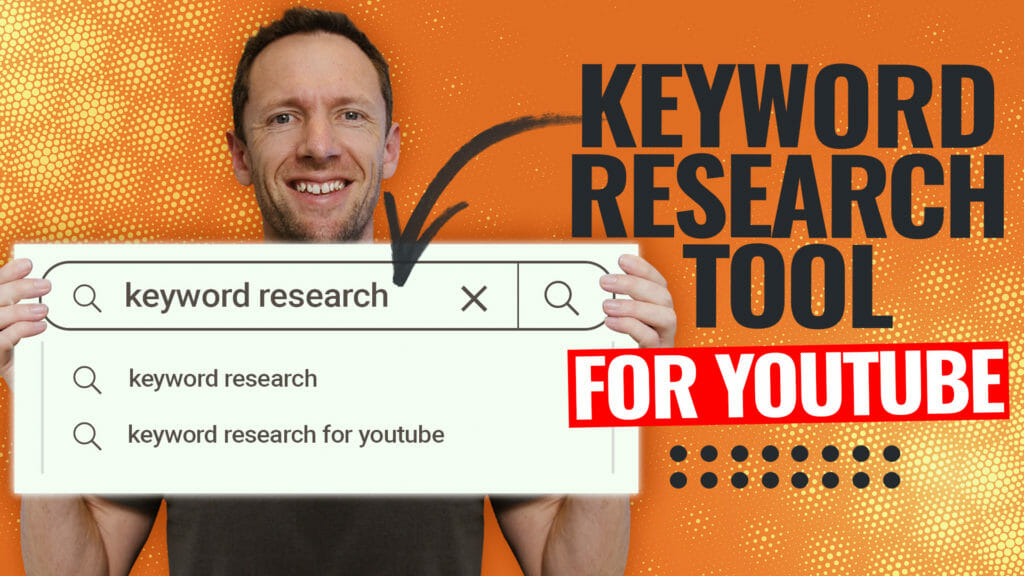GetResponse and ConvertKit are both frequent contenders in Best Email Marketing Software roundups. But how do they stack up against each other when put head to head?
This comprehensive guide will cover all the key tools and features you need to consider when choosing the right email marketing platform for you.
GetResponse vs ConvertKit Overview
GetResponse promotes itself as all-in-one marketing software. They provide impressive features not usually seen in email marketing services such as webinar hosting and an AI website builder.
The tools are easily scalable and could be utilized by every type of email marketer: from people just starting to build a list right up to large businesses. The platform is fairly easy to use and powerful.
ConvertKit positions itself as the email marketing platform for creators. However, it’s equally useful for a wide range of business owners. It features some awesome tools such as a powerful email sequence builder and easy to use ecommerce features.
It’s a very intuitive software that beginners could jump straight into and quickly get the hang of things. ConvertKit’s power lies in its simplicity rather than flexibility.
So which email marketing software is right for your business?
Both of these platforms have their own individual strengths and weaknesses. We’ve broken this review down into the key features you need to consider.
In each section we’ll provide a detailed comparison of the software so you can decide what’s most important for you.
Feel free to jump to the sections that are most relevant to your needs.
Important: When available, we use affiliate links and may earn a commission!
Key email marketing features/aspects we’ll compare:
- Templates & Email Builder
- Marketing Automation
- Segmentation
- Contacts
- A/B Testing
- Forms & Landing Pages
- Ecommerce
- Integrations
- Reporting & Analytics
- Deliverability
- Other Noteworthy Features
- Customer Support
- Ease Of Use
- Pricing ($USD/monthly)
- Reviewer’s Recommendation
Let’s get started.
Templates & Email Builder Comparison
The templates and email builder are an important factor in choosing an email marketing platform. You don’t want to be stuck tweaking an unappealing email template using a clunky builder.
The email builder will be assessed based on how flexible it is and how seamlessly it allows you to build out email campaigns. We’ll also look at the quality and customizability of the email templates inside these email marketing services.
ConvertKit Templates & Email Builder
ConvertKit’s visual editor is incredibly quick to use but it allows for minimal customization or flexibility. There’s no drag and drop email editor, and you can’t easily move things around.
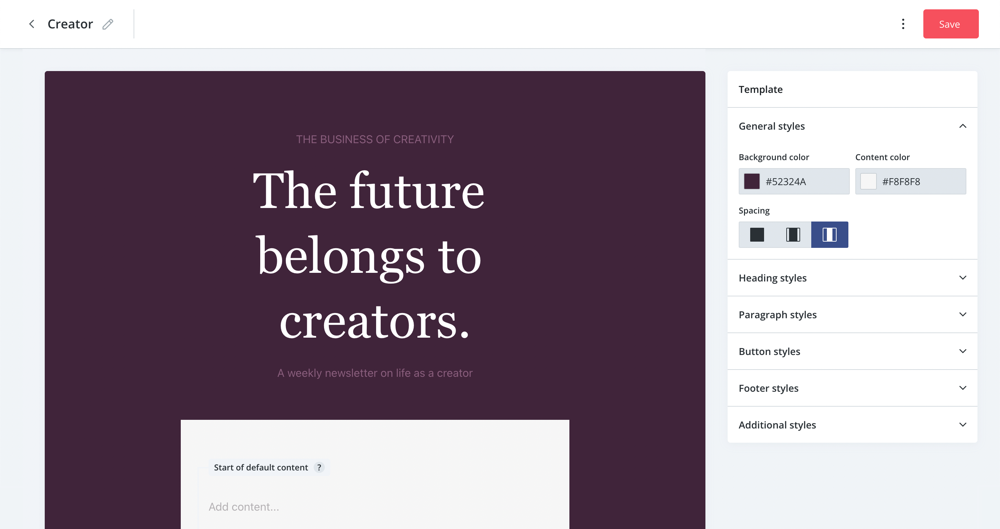
If you just want to create basic or text-only email campaigns, you’ll be able to get the job done super easily. The text-only template feels like writing a work email – great for a personalized email effect.
However, the builder is missing a few of the more advanced email marketing features. For example, there are two tools that allow you to really customize and personalize your email campaigns: the ability to hide content on mobile devices and conditional content.
Conditional content is a tool that allows you to hide or display content for certain contacts based on their specific custom fields or tags. Unfortunately ConvertKit doesn’t support hiding content on mobile devices and conditional content is only possible with a workaround (using liquid code).
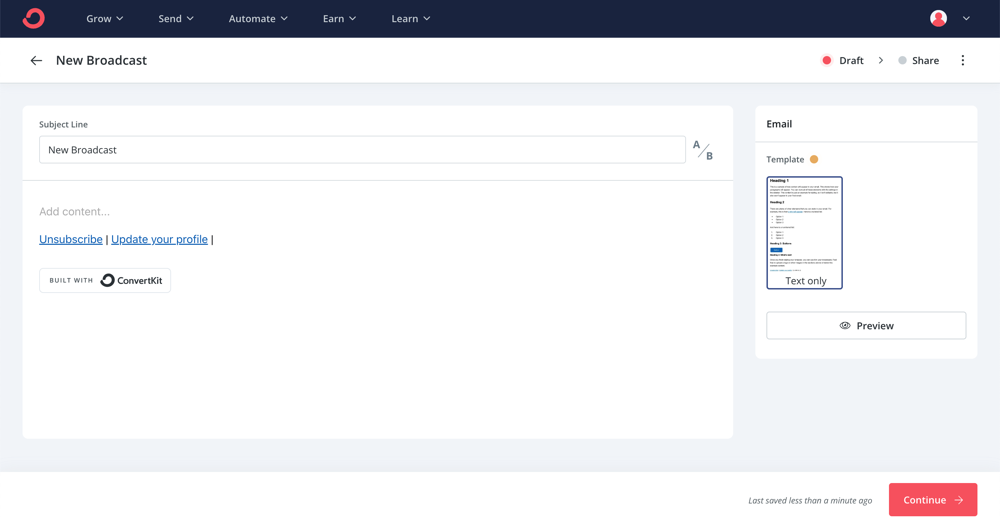
Saved blocks are possible using the Snippets feature but you have to go into a separate section to create it – it’s not an overly quick process to set up.
There are 9 very basic email templates. The focus is on text but a couple have built-in visuals.
Unsplash is integrated so you have access to a large, free stock image library.
There’s also a HTML editor which allows you to get more flexibility in your email designs.
Learn more about ConvertKit’s email builder here.
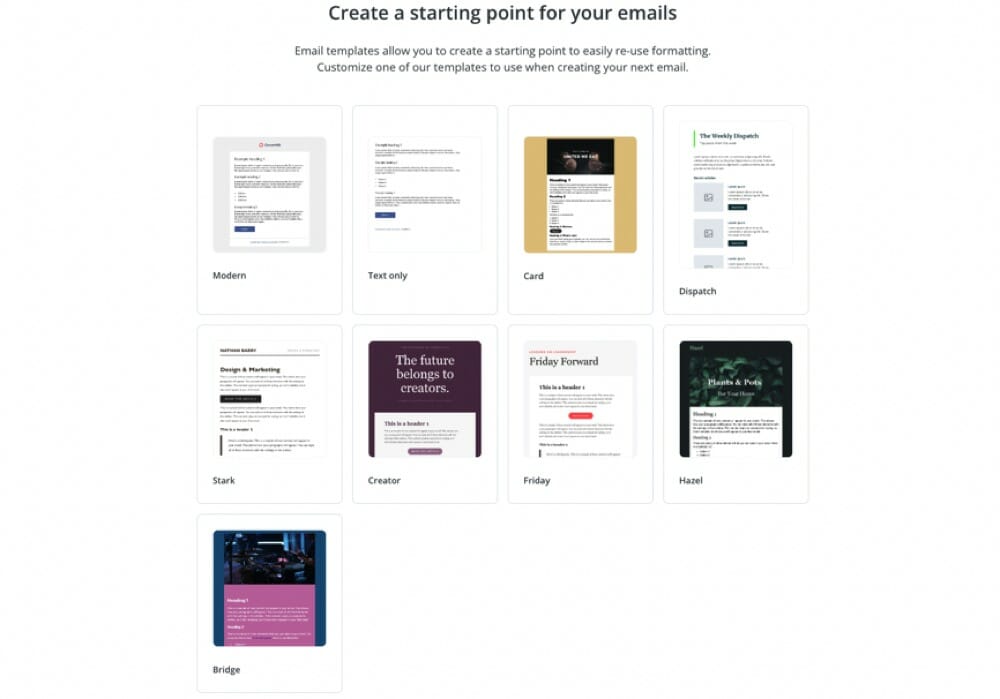
GetResponse Templates & Email Builder
GetResponse’s visual email builder is fairly basic but very easy to use. It’s really snappy – everything loads and moves quickly.
There’s a drag and drop editor that allows you to insert sections (different column widths) and basic blocks (images, text, buttons, etc.) into the email.
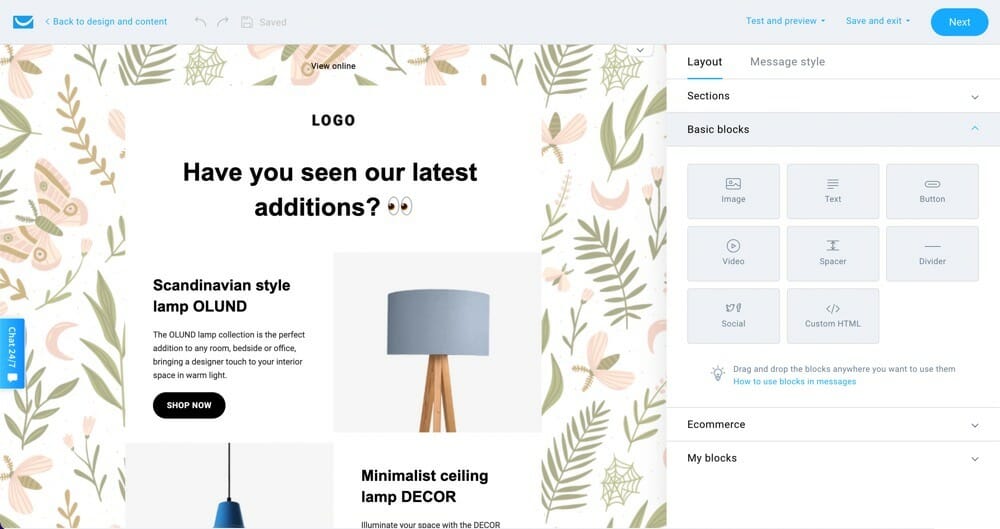
You have a lot of flexibility when it comes to the column widths which allows you to get really creative with your email designs. You can also adjust the padding on each of the boxes which adds another layer of flexibility.
Sending text-only emails isn’t as quick or easy as it is inside ConvertKit. There are a lot more menus and tabs involved. But since there’s so much extra customization inside GetResponse, that’s probably the trade off.
GetResponse doesn’t support conditional blocks. However they do support using custom fields to display content based on a subscriber’s data (same as ConvertKit). These can be easily inserted into the subject line and email content.

Hiding content on mobile devices is really easy. You just need to select a block and toggle ‘Hide on mobile devices’.
Saving blocks is also super simple. A Save icon pops up when you hover over any block, then you just need to give it a name and it will be easily accessible under My Blocks.
There are around 162 email templates that are mostly fun, colorful and graphic-based. You can choose from pre-designed templates or there are a number of blank templates as well.
Sound like it could be right for you? Try out GetResponse’s email builder.

There are free GetResponse images (which is a newly released feature), a Shutterstock gallery where you can purchase images and there’s even a GIPHY integration so you can easily upload GIFs directly to your email.
GetResponse also has a HTML editor if you want that added level of customization and flexibility.
The Verdict
This one comes down to what type of emails you want to create.
ConvertKit allows you to create basic emails incredibly quickly and easily. If this is the type of email you want to send, ConvertKit would be the way to go.
GetResponse allows you to create highly customizable and visual emails. It has a high level of flexibility compared to a lot of other email marketing software. If you want this level of flexibility to create emails, GetResponse will be more up your alley.
Marketing Automation Comparison
Automating your email marketing campaigns is a great way to grow your business. Each email marketing platform takes a different approach to this and has different marketing automation capabilities.
We’ll assess a range of aspects including how simple it is to create basic and advanced marketing automations on each platform.
ConvertKit Marketing Automation
To send a basic sequence of emails triggered by an event (e.g. a new opt-in), ConvertKit has a built-in sequence feature. This is a separate builder that makes it really easy to build out sequences.

You can view and edit the emails in the same window so the process is fluid and fast. Once again, the emails are basic but especially if you just want to create text-only emails it’s very effective.
While the sequence builder is great for basic email drip sequences, for any more customized automations or complex email marketing campaigns you’ll need to head over to the automation builder.
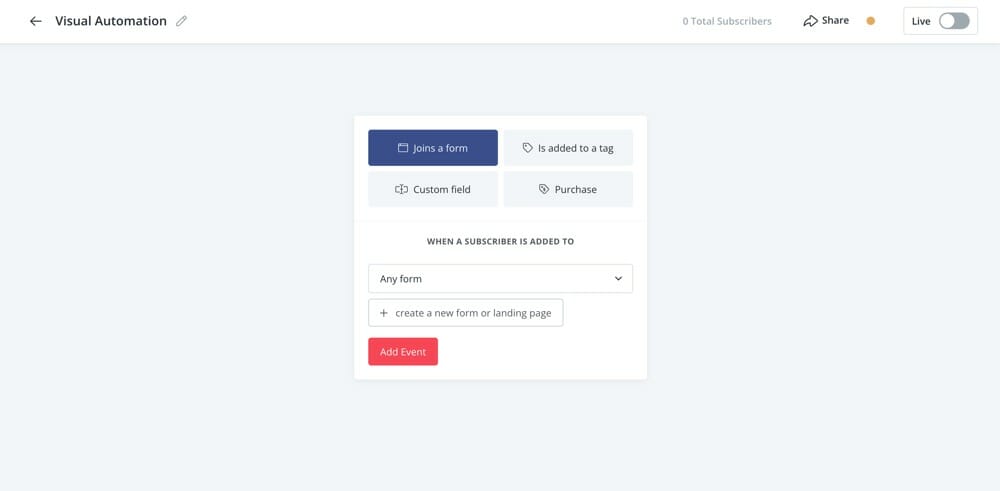
ConvertKit’s visual automation builder is quick and simple to use. As a beginner you could jump in and start building out basic automation workflows very easily. However, the automations are quite limited in terms of actions and triggers.
ConvertKit has only four start triggers whereas GetResponse has seventeen. CK’s four triggers are: joins a form, is added to a tag, purchase or custom field.

ConvertKit’s visual automation builder is quick and simple to use. As a beginner you could jump in and start building out basic automation workflows very easily. However, the automations are quite limited in terms of actions and triggers.
ConvertKit has only four start triggers whereas GetResponse has seventeen. CK’s four triggers are: joins a form, is added to a tag, purchase or custom field.
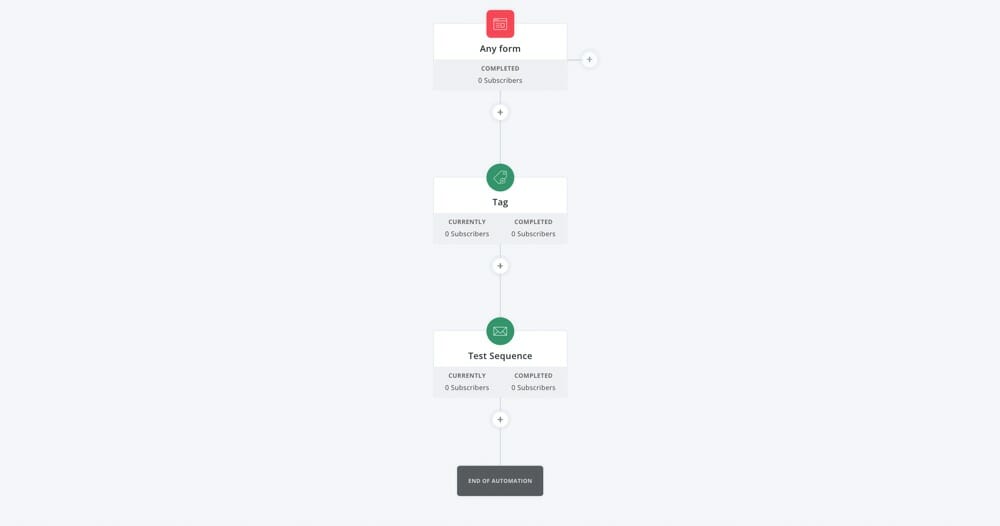
It also doesn’t support some of the more advanced marketing automation features. For example, you can’t create automations without a trigger which can become a limitation once you start building out more advanced workflows.
Plus you’ll need to use manual workarounds for some more complex tasks such as setting a goal or for users re-entering a sequence.
There are nearly 30 automation templates for things like welcoming subscribers to your list, abandoned carts and evergreen newsletters.

You can easily see what automations a contact is in but not where in the automation they are.
Keep in mind that the visual automation funnels and sequences are only available on the Creator Plan or higher.
You can learn more about ConvertKit’s marketing automation builder here.

GetResponse Marketing Automation
GetResponse doesn’t have a sequence builder like ConvertKit but it does have an autoresponder feature for basic automation.
This allows you to send emails to a certain list using time-based triggers: same time as signup, with a delay of X hours/days or exactly at. You can’t use action based triggers in this tool.

The autoresponder tool isn’t very fluid. You can’t build out multiple emails at once as you can’t edit them within the same view. It also looks a bit messy as all emails are displayed in the same area, regardless of which list they’re attached to.
On the other hand, ConvertKit’s email sequence feature allows you to create a series of emails that can be automatically sent when triggered by a form, tag or custom field. This is a lot more powerful than GetResponse’s autoresponder feature.

All other automations are created using GetResponse’s automation builder. This is a drag and drop builder that you use to create automation workflows.
The automation builder is a bit laggy and looks quite outdated. You have to manually join workflow steps by drawing a line between them. At first this seems like it might be for added flexibility but usually it just adds an extra step for the user.

There are slow load times if you try to build an email from within the automation builder. GetResponse recommends having all your emails, landing pages and registration forms created and ready to go before jumping into the automation builder.
This isn’t a deal breaker, just be aware that you need to be prepared before getting started with automations.

You can use a number of different email types in your workflows: automation message, newsletter, A/B test message or autoresponder. But they will all need to be converted into an ‘automation message’ before they can be added to the workflow.
This means you can either create a newsletter for example, and then convert it to an automation message. Or you can create an automation message from the beginning so it doesn’t need to be converted. This process seems a bit messy and overly complicated.
There are 17 basic triggers such as subscribes, clicks a link, tag assigned and visits a landing page. You’ll also have access to 11 basic actions including send message, wait, move to workflow, tag and score.

GetResponse offers slightly more controls than ConvertKit but you still can’t get very advanced.
The options here are very limited compared to more advanced marketing automation tools like ActiveCampaign. There’s no if/then logic, goals or the ability to start an automation without a trigger, for example.
There’s over 40 automation templates including affiliate course promotion, abandoned cart, upselling and basic email courses.

The Verdict
Where ConvertKit’s sequences and automations are super intuitive and fast, GetResponse’s are laggy and not as straightforward. However GetResponse does have more options when it comes to building out your workflow.
ConvertKit comes out on top for this round.
Segmentation Comparison
Contact segmentation is incredibly important. It allows you to group your contacts and only send particular emails to the people who are most likely to be interested in them.
Different email marketing services use a range of different segmentation tools. We’ll dive into what combination of tools are used by each email marketing software and analyze how granular these allow you to get with your segmentation.
ConvertKit Segmentation
ConvertKit utilizes tags, segments and custom fields for contact segmentation. Tags are applied to individual contacts, segments are groups of tags and custom fields allow you to store additional information about your contacts.
The custom fields are quite basic. There’s not a separate area to manage them – this can only be done inside a contact’s profile.
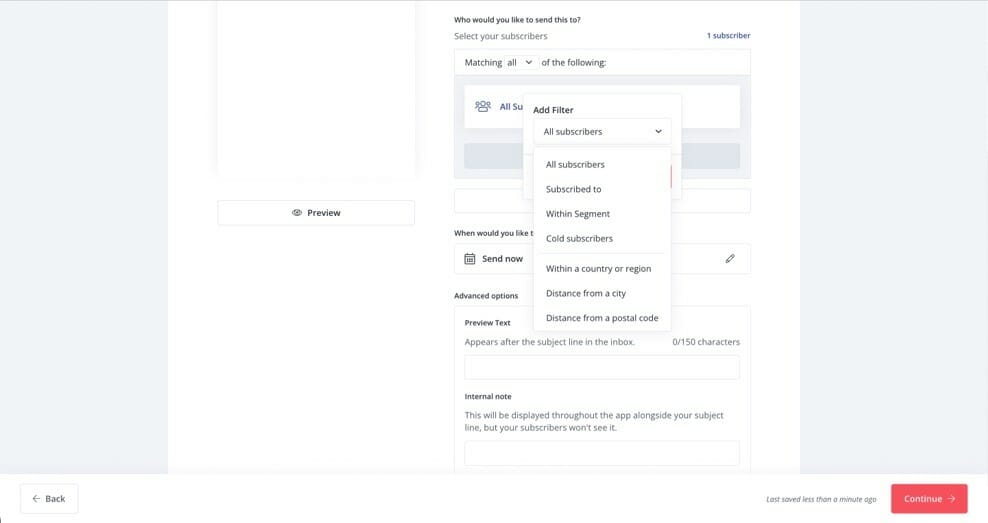
Additionally, all custom field data is plain text which is even more limiting. An example of this is that even though you’re able to insert dates into a custom field, they won’t be detected as dates (so date-based logic isn’t possible).
The in-built filters for segments are limited and some seem a bit pointless e.g. distance from a city, distance from a postal code and email address.
It’s also worth noting that relying on tags in an email marketing software can get a little messy. You will eventually end up with a massive number of tags.

Learn more about how ConvertKit utilises tags for segmentation here.
Overall, these features are flexible enough for decent contact segmentation and allow you to get specific with which contacts are receiving which emails.
GetResponse Segmentation
GetResponse supports lists, segments, tags and custom fields for contact segmentation.
Segments can be created based on a huge range of options such as lists, autoresponder settings, subscribe date, tags, custom fields and contact details. You’re able to get really granular with the contacts inside each segment – definitely more so than in ConvertKit.
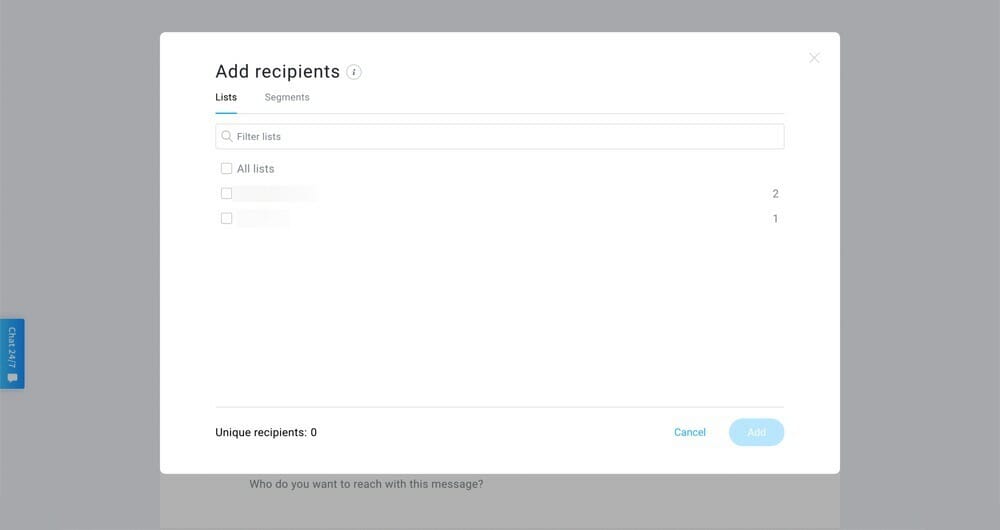
You can create custom fields based on country, currency, gender, date & time, text, URL, etc. But keep in mind that emails can’t be sent directly to custom fields or tags.
Emails can only be sent to particular lists or segments. This is fine, it just means you need to set up your segments using the appropriate tags or custom fields beforehand.
GetResponse’s segmentation features are pretty impressive. It’s awesome that you have that added flexibility when it comes to creating segments. This means you don’t just need to rely on tags or lists and can get really specific with your segmentation.
It’s worth noting that tags are only available on paid plans. If you ask us, this seems like a bit of a weird feature to gate.
You can test out GetResponse’s segmentation tools here.

The Verdict
While
Contacts Comparison
Some email marketing software have built-in customer relationship management (CRM) tools that allow you to completely manage your customers from within your email platform. Others have very basic contact information and require you to have a third party CRM system.
We’ll take a look at the key features each email marketing service provides for contact management.
ConvertKit Contacts
Basic contact management is available. There isn’t a recent activity feed, but you can view a contact’s email history, automations, sequences, forms, purchases and tags.
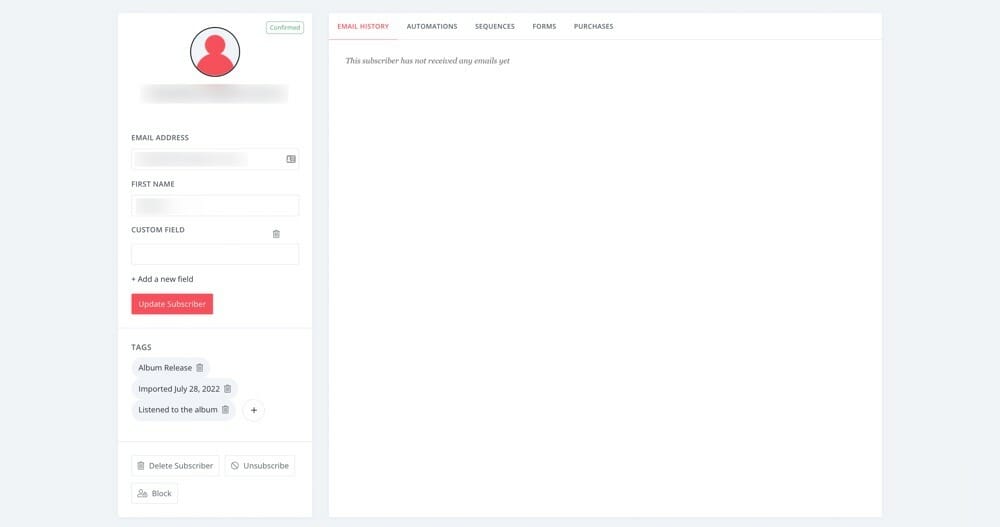
As mentioned in the Segmentation section above, you can add custom fields for users but this is limited to plain text.
Contact scoring (the method of ranking your contacts based on where in the customer journey they are) can only be accessed on the Creator Pro Plan. Exclusions are supported but only using tags.
You can easily access a list of all subscribers, basic performance rates, as well as tags and segments all on the one page.
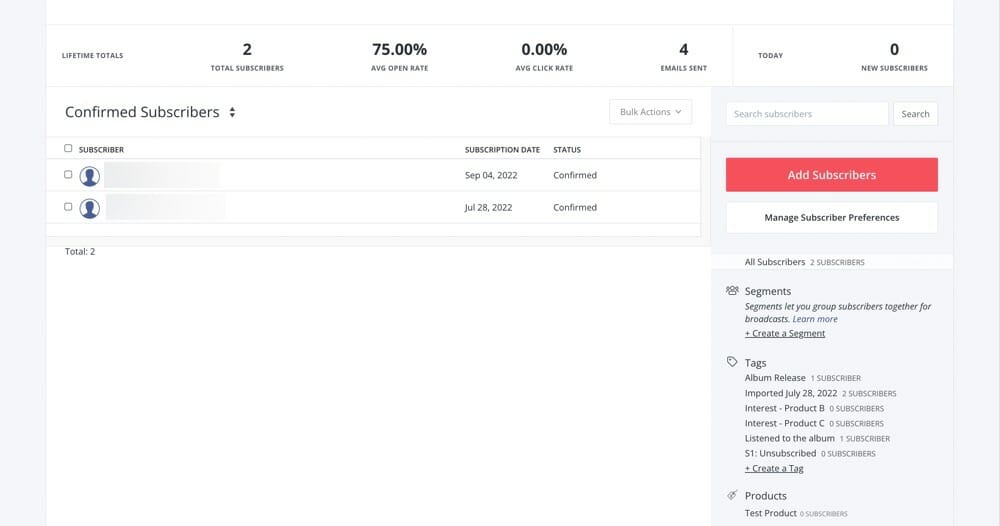
GetResponse Contacts
In GetResponse you can view a contact’s recent activities, messages, ecommerce information, push notifications, events and tags.
The activity feed is quite basic e.g. subscribed, message sent, message opened. It doesn’t show what automations a contact is in and you can’t manually add a contact to an automation.
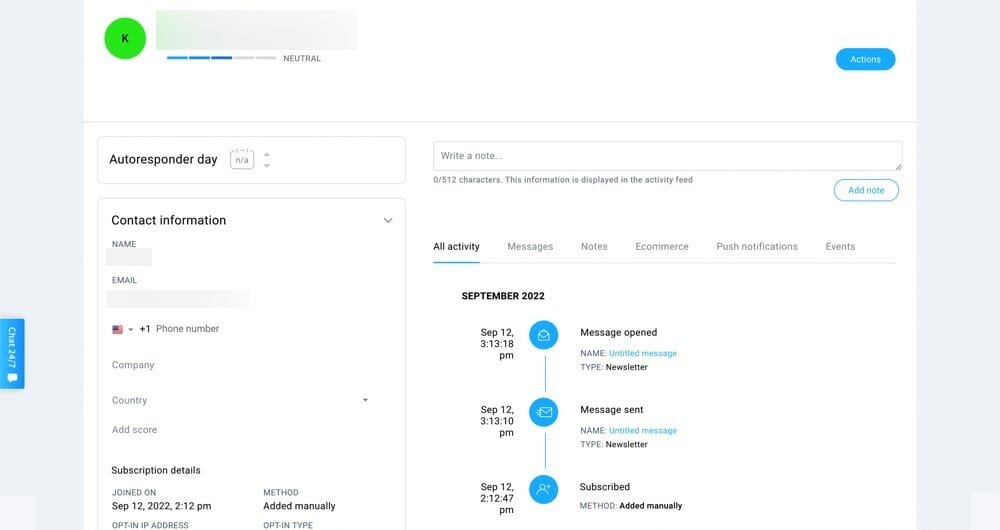
You also have the option to email contacts directly from their contact page. However this just takes you to the email designer – it doesn’t allow for a quick text-only email to be sent to your contact like in other platforms such as ActiveCampaign. It’s just a slightly different path to sending a normal email, so not as useful or powerful as it might seem at first.
You can assign custom fields but can’t create new ones while inside the contact details. There’s a separate section where you can add and edit custom fields.
It’s kind of inconvenient to access contacts. You have to go to Contacts and then over to Search to view a list of your contacts.
This isn’t a big deal but it’d be nice to have easier access. Especially when compared to ConvertKit which displays some great subscriber statistics next to a complete list of all contacts.
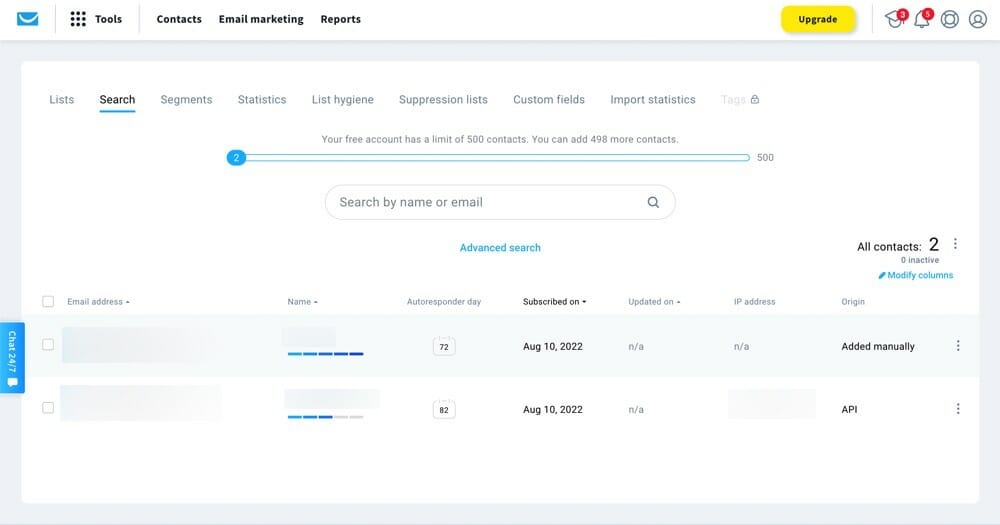
Contact scoring is supported but only on the Marketing Automation Plan or higher.
You can exclude recipients based on lists, segments or suppression lists.
The Verdict
GetResponse offers slightly more advanced contact management than ConvertKit. However
A/B Testing Comparison
A/B testing (also known as split testing) is a super powerful tool that allows you to really optimize your content.
Depending on the email marketing service, you could be able to test everything from email subject and content through to send time and sender address. Some tools even allow you to test your email automation workflows.
If you ask us, the more advanced testing available, the better. It’s awesome to be able to know you’re sending out the most popular version of your email.
ConvertKit A/B Testing
Only subject lines for broadcasts can be tested in ConvertKit.
You can test two subject lines for each broadcast. Each subject is sent to 15% of recipients and after four hours the remaining emails are sent to the subject with the highest open rate.
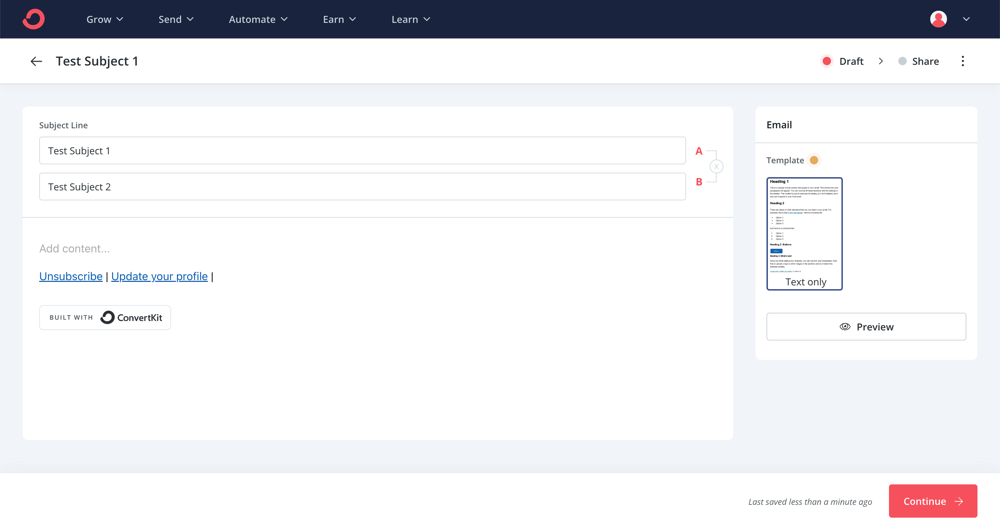
After testing you can view insights into the open rate and click rate.
This level of testing is very basic – it leaves a lot to be desired, especially when compared to GetResponse’s tools.
GetResponse A/B Testing
A/B testing is available for testing subject lines and content (including images) for up to five variables at a time.
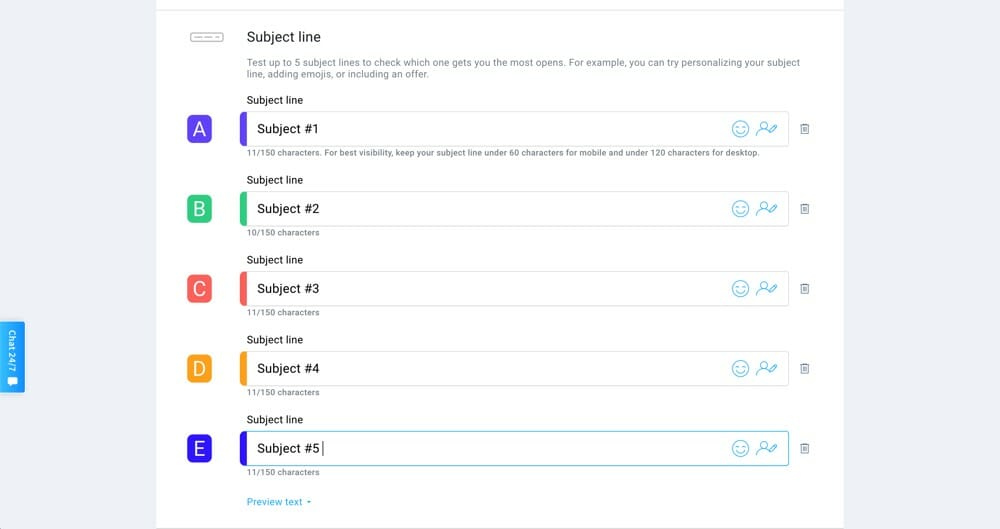
This email marketing software also supports automatically sending the best performing variable to a certain percentage of your list which is a great tool to have.
There’s a ton of customization available when it comes to the testing options.
You can specify whether you want the winner to be decided based on the best open rate or click through rate. You can also decide how many days and hours the content is tested for until the outcome is concluded. You can specify any percentage that you want to be sent to the test groups and how many will receive the best performer.

After testing, the insights are divided into two categories: winner results and variant results. You can access the number of delivered messages, open rate and click rate for each of the tests over the testing period.
You can also split test different workflows using the automation builder if you’re on the Marketing Automation Plan or higher. This means you can test different things like wait times and the number of emails in a workflow to make sure you’re getting the best outcome from your campaigns.
Learn more about GetResponse’s A/B testing tools here.
The Verdict
GetResponse offers much more comprehensive split testing capabilities than
Forms & Landing Pages Comparison
Utilizing landing pages in your marketing campaign is a great way to build your email list AND your business. There are a number of aspects to consider such as the landing page templates, the landing page builder and the signup forms you can use within the page or on your website.
ConvertKit Forms & Landing Pages
Like their email builder, ConvertKit’s landing page builder is very easy to use but it’s also very limited. There’s no drag and drop functionality and customization options are restricted.
All you can really change is the text, images, colors and custom fields. No design changes can be made. But there is the option to use the custom CSS editor.
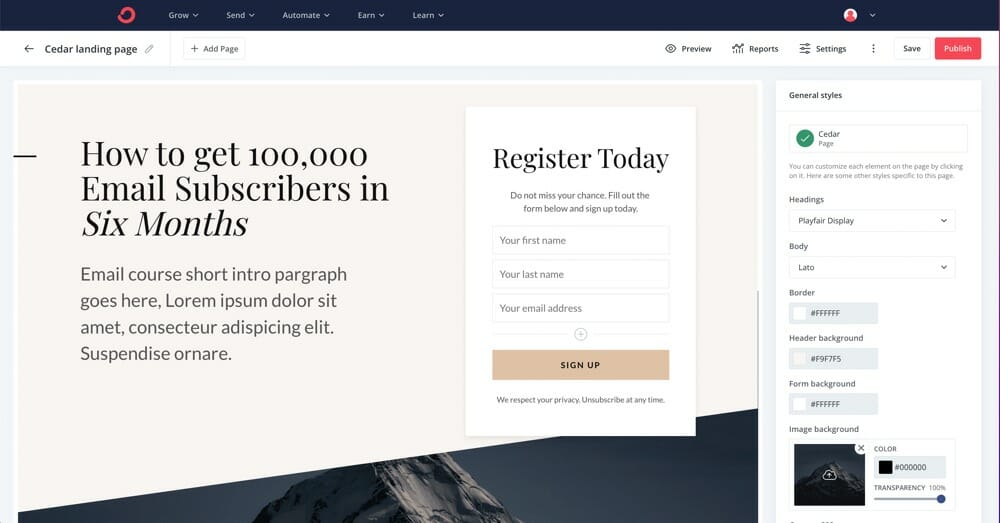
There are over 50 modern, high quality landing page templates for things like events, ebooks, products and webinars.
Even though you don’t have many customization options, there’s a good chance you’ll find a landing page template close to what you want.

There’s no option to build a landing page from scratch which again limits your options for customization. If you just want the ability to make minor changes and have a completed landing page, ConvertKit ticks that box.
In terms of signup forms, they support inline, pop-up, slide in and sticky bars.
There are nine form templates to choose from. Again, there’s no drag and drop functionality – the builder is basic with limited flexibility. However, the templates are fairly high quality so you can still build out something quite nice.
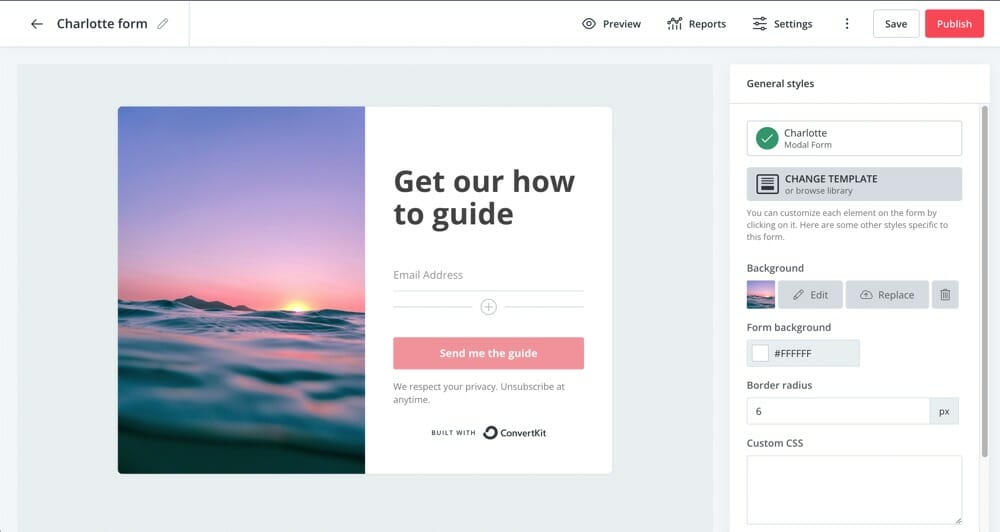
GetResponse Forms & Landing Pages
GetResponse’s landing page builder offers a ton more flexibility and customization than ConvertKit but it’s also quite fiddly.
There’s a drag and drop editor and all the blocks are easily movable. But unlike GetResponse’s drag and drop email builder, blocks don’t snap into place when you drop them. Each block stays exactly where you put it which means you often need to rearrange and relocate other blocks.

This might seem less convenient or more flexible depending on what level of customization you want access to.
There are also product blocks so you can easily insert products into your landing pages.
There’s around 200 landing page templates. The older ones are very outdated and probably not usable. The newer ones are modern with plenty of options available depending on your needs.
You can also start from scratch if you want to create a completely unique landing page.
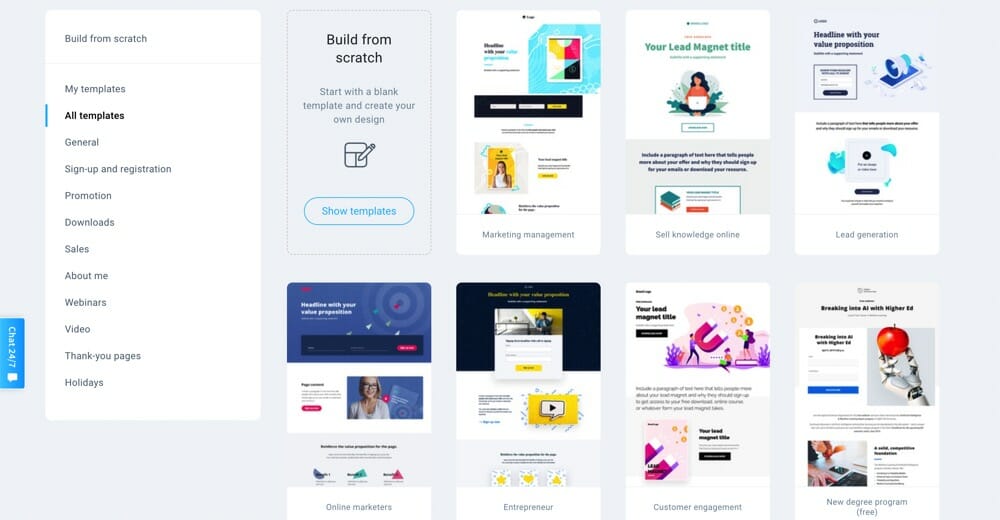
There’s a new separate builder for forms and pop ups which also has a drag and drop editor.
This form builder is really easy to use and has around 75 form templates. It supports bar, full-screen pop up, slide in box and pop-up box forms.
This is another area that is a bit confusing in GetResponse. There are two different areas where you can access Forms and one will take you to the old builder while the other will take you to the new builder.
The old form builder is very clunky and doesn’t offer as much customization so you really don’t want to get these two confused. The new builder offers a lot of flexibility and is easy to use.
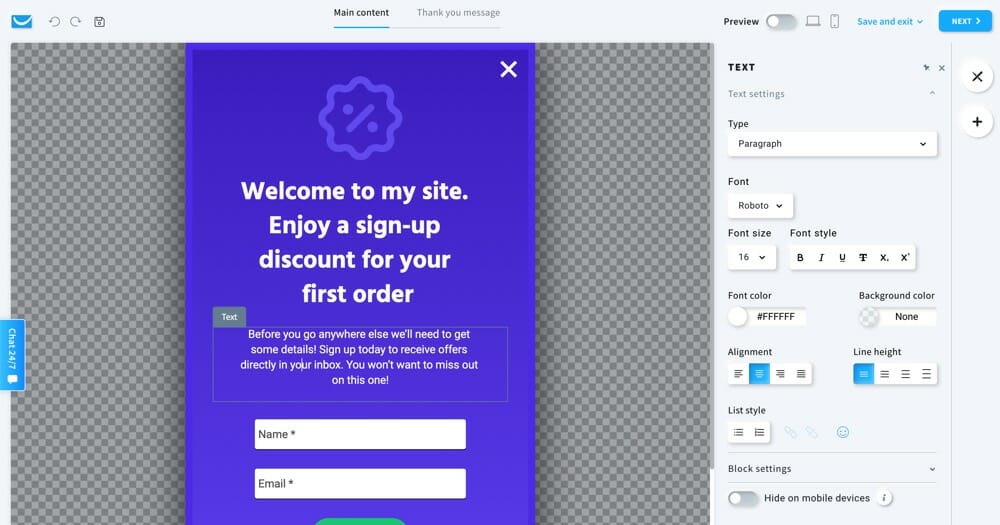
The Verdict
GetResponse offers much more flexibility than ConvertKit which lets you customize very little. But at the same time, the drag and drop features of GetResponse’s landing page builder can be very fiddly while
This comes down to whether you want to make very minimal changes to a template and be done or if you’d rather a lot of customization options.
Ecommerce Comparison
If you’re an online or ecommerce business, e-commerce features are important! You’ll find that some email marketing platforms support a ton of built-in e-commerce tools and with others you’ll need to rely on integrations.
The right option for you will depend on your particular situation.
For example, if you’re after basic e-commerce tools you’d be able to depend on the built-in options. Whereas if you require advanced ecommerce support, you’re more likely to find what you need by using an external e-commerce provider.
ConvertKit Ecommerce
There are some great ecommerce features within ConvertKit. You can sell products directly through ConvertKit Commerce or you can link to your existing store via integrations.

You can sell ebooks, paid newsletters, courses, subscriptions, music, presets, coaching, etc.
The ecommerce features integrate really well with other tools. You can create product sales pages, check out pages, confirmation & receipt emails. They can easily be added to your broadcasts and automations as well.
There is a 3.5% fee plus 30c per transaction using ConvertKit Commerce on all of their pricing plans.
Click here to learn more about ConvertKit’s ecommerce features.
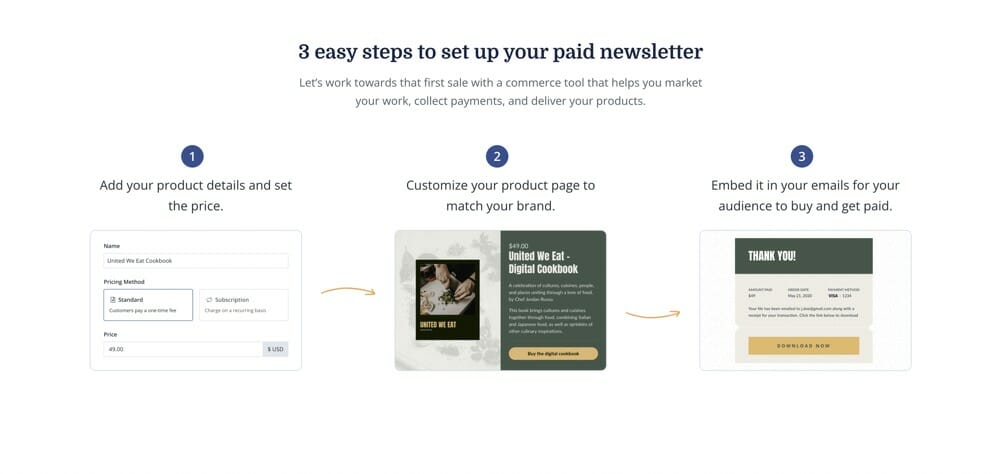
GetResponse Ecommerce
GetResponse has some great ecommerce features. It allows you to sell a range of things including products, ebooks, online courses and webinars.
You can connect your online store with Shopify, Magento, PrestaShop and BigCommerce. Or you can import products from other ecommerce platforms like Etsy, WooCommerce and Stripe.
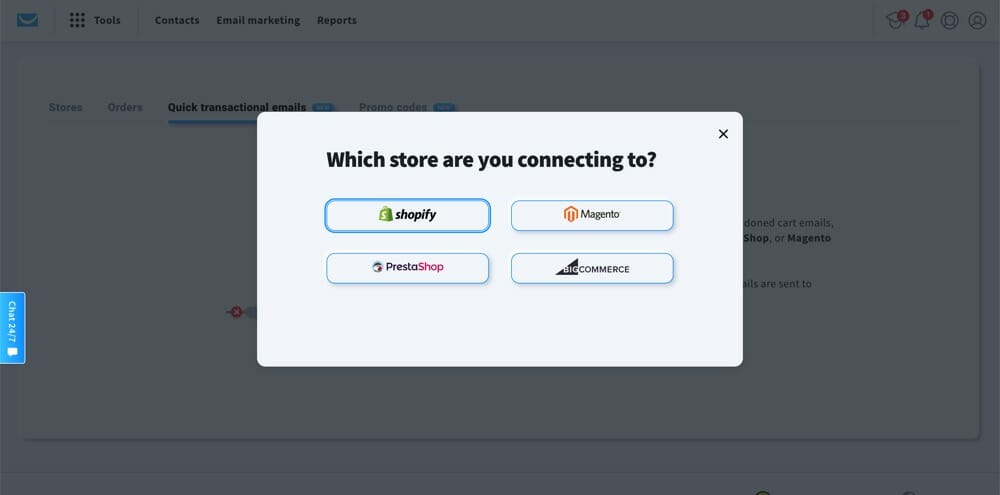
You can also create a GetResponse store if you don’t have an established store and would prefer to directly upload your products.
GetResponse allows you to view orders, create promo codes, send transactional emails, abandoned cart emails and check out your ecommerce insights.
The email builder also has an ecommerce section with three ecommerce block options. You can easily insert a product box, recommended products (personalized to individual users) and promo codes directly into your emails.
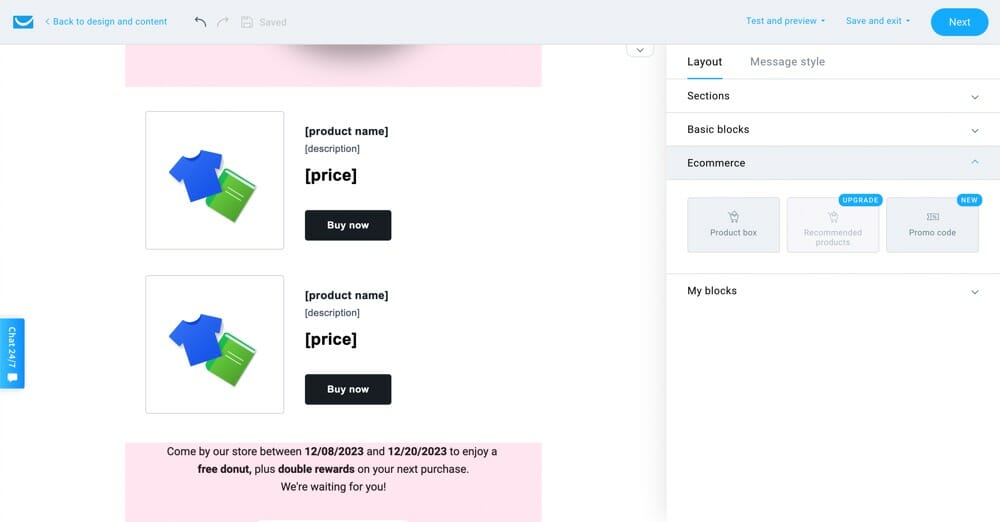
While it’s great that GetResponse provides ecommerce features, these features require a range of different pricing plans.
For example, the online store center, e-product delivery and product box are available on the Marketing Automation Plan. For things like quick transactional emails, ecommerce tracking and abandoned cart recovery you’ll need to go up to the Ecommerce Marketing Plan.
Or if you want access to the recommended products email box you’ll need to be on the MAX2 Plan.
Click here to find out more about GetResponse’s ecommerce tools.
The Verdict
GetResponse has a lot more ecommerce features but you’ll need to be on one of the higher paid plans to access most of them.
Integrations Comparison
Having a solid number of direct integrations inside your email marketing platform allows you to access a ton of functionalities that aren’t built-in to the software. This is really powerful.
Some email marketing software rely on Zapier for their integrations rather than having native or direct ones. We always keep an eye out for this as native integrations are more seamless and easier to manage.
ConvertKit Integrations
There are 19 native integrations including Squarespace, Teachable, Shopify, WooCommerce, LeadPages and Zapier. There are plenty of ecommerce integrations but you might need to rely on Zapier for other types of integrations.
You can check out the full list of ConvertKit’s integrations to see if they offer what you need.

GetResponse Integrations
There are 15 native integrations including Google Analytics, Etsy, PayPal, Salesforce, WordPress and YouTube. There’s a range of integrations here but you also have access to Zapier for anything that you find to be missing.
You can check out the full list of GetResponse’s integrations to see if they offer what you need.
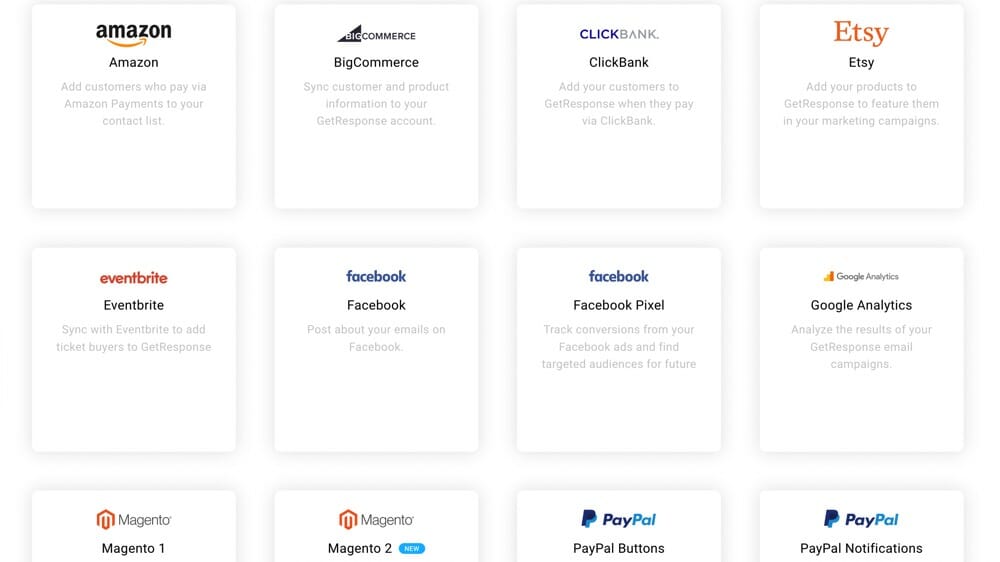
The Verdict
Both GetResponse and
Reporting & Analytics Comparison
Having access to reporting and analytics from your email marketing campaigns allows you to analyze your results and hopefully improve on your next one.
The level of reporting you require really comes down to personal preference. For most people, basic reporting will tell you everything you need to know. But if you’re a numbers person, it’s great to have access to more advanced analytics.
ConvertKit Reporting & Analytics
When you first log in to ConvertKit, you’ll see a great summary of the headline statistics. As a beginner, it gives you everything you need. It shows you the health of your email list at a glance.

*Screenshot of ConvertKit’s dashboard report taken from ConvertKit’s website
While it is very basic reporting, this is all a lot of users will need at a basic level. It’s accessible and super easy to use.
However, if you want access to some more advanced reporting, you won’t find much. You can only access information on open rates, click rates and unsubscribes.
If you do want to view more advanced deliverability reporting, you can jump on the Creator Pro Plan to access this data.

GetResponse Reporting & Analytics
GetResponse has a solid reporting feature that is displayed really simply and allows you to quickly get a good idea of your email campaign performance.
You can view both the overall reporting of all of your newsletters or you can view particular newsletters over a specified period of time.
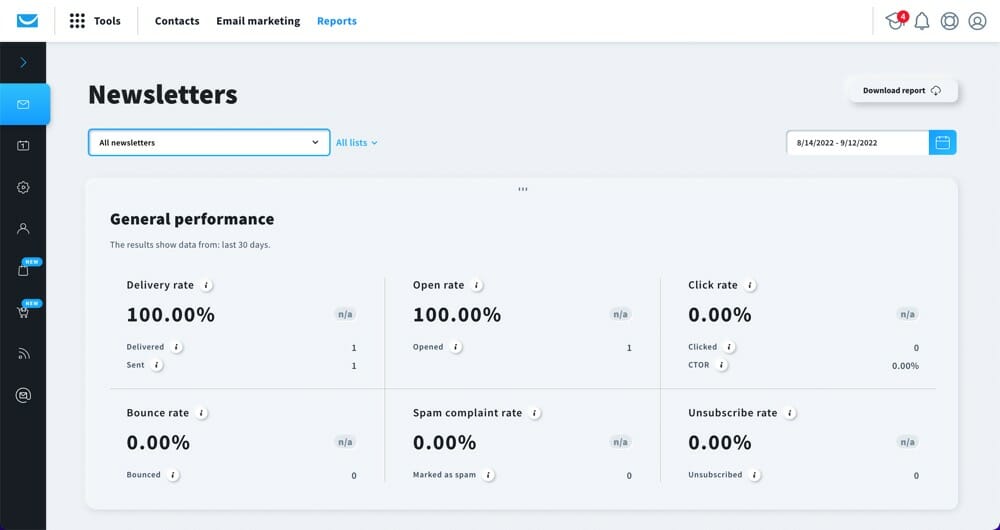
This includes delivery rate, open rate, click rate, bounce rate, spam complaint rate and unsubscribe rate. You can see graphs of open and click rates over time, open and click rates by devices and the top email domains.
You can also compare newsletter reports side by side which allows for a really quick and easy comparison.
GetResponse’s reporting feature is also a bit easier to use than ConvertKit as you don’t need to click through different sections and wait for load times. It’s all just there on the one page for you to scroll through.
Overall, these features are definitely more advanced than what’s available inside ConvertKit which only offers the basics. Having these few extra tools can be really useful for measuring your performance.

The Verdict
GetResponse has more in depth reporting capabilities and is a bit easier to use. However, if you only want access to basic reports from your email marketing service, then
Deliverability Comparison
Email deliverability is the number of emails that actually make it into your subscribers inbox. The emails you send can sometimes end up in the spam folder or simply not arrive at all.
Some email marketing software have higher email delivery rates than others. It’s a difficult thing to accurately assess and it’s constantly changing. We’re relying on what we deem a reliable source for this data: emaildeliverabilityreport.com.
ConvertKit Comparison
According to Email Deliverability Report’s ConvertKit report, the average delivery rate is 73.72%%, with 15.12% going to spam and 3.66% not reaching the recipient.
GetResponse Comparison
According to Email Deliverability Report’s GetResponse report, the average delivery rate is 81.27%, with 16.41% going to spam and 2.31% not reaching the recipient.
The Verdict
As we mentioned, this is always a hard one to assess as so many factors can come into play. But according to Email Report Deliverability, GetResponse currently has the edge with higher overall deliverability than
Other Noteworthy Features
There are some other noteworthy key features and marketing tools that don’t fit into the usual categories.
Non-Email Communications
Web push notifications are notifications that can be sent to a user’s web browser after they’ve subscribed and given permission.
GetResponse provides access to this feature as well as website live chat and SMS marketing. However, only the web push notifications are integrated with the automation builder.
SMS marketing is only available on their highest plan, the MAX2 Plan, which most people wouldn’t be opting for.
ConvertKit doesn’t support any of these features at this point.
Learn more about GetResponse’s web push notifications and website live chat features.

Tracking
Site tracking is a super powerful tool that collects user activity across your web pages. This means you can get insight into what contacts are doing on your website and create personalized experiences for individuals based on how they interact.
Custom events are another way to track your user’s activity and market to them accordingly. They’re actions taken by users on your site. You’ll see an activity feed of user’s events and can trigger workflows when certain events occur.
GetResponse offers custom event tracking but not site tracking while ConvertKit supports neither.
It’s unfortunate that ConvertKit doesn’t offer these tools as they are super powerful when it comes to automating your customer journey.
You can learn more about GetResponse’s custom event tracking feature here.
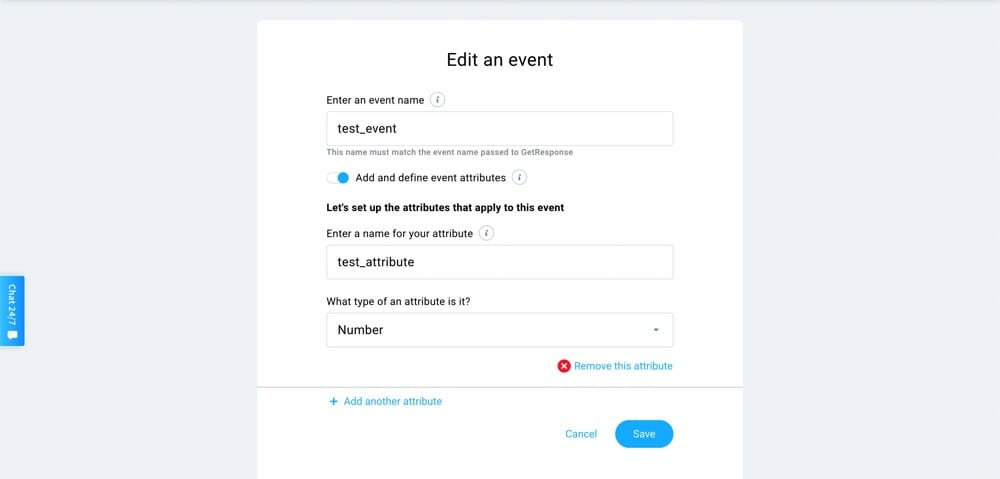
Website Builder
GetResponse has a built-in website builder. It has pre-built templates, blank templates and soon you’ll be able to import your own website as well.
The templates are high quality and the builder is fairly flexible. You could really easily build out a basic website. However it is missing some features such as the ability to add a search function.
There’s also an AI-powered website builder which asks you a few questions about your business and style preferences and then automatically generates a website for you within a few minutes.
You can check out the website builder here.
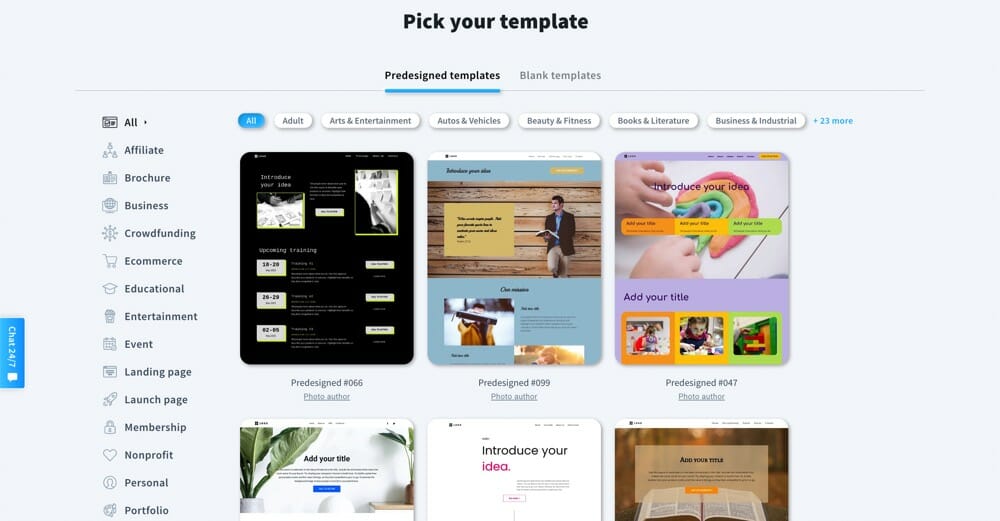
Webinars
GetResponse also has a webinar hosting feature available on the
You can host up to 1,000 attendees and share the stage with two other presenters.
It also integrates well with the marketing automation features, allowing you to automatically send follow up emails to your attendees.
There are definitely more powerful external webinar platforms out there, but if you’re after something basic it’s awesome that this is an added feature.
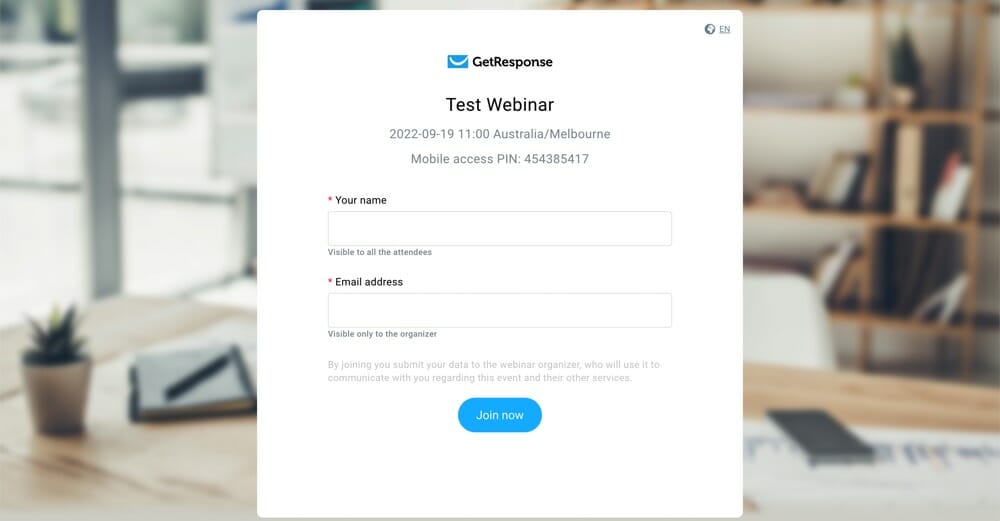
The Verdict
GetResponse offers access to more advanced features and tools than
Customer Support Comparison
This is another important aspect of choosing an email marketing software. If something goes wrong, it’s good to know whether customer support will be there to help.
We’ll also cover whether the platforms offer migration, a community and a knowledge base to help you find your way around the software.
ConvertKit Customer Support
Customer support is available 24/7 via live chat or email.
There’s free migration for users with over 5,000 subscribers on the Creator Plan or higher. It’s a full migration including lists, tags, forms, sequences, templates and automations.
They have a rating of 3/5 stars from 17 reviews on Trustpilot. About half the reviews are positive while the other half claim to have had their accounts locked or closed for multiple days with slow response times from support as to why.
It’s worth mentioning that this locked or closed account issue is likely due to the need for manual approval when setting up a new account. There’s low risk of this happening once you’re live in CK.
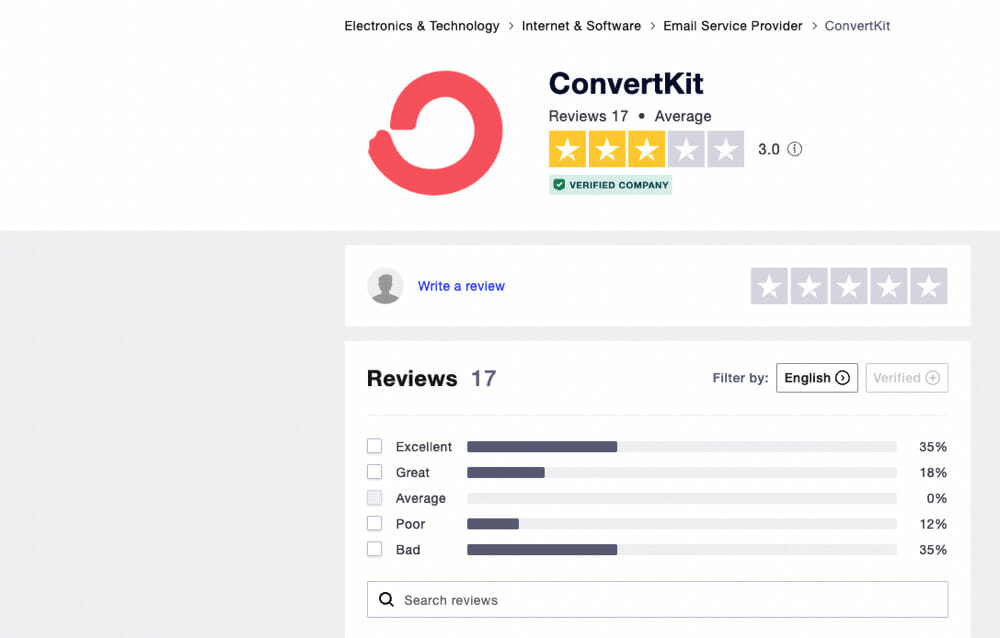
There’s an active ConvertKit community but responses are often from ConvertKit staff. The answers are usually to email support or to read an article but it’s good to have that interactive community there. The response times in the community are generally within a couple of days.
There are also blog articles, video trainings and a massive knowledgebase of tutorials that outline how to do pretty much everything in ConvertKit.

GetResponse Customer Support
There’s 24/7 live chat and email support for all paid plans. Phone support is also available on the MAX2 Plan. Unfortunately there’s no customer support available on the
There’s also no free migration included on any of the plans.
GetResponse has a rating of 4.2/5 stars from 494 reviews on Trustpilot. Of those reviews, 57% of the reviewers gave GetResponse the highest rating: Excellent.
Thirty percent of the reviewers rated it as Bad, with most of these reviews citing unfulfilled refund requests. Customer service attendants replied to all negative reviews asking them to get in touch so further investigation could be done.

There’s no GetResponse community for you to ask questions or get advice.
However, there are interactive guides and video tutorials that walk you through how to do a wide range of things inside GetResponse.
There’s also guides, videos, blog articles and webinars that will answer the majority of your questions.

The Verdict
It’s definitely a plus that
Although it would be nice if GetResponse offered some customer support on their free plan.
Ease Of Use Comparison
Taking into account the ease of use of an email marketing software means there won’t be any nasty surprises when you jump in.
The last thing you want is to open up the platform only to realize there’s a massive learning curve and it’ll take hours to get up to speed (unless that’s something you were aware of!).
We’ve rated four common tasks on how easy they are to complete using each email marketing software.
ConvertKit Ease Of Use
ConvertKit is really intuitive and easy to use. As a beginner you could jump in there and easily figure out where things are and how they work.
| Ease of Performing Key Tasks | Comments |
| Send a broadcast ⭐⭐⭐⭐ | Sending a broadcast is really straightforward. For text-only emails, it’s as quick and simple as typing out your email and sending or scheduling it. For visual emails, it’s also really quick because of how basic the customization options are. |
| Setup basic automation ⭐⭐⭐⭐⭐ | Basic automations like a simple opt-in series are very easy and quick to build out. The automation builder is snappy and intuitive. It’s awesome that you can edit emails within the same view – this makes the process feel more seamless and fast. |
| Setup complex automation ⭐⭐⭐ | More advanced automations are either limited or take a bit of extra time to build out manual workarounds. Even though it’s a bit limited, this tool is very easy to use. |
| Manage contacts ⭐⭐⭐⭐ | Some of the functionalities are a bit limited but it’s easy to perform the actions that are available. When you enter the Subscribers tab you can easily see all the info and tools you’d need access to. |
GetResponse Ease Of Use
GetResponse is fairly easy for beginners to jump into. It’s not as complicated as advanced email marketing software like ActiveCampaign but it’s also not as easy as ConvertKit.
| Ease of Performing Key Tasks | Comments |
| Send a broadcast ⭐⭐⭐⭐ | Sending a text-only broadcast isn’t as quick and easy as a tool like ConvertKit but the email builder and emailing process is smooth and intuitive. |
| Setup basic automation ⭐⭐ | Basic time-based automations can be built out using the autoresponder feature. This tool is a bit clunky and not overly intuitive, especially when compared to ConvertKit’s basic automation builder. |
| Setup complex automation ⭐⭐⭐ | More complex automations are built using the marketing automation tool. This builder is easy to understand and there’s an interactive tutorial that shows you how to use everything when building your first automation. The interface looks outdated and actions can be a bit slow. |
| Manage contacts ⭐⭐⭐ | Managing contacts is easy enough. The layout might seem a bit strange at first (the priority seems to be on displaying lists rather than a contact overview). Apart from that everything works as you’d expect it to. |
The Verdict
ConvertKit is incredibly beginner friendly and it doesn’t take long to figure out where everything is.
GetResponse’s interface is less intuitive. You can access different tools and functions at multiple locations which is a bit confusing and doesn’t really seem necessary.
ConvertKit comes out ahead for overall ease of use.
Pricing ($USD/monthly) Comparison
Of course, price is another significant factor when it comes to the right email marketing service for your business.
It’s always useful if the software offers a free plan as well, but keep in mind that these are usually limited to less than 1,000 contacts and have a number of gated features.
ConvertKit Pricing
There’s a Free Plan available for under 1,000 contacts but this doesn’t include access to email sequences or the automation builder.
For most people, the Creator Plan is going to be what you need so you have access to those features.
You can check out the other pricing options here to see which features they offer.
Only one team member is allowed on the Creator Plan. If you need access for more users, you’ll need to jump on the Creator Pro Plan which allows an unlimited number of team members.
| Number of subscribers | 1,000 | 10,000 | 100,000 |
| Price ($USD/month) | $29 | $119 | $679 |
| When billed annually/month | $25 | $100 | $566 |
GetResponse Pricing
The first thing to be aware of with GetResponse’s pricing is that they charge based on unique contacts per list, not just unique contacts (like ConvertKit). That means if you have the same contact on two lists, you’ll be charged for that contact twice.
It’s frustrating to see that GetReponse has implemented this. Most email marketing platforms charge only for unique contacts across the entire account these days (meaning you only pay for each email address or contact once). If you ask us, it’s a real turn-off for GetResponse.
In terms of the plans, there’s a Free Plan for up to 500 contacts. But there are a lot of features that aren’t available on this plan so it could be hard to run an effective email marketing strategy on this plan. There’s no customer support, A/B testing or even basic tags for example.
Most email marketers are going to need the Marketing Automation Plan in order to access features like drip campaigns and other automation tools.
However GetResponse gates a lot of features. For example, SMS marketing is only available on the MAX2 Plan which is significantly more expensive than any other plan.
So make sure you check out the different pricing plans to see which one suits your needs.
Up to three users are allowed on the Marketing Automation Plan.
| Number of subscribers | 1,000 | 10,000 | 100,000 |
| Price ($USD/month) | $59 | $114 | $599 |
| When billed annually/month | $48.38 | $93.48 | $491.18 |
Reviewer’s Recommendation: Which One Offers The Best Email Marketing Services?
There’s clearly pros and cons of these two email marketing platforms, but both are solid options capable of running a successful, scalable business.
So when it comes down to choosing between ConvertKit vs GetResponse, which is the best email marketing software for you?
ConvertKit is a great platform for beginners. The interface is intuitive, making it easy to pick up and use.
If your focus is on quickly and easily sending basic emails, selling products directly through your email marketing software or jumping straight into a new email marketing tool with minimal learning curve, then ConvertKit might tick your boxes.
Sound like it could be right for you?
GetResponse is a solid tool for beginners and more advanced users. It’s fairly easy to get the hang of and has a range of more advanced email marketing tools built-in.
If you want to utilize marketing tools such as impressive A/B testing, a built-in website builder or awesome email templates alongside the flexible email builder, GetResponse would be worth checking out.
Want to test it out?