In this guide you’ll learn the #1 keyword research tool to improve your YouTube SEO, rank YouTube videos and grow your channel.
Doing keyword research for YouTube videos is a great way to learn about your audience, tailor your content and make sure you’re delivering on exactly what your viewers want. This keeps your viewers happy and, if done correctly, can result in maximized watch time for your channel!
Important: When available, we use affiliate links and may earn a commission!
Once you know which keyword to target, you can use it in your video title, video description and video content to fully optimize your YouTube video.
There are some awesome keyword research tools that will help you find the best video keywords to target (which is key in knowing what content to create!).
So, we’ll share our #1 keyword research tool that’s proven to consistently help us rank YouTube videos.
You’ll learn exactly how to do keyword research for YouTube so you can optimize your video marketing results and start ranking videos #1 in YouTube search results! You’ll learn some awesome YouTube SEO tips along the way.
Here’s what we’ll cover:
- Our YouTube Search Results
- Best Keyword Research Tool For YouTube
- How To Use YouTube Autofill & Search Bar
- How To Use Keywords Everywhere
- Other Keywords Everywhere Features
- Keywords Everywhere VS Other Keyword Research Tools
- Keywords Everywhere Pricing
Let’s dive in.
Our YouTube Search Results
First up, to show you just how useful this tool is and how good it is at helping us rank YouTube videos, we’re going to share some of our YouTube search results.
Example #1
When searching for ‘video editing on mac’ our YouTube videos take out the first, second, third AND fifth spots.

Example #2
Let’s try searching for another popular search term in our niche – ‘filming on Android’. You’ll see one of our YouTube videos pop up as number one. And if you scroll down a little bit, there’s a video that we published on our YouTube channel FIVE years ago which is still performing and showing up here.

Best Keyword Research Tool For YouTube
There are a lot of YouTube keyword research tools out there. There’s TubeBuddy, VidIQ, Morningfame, the list goes on.
But our top recommended tool for keyword research is Keywords Everywhere.
When used alongside the YouTube search bar/YouTube autofill, this is a seriously powerful tool.
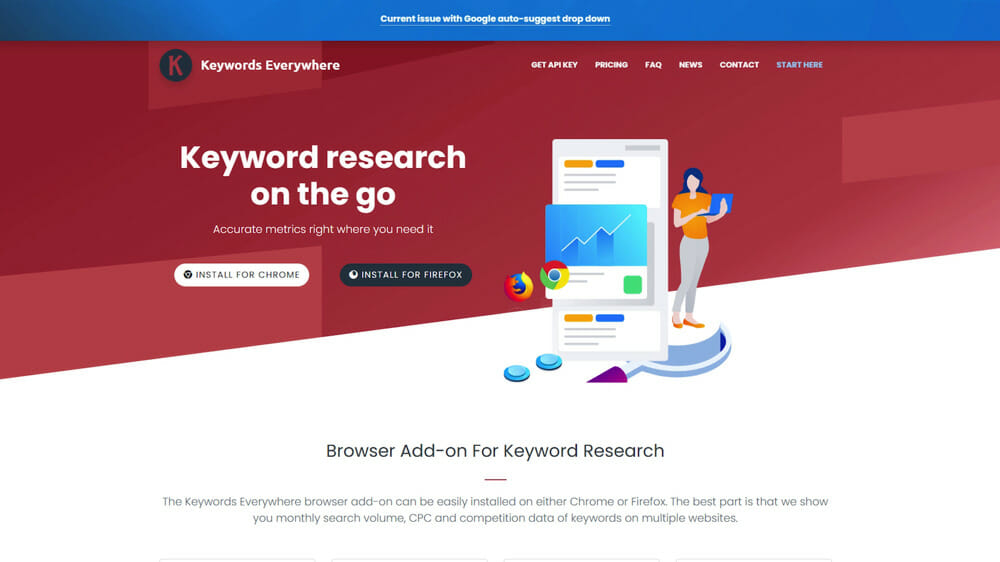
How To Use YouTube Autofill & Search Bar
When you type something into the YouTube search bar, you’ve probably noticed it autofills suggestions for you. These aren’t random suggestions. YouTube is suggesting these things because people have searched for them before.
So this alone is a tool you can use for topic research and finding solid YouTube keywords. Why? Because any of the suggestions here are things you know people are searching for.
So now let’s get to how Keywords Everywhere comes into this.
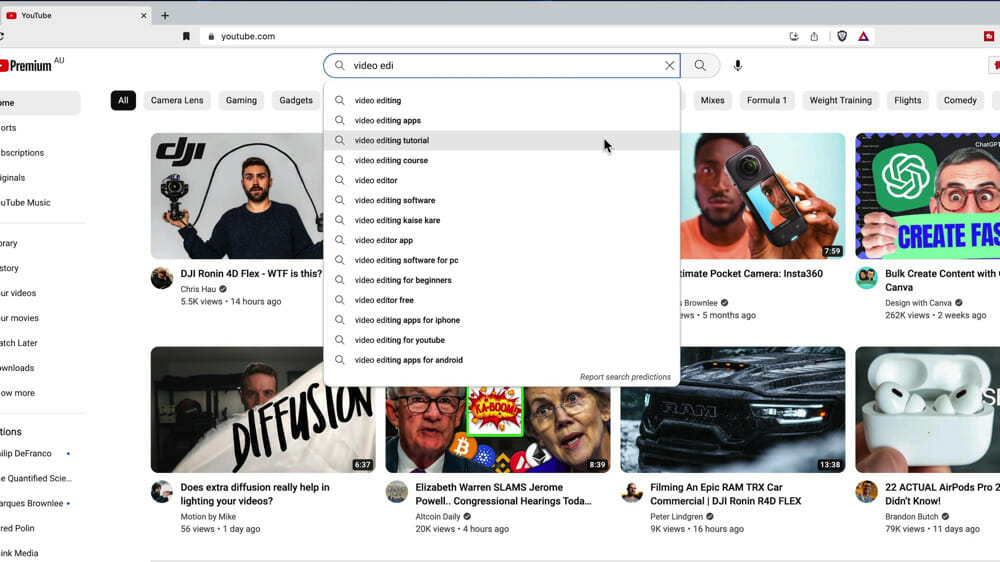
How To Use Keywords Everywhere
Keywords Everywhere is an internet browser extension that works on Chrome or Firefox. It’s specifically designed to help you with keyword research.
Once you’ve installed and turned the plugin on, you just need to refresh your browser to trigger the tool.

Then when you do the same search in the YouTube search bar, you’ll see the same suggestions will appear but there’ll also be the search volumes displayed next to each suggestion.
THIS is the power of Keywords Everywhere. Not only do you know that people have searched for a term in the past, you know currently how many searches that term is getting each and every month.
Take a look at the example below, just from starting to type in ‘video editing’.
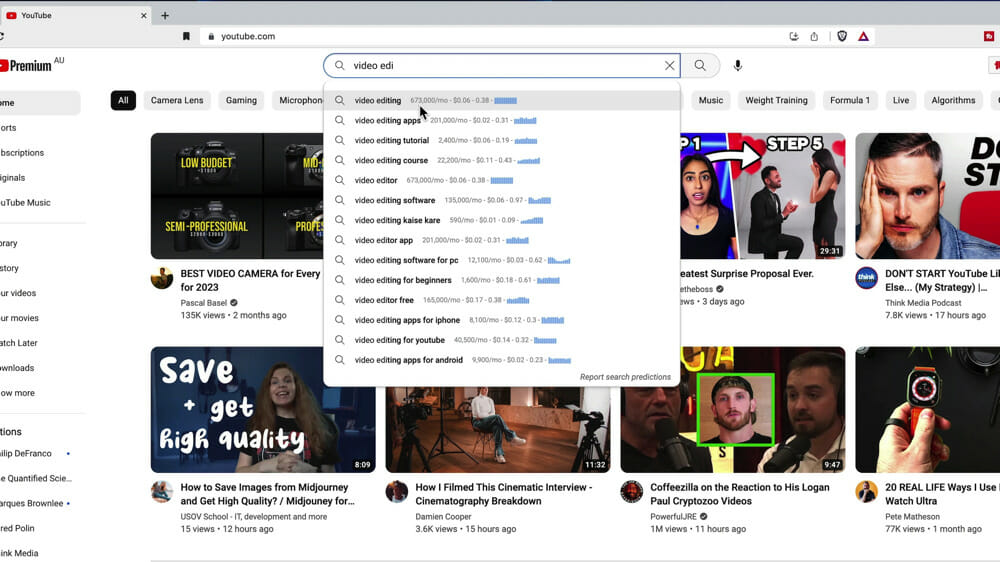
You might notice that a lot of these suggestions also happen to be in a video title on our YouTube channel… That’s because this is where we come for new topic ideas AND as a way to validate how many people actually want certain content.
The great part is, you can continue to get more and more niche. So instead of just ‘video editing’ we could go one step further to ‘video editing apps’ to see what suggestions come up.
Here we have:
- Video editing apps for iPhone
- Video editing apps for Android
- Video editing apps for PC
- Video editing apps free
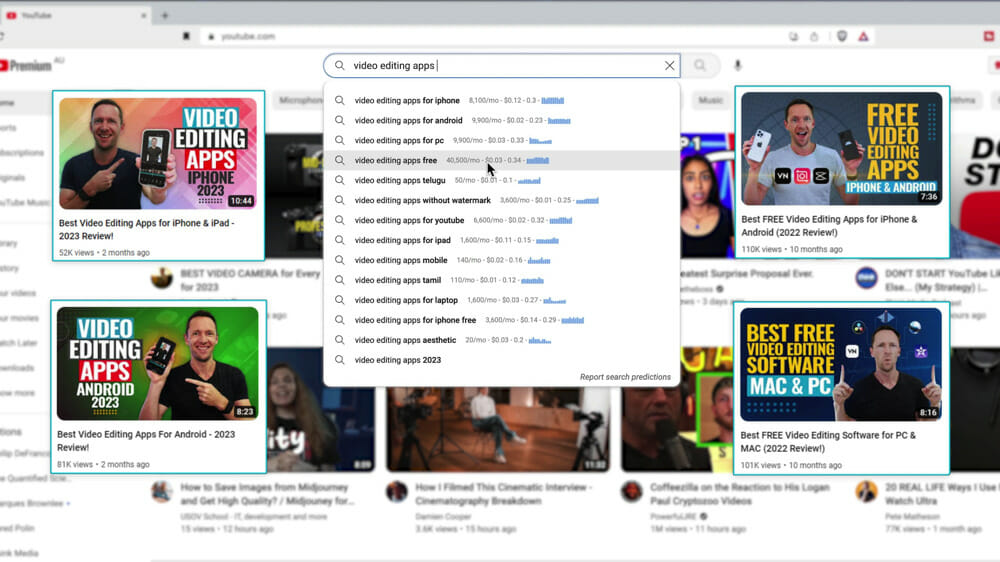
So you’re not just finding one topic here. You’re finding multiple topics that you can use as a video title and that you can create videos on.
The Wildcard
Keywords Everywhere also works with a lot of the search modifiers, such as the underscore. We call this one the Wildcard.
By entering an underscore somewhere in the search term, you’re essentially telling YouTube to fill in the blank.
Now you’ll get a whole new range of suggestions all with their corresponding search volumes, such as:
- Photo video editing
- Insta video editing
- Mobile video editing apps
- Best video editing apps
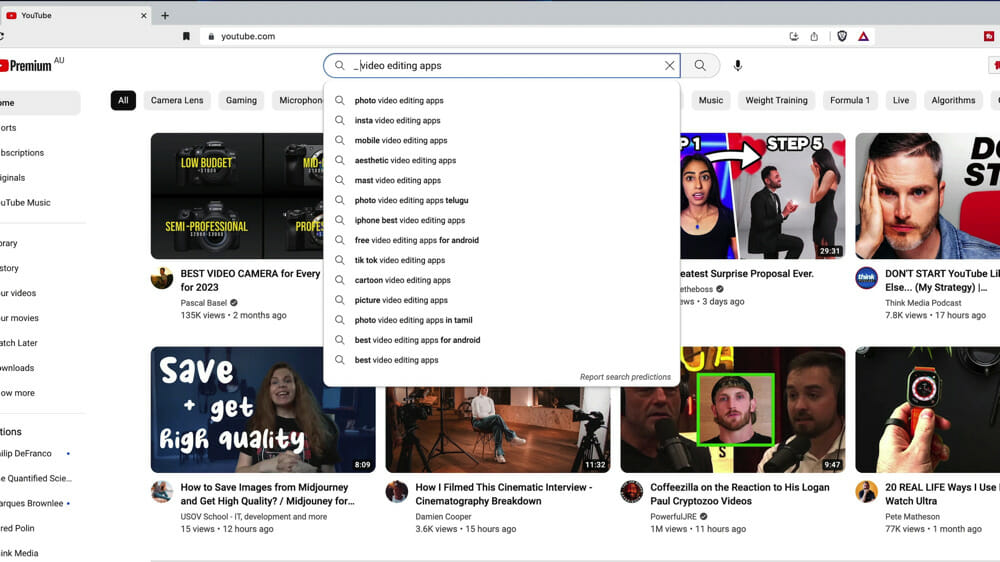
How We Use Keywords Everywhere
Let’s run through an example of a YouTube video we recently released. The topic of the video was a video editing tutorial using CapCut on Mac and PC. The desktop version of CapCut had recently been released and it’s an app we highly recommend so we wanted to share a tutorial on it.
So if we go over to YouTube with Keywords Everywhere enabled, and search CapCut this is what pops up:
- CapCut video editing – 90,500 searches per month
- CapCut – 2 million searches per month (because this is so saturated, it would be very hard to rank for this)
- CapCut templates – 1.2 million searches per month
- CapCut tutorial – 5,400 searches per month

Now all of these are good potential target keyword ideas but they don’t hit on the topic of our video which is specifically on Mac and PC.
This is where you can get a little creative. Think about different combinations that might work and play around with the underscore trick to see what other suggestions appear. For example, here are some different searches we tried:
- CapCut for Mac – 5,400 searches per month
- CapCut Windows – 6,600 searches per month
- CapCut for PC – 135,000 searches per month

Wow! One of these MASSIVELY outperforms the other. So after we’ve deduced that there’s nothing with a higher search volume than 135,000 per month, we can safely say we’ll go with this as our target keyword.
As you can see, it can take some playing around and trying different options until you come across the best option.
The video title we ended up publishing on our YouTube channel was ‘CapCut For PC & Mac – CapCut Video Editing Tutorial’.
So we’ve hit the highest search term – ‘CapCut for PC’ but we’ve also got Mac in there so Mac users know it’s for them as well.
Then we’ve tacked on ‘CapCut Video Editing Tutorial’ at the end. This is so we can hit the ‘CapCut video editing’ search term which also has very high volume (90,500 searches per month). Plus by adding that in the end we make it very clear what the video is about.
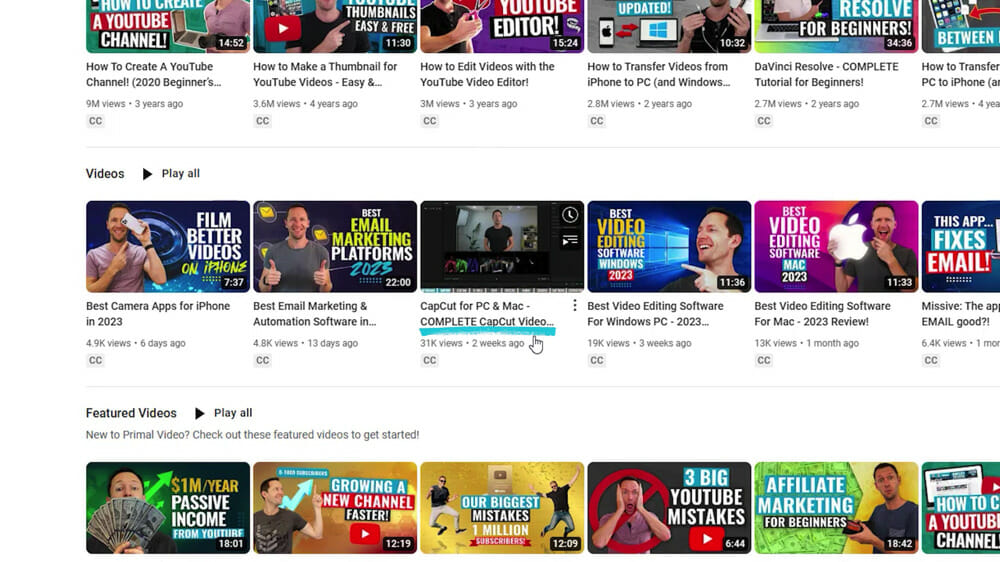
Hopefully now you can see how you can use the YouTube search bar, autofill and Keywords Everywhere to gauge what content to create.
If we ran all these searches surrounding CapCut and there weren’t any with high search volume, we’d know that no one wants that video and so we wouldn’t create it.
Not only does this validate our topic ideas, it also gives us insights into specifically who we should be targeting the video at.
For example, if ‘beginner’ was in the high search volumes, you’d know to target your video at beginners. Whereas if the topic is more advanced, you know that you can make the video less beginner-friendly.
This way you’re able to create a video that feels like it was made specifically for the YouTube users watching it which is really powerful!
Other Keywords Everywhere Features
There are so many more features in Keywords Everywhere so we’ll just cover off a couple of our favorite ones.
Search Volume By Month
To the right of each search volume in the autofill suggestions, you’ll see a small graph. If you hover over this, you’ll see the search volume for each month over the past year.
This gives you an awesome indication as to whether the search term is trending up or trending down and allows you to gauge if this is content you want to create.
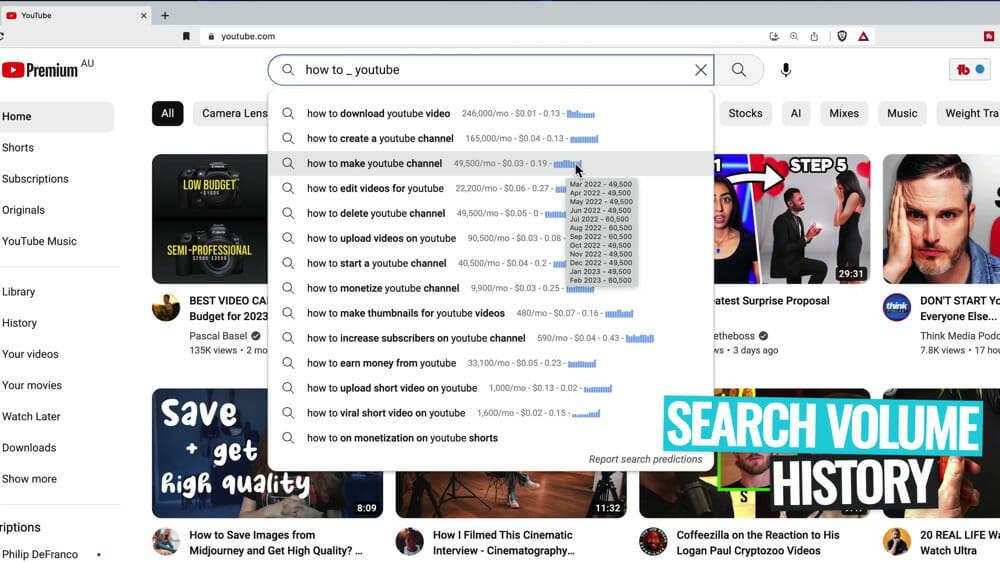
Video & Channel Data
If you go ahead and run a search in YouTube while Keywords Everywhere is enabled, you’ll also see extra data on each of the YouTube videos that appear in a search.
This includes:
- YouTube channel size (number of subscribers)
- Views per day (VPD) which is a great indicator of whether the video is still performing
- SEO rating out of 1000

Additional Data
A bunch more information around the particular search phrase will also appear on the right hand side. This includes:
- Search insights
- YouTube trend data
- Most used tags on this topic
- Related tags
These provide other suggestions that you can look into for new potential topics or different phrases that you could target.

Once you’ve got an idea of the target keyword phrase you think you’ll be using, it’s a good idea to check what other YouTube videos are published on that topic. Run a search for that phrase and check the following things:
- If those videos have a lot of views
- If they’re older videos and if so if they’re still performing and getting views
- How well the other videos are optimized for that exact phrase (e.g. is the keyword in the YouTube video description & title?)
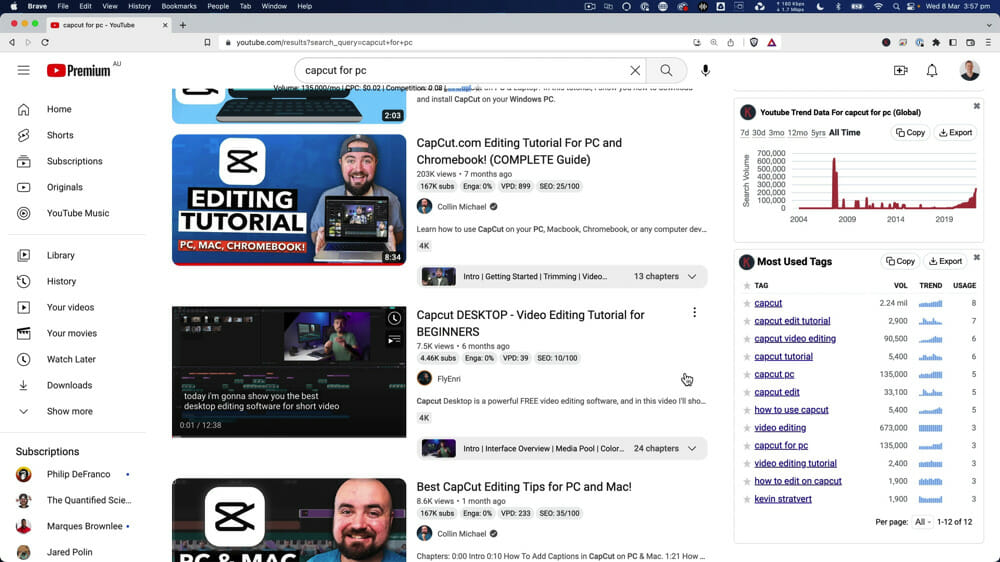
Overall, you can see there are a lot of extra features in Keywords Everywhere. But we use these tools as bonus resources.
The main thing we want to do is validate the idea by finding out:
- What people are looking for
- How they’re articulating the pain or problem
- What words they’re using, typing and clicking
- If there’s demand for that topic
Keywords Everywhere VS Other Keyword Research Tools
Other keyword research tools such as TubeBuddy and VidIQ do offer some search volumes, tools and suggestions. They also offer a competitor analysis which tells you whether you should create a video or not based on a score.
For example, let’s open up the TubeBuddy keyword research tool and run a search for ‘CapCut’. If you scroll through the recommended keywords here, the highest performing related keyword ‘CapCut for PC’ doesn’t appear. Even if you search ‘CapCut Windows’, the closely related keyword STILL doesn’t appear.

So you can see by using a tool like this, it’s very hard to find the highest performing keywords. You’re instead provided recommendations from an algorithm that aren’t always the best option.
If you run the same search in VidIQ, it does actually suggest ‘CapCut for PC’ but this recommendation is right at the bottom and it has a very different search volume compared to Keywords Everywhere.
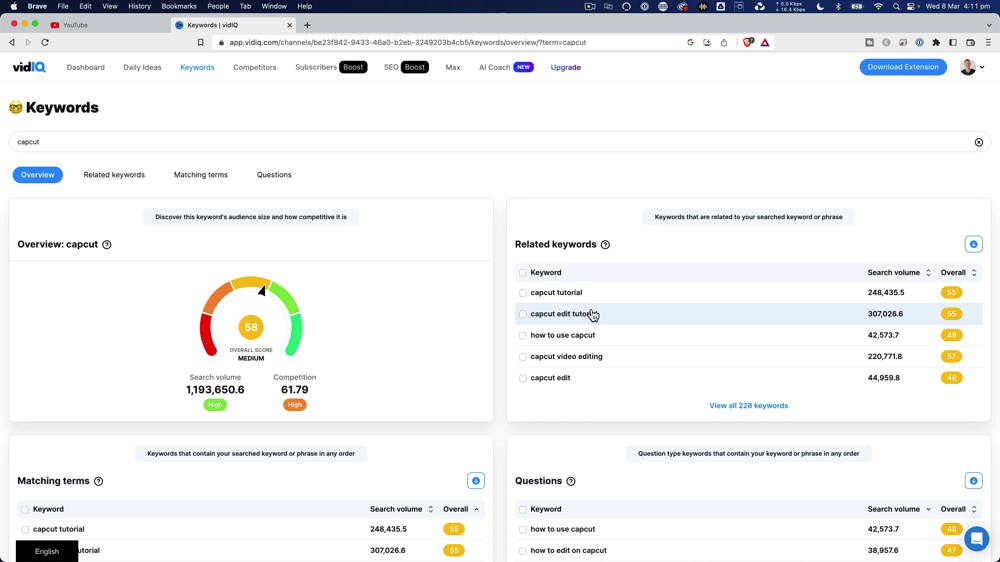
When relying on the algorithms to tell you which keyword to target, you can easily miss some massive opportunities. If all creators are relying on a ‘competition score’ to tell them what content to create, it becomes a race to the bottom with everyone creating the same kind of content.
So while we love tools like TubeBuddy and VidIQ, we much prefer the manual process of using Keywords Everywhere when it comes to YouTube keyword research. This can really put you well ahead of other creators on the platform.
Not to mention, it’s a much cheaper option!
Keywords Everywhere Pricing
There isn’t a free version of this tool but it is ridiculously cheap!
Keywords Everywhere runs on a credit system, with each search equalling one credit.
Here’s the pricing options:
- $10 for 100,000 credits
- $50 for 500,000 credits
- $100 for 1 million credits
You’ll likely find that this will only cost you a few dollars per month.

PRO TIP: It’s a good idea to disable the plugin when you’re not doing keyword research, then you’re not burning through credits unless you need that extra data.
Now, you might be wondering why it’s a good idea to use Keywords Everywhere for YouTube keyword research when it pulls data from Google search volumes. That’s because Google and YouTube are both search engines owned by the same company.
Since YouTube is a search engine like Google, we’re happy to lean into the Google search volumes. As an added bonus, this increases your likelihood of ranking in Google search as well!
Now you know the keyword research tool we’ve found to be most accurate to help you hit YouTube search engine optimization and see your videos rank!
It’s an integral part of our YouTube SEO strategy and it helps us consistently rank videos on YouTube. You can use this tool and process to get your own videos showing up in YouTube search results and other search engines as well!
If you want to learn more about our YouTube video ranking process, check out our free Keyword Research Guide.
FAQ
What is the best keyword research tool for YouTube?
Keywords Everywhere used in conjunction with the YouTube search bar is the best keyword research tool for YouTube right now.
How do you research keywords on YouTube?
You can research keywords on YouTube just using the YouTube autofill feature in the search bar! But if you want to take this up a notch, we highly recommend using Keywords Everywhere as well.
Does SEO really work for YouTube?
Yes, it does! We use SEO to consistently rank our YouTube videos in search results.
How do you rank #1 on YouTube?
To rank your videos #1 on YouTube, you need to utilize YouTube SEO and do some upfront keyword research. We recommend using the process and tool in this guide to help you hit #1.
Recommended Gear & Resources
Check out an up-to-date list of all the gear, software & tools we use and recommend right now at Primal Video on our resources page here!
Related Content










