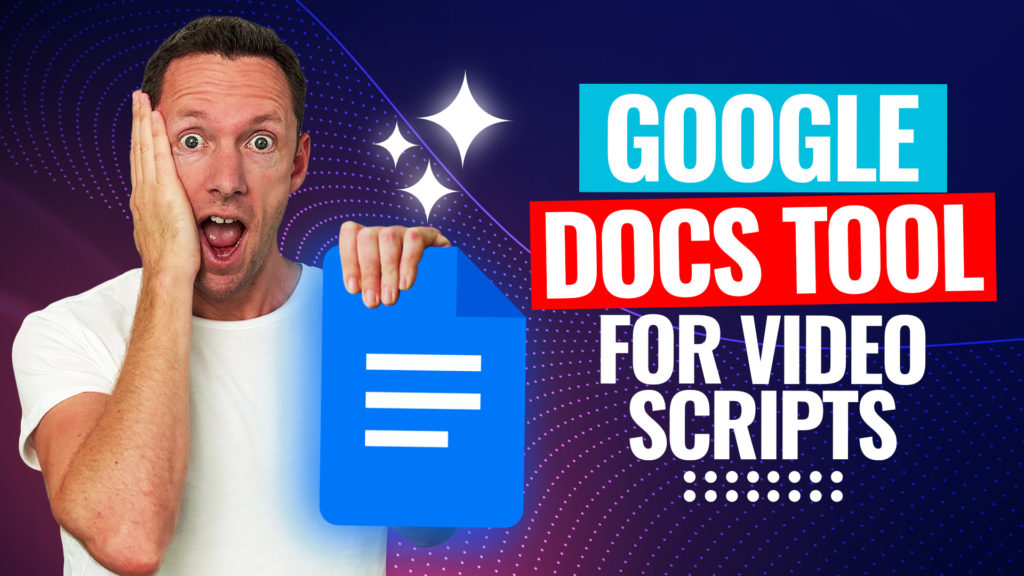Canva has packed some serious punch into its latest set of AI video tools, giving creators and business owners the power to make better videos, faster. Looking for the top Canva AI video tools to save time and level up your editing workflow? Here’s a no-nonsense rundown of six powerful Canva AI video tools that help you hit your goals with less hassle.
Important: When available, we use affiliate links and may earn a commission!
Below is an AI-assisted summary of the key points and ideas covered in the video. For more detail, make sure to check out the full time stamped video above!
Instantly Remove Video Backgrounds with AI
- Use Canva’s AI Video Background Remover to cut out backgrounds from video clips in seconds.
- This is a Pro feature, which is pretty standard for most advanced AI features across editing platforms.
- Select a video clip on your timeline and hit “BG Remover.”
- The tool quickly isolates your subject—even if the original background is busy or messy.
- Drop in any background element and tweak the look for your project.
- While the result isn’t always pixel-perfect (sometimes a bit of blur on the edges), it’s fast and outperforms most “dodgy” alternatives.
Highlights Generator for Quick Repurposing
- Canva’s Highlights Generator is ideal for turning longer videos into binge-worthy short clips.
- Select a long-form video, go to Edit > Highlights, and let Canva scan for the top moments.
- The AI breaks footage into labeled segments—just pick the ones you want and add them as new scenes.
- Everything happens within one project, so it’s easy to switch formats (like portrait for mobile) and fine-tune the clips.
- This tool is perfect for squeezing more mileage from your original content.
Enhance Voice: Clean Up Audio Like Magic
- The Enhance Voice tool tackles wind, background noise, and average-quality mics to clean up audio.
- Access it in the Audio Tools panel, flip the switch to enhance, and listen to the before-and-after difference.
- Even clips with surf or wind noise become crisp and workable—huge for creators on the go or in tough recording environments.
- While not studio-perfect, it’s a big boost for your workflow.
Magic Write: Canva’s Built-In AI Writer
- Magic Write does more than just help with video editing—it’s a full-on AI writing assistant.
- Hit the Text tab, select Magic Write, and describe what you need (like a video script, content outline, or social post ideas).
- The tool creates scripts, ideas, or outlines on demand, ready to tweak, regenerate, or use as a base for the next step.
- Perfect for speeding up brainstorming or producing content on the fly.
- Tailor the output for teleprompter use or drop it right into your video process.
AI Voice Generation for Instant Narration
- Have a script ready? Canva’s AI Voice tool generates instant voiceovers in a range of accents and styles.
- Paste your script into the “Generate AI Voice” section under Audio, pick a voice avatar (Aussie, UK, US accents), and go.
- Premium voices are available for more natural results.
- The generated narration drops straight into your project, so videos are built without recording your own voice.
- This is a game-changer for solo creators or anyone needing quick, professional voiceovers.
AI Video Generator: Turn Prompts into Video
- Canva’s Magic Media AI Video Generator creates short video clips by turning your ideas into reality.
- Type in a prompt (like “wide orbit shot of rolling sand dunes” or “black sports car riding a wave”), choose your style (cinematic, photorealistic, 3D), aspect ratio, and length.
- The tool uses Google Veo 2, Google’s latest video AI engine, delivering high-quality, unique video clips.
- Upload your own photos or designs to animate as part of the video generation process.
- Explore example prompts if you need inspiration, and use the “Create Video” function inside a project or from the main Canva AI dashboard.
Get More Done with Canva AI Video Tools
Canva’s AI video tools unlock reliable, fast, and visually impressive results—no editing headaches required. From instant background removal to auto-generated highlights, voice enhancements, and full AI-generated video, these features make getting pro results easier than ever. For anyone looking to boost video workflow, these tools are the ultimate shortcut. Try them out, experiment for that extra edge, and see your content speed and quality level up fast.