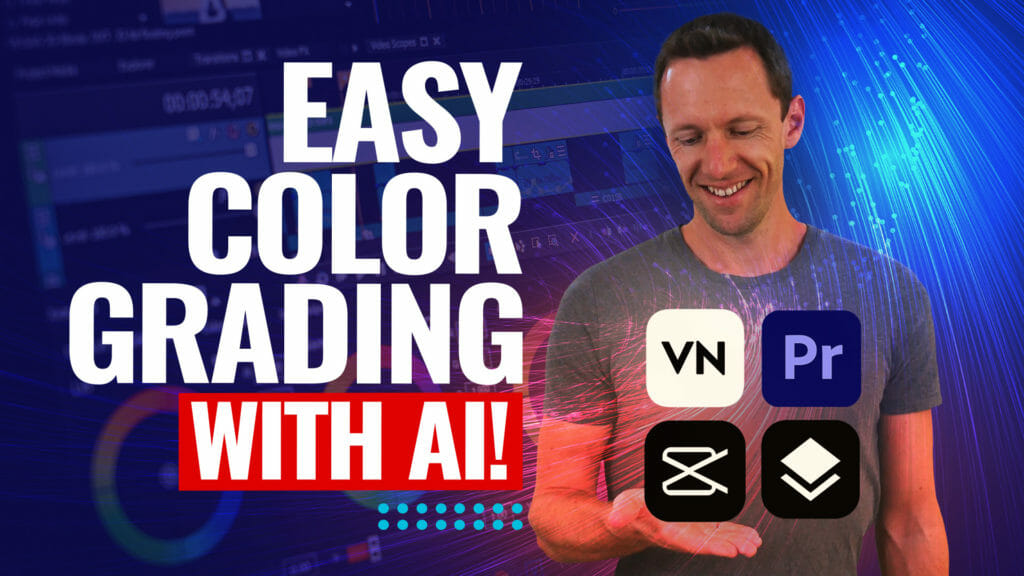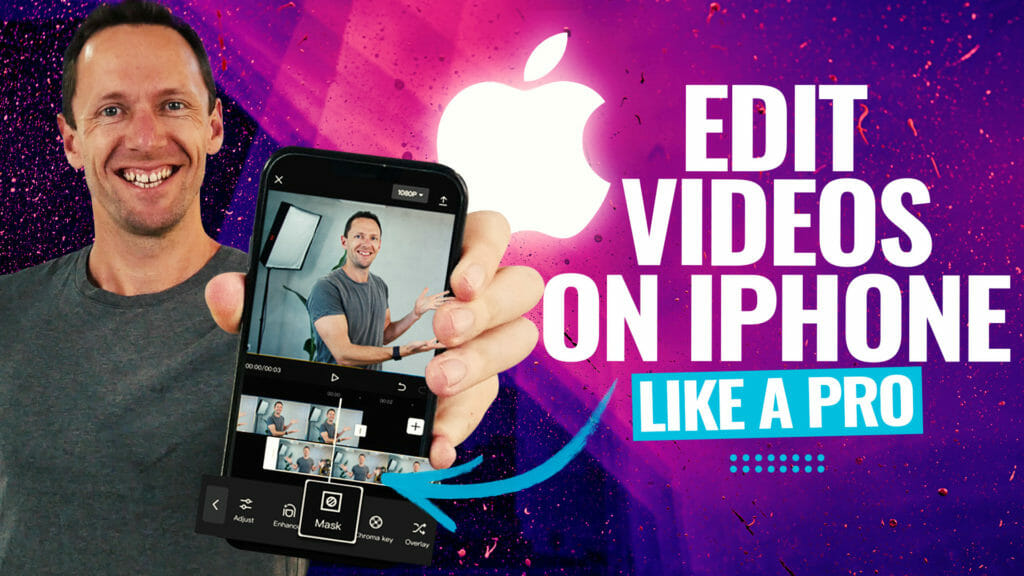Editing videos on your iPhone doesn’t have to be overwhelming or complicated. With the right system and tools, even complete beginners can create amazing content quickly and without the usual frustration. This practical, tested guide breaks down how to edit video on iPhone (complete beginner’s guide for 2025), using proven steps that can be applied to any video editing app.
Important: When available, we use affiliate links and may earn a commission!
Below is an AI-assisted summary of the key points and ideas covered in the video. For more detail, make sure to check out the full time stamped video above!
Start with the Right Mindset and System
- Most newcomers think video editing is about adding flashy effects or music straight away.
- The real game-changer is knowing what to remove first to keep things efficient and avoid wasted time (that’s the Primal Video Method in action).
- The fastest way is to follow a step-by-step blueprint: create your project, trim it down, and only then start layering on the extras.
- While this video uses VN Video Editor, the steps work in any editor, so the choice of tool won’t hold you back.
Step-by-Step iPhone Video Editing Workflow
Create Your Project
- Open your editing app (like VN Video Editor), hit the “plus” button, and choose “New Project.”
- Select your main video clip; this sets up the project format (portrait, landscape, etc.).
- You can tweak settings like aspect ratio or frame rate, but defaults usually work fine.
Clean Out the Extras
- Delete any automatic outro/title cards the app adds—no need for those in the finished video.
- This is a quick win and saves headaches later.
Trim Down Your Main Footage
- Use the scissors (split tool) or drag the clip handles to cut out awkward starts, mistakes, pauses, or bad takes.
- Use the visual audio waveform to spot silent sections; trimming becomes much easier.
- Move clips around on the timeline by long-pressing and dragging to reorder your footage.
Add B-Roll and Overlay Clips
- Tap to add picture-in-picture, photos, or GIFs.
- Scale, move, and trim these overlay clips to add context or visual interest to your main video.
Layer in Text, Titles, and Subtitles
- Add titles or subtitles using the dedicated layer—VN Video Editor offers lots of customizable styles and animations.
- Edit position, style, and duration for a pro look without going overboard.
Use Transitions and Zooms (But Don’t Go Overboard)
- Add transitions between clips using the “plus” icon on the timeline, but keep them minimal.
- For talking head cuts, zoom in on one clip for a jump-cut effect; this keeps things dynamic without seeming choppy.
Apply Effects and Adjust Speed
- Use speed controls for slow motion or time-lapses.
- The FX section is packed with free effects; most essentials are available without paying.
- Try reverse clips, freeze frames, or minor motion effects for more impact.
Add and Balance Your Audio
- Add background music or sound effects with a tap.
- Import tracks from services like Artlist or Epidemic Sound for copyright safety, or use built-in tracks.
- Adjust volume for speech first, then mix music underneath (levels around 30 usually work well).
- Apply fades and mute any unwanted sounds.
Color Correction and Filters
- Start with exposure (brightness), then adjust color temperature, contrast, and saturation.
- Filters are available, but manual tweaks give you more control and a polished look.
- Use “apply to all” to keep your style consistent across every clip.
Export and Save Your Video
- Hit the export/share button, and use auto settings for most projects.
- Manual settings let you adjust resolution, frame rate, and quality (4K, 1080p, etc.).
- Your finished video saves directly to your Camera Roll, ready to upload or share.
The Primal Video Method: Your Secret Weapon
- Working through this system builds your edit layer by layer: start with the foundation, then add overlays, then polish.
- This is the same approach used by pros and is perfect for anyone looking to save time, avoid frustration, and keep leveling up with every project.
- Download our free PDF or get the Free AI Guide to keep these steps handy—makes following the workflow super simple.
Take Your iPhone Editing to the Next Level
Editing video on iPhone is easier than ever with these simple, proven steps. Focus on cutting out the excess first, then build your project in logical layers. Once this workflow clicks, you’ll create awesome videos faster, frustration will drop, and your results will keep improving.