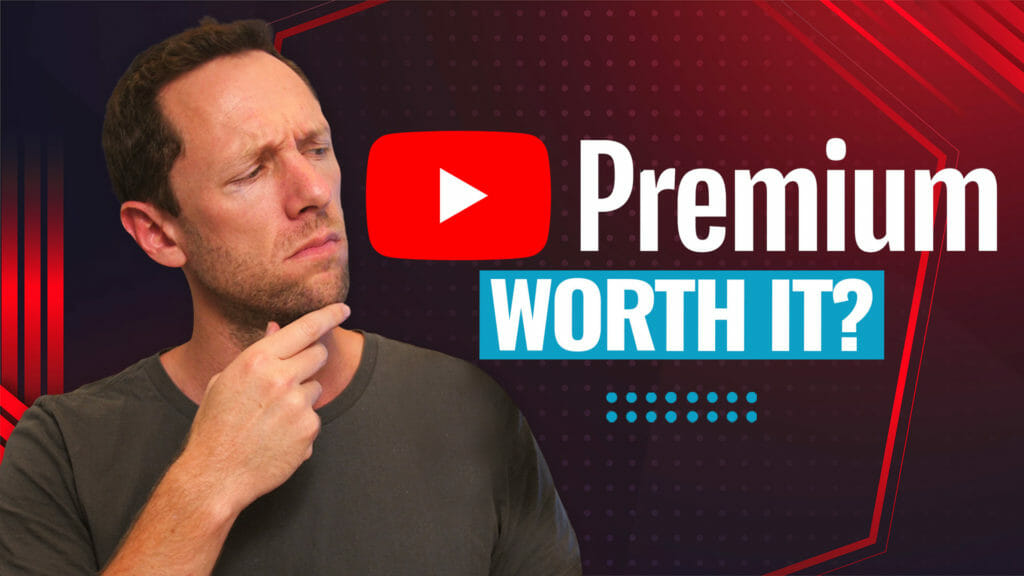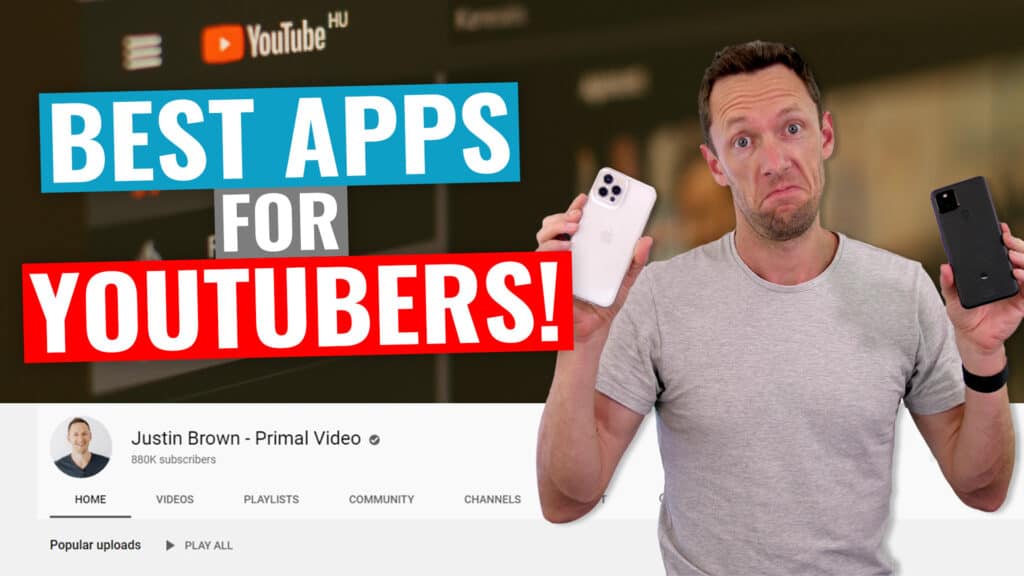Here’s how to go live on TikTok like a PRO! In this complete TikTok live streaming tutorial, you’ll learn exactly how to use TikTok including using the TikTok Live Studio. You’ll be a TikTok streaming pro in no time.
Important: When available, we use affiliate links and may earn a commission!
Below is an AI-assisted summary of the key points and ideas covered in the video. For more detail, make sure to check out the full time stamped video above!
TikTok Live Streaming Tutorial
Learn how to go live on TikTok like a pro with this comprehensive tutorial. This guide covers basic live streaming setup, advanced tools, and tips for maximizing engagement and quality.
Step #1: Check TikTok Live Requirements
- Ensure you are over 18 years old and have at least 1,000 followers on TikTok.
Step #2: Open TikTok and Start Live Setup
- Open the TikTok app.
- Click the “Plus” button at the bottom center of the screen.
- Slide to “Live” on the bottom menu.
Step #3: Set Up Your Live Stream
- Title & Thumbnail: Enter a short, catchy title for your live stream. Choose a thumbnail image by selecting from your library or taking a new photo.
- Topic Selection: Choose a topic for your live stream from categories like Chat, Interview, Gaming, etc.
- Add a Live Goal: Optionally, set a monetization goal to encourage viewers to send gifts. This can increase engagement and monetization.
Step #4: Adjust Camera Settings
- Flip Camera: Use the “Flip” button to switch between front and back cameras.
- Dual Camera: Enable dual camera mode to show both yourself and your surroundings.
- Enhancements: Apply face smoothing or shape adjustments, if desired.
- Filters: Add filters to enhance the visual quality of your stream.
- Effects: Use effects like green screen to add a background image or join trends.
Step #5: Configure Live Settings
- Moderators: Add trusted friends or followers as moderators to manage comments.
- Audience Controls: Set age restrictions if your content is intended for mature audiences.
- Captions: Enable automatic captions for accessibility.
- Live Gifts: Turn on live gifts to receive gifts from viewers.
- Comment Filters: Set filters to block inappropriate comments and keywords.
Step #6: Go Live
- Review your settings and start your live stream by clicking the “Go Live” button.
- Use features like co-hosting and guest invitations to interact with other creators and viewers.
Step #7: Monitor and Interact During Live Stream
- Viewer Count and Likes: Monitor the number of viewers and likes at the top of the screen.
- Comments: Read and respond to comments to engage with your audience.
- Gifts: Acknowledge gifts sent by viewers to show appreciation and encourage more.
Step #8: End Live Stream and Review Analytics
- Click the “End Live” button to finish your stream.
- Review analytics to see viewer count, likes, and gifts received.
- Download the live replay to review your performance and share on social media.
Our Tips for Increasing Engagement
- Timing: Go live when your followers are most active to maximize engagement.
- Planning: Schedule live events on TikTok to notify followers in advance.
- Content: Focus on trending topics, interviews, and interactive sessions to attract more viewers.
Conclusion
Going live on TikTok can be simple and effective with the right setup and strategies. Using tools like YoloLiv Instream can elevate your live streams to a professional level. Following these instructions and tips will help you engage more viewers and enhance your live streaming experience.