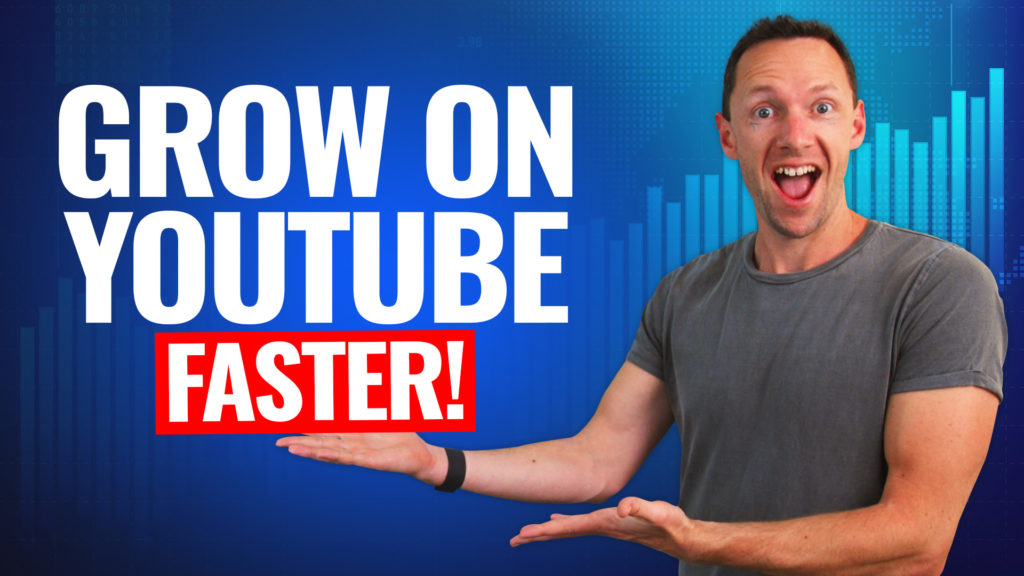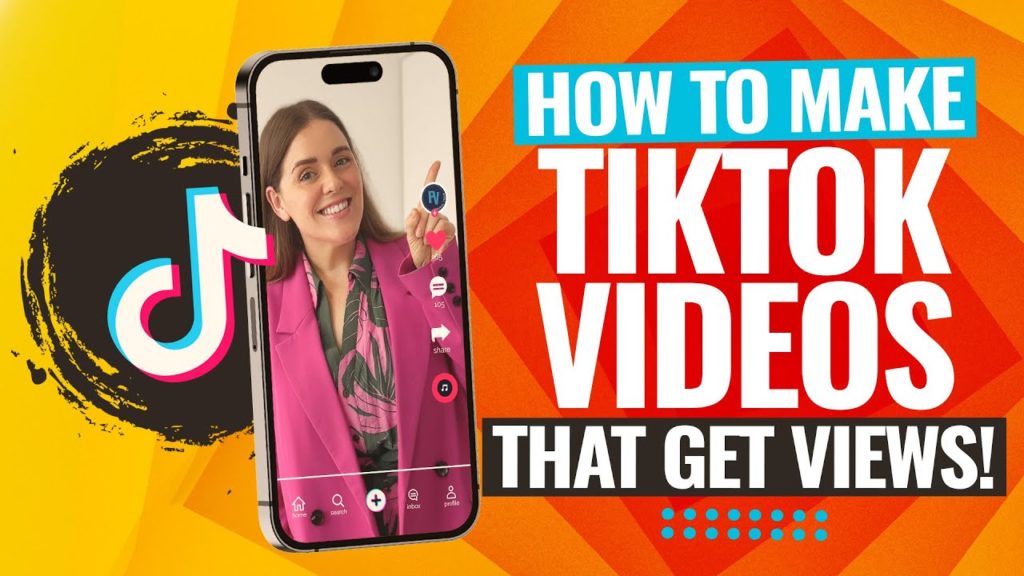How to make a podcast with Riverside FM! Find out why this is one of the best podcast software to help you start a podcast. You can create high quality regular and video podcasts, quickly & easily.
Important: When available, we use affiliate links and may earn a commission!
Below is an AI-assisted summary of the key points and ideas covered in the video. For more detail, make sure to check out the full time stamped video above!
How to Start a Podcast with Riverside FM
Starting a podcast can feel overwhelming, but with the right tools and guidance, it’s easier than ever. In this article, we’ll walk you through the entire process of creating a high-quality podcast using Riverside.fm, a top pick for podcast software that offers robust recording and editing features. By following these steps, you’ll be ready to launch your podcast like a pro.
Step #1: Getting Started with Riverside
- Creating an Account: Begin by visiting Riverside.fm and creating an account. You can sign up using your email, Google, Apple, or Spotify accounts.
- Setting Up Your Studio: Customize your studio by giving it a professional name. You can also adjust key settings, such as recording modes (audio or video), noise reduction, and video resolution (720p, 1080p, or 4K for paid plans).
- Transcription Language: Ensure your transcription language is set correctly, with support for over 100 languages available.
Step #2: Recording Your Podcast
- Plan Your Recording: You can either schedule your recording session or start immediately. Scheduling allows you to set a specific date and time, invite guests, and choose their roles (guest, producer, audience).
- Equipment Check: Before recording, select the appropriate microphone, camera, and audio output. Riverside’s interface allows you to preview your setup and adjust as needed.
- Headphones or No Headphones: Riverside asks if you’re using headphones to optimize audio quality and minimize echo.
Step #3: Navigating the Riverside Recording Studio
- Studio Interface: The studio interface includes options for live streaming, adjusting settings, and communicating with guests or producers via the chat feature.
- Branding Your Podcast: Customize the look and feel of your podcast with themes, lower-thirds, and on-screen graphics. Paid plans allow you to add logos and other branding elements.
- Using Media and Clips: Upload media files, like music or video clips, to enhance your podcast. You can also mark important moments during recording for easy editing later.
Step #4: Editing and Exporting
- Post-Recording Options: After recording, Riverside offers various editing features, including transcript-based editing, where you can delete sections of text to remove corresponding audio and video.
- Exporting: Once satisfied with your edits, you can export your podcast to popular editing software like Premiere Pro or Final Cut Pro. Riverside also supports direct cloud storage and various download options (individual tracks, combined audio, etc.).
Riverside Paid Plan Features
- Advanced Editing: Riverside’s paid plans include advanced editing tools like AI-generated show notes and “Magic Clips” for social media sharing.
- Custom Layouts: Choose between grid view or picture-in-picture to control how guests appear on screen.
- Additional Branding: Paid plans also allow for more extensive branding options, including custom themes, logos, and closed captions.
Conclusion
Riverside.fm is a comprehensive solution for anyone looking to create professional-quality podcasts with ease. Its user-friendly interface and cloud-based features make it ideal for both beginners and experienced podcasters. While the free version provides a good starting point, upgrading to a paid plan unlocks additional tools that can significantly enhance your production quality. Whether you’re recording solo or with guests, Riverside.fm offers everything you need to streamline your podcasting process.