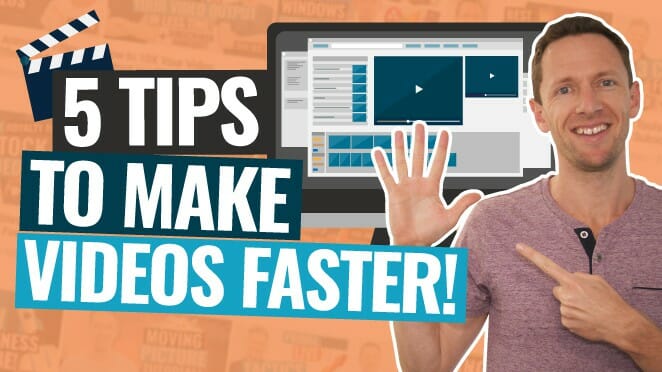How to make TikTok videos, quickly & easily! This TikTok tutorial covers everything from our top TikTok editor app to the best process for editing TikToks. If you’re wondering how to get more views on TikTok, this is for you!
Important: When available, we use affiliate links and may earn a commission!
Below is an AI-assisted summary of the key points and ideas covered in the video. For more detail, make sure to check out the full time stamped video above!
How To Make TikTok Videos
Learn how to make TikTok video quickly and easily with our comprehensive guide. This article covers the best TikTok editing app options and a step-by-step process for creating engaging content that maximizes your TikTok views.
How To Make TikToks Using the TikTok App
The TikTok app has great built-in tools for creating TikTok videos, allowing you to film and edit TikToks without ever leaving the app.
Filming TikTok Videos in the TikTok App
- Choose a Sound: Select a trending or suitable sound for your video. You can search for popular songs or use your own sound.
- Set Up Your Shot: Decide whether to use the front or rear camera. Adjust the lighting and background to enhance video quality.
- Use Effects and Filters: Apply effects like green screen or filters to add a unique touch to your video.
- Record Your Clips: Press and hold the red record button to start filming. Use the timer and speed options to control the recording process.
- Review Each Clip: After recording each clip, press the checkmark button to review and ensure you are satisfied before moving on.
Editing TikTok Videos in the TikTok App
- Preview Clips: Review each clip as you go to ensure satisfaction and save editing time.
- Add Captions: Add captions, customize the font, style, and placement to make your content more engaging.
- Add Text and Stickers: Add text, incorporate stickers and prompts to engage viewers.
- Apply Effects and Transitions: Enhance your video with additional effects and transitions available in the editing menu.
- Include Voice Effects: Modify your voice or add voice overs to make your content more dynamic.
- Sync Sound and Video: Adjust the volume levels and sync the sound with your video clips to ensure a cohesive final product.
How To Make TikToks Using CapCut (For More Advanced Editing)
For more advanced video editing features and functionalities, using a third party video editing app is the way to go. Our top recommended video editing app for editing TikTok videos is CapCut.
- Download CapCut: CapCut is a free all-in-one video editing app for both Android and iOS.
- Edit in CapCut: Use CapCut for more control over your video editing. Features include adjusting audio levels, adding background music, customizing fonts, and removing noise.
- Transfer to TikTok: After editing in CapCut, upload your video to TikTok for final touches and posting.
- CapCut Video Editing Tutorial: See our CapCut Tutorial for a step-by-step process.
How To Post TikTok Videos
Once your TikTok is ready to go, you can follow these steps to upload your TikTok video.
- Select Cover Image: Choose a thumbnail that captures attention and clearly represents your video’s content.
- Add Keywords and Hashtags: Use relevant keywords and hashtags in your description to increase discoverability.
- Link Other Videos: Link to other related TikToks to create a series and encourage viewers to watch more of your content.
- Enable Interactions: Allow comments, duets, stitches, and stickers to boost engagement and increase the chances of your video going viral.
- Post TikTok: Once all the elements and settings have been correctly adjusted, press the “Post” button.
Conclusion
Creating TikTok videos can be easy and fun with the right tools and techniques. Use the TikTok app for quick and simple edits, or CapCut for more advanced editing. Engage your audience with creative effects, sound, and interactive elements to maximize your TikTok views and followers.
If you want to learn how to master your smartphone filming so you can film better videos with your phone – check out our free Smartphone Filming Guide.