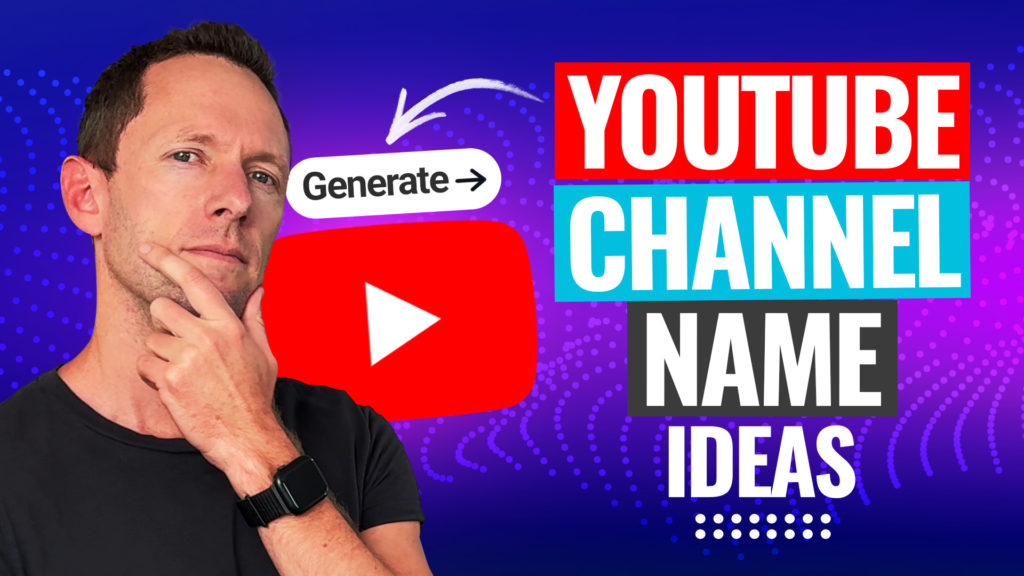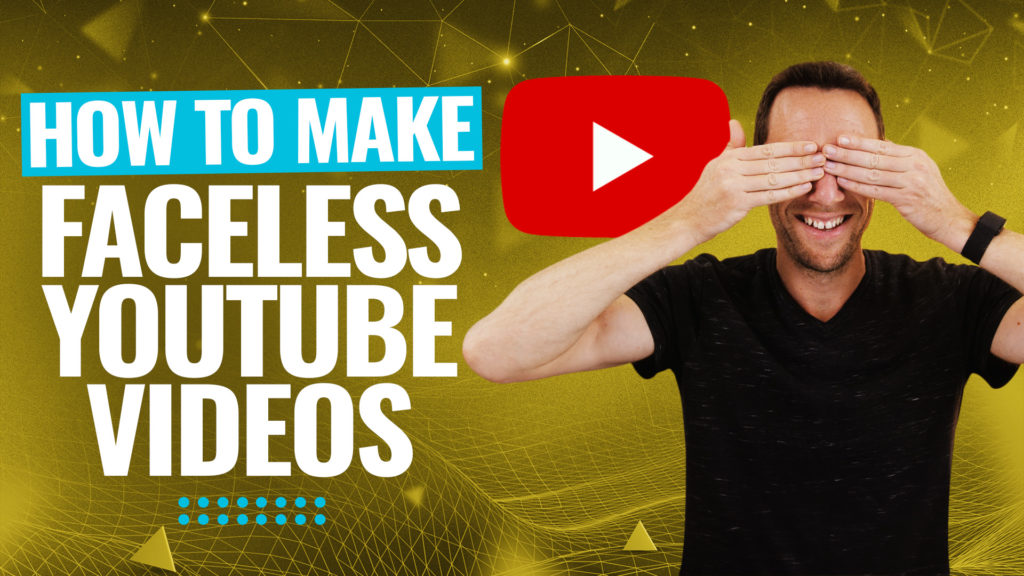YouTube Subscribe Button tutorial! Learn how to add a YouTube subscribe button (aka YouTube watermark) to your videos. If you’re wondering how to get more subscribers, this is for you!
Important: When available, we use affiliate links and may earn a commission!
Below is an AI-assisted summary of the key points and ideas covered in the video. For more detail, make sure to check out the full time stamped video above!
How to Add a YouTube Subscribe Button to Your Videos: Step-by-Step Guide
Adding a YouTube subscribe button (or watermark) to your videos is a simple yet powerful way to grow your channel. This guide will show you how to create and add this feature step by step, making it easy for viewers to subscribe directly from your content.
What is a YouTube Subscribe Watermark?
The YouTube subscribe watermark is a small, clickable button that appears on your video, typically in the bottom-right corner. Viewers can click it to subscribe to your channel instantly. This feature is most visible on desktop devices.
Step 1: Create Your Subscribe Button Graphic
You can use free and user-friendly graphic design tools like Snappa, Canva, or Adobe Express to design your watermark. For this tutorial, we’ll be using Snappa.
Here’s how to create a YouTube watermark:
Set the Dimensions
- Create a custom graphic with dimensions 150×150 pixels (YouTube’s requirement).
Design Your Graphic
- Choose a red background for visibility.
- Add bold, easy-to-read text such as “Subscribe” in white.
- Include a YouTube play button or similar graphic for added recognition.
Download Your Image
- Save the image in a small file size under 1MB. A Retina PNG file is a great option.
Step 2: Upload Your Subscribe Watermark to YouTube
Access YouTube Studio
- Go to your channel’s YouTube Studio by clicking your profile icon and selecting YouTube Studio.
Navigate to Customization
- On the dashboard, select Customization, then scroll down to the Video Watermark section.
Upload Your Graphic
- Click Upload, choose your image, and adjust cropping if needed. If the image follows the specified dimensions, no cropping is necessary.
Step 3: Adjust Placement Timing for the Watermark
After uploading your subscribe watermark, fine-tune its placement timing to maximize its effectiveness:
Default Setting (End of Video)
- By default, the watermark will only appear at the end of the video, which may limit its visibility and impact.
Change the Timing
- Select Custom Start Time from the timing options.
- Set the watermark to appear 15-30 seconds into the video. This avoids overlap with any ads or lower-third pop-ups that might display at the beginning.
Entire Video Option
- Alternatively, you can choose to display the watermark throughout the entire video. While this increases exposure, starting at 15-30 seconds is often more effective for maintaining viewer engagement.
Save Changes
- Once you’ve adjusted the timing, don’t forget to click Publish to save your settings and make the watermark active on your videos.
Pro Tips for Maximizing the Impact of Your Watermark
- Placement Timing: Custom start time at 30 seconds helps avoid potential ad interruptions.
- Design Clarity: Ensure your button is visually clear even at small sizes.
- Call-to-Action: Reinforce the watermark’s purpose by encouraging viewers to subscribe verbally or through on-screen prompts.
Conclusion
Adding a YouTube subscribe watermark is a quick and effective way to grow your audience. By creating a simple, branded graphic and strategically configuring its display, you make it easy for viewers to engage with your channel.
For more tips on optimizing your YouTube growth, check out the related resources below!
Related Tools and Resources
- Snappa
- Canva
- Adobe Express
- Free YouTube Ranking Guide: Learn the 3 most powerful tools & ranking strategies to 10X your traffic on YouTube!