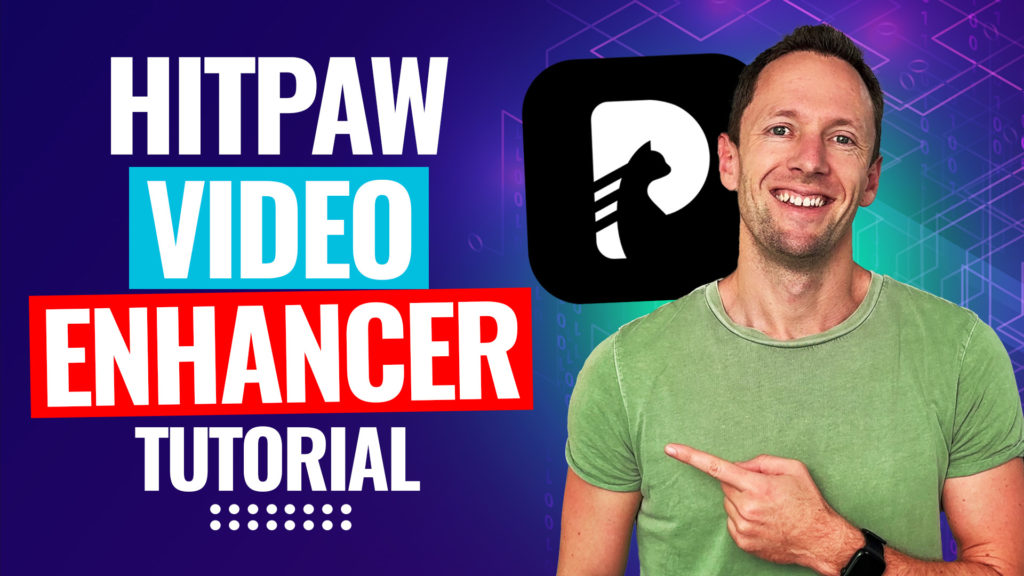Here’s how to make YouTube videos without showing your face! We’ll share the best AI tools and other strategies to help you create faceless videos quickly & easily.
Important: When available, we use affiliate links and may earn a commission!
Below is an AI-assisted summary of the key points and ideas covered in the video. For more detail, make sure to check out the full time stamped video above!
How To Make Faceless Videos With AI
Creating YouTube videos without showing your face is possible with several innovative methods and tools. This guide explores effective ways to produce engaging faceless videos, highlighting actionable strategies, tools, and tips.
Option #1: Record Your Actions
- Examples: Show your hands making something, demonstrate a product or tool (e.g. tutorials, product demonstrations).
- Tools: Camera, screen recording software.
- Enhancements: Use voice overs, AI voices, or text on screen.
Option #2: Use Stock Video Footage
- Examples: Use stock footage that’s relevant to your video content.
- Tools: Storyblocks, Motion Array, Artlist Max.
- Benefits: Save time on shooting video, enhance engagement with diverse footage.
- Enhancements: Incorporate voice overs or music to align with video content.
Option #3: Create Slide Presentations
- Examples: Use presentations to share your information.
- Tools: Keynote, PowerPoint, Canva, Envato Elements.
- Benefits: Display key information in a structured manner.
- Enhancements: Display key information, add voice overs or music for engagement.
Option #4: Display Text on Screen
- Examples: Text-based videos with key points highlighted.
- Tools: Video editing software, text animation tools.
- Benefits: Simple yet engaging; great for emphasizing key points.
Option #5: Use Photos or Graphics
- Examples: Photo montages, graphic presentations.
- Tools: Personal photos, purchased images, CapCut, Placeit, InVideo.
- Benefits: Visual storytelling with images or graphics.
- Enhancements: Add animations, match images to music, use editing tools.
Option #6: Create Animations
- Examples: Screen drawings, cartoon-style characters.
- Tools: Doodly, Animaker.
- Benefits: Engaging and visually appealing instructional content.
- Enhancements: Combine with voiceovers or music for better engagement.
Option #7: Use AI Video Generators
- Examples: AI-generated videos with scripts, voiceovers, and visuals.
- Tools: InVideo AI, CapCut.
- Benefits: Automated creation of scripts, voiceovers, video footage, and music.
- Enhancements: Customize AI-generated content for a personal touch.
Recommendations for Faceless Video Creation
- Combination: Use multiple methods for the best results.
- On-Camera Tip: Being on camera builds deeper rapport with viewers but faceless methods are great alternatives.
Conclusion
Producing faceless YouTube videos is easier than ever with tools like stock footage, AI video generators, and engaging animations. While on-camera appearances can enhance viewer connection, faceless methods provide effective alternatives for content creation.