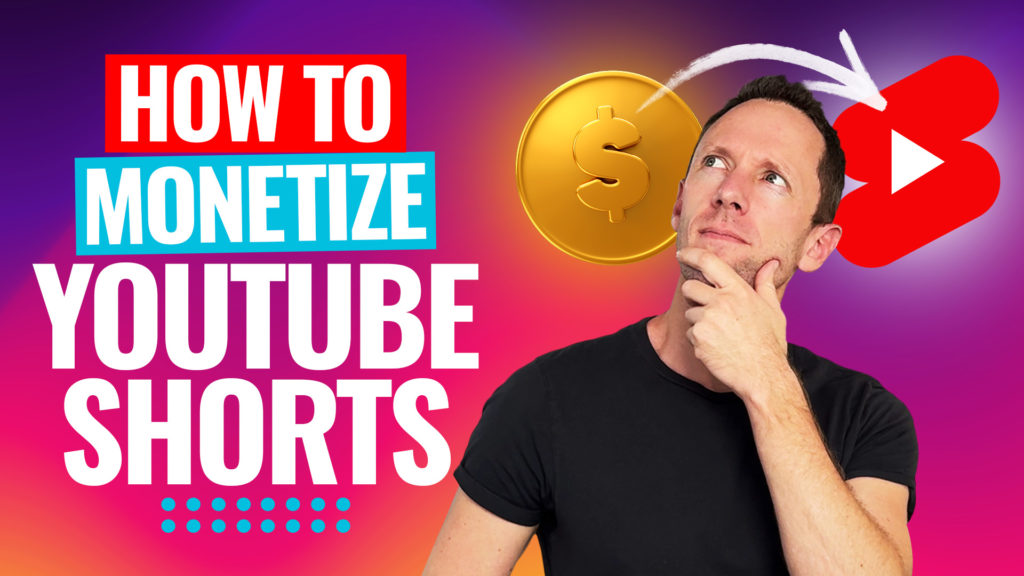Learn how to upload YouTube Shorts from PC & mobile, easy & optimized! Follow this YouTube Shorts upload process for a simple way to increase views on YouTube.
Important: When available, we use affiliate links and may earn a commission!
Below is an AI-assisted summary of the key points and ideas covered in the video. For more detail, make sure to check out the full time stamped video above!
How To Upload Shorts On YouTube
Uploading YouTube Shorts can significantly boost your channel’s growth. This guide covers the exact process and settings needed to upload YouTube Shorts effectively from both PC and mobile, ensuring your content reaches the maximum audience.
Configure Channel-Wide Upload Settings
Before you start uploading YouTube Shorts, it’s a good idea to configure the upload settings across your entire YouTube channel.
Step 1: Access YouTube Studio
- Go to your YouTube profile and select “YouTube Studio”.
Step 2: Configure Upload Defaults
- Title & Description: Set generic text for descriptions if needed.
- Visibility: Default to private to review content before publishing.
- Tags: Add common tags related to your content.
Step 3: Advanced Settings
- Content Category: Select appropriate categories (e.g., Film and Animation, How-to and Style, Gaming).
- Video Language: Specify the language of the video and its text.
- Comments: Enable or disable comments based on preference.
- Monetization: Configure default monetization settings if applicable.
Uploading YouTube Shorts on Desktop
Step 1: Navigate to Upload Section
- Go to YouTube Studio or the main YouTube page and click on the “Create” button then select “Upload Videos”.
Step 2: Upload Process
- Drag and Drop or Select File: Upload your video file.
- Title & Hashtags: Create a catchy title with relevant keywords and add hashtags.
- Video Description: Write a detailed description explaining the video content.
- Playlist: Add the video to a relevant playlist.
- Audience: Specify if the content is made for kids.
- Age Restrictions: Set if necessary.
- AI Content Disclosure: Indicate if the content is AI-generated.
- Tags: Add keywords and phrases.
- Embedding: Allow or disallow embedding.
- Publishing Notifications: Decide whether to notify subscribers.
- Remixing Options: Allow or restrict Shorts remixing.
- Ad suitability: Ensure the video meets ad suitability standards for monetization.
- Related Videos: Add a related video if you like.
- Visibility: Set the video to private, public, or schedule for later.
- Save: Hit the Save button.
Uploading YouTube Shorts on Mobile
Option 1: Using YT Studio App
- Select Video: Tap the “Plus” icon and choose your video.
- Add Details: Enter title, hashtags, and set visibility to private or schedule.
- Audience & Related Videos: Specify audience and link related videos.
- Remixing & Comments: Set remixing options and enable comments.
- Upload: Finalize and upload the short.
Option 2: Using Regular YouTube App
- Create Button: Tap the plus button and select “Add” to upload your video.
- Edit Thumbnail: Choose a freeze frame from the video as the thumbnail.
- Enter Details: Add title, description, visibility, location, related video links, remixing options, and comments.
- Upload: Finalize and upload the Short.
Conclusion
Uploading YouTube Shorts with the right settings can enhance your channel’s reach and engagement. Follow these steps to ensure your shorts are well-optimized for maximum visibility and viewer interaction.
Now that you know how to upload YouTube Shorts, if you want to level up your YouTube Shorts creation check out our step-by-step tutorial on How To Make YouTube Shorts.