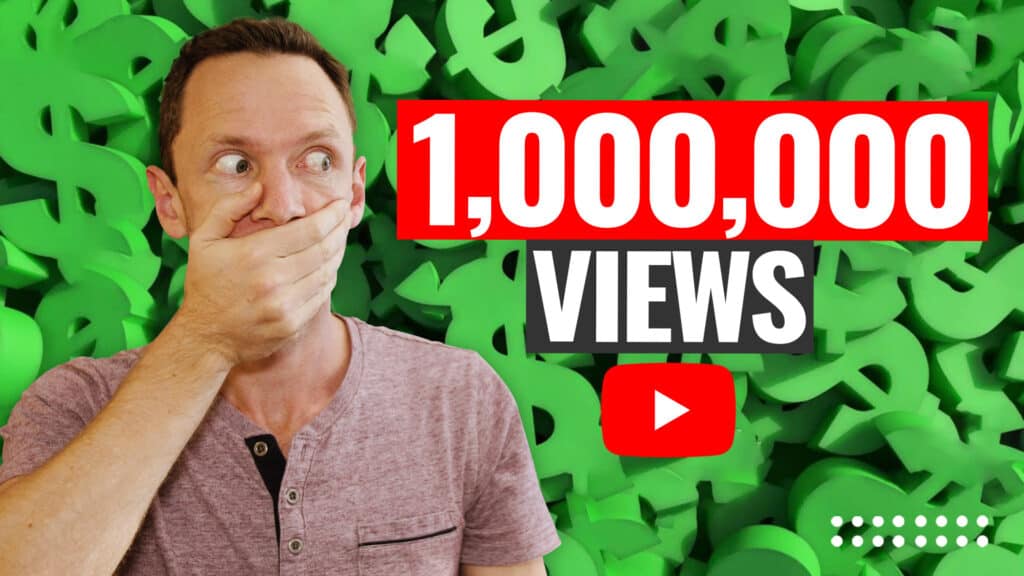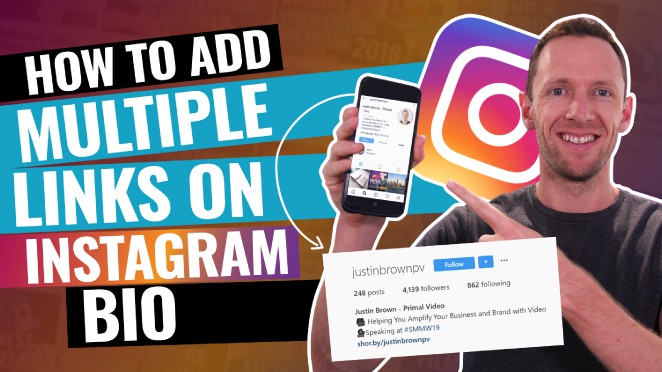The BEST video editing software for PC in 2024! We’ll review the leading options and share our top picks for best paid & free Windows video editor right now.
Important: When available, we use affiliate links and may earn a commission!
Below is an AI-assisted summary of the key points and ideas covered in the video. For more detail, make sure to check out the full time stamped video above!
Best Video Editor For PC
Finding the best video editing software for your PC in 2024 can be daunting. This review shares our top two recommended video editors for PC right now. Both are powerful tools that offer free versions without watermarks and cater to different needs.
Video Editor #1: CapCut
CapCut is an intuitive video editing software ideal for beginners and intermediate users. It offers a wide range of features, including effects, transitions, and AI tools. It’s compatible with multiple platforms, making it a versatile choice for various editing needs.
- User-Friendly Interface: Intuitive and easy to navigate for beginners and intermediate users.
- Compatibility: Available on Windows, Mac, iOS, and Android. Supports project transfer across devices via cloud backup.
- Features: Offers a variety of effects, transitions, and animations with a high level of customization.
- AI Tools: Integrates AI color grading, captions, voiceovers, and AI avatars, making it suitable for creating faceless channels.
- Text-Based Editing: Edit your video as you would a Word document.
- Stock Media Library: Includes music, stickers, and sound effects. (We recommend services like Storyblocks and Epidemic Sound for higher quality stock music and footage).
- Constant Updates: Regularly updates with new features and enhancements.
- Pricing: Free version available. Pro version costs $7.99/month or $74.99/year.
Video Editor #2: DaVinci Resolve
DaVinci Resolve is a professional-grade video editing software designed for advanced users. It offers extensive tools for editing, motion graphics, sound production, and more, making it a comprehensive solution for high-level video production.
- Pro-Grade Software: Suitable for intermediate to advanced users, offering extensive control and creative abilities.
- Multi-Tool Integration: Combines multiple professional-grade tools for editing, motion graphics, sound production, color grading, and export.
- Cross-Platform: Available on Windows, Mac, Linux, and iPad (with some restrictions).
- AI Integration: Includes AI-powered features like text-based editing, video upscaling, background noise removal, and voice isolation.
- Cloud-Based Workflow: Supports collaborative real-time project work and file sharing.
- Supported Hardware: Extensive range of hardware options to enhance performance.
- Pricing: Free version available. Studio version is a one-time purchase of $295.
Conclusion
CapCut is ideal for those looking for an easy-to-use, feature-rich video editor that keeps evolving. DaVinci Resolve is perfect for professionals needing advanced tools and capabilities. Both offer excellent free versions, with affordable paid options for more advanced features.
If you want to learn how to edit videos faster and more efficiently in any video editor, check out our free PDF guide The Primal Video Method. It’s the ultimate process to help you streamline your video editing workflow and minimize wasted time!