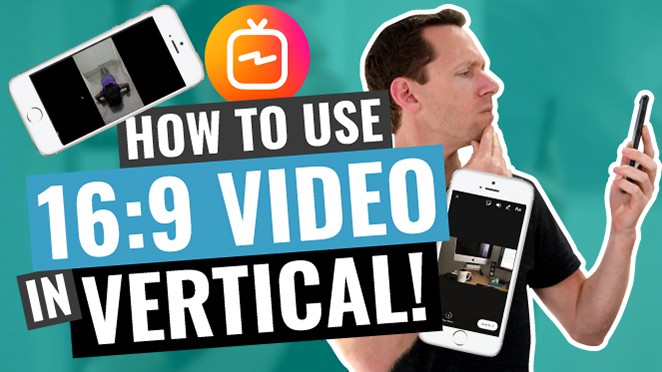Today we’re going to show you how to manage YouTube comments.
YouTube comments are a super powerful way to engage with your audience and hit the accelerator pedal on your channel growth.
Important: When available, we use affiliate links and may earn a commission!
Unfortunately when it comes to comments, YouTube can be a little clunky and time consuming – especially as your channel grows and you have more comments to respond to.
The good news is, there are some YouTube comment tricks and tools for YouTube creators to make YouTube comment management MUCH easier.
There are features like bulk comment management, template responses and the ability to assign & delegate comments without granting channel management rights!
Here are the YouTube comment management systems we’ll cover:
Let’s get started.
YouTube Comments Manager
To access the YouTube comment management system, go to your YouTube Studio and select Comments in the left menu. Here you will see comments that are ‘Public’ and ‘Held for review’.
You can access the YouTube comments manager inside YouTube Studio
There’s a basic filter feature with these functionalities:
- Search
- Contains questions
- Public subscribers
- Subscriber count
- Response status e.g. you have or haven’t responded
- Are Super Thanks comments
On each individual comment, you can:
- Reply
- Thumbs up
- Thumbs down
- Heart
- See replies
If you hit the three dots icon you’ll see more comment settings and options
If you assign someone as a comment moderator on your channel, they have the ability to flag comments but not to remove or reply to them. Any flagged comments will sit in your ‘Held for review’ section until you approve or remove them.
You can set multiple comment moderators for your channel. It’s a good way to have help with your comments without needing to grant people access to your channel.
TubeBuddy Comments Manager
This is a web browser plugin that works as an overlay on the YouTube comment manager interface. You’ll still have access to all the same YouTube tools you normally have but with a lot of extra features.
You can access YouTube comments directly through the TubeBuddy plugin
You can filter comments that:
- You haven’t replied to
- Have replies that you need to follow up on
- Contain a question
- Contain a URL
- Are from your recent subscribers
There’s also an Advanced filter tool that allows you to really dial in the comments you want to find.
You’ll notice there’s also a TubeBuddy icon beside each comment. This is where you can access Canned Responses. You can set different template responses in here so you won’t have to type them out every time.
One of the preset canned responses is ‘Thanks {N}! 👍’. The {N} function will automatically enter that person’s channel name.
You can add any canned responses that will speed up your comment management process
This is an awesome feature that can save you a ton of time. But use these canned responses sparingly. If you reply to every comment using the same template response, you’ll miss the opportunity to interact with your viewers on a deeper level.
There are lots of other tools inside TubeBuddy that will help you level up your YouTube videos such as A/B testing, best time to publish, keyword research and a ton more.
TubeBuddy Pricing
There are three different pricing options:
- Pro: $9/month
- Star: $19/month
- Legend: $49/month
There’s a 20% discount on all options if you sign up for one year.
There are three different TubeBuddy pricing plans available
Agorapulse Comments Manager
This is a full blown social media management tool and it’s what we use to manage YouTube comments here at Primal Video.
It’s super easy to ensure you don’t miss any comments because it’s essentially like an email inbox for your social media interactions.
Agorapulse has the look and feel of an email inbox for comments
It works across other platforms as well, so you can use it to manage comments on Facebook, Instagram, Twitter and LinkedIn.
You can assign comments to other people on your team and they can respond to comments across all your platforms without needing access to any of them. All they need is an Agorapulse account and then you can specify what controls you want to assign them.
You can add template responses for quick & easy comment replies
You can also:
- Schedule posts on any of the platforms
- Review extensive data, analytics and reports to see which posts are working
Once you open up Agorapulse and go into the YouTube comment section, you’ll be able to:
- Reply to comments (using template responses or customized responses)
- Assign comments to other team members
- Add labels to a channel e.g. engaged user
- Report comments as spam or hide on YouTube
- View the comment on YouTube
- Filter comments
- See who has reviewed each of the comments
It’s easy to assign comments to team members & you can even add a message for them
You can manage almost everything on here, without needing to jump into YouTube. The one thing that is missing is the ability to ‘heart’ comments. So you will need to go over to YouTube if you want to do that.
There are even keyboard shortcuts that allow you to respond to multiple comments quickly and easily.
Agorapulse Pricing
There are a couple of different pricing options depending on the number of social profiles and users you want to unlock:
- Free
- Pro: $99/month
- Premium: $249/month
- Enterprise: Custom
Just like with TubeBuddy, you can save 20% by paying annually instead of monthly.
There are a number of Agorapulse pricings plans available
Overall: Best Youtube Comment Management System?
The best way to respond to comments on YouTube will depend on your particular needs.
We’ve covered our top YouTube management tools so you’ll be able to make an informed decision on the best one for you.
Now that you know how to manage comments on YouTube, check out our free YouTube Ranking Guide. This guide will help you get your videos to the top of search results so you can maximize views and organic traffic!
Links
When available, we use affiliate links and may earn a commission!
Recommended Gear & Resources
Check out an up-to-date list of all the gear, software & tools we use and recommend right now at Primal Video on our resources page here!