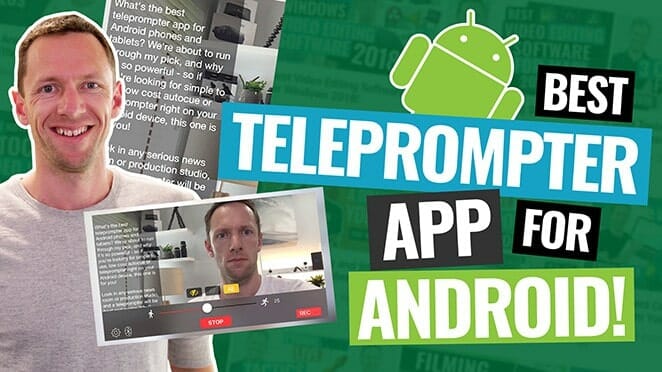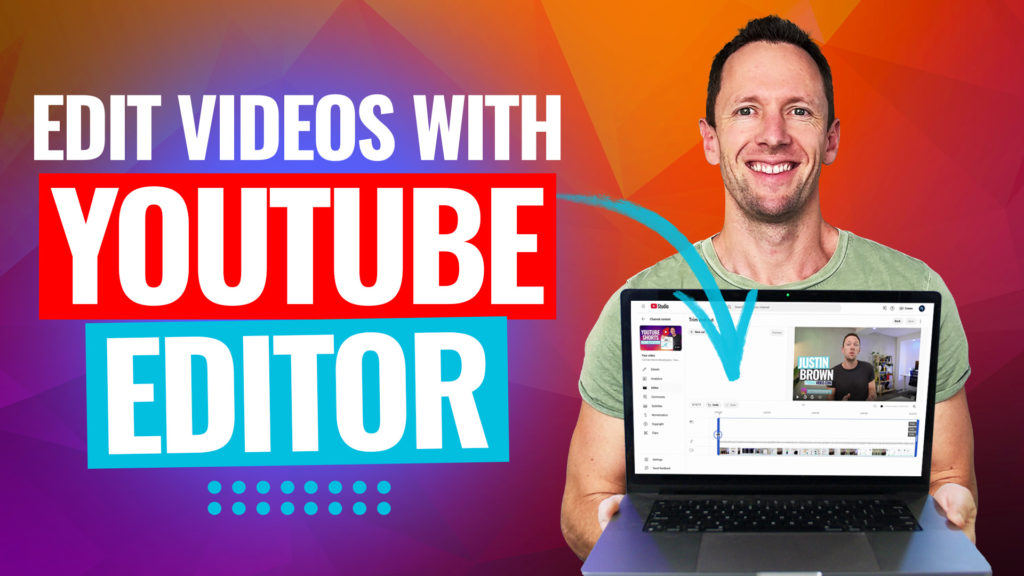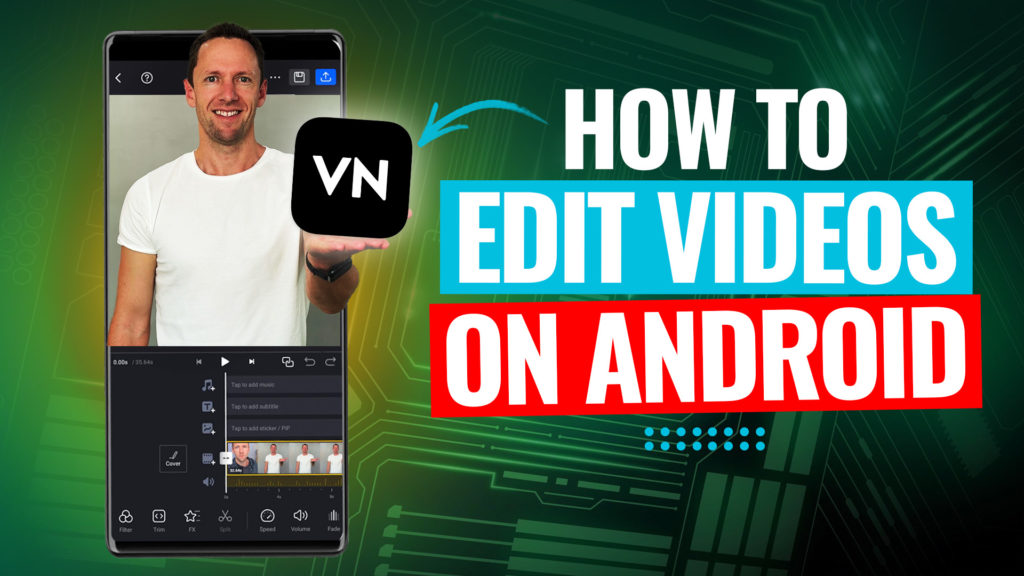Making Instagram Reels like a pro is all about mastering the latest in-app settings and using simple Instagram Reels editing tricks to avoid blurry uploads and get that high quality finish. Want to know how to make high quality Instagram Reels? This step-by-step guide shows the best settings and practical tools to level up Reels, whether starting out or after the latest updates.
Important: When available, we use affiliate links and may earn a commission!
Below is an AI-assisted summary of the key points and ideas covered in the video. For more detail, make sure to check out the full time stamped video above!
Kick Off: Set Up for the Best Reel Quality
- Open the Instagram App and tap your profile picture in the bottom right.
- Access the settings (hamburger menu at the top right), then scroll to find “Media Quality.”
- Enable “Upload at Highest Quality.” This setting prevents Instagram from compressing your uploads, so your videos look crisp and professional.
- With this on, content is protected from turning into pixel soup later.
Getting to the Reel Creation Area
Access Reels in two ways:
- Tap the plus button (bottom middle), then select “Reel.”
- Or, swipe left from the home screen to open the camera, making sure “Reel” is selected at the bottom.
- Record fresh footage in the app, or use videos already on your phone.
Recording Tools and Options in the Instagram App
- Countdown Timer: Choose none, 3, 5, or 10 seconds—perfect for running into frame.
- Speed Control: Film in slow motion (down to 1/3 speed) or fast-forward up to 4x.
- Flash Toggle: Useful for low-light shots.
- Recording Settings and Filters: Record with or without music, and choose from trending filters or classic Instagram effects.
- Layout and Green Screen: Use split layouts to combine clips, or green screen for custom backgrounds.
- Dual Camera: Record with both front and back cameras at once.
- Gesture Controls: Start or stop recording by raising a hand—great for hands-free intros.
- Quick Access: Swipe to favorite filters for speedy creativity.
Filming, Editing, and Building Your Reel
- Press and hold the record button to shoot. While holding, slide a finger up or down to zoom.
- Stop and start to add new clips and build a story.
- The undo button deletes the last segment if needed.
- Import extra footage or images from your device to mix up your story.
- Trim, reorder, or overlay clips in the timeline for more control.
Advanced Editing Inside Instagram
- Tap “Edit Video” or swipe up for a timeline view—think of it as a built-in, simplified CapCut.
- Move, trim, or stack clips into layers for B-roll or picture-in-picture effects.
- Guides show where not to place important elements (like faces or subtitles) so nothing gets hidden.
- Add stickers, GIFs, and text:
- Resize, move, and customize text with different fonts, colors, and animations.
- Set custom start and end times for each text or graphic.
- Adjust clip speeds, add music from Instagram’s library or your own tracks, and use AI-generated captions with a tap.
- Record voiceovers directly in the app after filming for a polished finish.
- Apply filters and tune their strength for a pro, on-brand style.
Prepping and Posting Your Reel
- Choose a cover image—either a video frame or something custom from your camera roll.
- Adjust cover appearance on your profile grid.
- Add a punchy caption, tag people, and set a location for better discoverability.
- Disclose AI-generated content if used (tick the relevant box).
- Set privacy for the Reel (everyone or close friends).
- Cross-post to Threads, Facebook, or your Instagram Story for more reach.
- In “More Options,” tag products, brands, or denote paid partnerships or fundraisers.
- Schedule the Reel for peak times, or post immediately. Per-Reel quality settings are available too, but if the global default is set, you’re covered.
Pro Tip: Go Further with Instagram Edits App
- For more advanced controls, filters, or AI effects, try the new Instagram Edits App. It’s like a free CapCut but optimized for Instagram creators who want extra creative power.
Pick the Best Reel Workflow for You
The right setup makes creating high quality Instagram Reels simple and fast—no dodgy third-party tools required. Adjust upload settings for the best resolution, use the in-app editor for quick results, and upgrade to the Edits app for next-level features. Start with these practical steps to avoid blurry, average Reels and save a load of hassle.