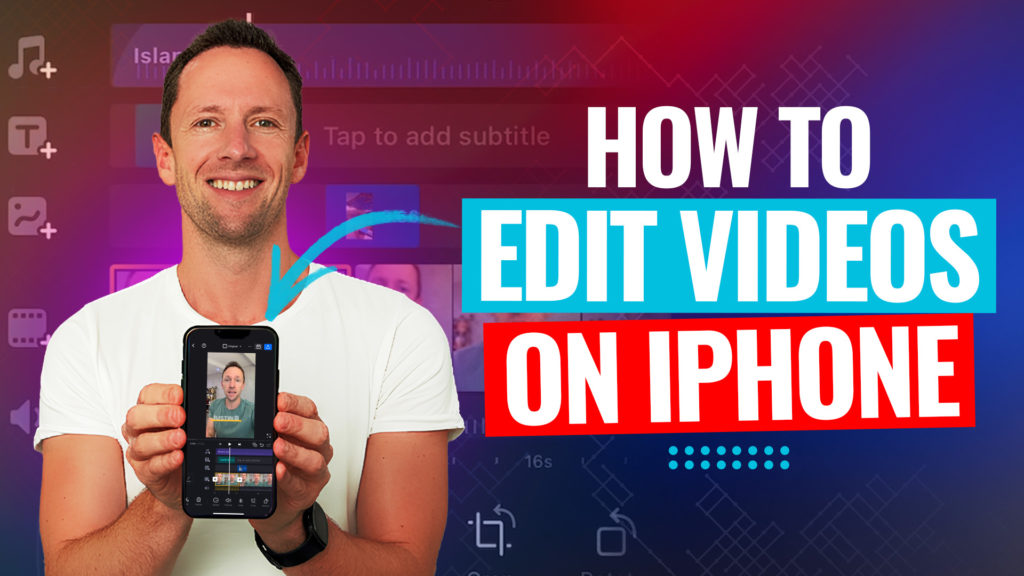Bad audio can absolutely tank your video retention, no matter how good the content is. If you’re dealing with echoes, hums, air conditioners, or that classic neighbor-with-a-leaf-blower moment, it’s time for some practical, tested advice on how to actually remove background noise using the best AI tools now. This guide walks you through pro-level solutions for cleaning up distracting audio so your message lands every single time.
Important: When available, we use affiliate links and may earn a commission!
Below is an AI-assisted summary of the key points and ideas covered in the video. For more detail, make sure to check out the full time stamped video above!
Why Clean Audio Matters for Your Videos
- Distracting background noise makes viewers switch off, hurting both retention and engagement.
- Clean, clear audio helps your message cut through, adding value for your audience and making your videos more effective as a business tool.
- Modern AI-powered tools make fixing dodgy audio a no brainer, even if you have zero audio editing experience.
Adobe Podcast: Fast, Powerful, and Free (With Options)
Adobe Podcast has become a go-to for creators wanting simple, effective audio cleanup. Here’s what stands out:
- Free and paid options are available. The free tier is surprisingly powerful for basic needs.
- On the free plan, you’ll need to extract audio from your video before uploading, but most editing tools (and even QuickTime on Mac) make this step easy.
- The premium plan ($9.99/month) lets you upload video files directly and process more content—up to four hours per day.
- Enhanced Speech (V2) works wonders on removing hums, echoes, and random background noise. You get a before-and-after preview, so you can instantly hear the difference.
- Free tier limits: 30-minute max per file, 500MB max file size, and 1 hour total per day.
Pros
- Delivers professional-quality noise removal in seconds.
- Free version works for many basic needs.
- Fast, with minimal learning curve.
Cons
- Free version requires manual audio extraction and re-syncing.
- File and daily limits unless you upgrade.
Pricing
- Free: Audio-only, 30 min/file, 1 hr/day.
- Premium: $9.99/month, supports video files, up to 4 hrs/day.
Descript: All-in-One Audio and Video Cleaner
Descript is perfect if you want both advanced background noise removal and a complete production workflow.
- Studio Sound uses AI to make your audio sound like it was recorded in a pro studio—removing noise and enhancing clarity.
- Works on both Mac and Windows, either via app or in your browser.
- Supports direct import of video files, no need to fuss with audio extraction.
- Unique slider control lets you dial in the intensity, so you can keep natural background ambiance if you want.
- Also gives you AI-powered video editing, transcription, and publishing tools, all in one system and process.
Pros
- Super flexible: total control over cleanup intensity.
- Handles both audio and video files natively.
- Great value as part of a bigger video workflow (editing, transcription, etc.).
Cons
- Free plan is really just a trial with limited uses.
- Can sound a bit robotic if you crank the intensity too high.
Pricing
- Free (limited): Good for quick tests.
- Paid plans (Hobbyist/Creator): Monthly or annual billing available. Unlocks all features and removes limits.
Built-in AI Audio Tools in Video Editors
Most solid video editing software now comes with built-in options for background noise or voice isolation:
- Tools like DaVinci Resolve Studio offer AI voice isolation, letting you adjust the effect with a slider for a custom result.
- No need for extra exports or syncing—just select your clip, toggle the effect, and dial it in.
- These features are often included if you’re already paying for the software. Check your existing editor first—it’s low-hanging fruit for quick improvement.
Pros
- All-in-one workflow with no re-syncing.
- Included in many pro editing suites.
- Real-time adjustments for best results.
Cons
- Usually only in paid or “studio” versions (like DaVinci Resolve Studio).
- Results may vary depending on the software and severity of the noise.
Quick Comparison Table
| Tool | Free Option | File Type Support | Adjust Intensity | Pricing (USD) | Key Limitation |
|---|---|---|---|---|---|
| Adobe Podcast | Yes | Audio (free), Video (paid) | No | Free, $9.99/mo premium | 1 hr/day (free), 4 hrs/day (paid) |
| Descript | Yes (limited) | Audio/Video | Yes | Paid plans—varied | Free just a trial |
How to Clean Up Noisy Audio (Step-by-Step)
- Extract Audio (if needed):
- Use your editing tool or QuickTime (Mac) to export just the audio from your video.
- Upload to Your Chosen Tool:
- For Adobe Podcast: upload audio (free) or video (paid).
- For Descript: upload audio or video directly.
- For video editors: load clip and enable noise removal effect.
- Preview and Adjust:
- Use sliders (if available) to balance clarity and natural sound.
- Preview before/after to make sure your voice sounds clear without being robotic.
- Download or Export Cleaned File:
- Bring the enhanced audio back into your video editor, or export the finished video if using Descript or an editing app.
- Layer for Natural Sound:
- If needed, blend some original background back in under the enhanced voice for a more natural vibe. It’s all about systems and processes for pro results.
Which Tool Should You Use?
- For quick, one-off fixes or small projects, Adobe Podcast‘s free tier is a no brainer.
- For regular content creators who want full production workflow and maximum control, Descript is a win-win-win.
- If you’re already using a pro video editor, check out built-in effects first to grab that 1% improvement with minimal extra effort.
Take Your Audio To The Next Level
Don’t let dodgy background noise distract from your message or hurt your retention. Whether you use Adobe Podcast, Descript, or built-in AI in your favorite editor, these tools make pro-quality audio accessible to everyone—even if tech isn’t your thing. Give them a go and level up your video presence with crisp, clear sound. Done is better than perfect, mate, so start with what you’ve got and tweak as you go.