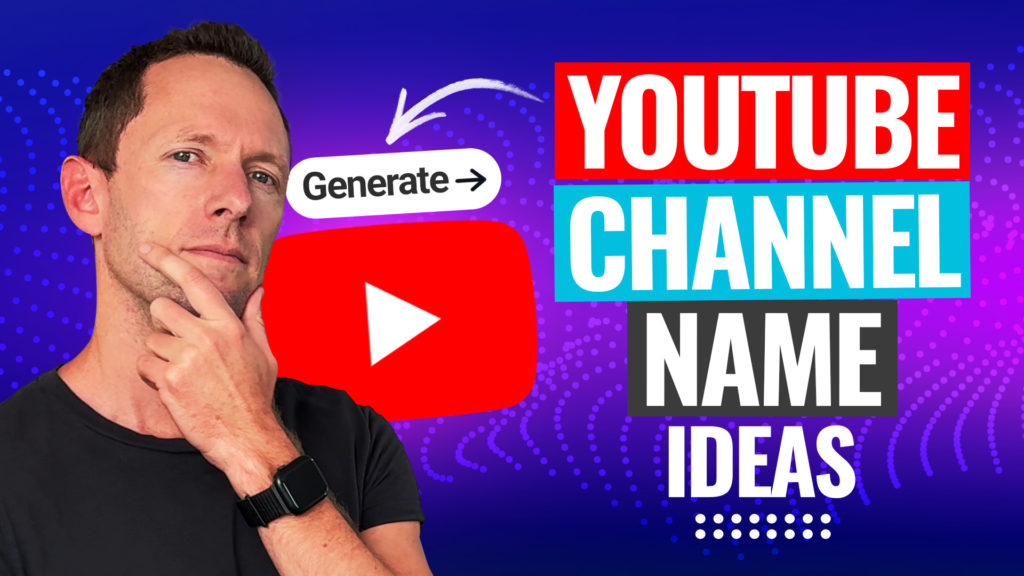Learn how to transfer data from Android to Mac (& back!), quickly & easily. In this Mac and Android file transfer tutorial, you’ll learn the latest methods to transfer videos, files & photos between devices.
Important: When available, we use affiliate links and may earn a commission!
Below is an AI-assisted summary of the key points and ideas covered in the video. For more detail, make sure to check out the full time stamped video above!
How To Transfer Data From Android To Mac
Transferring files between Android devices and Macs can be challenging. This article provides a detailed guide on the best methods for Android to Mac file transfers, ensuring a smooth and efficient process.
Option #1: Cable Transfer Using OpenMTP
Using a direct USB connection and the OpenMTP app is a reliable way to transfer files between Android and Mac, providing fast and secure file movement. Here’s how to use OpenMTP:
- Download OpenMTP: Visit the OpenMTP website and download the free version for your Mac.
- Connect Your Device: Plug your Android device into your Mac using a high-quality USB cable.
- Enable File Transfer: On your Android device, select ‘File Transfer’ mode in the USB options.
- Transfer Files: Use OpenMTP to navigate your device’s files and transfer between your Mac and Android.
Option #2: Wireless Transfer Using Snapdrop
Snapdrop is a free web-based tool that allows for easy wireless file transfer between Android and Mac devices over the same Wi-Fi network. Here’s how to use Snapdrop:
- Access Snapdrop: Open Snapdrop.net on both your Mac and Android device.
- Connect to the Same Network: Ensure both devices are connected to the same Wi-Fi network.
- Transfer Files: Click on the device icon to select and transfer files directly between your Mac and Android.
Option #3: External Storage Transfer
Using an external drive such as a USB-C or SD card can be an effective way to transfer files, especially if internet connectivity is an issue. Here’s how to use an external drive for transferring files:
- Insert an External Drive: Plug an external drive into your Mac and transfer the files you need.
- Connect to Android: Plug the external drive into your Android device using an appropriate adapter.
- Transfer Files: Use your Android’s file manager to copy files from the USB drive to your device.
Option #4: Internet-Based Transfer Using Google Drive
Google Drive offers a cloud-based solution for file transfers, allowing you to upload files from your Mac and download them on your Android device. Here’s how to use Google Drive for file transfers:
- Upload to Google Drive: Log into Google Drive on your Mac and upload the files you need.
- Download on Android: Open Google Drive on your Android device, navigate to the uploaded files, and download them to your device.
- Use Cloud Storage: Services like Dropbox, Google Photos, and others can also be used for similar transfers.
Conclusion
Each method has its benefits, from the speed and reliability of cable transfers with OpenMTP to the convenience of wireless and cloud-based solutions like Snapdrop and Google Drive. Choose the best method based on your needs and internet speed.