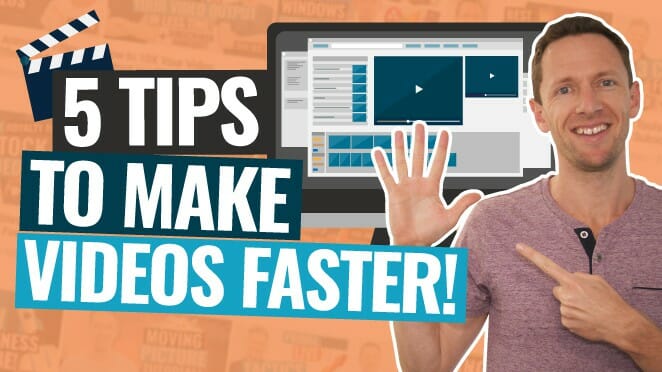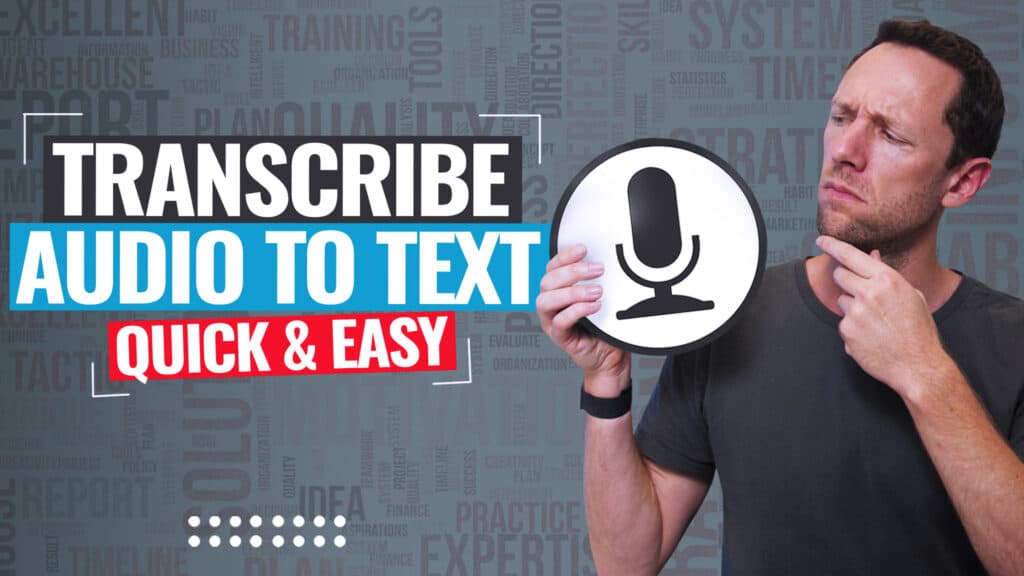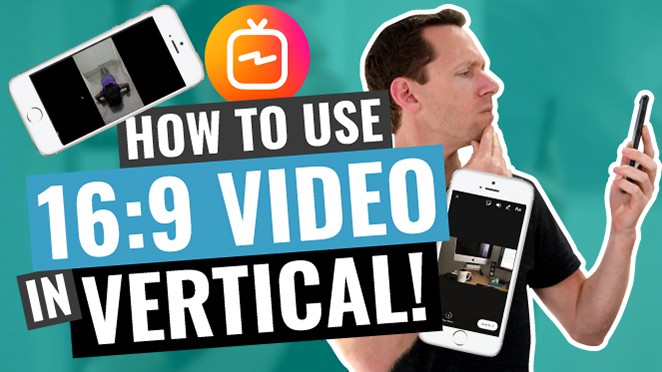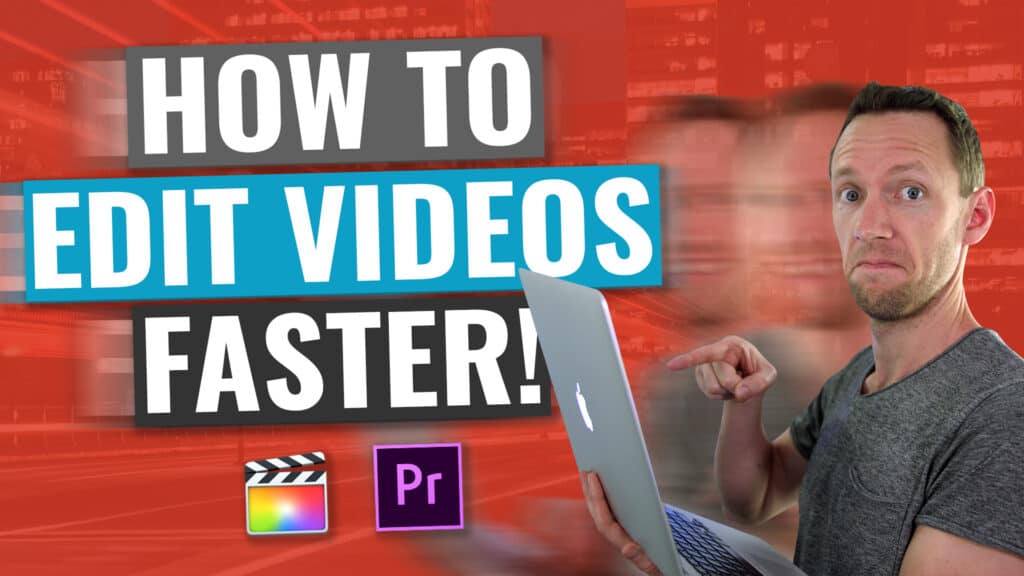Learn how to make a playlist on YouTube, step-by-step! Plus we’ll share the simple YouTube playlist tips that will help you increase views on YouTube videos.
Important: When available, we use affiliate links and may earn a commission!
Below is an AI-assisted summary of the key points and ideas covered in the video. For more detail, make sure to check out the full time stamped video above!
How To Create a YouTube Playlist
Creating and optimizing YouTube playlists can significantly enhance your channel’s organization and visibility, driving more views. This guide will walk you through the steps to create effective playlists, leverage keywords, and customize your channel for maximum engagement.
Step #1: Access Your Studio Dashboard
- Go to YouTube Studio.
- Navigate to the “Content” section.
- Select “Playlists” at the top.
Step #2: Create a New Playlist
- Click “Create” and select “New Playlist”.
- Name your playlist with a descriptive, keyword-rich title.
- Write a detailed description including relevant keywords to improve searchability.
Step #3: Customize Playlist Settings
- Choose the privacy setting: public, private, or unlisted.
- Select a sorting order for your videos (e.g. date published, manually).
Step #4: Add Videos to Your Playlist
- Click “Add Videos” and select from your channel’s content.
- You can also add videos from other channels by searching or pasting URLs.
Step #5: Optimize Playlist for Search
- Use keyword research tools such as Keywords Everywhere to determine popular search terms.
- Include these keywords in your playlist title and description.
Using Playlists to Customize Your Channel
Follow these steps to organize your YouTube channel page by featuring playlists:
- Go to “Customization” in YouTube Studio.
- Add sections to feature single or multiple playlists.
- Keep in mind that there is a limit of 12 sections on your channel page.
Advantages of Using Playlists On YouTube
- Increased View Time: Group related videos to keep viewers engaged longer.
- Search Visibility: Playlists can appear in search results, increasing discoverability.
- Channel Organization: Create a more organized and professional channel page.
Conclusion
In this guide we shared how to make a playlist for YouTube, step-by-step. Creating and optimizing playlists on YouTube can boost your channel’s visibility and engagement. By effectively using keywords and organizing your content, you can attract more viewers and enhance their experience on your channel.
For more info on how to grow a YouTube channel, check out our YouTube Ranking Guide. You’ll learn about the latest tools and strategies for improving video rankings on both YouTube and Google – and it’s completely free!