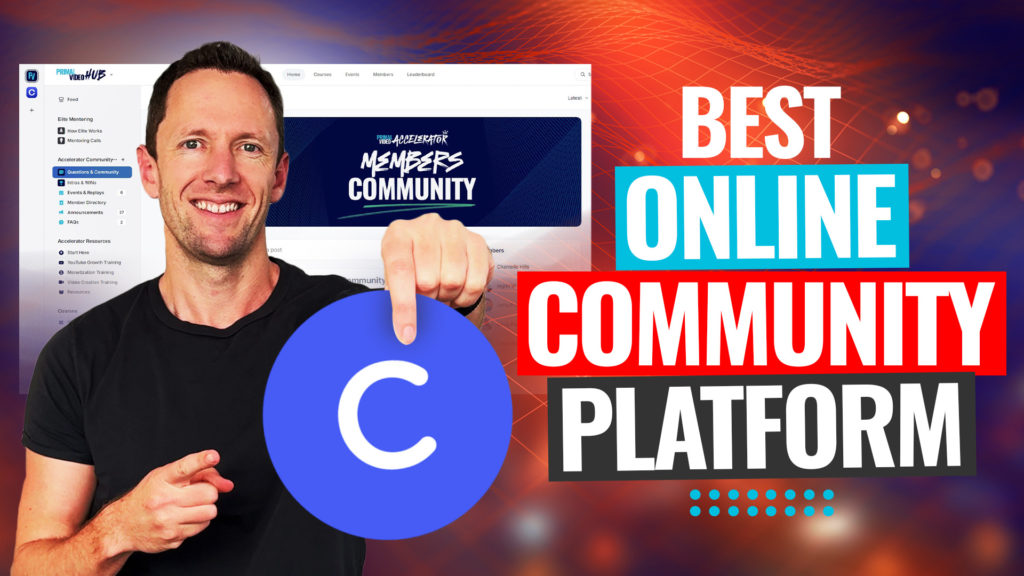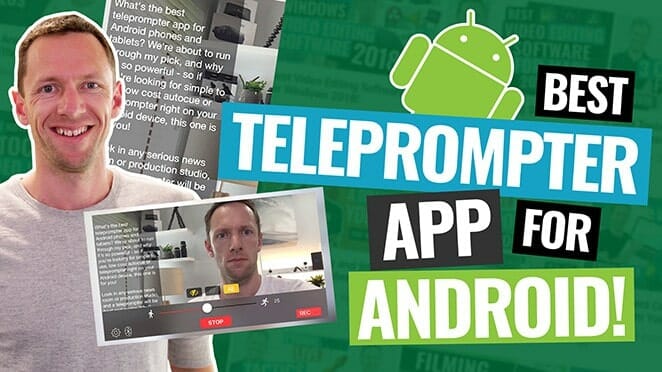How to make YouTube Shorts in 2024! Here’s everything you need to know, including how to create YouTube Shorts, the ideal YouTube Shorts length and some great YouTube Shorts ideas.
Important: When available, we use affiliate links and may earn a commission!
Below is an AI-assisted summary of the key points and ideas covered in the video. For more detail, make sure to check out the full timestamped video above!
Shorts are YouTube’s response to TikTok and Instagram Reels, and offers a platform for creating short and engaging videos. Creating YouTube Shorts is a dynamic way to engage and expand your audience. This complete guide will show you the step-by-step process, tips, and tricks on how to make YouTube Shorts using the latest features of the YouTube app.
Getting Started with YouTube Shorts
- What are YouTube Shorts: YouTube Shorts are vertical or square videos under 60 seconds, accessible to anyone with a YouTube account, regardless of the channel’s age or size.
- Viewing Shorts: On a mobile device, find Shorts by scrolling through the homepage or via the Shorts icon at the bottom of the screen. Desktop users can find them on the sidebar under Home or within a dedicated playlist on their channel.
How To Make YouTube Shorts on Mobile: A Step-by-Step Guide
Step #1: Open the Shorts Camera
Access the Shorts camera through the YouTube app by tapping the create (+) button and selecting ‘Create Short’.
Step #2: Select Recording Options
Choose between recording 15 or 60-second clips. Take note that if your video is over 60 seconds, it will get uploaded as a wide screen long form video. Use features like the flip camera, timer for countdowns or segment recording, and speed adjustments for slow-motion or fast-forward effects.
Step #3: Use Creative Features
Use creative tools like effects, filters, and the green screen option to enhance your Short. Experiment with these tools, as they can contribute to the engagement of your content.
Step #4: Film Your Short
Begin filming and remember you can adjust your on-screen size, add a background for green screen effects, use comments for content, or use the timer for segment recording.
Step #5: Edit Your Short
After filming, explore editing options such as adding sounds/music, titles or captions, and trimming clips for concise storytelling. You could also use additional editing features like voiceovers and timeline adjustments to refine your video.
Step #6: Finalize Your Short
Before uploading, choose an attention-grabbing title within the 100-character limit and set the video’s visibility as necessary.
Step #7: Upload Your Short
Specify the intended audience to follow YouTube’s policies, and consider linking to related videos for increased engagement. Allow video and audio remixing to encourage interaction and reach.
Key Takeaways and Recommendations
- Take Advantage of YouTube’s Features: Embrace YouTube’s editing tools and effects to make your Shorts stand out.
- Content Strategy: Incorporate Shorts into your content strategy to leverage YouTube’s algorithm and reach a broader audience.
- Engagement Tips: Engage with your audience through creative content, answering questions, or calls to action in your Shorts.
Crafting engaging YouTube Shorts requires creativity, understanding of the platform’s features, and a strategy to engage your audience effectively. This guide provides a comprehensive overview to get started with YouTube Shorts, ensuring your content stands out, so dive in and experiment!