This project management tool helps me be more organized than I’ve been in my entire life!
There are HEAPS of productivity apps, collaboration tools and project management software out there that promise to solve all your organizational problems and teach you how to be more productive.
There’s Trello, Todoist, Monday.com, Hive, Basecamp, Asana, Wrike & Notion to name a few. We’ve tried a LOT of them and there’s one in particular that stands out…
Important: When available, we use affiliate links and may earn a commission!
In this article, I’ll share the project management tool that runs my entire life. It helps me with everything from content planning and time management to team collaboration and birthday reminders like no other tool I’ve tried.
So, here’s how I use ONE tool to manage my YouTube channel, the Primal Video team and my personal life.
Let’s get started.
My #1 Project Management Software
The tool is… ClickUp.
ClickUp claims to be an all-in-one suite to manage people, projects and everything in between – the one app to replace them all. And that’s exactly what my experience has been.
I’ve been on a journey of trying and testing different platforms and apps that will allow me to integrate my personal tasks into a business tool.

Some of these tools would work really well for business but not for personal, or vice versa. They tick most of the boxes but not all of them.
Because they didn’t meet all my needs, I wouldn’t be pumped to open them up and use them. So I’d stop adding my tasks and calendar events, and they would eventually fall to the wayside.
Previously at Primal Video, we were using Trello for our video production process. At the same time I was using Todoist because it worked really well for my personal stuff, but it wasn’t collaborative enough to be able to add work and team tasks as well.

This meant I ended up using one platform for the business and one platform for my personal stuff. I’d have to duplicate my business to-do list into my personal to-do list so that I could plan out my day. It was a massive headache. Between duplicating tasks and managing multiple platforms, it eventually just stopped working.
I also tried Monday, which was much closer to what I wanted but it still didn’t tick all the boxes. I found it clunky, the functionalities a bit backwards at times, and it didn’t hit the nail on the head in terms of combining my business and personal needs in one.

We’ve tried a ton of other tools: Basecamp, Asana, Wrike, Bittrex and Notion. But they all fell apart in some area or just didn’t work for us.
Some were too complicated, some lacked a simple universal dashboard where you can see everything that’s relevant to you in one place, and some were just too much of a blank canvas. By offering too many options and too much flexibility, it became difficult to enforce workflows or processes in a team environment.
I know Notion is a big favorite right now, especially in the productivity space. And I can totally see why, it’s really powerful for individuals! But when it comes to working with a team, all that flexibility didn’t work for us.
And that’s where ClickUp comes in. It’s by no means perfect, but it’s the best tool I’ve found so far for combining all your work and personal tasks.
How to Use ClickUp
Now that you’ve got an idea of why I’m such a big fan of ClickUp, let’s take a look at how it works in action.
ClickUp Dashboards
When you first log in, you’ll see the dashboard area. This area is completely customizable. On my dashboard I’ve chosen to include:
- Any pinned tasks that are important for me
- Calendar/daily agenda
- Trending tasks throughout the organization
- To-do list for the day
- Any overdue items that I’ve missed
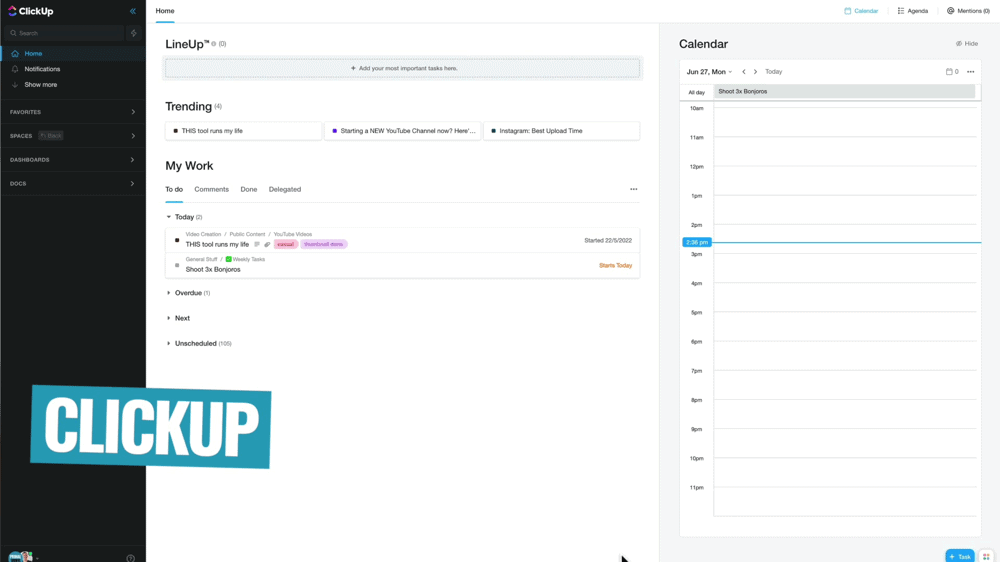
You can create as many of these dashboard areas as you like. Simply go to Dashboards in the left menu. Then you can include dashboards for day-to-day stuff, managing specific projects, or anything else that would be useful for you.
I really like that you get this level of customization to control whatever data you’re pulling into the dashboards and how each element can look.
There’s a really powerful filtering feature for each of these dashboard elements so you’re only adding the data that you want to see.
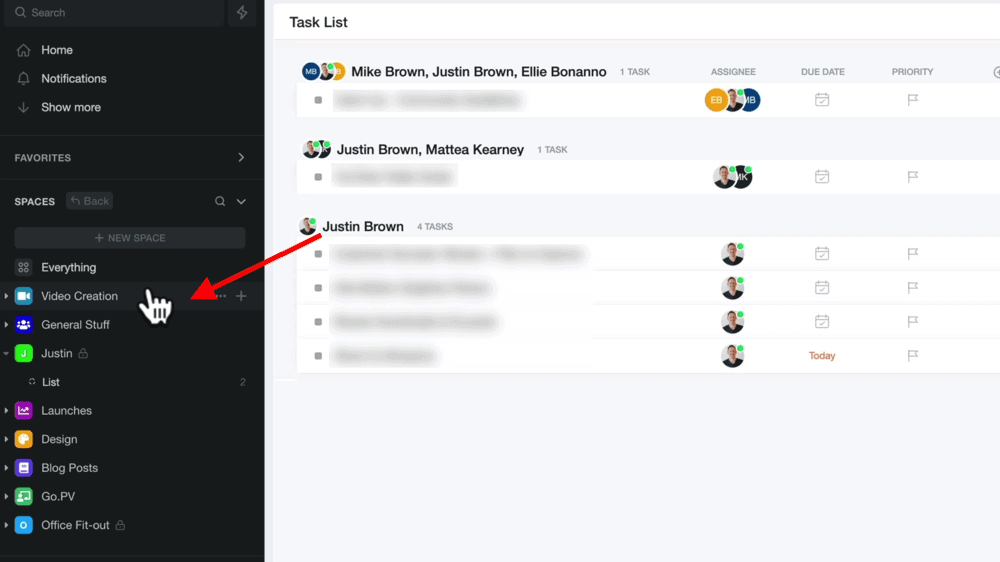
ClickUp Spaces
If you go to Spaces in the left menu, you’ll see you can create different areas of information. For example, in Primal Video’s Video Creation space we have every step in our video creation process laid out.
From random topics inside the ‘Icebox’ column, to ‘Initial Research’, to ‘Ready to Shoot’ through to ‘Complete’. We’ve built out around 20 steps on this board but it can be as long or short as you need it to be.
In our Video Creation space, each ClickUp card represents a video. This makes it SO easy to track the progress of every video.
Anyone on the team can easily jump in and see where a specific video is from the initial idea through to release. We can pick up and move them across different columns as the video progresses.
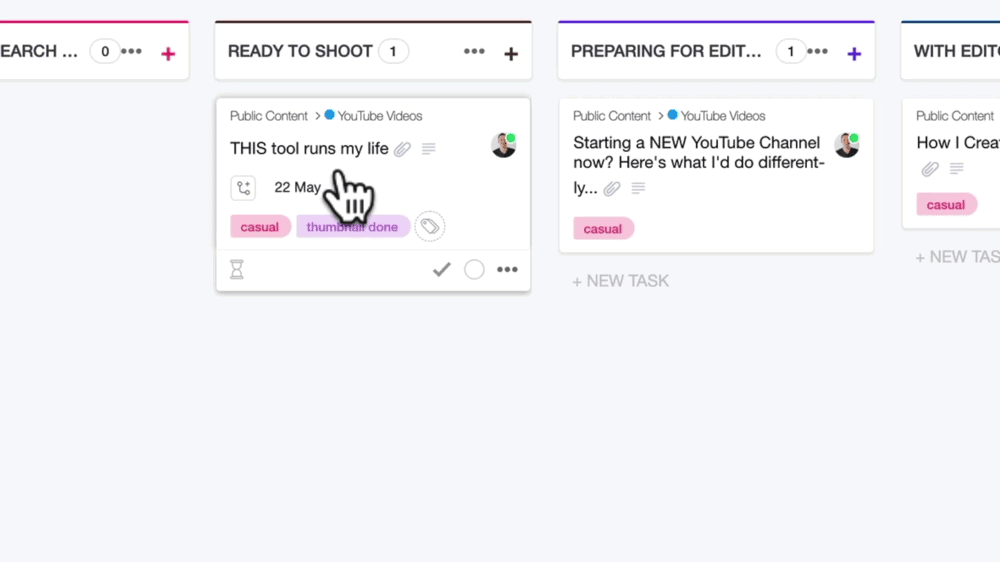
ClickUp Cards
For each ClickUp card, you can add info like:
- An assignee
- Tags (e.g. ‘thumbnail created’, ‘description finished’ and ‘PVA content’ are a few of ours)
- Subtasks
- Due date
But if you click on the card, you’ll see that you can add a ton more information inside.
This is where we include our video notes, ideas, potential video titles, structure and script. On the right hand side we also leave comments and tag team members.
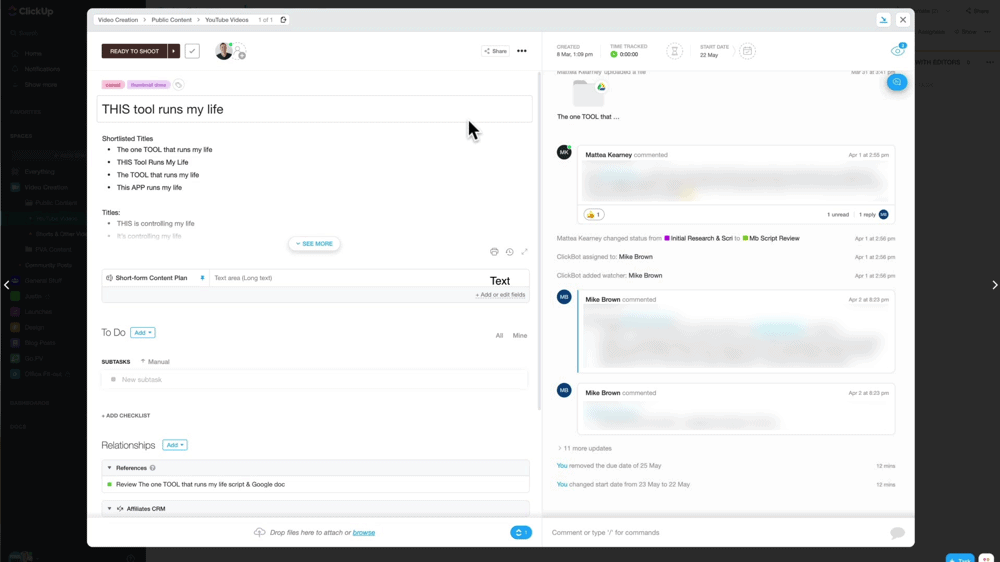
So it’s not just a way to manage tasks but also a way to store all the information we need for that task.
Customizing Spaces
Don’t forget everything is fully customizable. Inside a space, you can change the view to whatever best suits that project. There’s a ton of different ones available like list, board, calendar, timeline and mind map.
In one of our spaces, General Tasks, everything is in List view. This is where everyone in the team puts the major tasks they’re working on for the week.

Some of the other Spaces we have created in ClickUp include Launches, Blog Posts and even Office Fit-Out for our recent office renovation. Because there are so many View options, you can have a board for just about anything!
PRO TIP: You also have the ability to assign tasks to people. So if I need Mike to review a video, I can add a task ‘Review YouTube Video’ and assign it to him. You can even add a due date and mark it as high priority or with another relevant tag.
Google Drive Integration
Another awesome feature is the Google drive integration.
An example of how we use this is on our Design board, which is where we have our entire design process for thumbnails, Instagram posts, etc.
Our designers save the project files in a Google folder which they then attach to the ClickUp card. This means everything we need for this project can be found right in the ClickUp card.
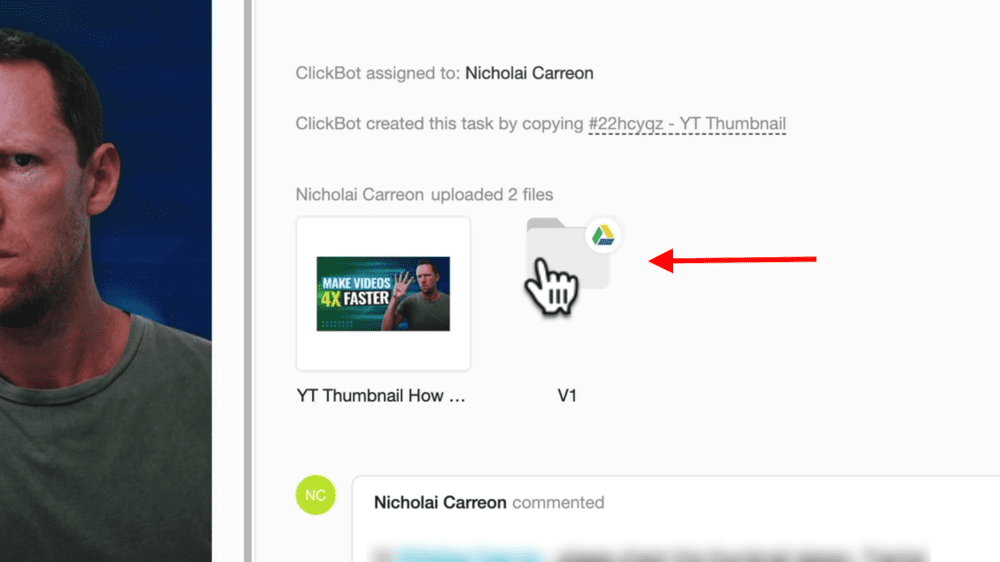
Managing Personal Tasks in ClickUp
In terms of personal stuff, I have my own Space that’s locked so it’s only viewable for me. I’ve got access to my calendar, all the tasks I need to do along with the information I need to do them, and any other reminders all in one place.
It all links perfectly with the business side of things.
There’s also a mobile app which makes everything accessible when you’re on-the-go.

You can even have your tasks in ClickUp appear on your Google or Apple calendar app. So if you’d prefer to check your calendar app than a productivity app, this would be a great feature for you.
There are SO many features in ClickUp – this definitely isn’t all it can do! These are just the tools and features that we use most.
A ClickUp board can become this amazingly powerful database of information and the best part is, you get to choose how you want it displayed.
In terms of pricing, ClickUp is really affordable and there’s a decent free plan too.
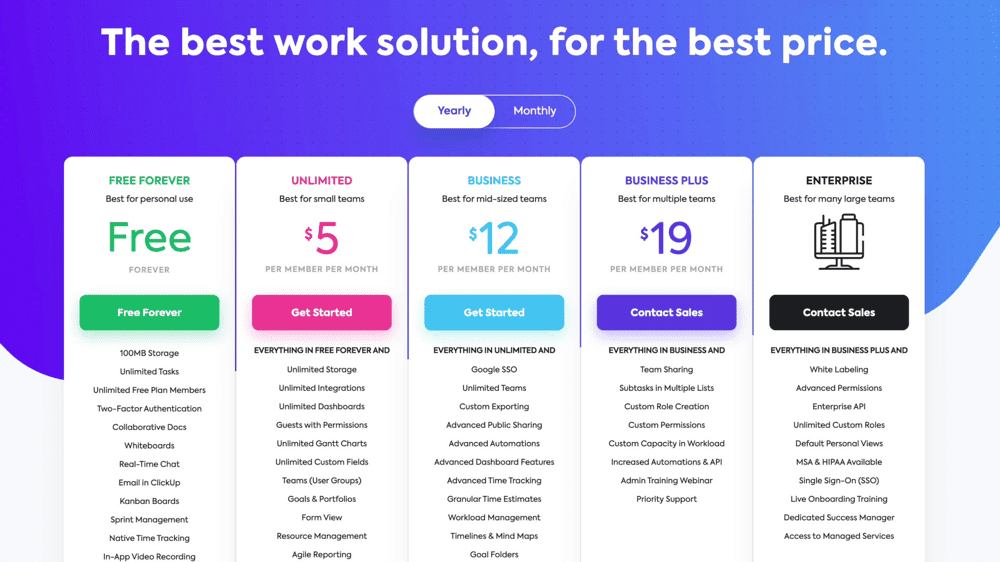
Who Should Use This Project Management Tool?
Honestly, ClickUp suits a huge range of people. Whether you’re someone like me who wants to be able to access business and personal tasks all in one place, or you just need a business OR personal project management tool – ClickUp is definitely worth checking out.
If it sounds like it could be a fit, you can always jump on the free ClickUp plan to see how it fits into your workflow.
So there you have it – that’s how I use ONE tool to manage my business, team and personal life.
Hopefully now you can see how ClickUp can be used for everything from time management and productivity, to content planning and organization.
I hope you found this quick ClickUp review and basic ClickUp tutorial useful!
If you’re interested in checking out our recommended process for video editing as well, have a look at our free PDF guide, the Primal Video Method. This runs through the ultimate video-editing process to save time and eliminate rework.
Links
When available, we use affiliate links and may earn a commission!
Recommended Gear & Resources
Check out an up-to-date list of all the gear, software & tools we use and recommend right now at Primal Video on our resources page here!










