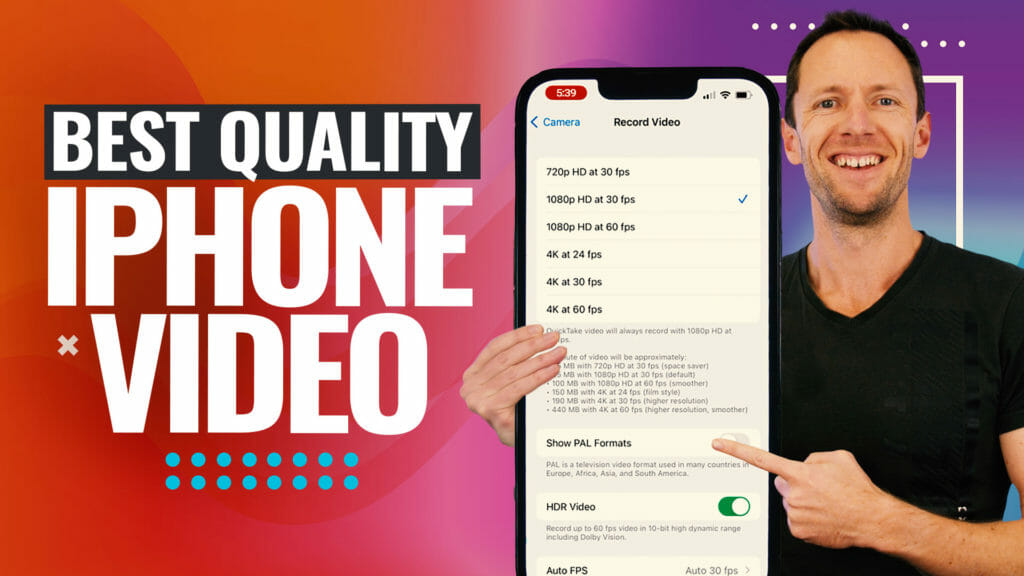YouTube just dropped a major update that lets you go live on YouTube and stream to the Shorts feed at the same time—all with a single live stream. This new YouTube live streaming feature makes it simple to broadcast in both portrait and horizontal formats, solving a problem that creators have faced for ages. No more dodgy workarounds or juggling multiple feeds—here’s how to use this game-changing tool for YouTube and Shorts live streams without blowing up your internet or wasting hours on setup.
Important: When available, we use affiliate links and may earn a commission!
Below is an AI-assisted summary of the key points and ideas covered in the video. For more detail, make sure to check out the full time stamped video above!
What’s New: YouTube Live Now Streams to Shorts & Main Feed Together
- YouTube now offers an official, easy way to broadcast your live stream to both the main YouTube video area and the YouTube Shorts feed at the same time.
- The update supports both horizontal (landscape) and vertical (portrait) formats, so viewers can watch your content in both places.
- This means no more running multiple streams or uploading separate feeds—a real win if your internet is slow or you want to keep things streamlined.
Step-by-Step: How to Set Up a Dual YouTube & Shorts Livestream
1. Schedule Your YouTube Live Stream
- Go to YouTube and click “Create” → “Go Live.”
- In the “Manage” tab, click “Schedule Stream.”
- You can also schedule directly from your streaming software (like OBS or Ecamm Live).
- Note: Streaming software is required—this feature won’t work with the webcam option.
2. Choose Streaming Software as Your Source
- Select “Streaming software” as the stream source.
- OBS and Ecamm Live are fully supported and popular options.
3. Enter Your Stream Details
- Add a title for your stream (such as “Go LIVE on YouTube AND The Shorts Feed (At The Same Time!)”) and set the schedule.
- Thumbnails and extra details can come later—focus on getting your stream ready first.
4. Select Your Live Stream Layout
- After scheduling, a new option appears to choose your layout.
- The default is horizontal only, but select “horizontal and vertical” to enable both.
- Two preview windows appear, showing both the landscape and portrait versions so you know exactly how the stream will look.
5. Frame Your Shot for Both Feeds
- YouTube crops the center of your video for the portrait (Shorts) version.
- Keep important content in the center of your shot, as anything outside gets cut from the portrait feed.
- Ecamm Live users can turn on a “vertical safe zone” overlay to preview what appears in the vertical crop. This helps get your framing just right.
6. Go LIVE and Engage Your Viewers
- Click “Go Live” in your streaming software.
- Your stream is now live on both the Shorts feed and the main YouTube area—no extra steps needed.
- Chat and comments from both feeds show up together, making it easy to interact with everyone at once.
7. End Your Stream
- When done, hit “End stream” in your streaming software or on YouTube.
- Your stream ends smoothly for all viewers, whether they watched on Shorts or regular YouTube.
Pro Tips: Key Things to Keep in Mind
- YouTube automatically reformats for portrait/vertical, so any tool that supports YouTube streaming (like OBS or Ecamm Live) will work.
- The Shorts feed crop is fixed—YouTube won’t auto reframe as you move, so stay centered.
- This update is perfect for creators who want to maximize reach without doubling the workload.
Why This Update Changes the Live Streaming Game
- The old way meant juggling multiple live feeds or using hacky third-party tools. Now, it’s all built into YouTube for everyone.
- No need for extra bandwidth or high-speed internet to run two streams.
- Get double the exposure—reach viewers in the fast-growing YouTube Shorts feed and on standard YouTube with one stream.
- All chat and comments are combined, so audience engagement is easier than ever.
Take Your Live Streams Further and Reach More People
YouTube’s new dual live stream feature for the main and Shorts feeds delivers big results with almost no extra effort. Set up your stream once, adjust your framing, and go live. This update makes it easier than ever to grow your channel, reach more viewers, and add value with less hassle.
Related Tools and Resources
- Open Broadcaster Software (OBS) — free, open source streaming tool
- Ecamm Live — Premium streaming software for Mac with vertical safe zone overlay
- Check out our Live Streaming Masterclass inside of Primal Video PLUS!