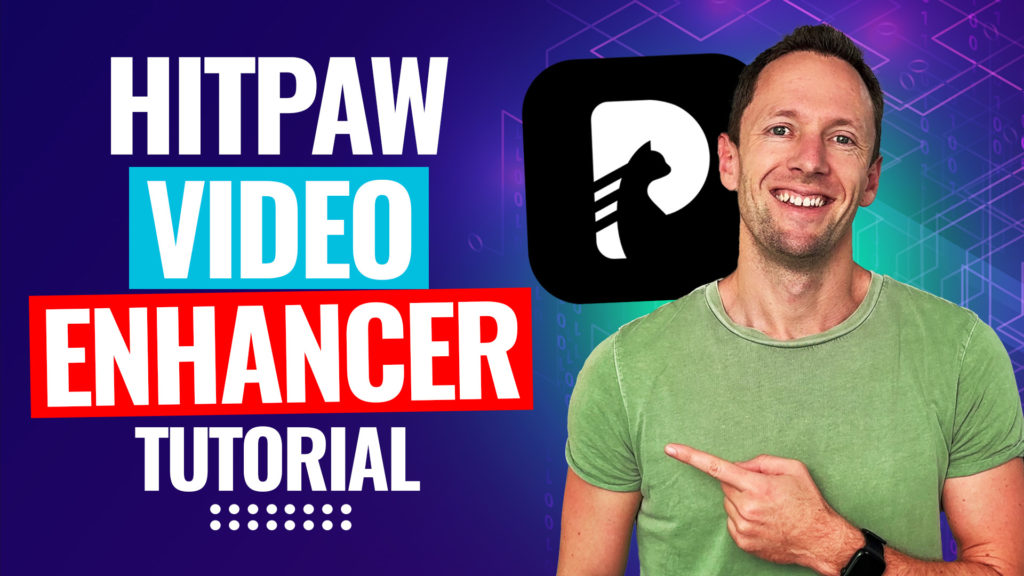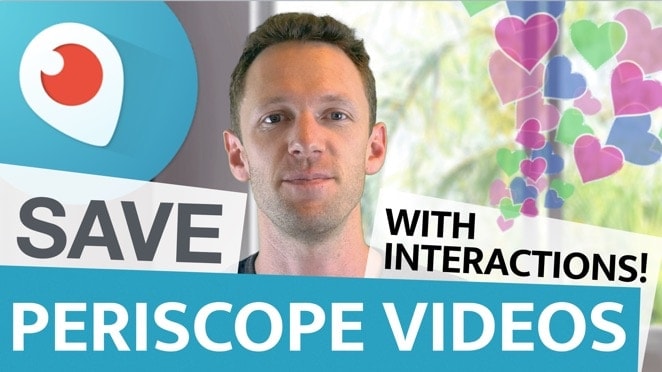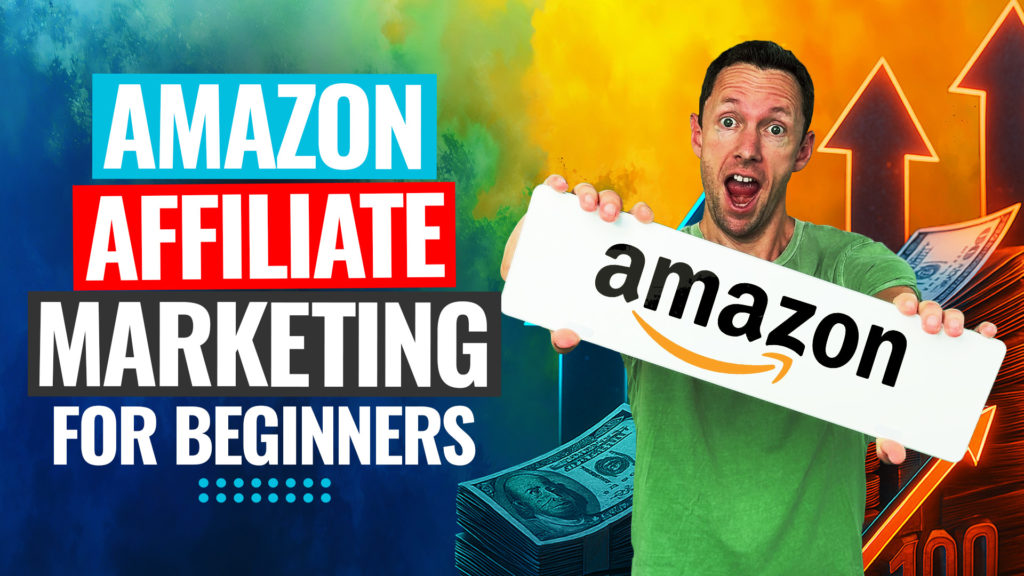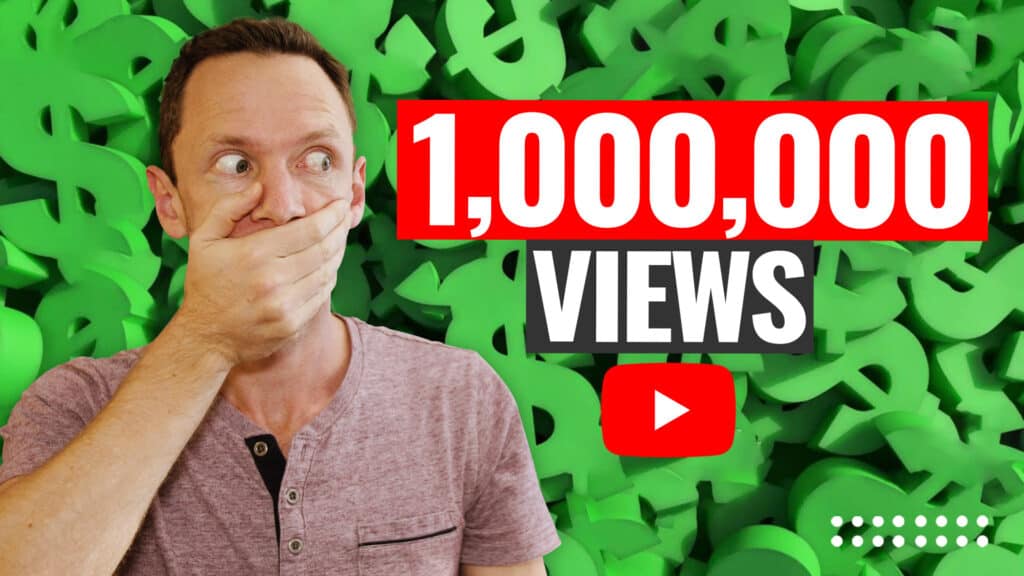This is a complete Amazon Affiliate Marketing Tutorial for beginners!
When it comes to affiliate marketing, the Amazon Affiliate program is what immediately comes to mind for a lot of people. It’s an amazing program that lets you recommend a LOT of products once you’re a member.
Important: When available, we use affiliate links and may earn a commission!
So if you’re wondering how to make money with affiliate marketing – the Amazon Associates program is an awesome option.
Most other affiliate marketing programs are simple to sign up to, but when it comes to how to become an Amazon Associate – the process is much harder and less straightforward!
We’re going to take you through how to do Amazon affiliate marketing, step-by-step so you don’t miss anything! We’ll also share some tips along the way to help you make sure you’re compliant and also to help you get the most out of the Amazon affiliate program.
You’ll learn how to sign up for Amazon Affiliate program, quickly & easily.
Let’s get started.
Setting Up Your Amazon Associates Program Account
The first thing to know is that there are different Amazon Associates Programs for different regions. You need to sign up to each affiliate program manually.
In this tutorial, we’ll run through the process of signing up for the US Amazon Associates Program, but this process is pretty much exactly the same for signing up to the other regions as well.
Start by going to the Associates Central website: https://affiliate-program.amazon.com/

You’ll notice it briefly explains the process here:
- Step 1: Sign up
- Step 2: Recommend products
- Step 3: Earn money
Click the yellow Sign Up button at the top of the page.
From here, it will prompt you to sign into your Amazon account. If you don’t have an existing Amazon account, select Create Your Amazon Account.
Then you’ll need to enter your name, email, password and then you can press Create Your Amazon Account again.
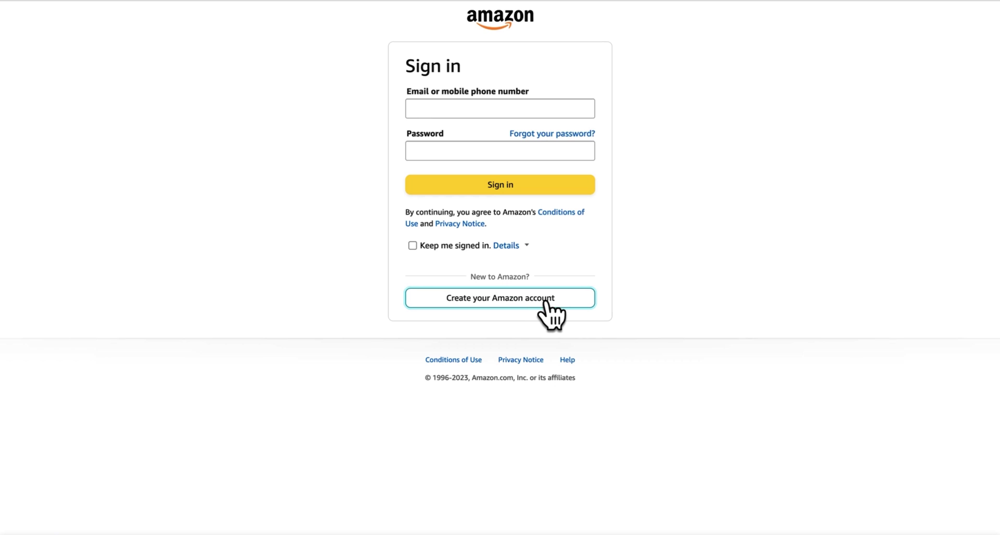
Your Amazon Associates Account Application
Next you’ll be taken to a page where you can start your Amazon Associates Account application.
Fill in the Account Information and hit Next.
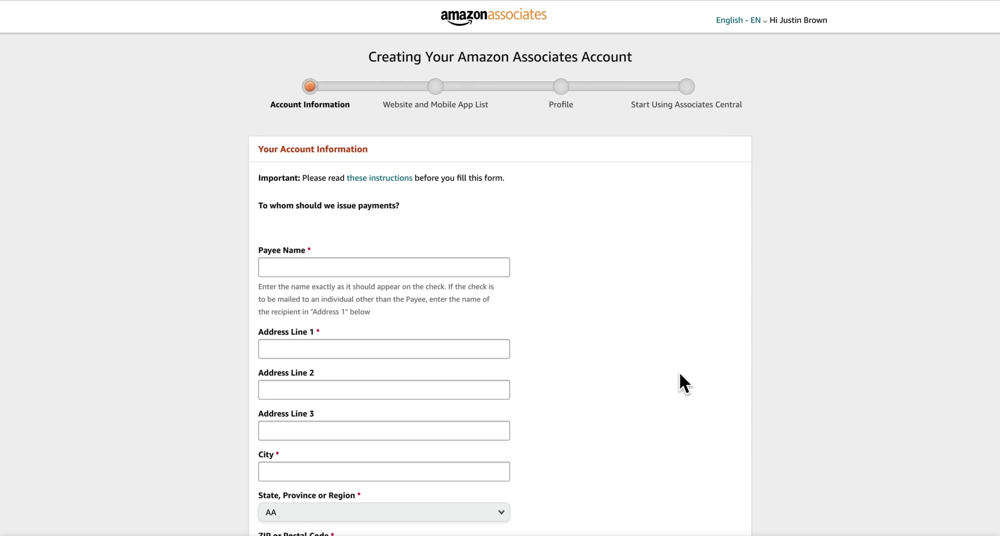
Then you’ll be asked to provide a list of all the websites and social media links where you’ll be sharing out your affiliate links.
You can add anywhere from 1 to 50 websites or mobile apps. For example, you might add your website and YouTube channel link here.
Then hit Next and a prompt will appear, asking if any of your traffic sources listed above are directed primarily to children under 13. Select Yes or No and press Next.
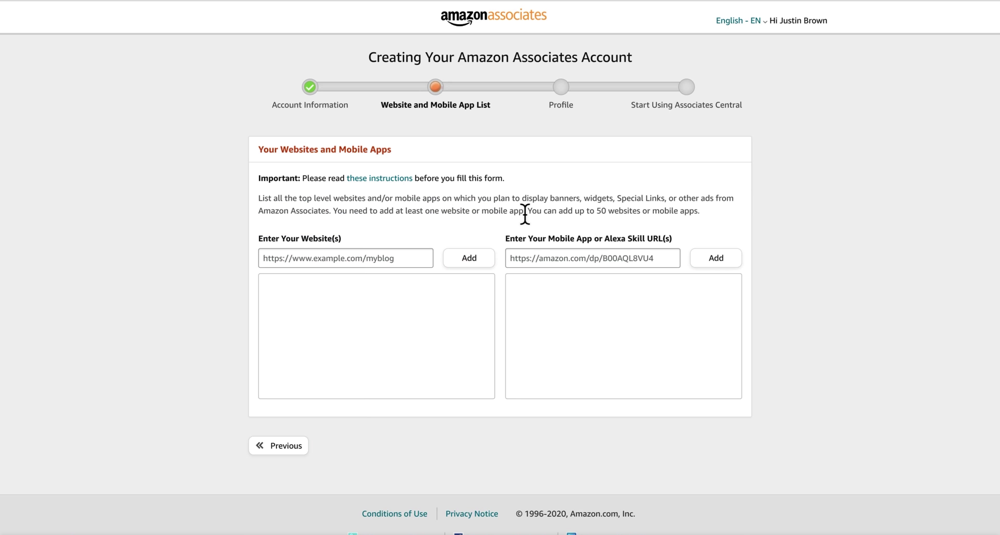
This section is for Profile information. We’ll cover the questions here below.
What is your preferred Associates Store ID?
This is essentially a code that connects you with your links, so things can be tracked properly. For this example, we’re entering ‘JBAmazon’ but you can use whatever suits you here.
Tell us about the content you create.
Briefly describe your content here. For example, we wrote ‘I help people grow an audience and scale revenue on YouTube.’
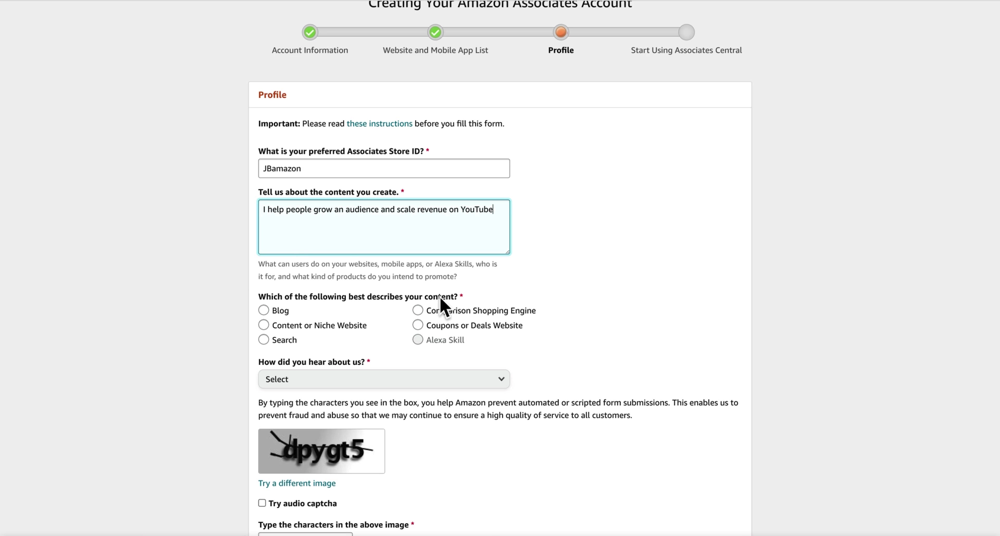
Which of the following best describes your content?
Simply tick the box that is closest to your type of content. The options are:
- Blog
- Content or niche website
- Search
- Comparison shopping engine
- Coupons or deals website
We selected Search because our strategy on YouTube is search-based/targets search engines.
How did you hear about us?
You can select one of the following options from the drop down menu:
- Blog post
- From the amazon.com website
- Online search
- Word of mouth
Then fill in the captcha as requested and tick the box to agree to the terms and conditions. Then hit Finish.
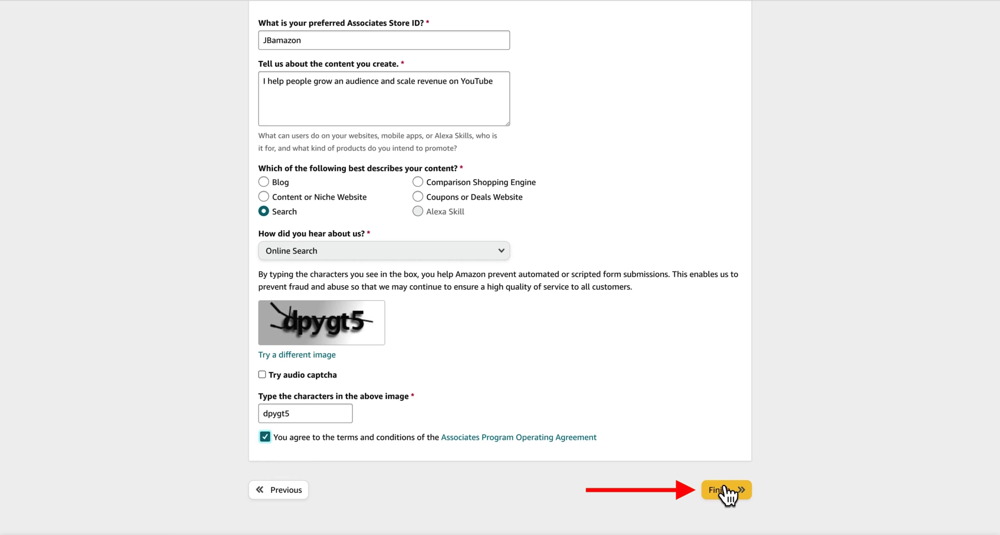
Important Info About Your Amazon Associates Account
Now at this point, you’ve been temporarily approved. You’ll see your assigned Associated ID and it says that your application will be reviewed once you’ve referred sales to Amazon. Until that happens, you have full access to Associates Central.
There’s one really important thing to note on this page. It says:
If your affiliate links have not referred qualified sales after 180 days, your application and access to Associates Central will be withdrawn.
This means you need to send at least three sales or purchases to Amazon in those 180 days (and no, they can’t be your own purchases!).

Another important note here is about disclosing that you’re using affiliate links:
As a reminder, you must transparently disclose your relationship with us to customers when using Amazon links.
Below that you can enter your Payment And Tax Information. But you’re not required to enter that now so we’re just going to hit Later and do that another time.
Associates Central Interface Walkthrough
Congratulations – you’re in!
Here’s a quick rundown of what you’ll see once inside the Associates Central platform:
- Earnings Overview: This is where you’ll see the amount of clicks, affiliate sales and bounties you got over the past 30 days
- Summary For This Month: You can see the total items shipped, total affiliate income, total ordered items, clicks and conversion percentage here
- Advanced Reporting: This can be accessed by going to Reports and then you can choose from Consolidated Summary or Earnings Report
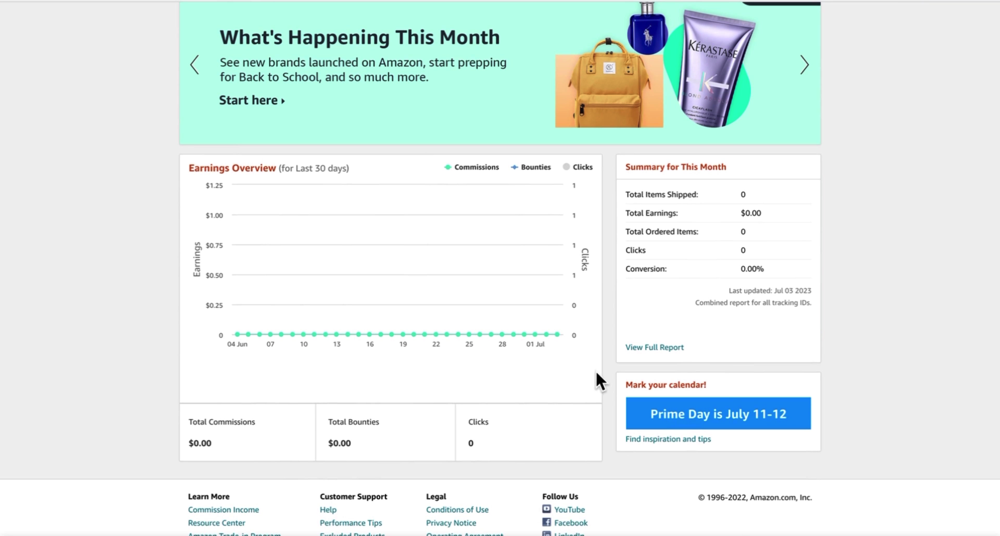
Amazon OneLink: Automatically Link International Traffic
Earlier we mentioned that you need to sign up manually for each of the different Amazon Associate Programs in different regions.
Well the good news is, Amazon is trying to streamline that process, with a new feature called OneLink.
This is a fairly new addition that Amazon has been rolling out for a while. Go to Tools in the top menu and select OneLink.
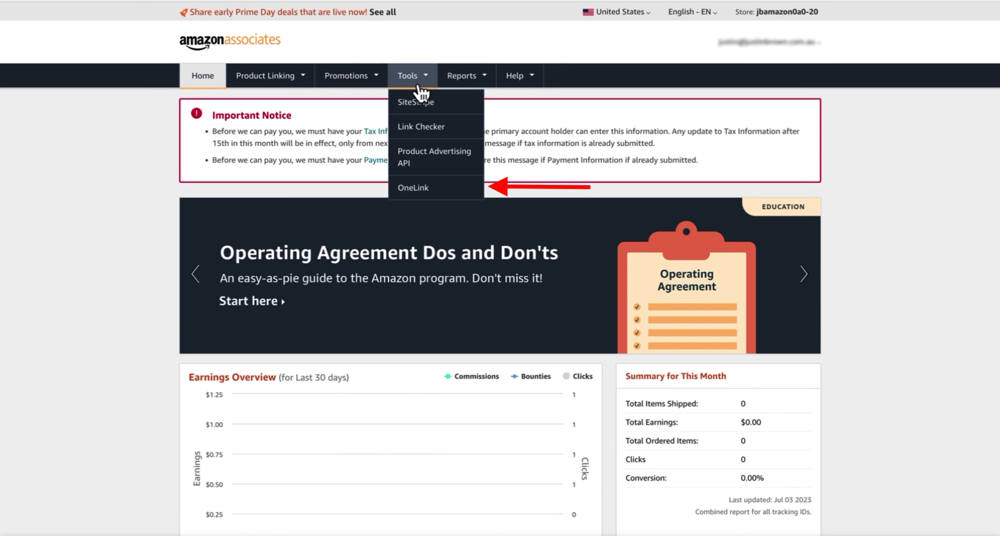
You’ll see at the top of the page, it says this tool is designed to ‘Monetize Your International Traffic’.
Go to Get Started and select Add Countries. Then you can select from a number of countries that you want to link your Amazon account to.
You’ll see we have a number of options, but Amazon have said this isn’t a complete list as they’re still progressively rolling this out.

Currently the countries we can select from are:
- Canada
- Netherlands
- United Kingdom
- France
- Poland
- Germany
- Spain
- Italy
- Sweden
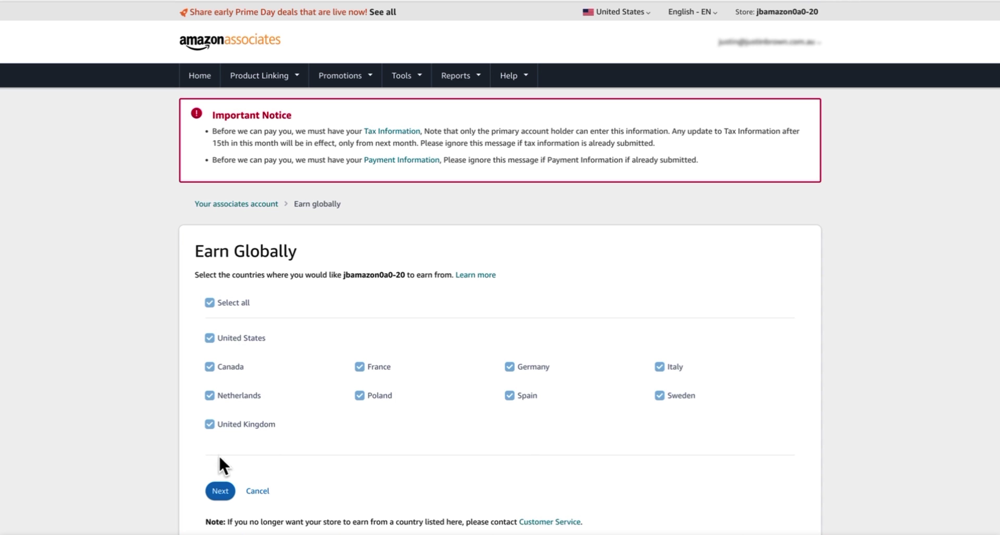
We’ll go ahead and select all of those countries to be linked to our Amazon account. Then hit Next and you’ll see that they’ve been added to your list.
This automatically redirects people through to their local store and still tracks them as having using your Amazon affiliate link.
If you want to get more advanced with this, you can click Update below OneLink Redirection Preferences.
This is where you can run multiple tracking IDs and assign those different tracking IDs to different regions. Most people won’t need to bother with this, but it’s cool that the functionality is available.
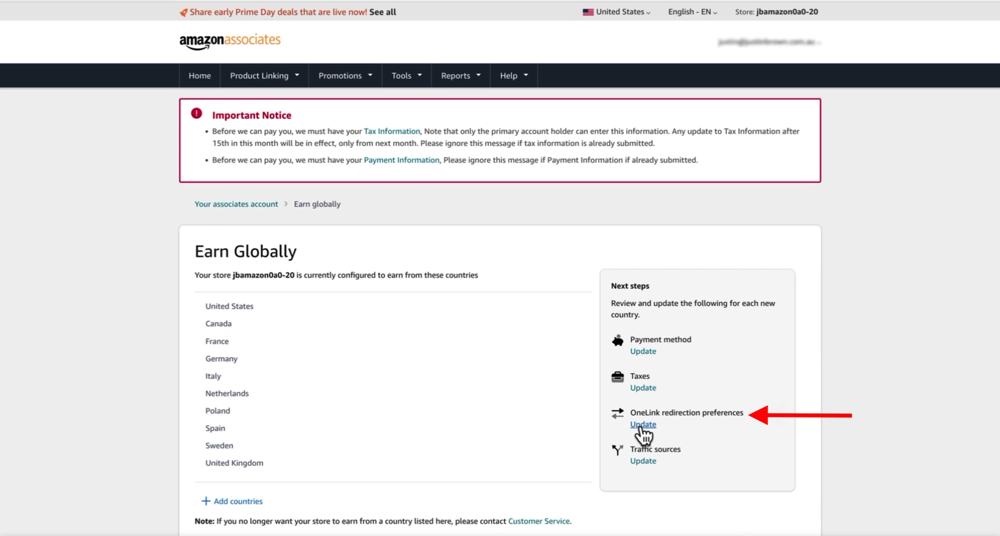
Geniuslink: Our Top Recommended Amazon Affiliate Link Management Tool
Instead of using Amazon’s built-in tracking ID feature, we use a service called Geniuslink.
Geniuslink is an awesome tool that allows you to manage your affiliate links.
It integrates with Amazon’s affiliate program as well as lots of other affiliate programs.
This tool doesn’t just make it super easy to redirect people to other regions. It also allows you to do a range of other things such as see which products are out of stock or if a product is no longer available.

How To Create Amazon Affiliate Links
Now let’s run through how to create affiliate links.
Go to amazon.com and find a product that you want to generate an affiliate link for.
You’ll notice that there’s an Amazon Associates SiteStripe along the top of the webpage.
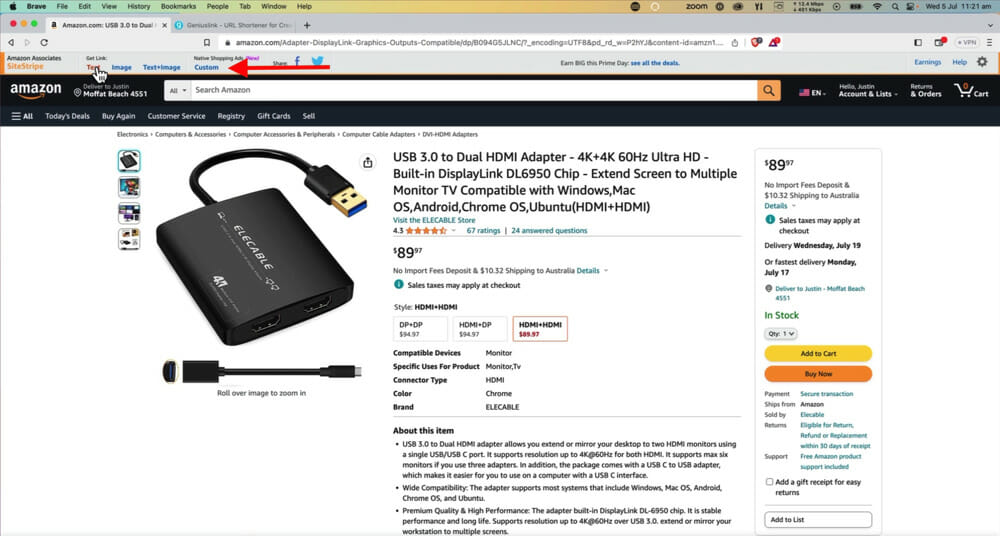
In that bar under Get Link you can choose from different types of affiliate links:
- Text
- Image
- Text-Image
- Custom
We usually go with the Text link. So go ahead and click on that and it will automatically generate a short link with your store ID and tracking embedded into it.
You can also access the full link but it’s ridiculously huge so we’d recommend just using the short affiliate link.
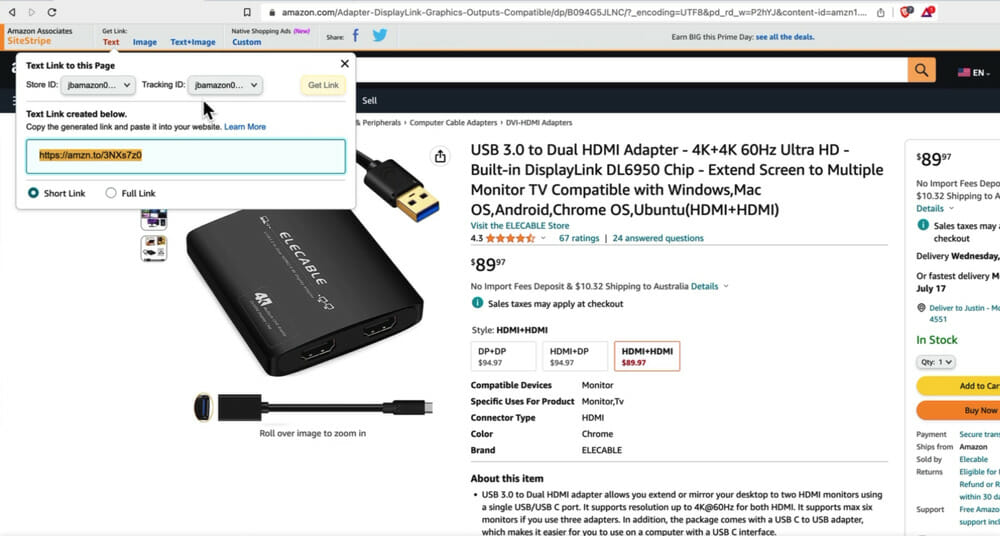
Then you can copy that affiliate link and share it out in places like your blog, website, YouTube video descriptions – anywhere public facing.
Amazon Associates Program Policies You Need To Know
It’s easy to glaze over when it comes to the details and technicalities. But Amazon has one of the strictest terms of services out there when it comes to affiliate programs.
There are specific conditions and requirements for where you can and can’t promote your Amazon affiliate links.
We highly recommend checking out the Amazon Associates Program Policies so you’re completely aware of the rules.
But we’ll share some of the big gotchas that you need to be aware of.
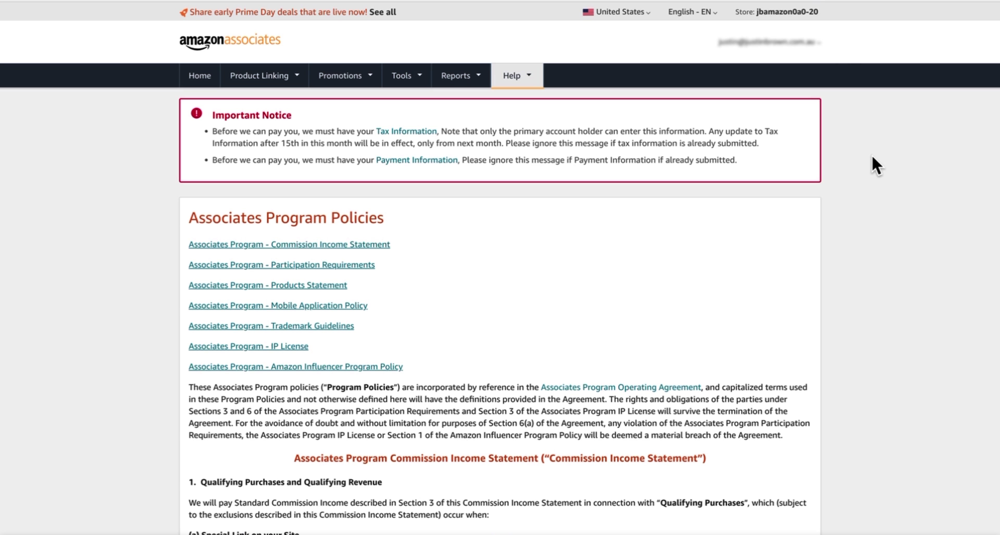
Always Disclose Amazon Links
If you are using redirect links or masking your links in a way that it’s not obvious your links are Amazon links, you need to make it clear to people that by clicking on that link they’ll be taken to Amazon.
The exact rule here is:
‘You will not use a link shortening service, hyperlink or other ad placement in a manner that makes it unclear that you are linking to an Amazon site.’
So, it doesn’t say you can’t use other services to shorten links – it just says it must be clear that you’re linking to an Amazon site.
For us, the way we manage this is by adding ‘(Amazon)’ next to any Amazon affiliate links on our YouTube channel and website.

Be Aware Of Promotional Limitations
Another thing to be aware of is that there are limitations on where you can use your Amazon affiliate links.
They can only be used in public facing or publicly accessible places so that Amazon can track and see where that traffic is coming from.
This means you can’t use the links in emails, books, PDF documents, password protected websites or anything like that.
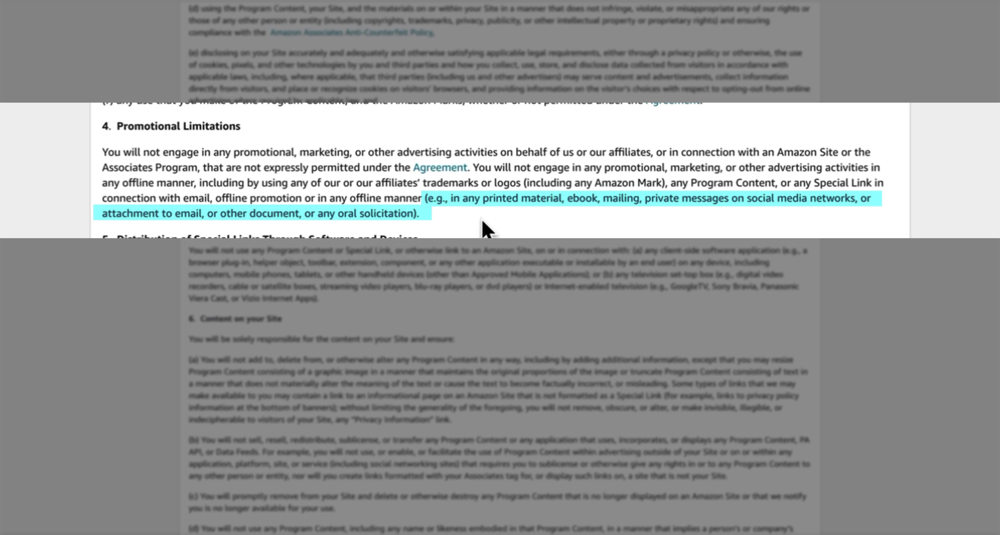
Now there is a workaround for this using the tool we mentioned earlier – Geniuslink.
This can be done using a feature called Choice Pages. Essentially this creates a public popup page which gives people a number of different options that they can purchase that product from.
Of course, the other stores must be supported by Geniuslink.
But what this means is that when people click your affiliate link they can choose from options like Amazon, Walmart, Best Buy, Target, B&H, Book Depository, the list goes on (depending on where that particular product is available).
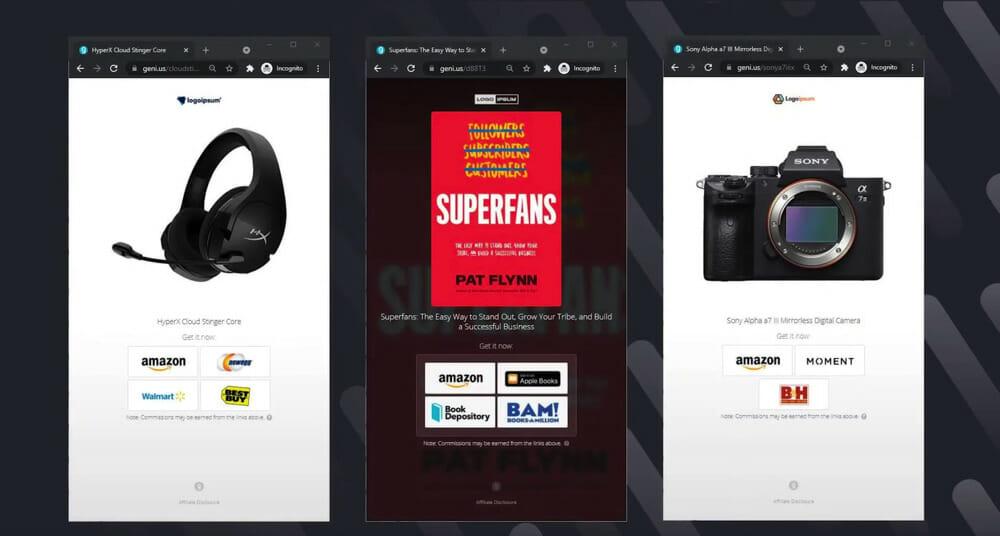
Since this link doesn’t take people directly to Amazon, it doesn’t need to be disclosed that it’s an Amazon link.
In our testing, we’ve found that we get more clicks when using the Choice Pages!
#1 Affiliate Marketing Tip
When it comes to anything to do with affiliate marketing, we really recommend coming from a place of adding value.
Don’t just spam out your affiliate links, hoping to get clicks.
Try to add value for people, to help them solve a pain or problem. And that means only recommending stuff that you genuinely recommend.
If you wouldn’t recommend it to your closest friends and family, you shouldn’t be sharing it as an affiliate product. Don’t just recommend stuff for the sake of getting commissions.
The people who adopt that approach, are the ones who get the best results with affiliate marketing.
Now that you know how to get started with the Amazon affiliate marketing program, check out our complete guide on the Biggest Mistakes People Make With Affiliate Marketing. You’ll learn how to maximize your affiliate income and avoid the mistakes beginner affiliate marketers often make.
FAQ
How to become an affiliate Amazon marketer?
To become an Amazon affiliate marketer, you need to sign up to the Amazon Associates program. The process is less straightforward than other affiliate programs, so follow the step-by-step process above.
Can you make money with Amazon affiliate marketing?
Yes! Becoming an affiliate for Amazon is a great way to make money. Just keep in mind that your #1 priority should be to add value for your audience. Be authentic and only recommend products you would recommend to your closest friends and family.
How much money do you make with Amazon affiliates?
Amazon Affiliate Marketing income is based on commissions. So the amount of money you make will depend on how many sales and referrals you generate.
Recommended Gear & Resources
Check out an up-to-date list of all the gear, software & tools we use and recommend right now at Primal Video on our resources page here!

![How to Add Captions to Videos [UPDATED] - Hardcode Subtitles in Instagram Videos!](https://primalvideo.com/wp-content/uploads/2019/04/How-to-Add-Captions-to-Videos-UPDATED-Hardcode-Subtitles-in-Instagram-Videos-1024x576.jpg)