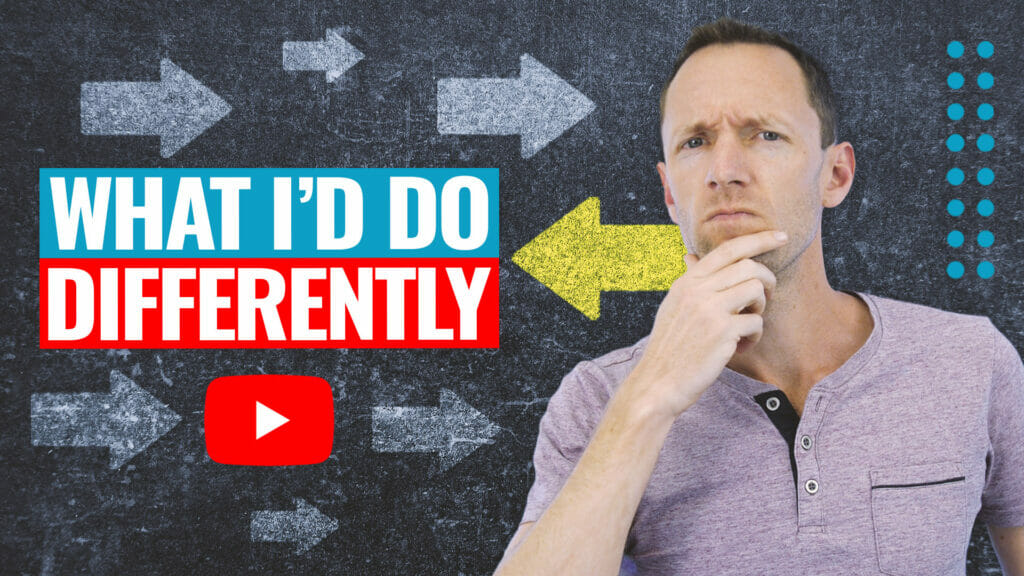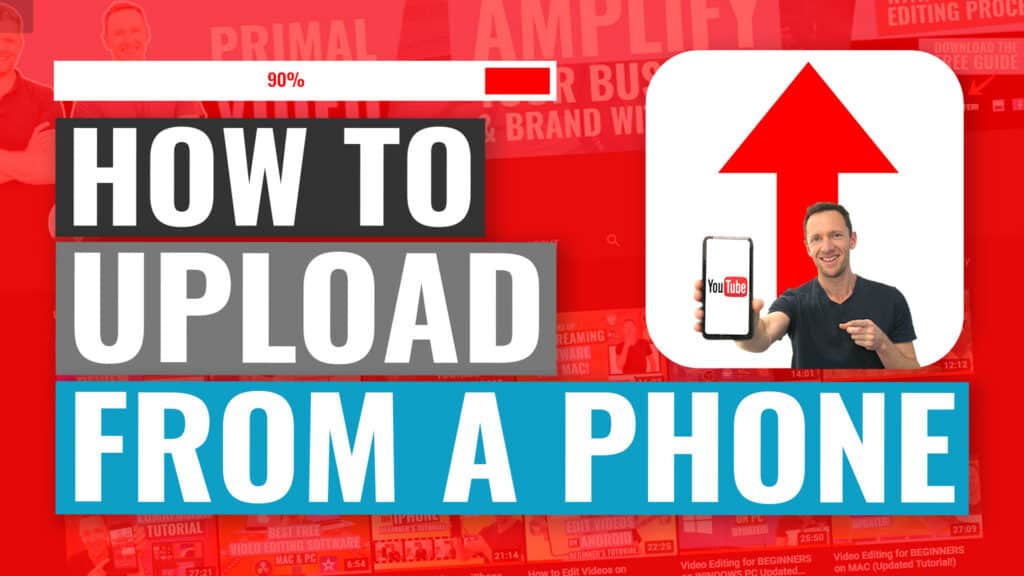How to make money from YouTube in 2025! Our complete guide to YouTube Monetization including all the ways you can make money on YouTube once you join the YouTube Partner Program.
Important: When available, we use affiliate links and may earn a commission!
Below is an AI-assisted summary of the key points and ideas covered in the video. For more detail, make sure to check out the full time stamped video above!
YouTube Monetization: How To Make Money From YouTube
Looking to monetize your YouTube channel but confused about the YouTube Partner Program tiers? The different levels of the YouTube Partner Program offer various monetization options depending on your channel’s size and engagement. Let’s break down exactly what you need to know about YouTube Partner Program tiers and monetization options to start earning from your content.
Lower Tier YouTube Partner Program Requirements
To qualify for the lower tier of the YouTube Partner Program, you’ll need to meet these requirements:
- 500 subscribers on your channel
- 3 public video uploads in the last 90 days
- Either 3,000 public watch hours in the past 12 months OR 3 million public shorts views in the last 90 days
- A channel in good standing that supports the YouTube Partner Program
YouTube Monetization Features in the Lower Tier
Once you’re accepted into the lower tier, you’ll unlock several YouTube monetization options:
Supers (Fan Funding)
- Super Chat: Allows viewers to send you monetary donations during live streams with highlighted chat messages
- Super Stickers: Similar to Super Chat, viewers can send you stickers with monetary value during live streams
- Super Thanks: Enables viewers to send you donations on regular uploaded videos (not just live streams) with highlighted comments
- All “Supers” are designed to make the donor’s message or sticker stand out in your content
- You keep 70% of all Super revenue (YouTube takes a 30% cut)
YouTube Channel Memberships
- Functions like your own Patreon or Buy Me a Coffee platform but built directly into YouTube
- You can create different membership tiers with varying price points
- Each tier can offer different perks to members, such as exclusive live streams, community posts, or special content
- Creates a recurring revenue model where viewers support you monthly
- You keep 70% of membership revenue (YouTube takes a 30% cut)
- Completely optional to set up – you can choose which monetization features work for your channel
YouTube Shopping
- Allows you to promote and sell your own products or merchandise directly on YouTube
- Your products can appear beneath your videos and during live streams
- Requires integration with approved platforms like Shopify
- Availability depends on your country or region
Full Tier YouTube Partner Program Requirements
To qualify for the full YouTube Partner Program tier, you need:
- 1,000 subscribers on your channel
- Either 4,000 hours of public watch time in the past 12 months OR 10 million valid public shorts views in the past 90 days
- A channel in good standing with YouTube (compliant with monetization policies, no community guidelines strikes)
- An AdSense account
Additional YouTube Monetization Features in the Full Tier
The full tier includes all lower tier features plus:
YouTube Ad Revenue
- The most popular way creators make money on YouTube
- Automatically managed by YouTube
- You receive approximately 55% of ad revenue (YouTube takes 45% after fees)
- Revenue data is viewable in your YouTube Analytics
YouTube Premium Revenue
- You earn a portion of YouTube Premium subscribers’ fees based on watch time
- Automatically set up and managed by YouTube
- Earnings are viewable in your YouTube Analytics
YouTube Shopping Affiliates (Currently Testing)
- Allows you to promote and earn commissions on products you don’t own
- Products mentioned in your videos can appear below for viewers to purchase
- Currently being tested and rolled out slowly (primarily in the US)
- No need to handle inventory, shipping, or product management
Conclusion
The YouTube Partner Program offers flexible monetization options at different channel sizes. You don’t need to use every feature – pick what works for your content and audience. The lower tier provides fan funding and memberships at just 500 subscribers, while the full tier unlocks the powerful ad revenue system at 1,000 subscribers. As you grow, your YouTube monetization options expand automatically without reapplication.
Related Tools and Resources
- Primal Video Accelerator
- YouTube Ranking Guide: Free guide to get your videos showing up on YouTube!