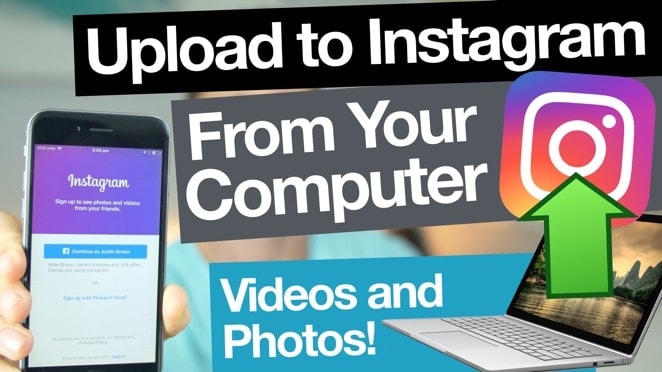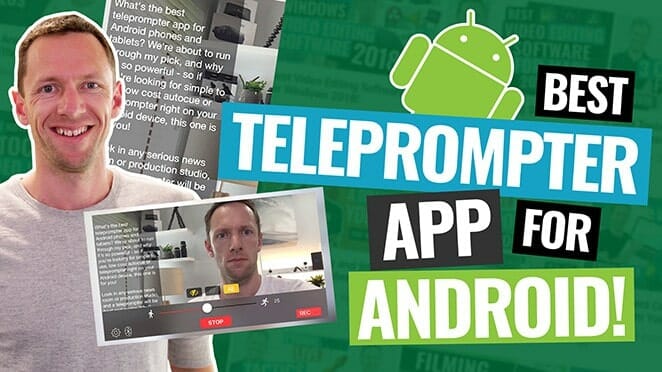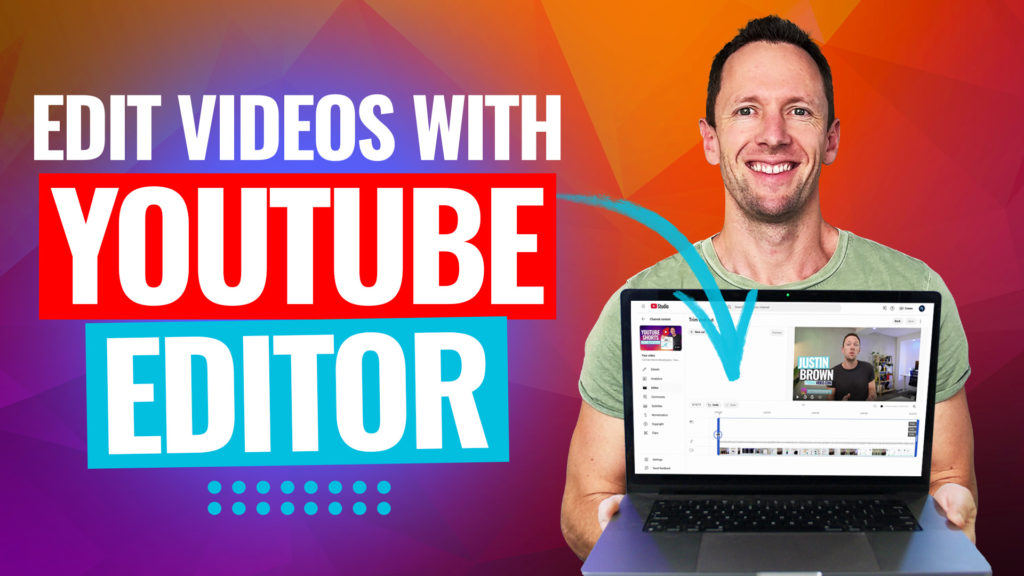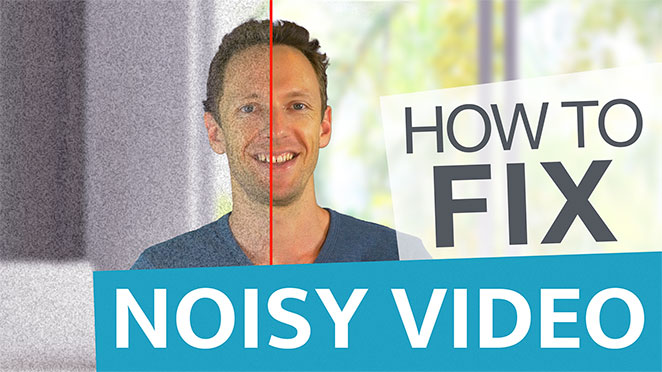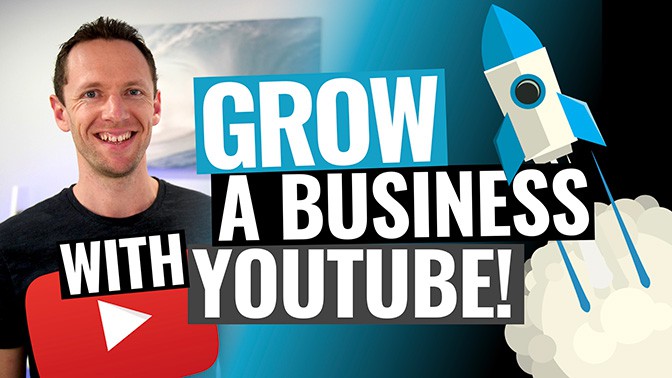Best Video Editing Apps for iPad! We’ve tested all the top options & narrowed it down to the best iPad video editing apps we recommend so you can edit video on iPad in no time.
Important: When available, we use affiliate links and may earn a commission!
Below is an AI-assisted summary of the key points and ideas covered in the video. For more detail, make sure to check out the full time stamped video above!
Best iPad Video Editing Apps: Complete Breakdown for 2025
Finding the best video editing app for iPad can be challenging with so many options available today. From free basic editors to professional-grade software, iPad video editing has evolved tremendously. After testing all of the leading apps, we’ve compiled this comprehensive breakdown of the best iPad video editors to help you choose the right one for your needs.
VN Video Editor: Easy and Powerful for Beginners
VN Video Editor offers an impressive balance of simplicity and functionality that makes it perfect for beginners and intermediate editors.
- Available across multiple platforms including iOS, Android, and Mac desktop
- Completely free to use with most core features accessible without payment
- Intuitive interface that allows for frame-by-frame editing precision
- Seamlessly switch between project types (widescreen to Instagram stories, Reels, etc.)
- Growing library of effects and transitions for creative editing
- Pro upgrade ($7/month or $50/year) unlocks additional templates, fonts, encryption features, and increased project limits
VN Video Editor stands out as an excellent choice for beginners through intermediate users. While it doesn’t have the extensive effects library of some competitors or advanced AI tools, it delivers a smooth, user-friendly experience that makes video editing enjoyable rather than overwhelming.
CapCut: Effect-Rich Editing with AI Power
CapCut shares many similarities with VN Video Editor but has evolved to offer some more advanced features, particularly in effects and AI capabilities.
- Cross-platform compatibility across Mac, Windows, iOS, and Android (plus limited online version)
- Similar interface and workflow to VN, making it easy to learn
- Significantly more advanced effects and transitions than VN
- Powerful AI-driven tools built directly into the app
- Free version available, but increasingly moving premium features behind paywall
- Pro subscription costs $7.99/month or $74.99/year (single month access at $10)
- Important note: Banned or restricted in some regions due to ByteDance (TikTok) ownership
CapCut is ideal for creators who want access to extensive effects libraries and AI-powered tools. The recent shift toward a subscription model might frustrate longtime free users, but the pricing remains reasonable for the features provided. The potential regional restrictions are worth considering if you travel frequently.
Final Cut Pro for iPad: Professional Power with Touch Controls
Apple’s professional editing software Final Cut Pro has been reimagined for the iPad, offering a unique blend of professional capabilities with touch-optimized controls.
- Redesigned interface specifically for iPad with intuitive touch controls
- Integrated professional camera functionality for direct recording
- Excellent Apple Pencil support for annotations and drawings
- Built-in multicamera editing with easy syncing
- Seamless integration with desktop Final Cut Pro (iPad to desktop only, not reverse)
- Limited color correction tools compared to desktop version
- Requires M-series iPad chips
- Priced at $5/month or $49/year with 30-day free trial
Final Cut Pro for iPad bridges the gap between beginner-friendly apps and professional software. While not as intuitive as VN or CapCut, it’s easier to learn than LumaFusion while still offering professional-grade features. The integration with desktop Final Cut Pro makes it particularly valuable for Apple ecosystem users, though the one-way workflow is limiting.
LumaFusion: The Original Pro Editor for iPad
LumaFusion established itself as the first truly professional video editor for iPad and continues to offer exceptional value.
- Professional-level control over clips and editing
- Project transfer capability to desktop, including Final Cut Pro
- Excellent multicamera editing feature (additional purchase required)
- Customizable interface to maximize screen real estate
- One-time purchase of $29.99 (no subscription)
- Steeper learning curve than more basic editors
LumaFusion remains a powerhouse for iPad video editing, particularly appealing to intermediate and advanced editors who want desktop-quality tools without a subscription. The one-time purchase model provides excellent value for serious creators who don’t want another recurring payment.
DaVinci Resolve for iPad: Hollywood-Grade Tools
DaVinci Resolve is the most professional option available and brings the power of Hollywood editing and color grading platform to the iPad.
- Professional-grade editing and color correction tools
- Free version available with substantial functionality
- Works with Blackmagic Cloud for seamless project transfer between iPad and desktop
- Compatible with some older iPads (with resolution limitations)
- Studio version ($95 one-time purchase) unlocks additional effects and professional tools
- Growing AI capabilities, especially in the Studio version
- Currently only includes the Cut and Color pages from the desktop version
- Workarounds exist to unlock additional desktop features on iPad
DaVinci Resolve for iPad brings truly professional-grade editing capabilities to the tablet format. While currently focused on cutting and color grading, it offers the most powerful color tools of any iPad editor. For those already using DaVinci Resolve on desktop, the seamless workflow between devices makes this an obvious choice.
Which iPad Video Editing App Should You Choose?
When considering all these options, your choice really depends on your specific needs and experience level:
- VN Video Editor is perfect for beginners seeking an easy-to-use editor with solid features
- CapCut excels for creators who want extensive effects and AI capabilities
- Final Cut Pro for iPad offers professional features with Apple ecosystem integration
- LumaFusion provides comprehensive professional tools with a one-time purchase
- DaVinci Resolve delivers the most professional color grading with free and paid options
Conclusion
iPad video editing has evolved dramatically, now offering options from beginner-friendly apps to professional studio-grade software. VN and CapCut serve beginners perfectly, while LumaFusion, Final Cut Pro, and DaVinci Resolve cater to more serious creators. Your ideal choice depends on your skill level, specific needs, and whether you prefer one-time purchases or subscriptions. With these powerful tools, professional-quality video editing is now possible anywhere you take your iPad.