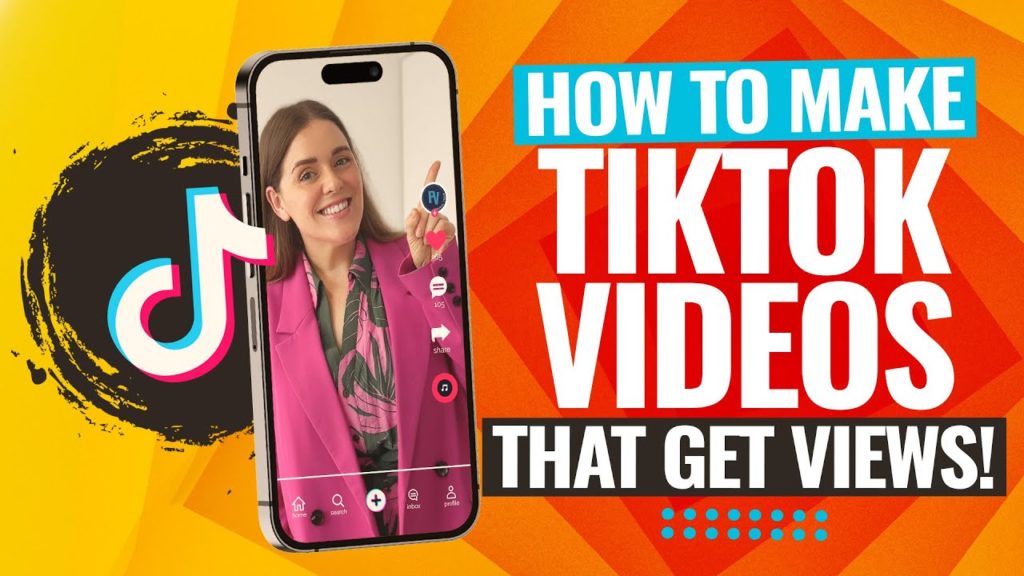Complete CapCut video editing tutorial for 2025! Learn how to edit videos using the CapCut app & find out what makes this iPhone, iPad & Android video editor so awesome.
Important: When available, we use affiliate links and may earn a commission!
Below is an AI-assisted summary of the key points and ideas covered in the video. For more detail, make sure to check out the full time stamped video above!
Complete CapCut Video Editing Tutorial for Beginners
Creating professional-quality videos is easier than ever with CapCut, an intuitive and free video editing app available on Android, iPhone, and iPad. This step-by-step tutorial will guide you through the entire process of editing videos in CapCut, from setting up your project to exporting the final product. Let’s dive in!
Step 1: Open the CapCut App and Start a New Project
- Launch the CapCut app on your device. You don’t need to sign in to use the free version.
- Tap “New Project” to begin.
- Select your primary footage. You can preview clips before adding them to your timeline.
- Trim the clip if needed by dragging the handles to select the desired section. Tap the checkmark to confirm or cancel to keep the full clip.
Step 2: Set Up Your Project Format
- Set your project’s resolution and aspect ratio.
- Tap the resolution at the top (default is 1080p). You can adjust it to 2K or 4K if needed.
- Set the aspect ratio by selecting “Aspect Ratio” at the bottom. Choose formats like widescreen, portrait (for TikTok), or other options depending on your platform.
- Ensure your settings match your intended output before proceeding.
Step 3: Familiarize Yourself with the Editing Interface
- The editing interface includes a preview display to view your video, a timeline at the bottom where your clips are arranged, and a menu bar with tools for trimming, splitting, adding effects, and more.
- Use pinch gestures to zoom in and out of the timeline for precise control.
Step 4: Trim and Split Your Clips
- Select a clip in the timeline to remove unwanted sections.
- Drag the white handles to adjust the start and end points.
- Move the playhead to the desired point and tap “Split” to divide the clip.
- Delete the unwanted segment by selecting it and tapping “Delete.”
- To rearrange clips, press & hold the clip in the timeline, then drag it to the desired position.
Step 5: Add B-Roll or Overlay Footage
- Tap “Overlay” and select “Add Overlay.”
- Choose your B-roll or overlay clip and tap “Add.”
- Resize or reposition the overlay by pinching and dragging.
- Trim the start and end points using the handles.
Step 6: Insert Text and Titles
- Tap “Text” to add text to your video.
- Choose “Add Text” for basic text or select a text template for animated titles.
- Customize the font, color, style, and animations.
- Position the text by dragging it on the preview screen. Adjust its duration in the timeline by extending or trimming the text layer.
Step 7: Add Transitions Between Clips
- Tap the small white box between two clips in the timeline.
- Choose a transition effect like fade, zoom, or slide.
- Preview the effect and tap the checkmark to apply it.
Step 8: Apply Effects and Animations
- Select a clip and explore the “Effects” menu to choose from visual effects or body effects.
- Adjust the intensity of effects as needed.
- Add animations to your clips by tapping “Animation” and selecting an entry, exit, or looping animation.
Step 9: Add Music or Sound Effects
- Tap “Audio” to add background music or sound effects.
- While CapCut offers a sound library, it’s recommended to use royalty-free music from sources like Artlist or Epidemic Sound.
- To import external music, locate the file on your device, share it to CapCut, and select “Import Audio.”
- Trim the music track and position it in the timeline.
Step 10: Adjust Volume Levels
- Select each clip and tap “Volume” to adjust the audio levels.
- Ensure your voiceover or primary audio is clear and consistent.
- Adjust the music volume to complement the primary audio, typically setting it between 25-33%.
Step 11: Color Grade Your Video
- Tap “Filters” to apply preset looks or use “Adjust” for manual tweaks.
- Modify brightness, contrast, temperature, and saturation to achieve the desired look.
- Apply the changes to all clips by selecting “Apply to All.”
Step 12: Export Your Video
- Review your settings before exporting, including resolution, frame rate, and bitrate.
- Remove the CapCut watermark by selecting “Hide Watermark” (limited to seven uses per month on the free plan).
- Tap “Export” to save your video. Higher quality settings will result in larger file sizes.
Conclusion
CapCut is an incredibly versatile video editing app that empowers beginners to create professional-quality videos with ease. By following these steps, you’ll be able to trim, edit, and enhance your footage, add creative elements like text and transitions, and export a polished final product. Whether you stick with the free version or upgrade to the CapCut Pro plan for more advanced features, CapCut offers everything you need to bring your video ideas to life.
Related Tools and Resources
- CapCut For iOS
- CapCut For Android
- CapCut Pro
- Epidemic Sound
- Artlist
- Advanced CapCut Training: Go from beginner to YouTuber in 4 hours
- Primal Video Method: Free step-by-step video editing guide