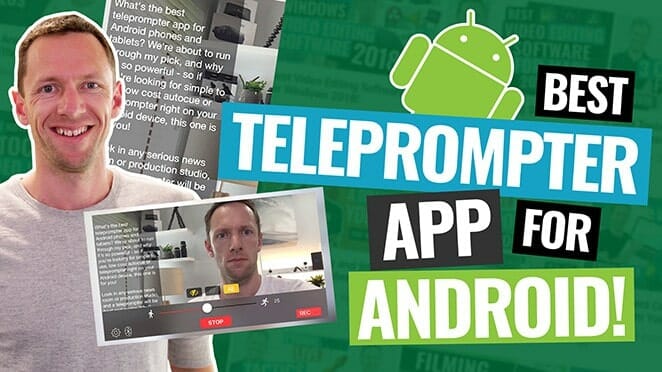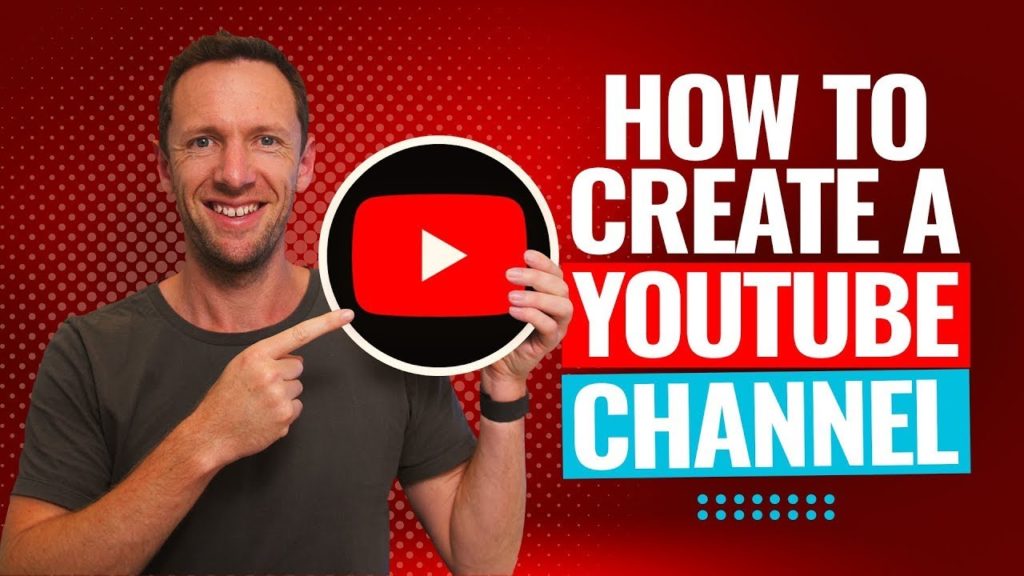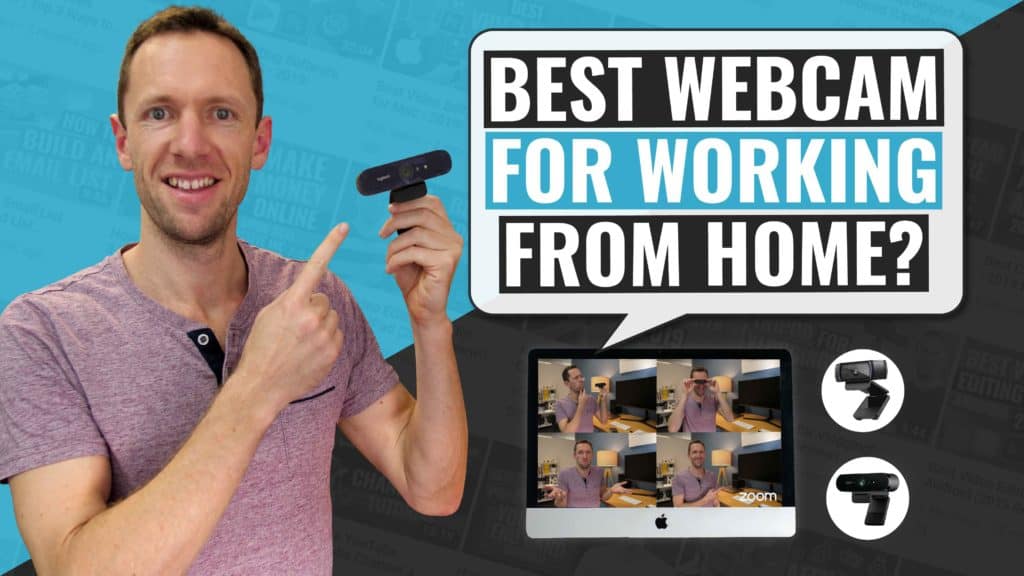Learn how to make YouTube Shorts with AI! Here’s our top two recommended AI video generator tools to help you create YouTube Shorts video in a fraction of the time.
Important: When available, we use affiliate links and may earn a commission!
Below is an AI-assisted summary of the key points and ideas covered in the video. For more detail, make sure to check out the full time stamped video above!
How To Create YouTube Shorts With AI
Creating YouTube Shorts efficiently can significantly boost your channel’s reach. This guide covers two AI-driven methods to produce shorts from scratch or from existing content.
Option 1: Making YouTube Shorts from Scratch Using InVideo
The first option is to create YouTube Shorts from scratch using an AI video generator tool called InVideo.
Step 1: Sign Up or Log In to InVideo
- Visit the InVideo website and create an account or log in if you already have one.
Step 2: Create AI Video
- Click on “Create AI Video” and select “Start from Scratch”.
Step 3: Select Workflow
- Choose “YouTube Shorts” from the workflow options.
Step 4: Create a Prompt
- Enter a descriptive prompt, such as “Top three travel tips when traveling to Australia”.
Step 5: Customize Settings
- Voiceover: Choose a voice (e.g., young female Australian).
- Subtitles: Select standard subtitles.
- Stock Footage: Opt to use iStock footage.
Step 6: Generate Video
- Review the prompt and settings, then click “Generate Video”.
Step 7: Finalize Details
- Choose the audience (e.g. Adventure Seekers), the look and feel (e.g. Bright), and the platform (e.g. YouTube Shorts).
Step 8: Review and Edit
- Preview the generated video. Make any necessary adjustments, such as changing the background music or shortening the video.
Step 9: Export Video
- Once satisfied with the video, export it. If you are on a free plan, be aware of watermarks. For watermark-free videos, upgrade to a paid plan.
Option 2: Making YouTube Shorts from Long-Form Videos Using Opus Clip
The second option is to create YouTube Shorts from your existing longform YouTube videos using a tool called Opus Clip.
Step 1: Sign Up or Log In to Opus Clip
- Visit the Opus Clip website and create an account or log in if you already have one.
Step 2: Import Video
- Copy the link of the long-form YouTube video you want to convert into Shorts. Paste it into the Opus Clip interface.
Step 3: Select Video Length
- Choose how much of the video Opus Clip should analyze. For shorter videos, keep the entire video.
Step 4: Customize Style and Length
- Select a style template and set the preferred clip length (e.g. under 60 seconds for YouTube Shorts).
Step 5: Add Keywords (Optional)
- If you want the Short to focus on specific parts of the video, add relevant keywords.
Step 6: Generate Clips
- Click “Get Clips in One Click” to start processing. Opus Clip will notify you via email once the clips are ready.
Step 7: Review Generated Clips
- Opus Clip will provide multiple short clips with auto-generated titles and virality scores. Review the clips to select the best ones.
Step 8: Edit Clips (Optional)
- Use the editing interface to adjust captions, add b-roll, and make other customizations.
Step 9: Export Clips
- Save and export the final clips. For higher quality and watermark-free videos, consider upgrading to a paid plan.
Conclusion
When using AI tools like InVideo and Opus Clip, creating YouTube Shorts is quick and efficient. InVideo excels at generating content from scratch, while Opus Clip is perfect for transforming long videos into multiple engaging clips. Both tools offer customization to tailor content to your audience’s needs.
For more info on how to grow a YouTube channel, check out our YouTube Ranking Guide. You’ll learn about the latest tools and strategies for improving video rankings on both YouTube and Google – and it’s completely free!