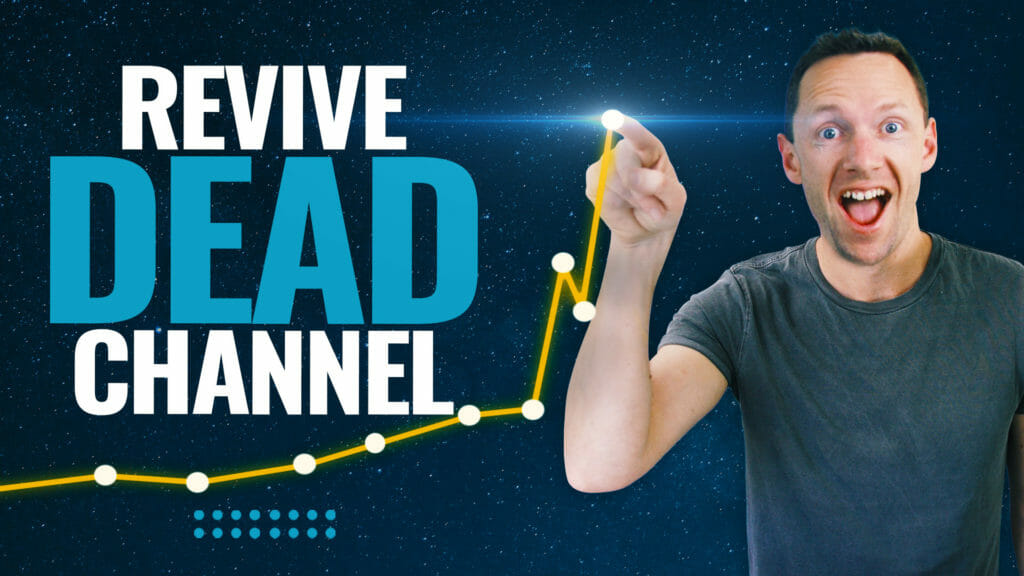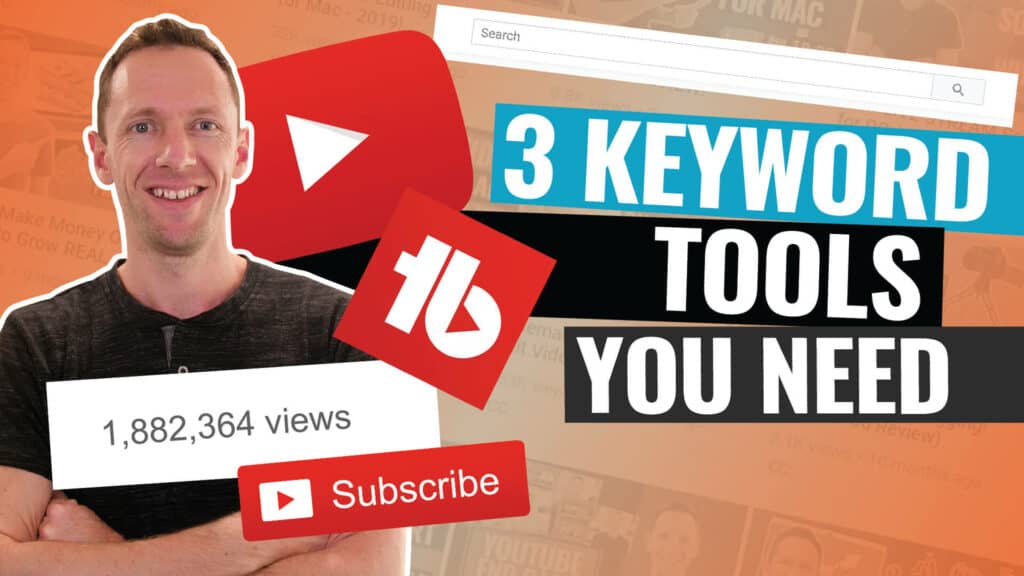How to make YouTube videos FASTER with our YouTube Content Creation Process! Manage everything from YouTube video ideas to video content creation to release.
Important: When available, we use affiliate links and may earn a commission!
Below is an AI-assisted summary of the key points and ideas covered in the video. For more detail, make sure to check out the full timestamped video above!
The process of creating content for YouTube can often seem overwhelming, especially when ideas and notes are scattered across various platforms. In this article, we’ll be showing you our streamlined method using free tools to manage your video creation from ideation to release efficiently.
Streamlining Your YouTube Content Creation Workflow:
- Transition from disorganized notes and ideas to a centralized system.
- Use project management tools like Trello or ClickUp for organizing video creation steps. (We currently use ClickUp here at Primal Video).
- Implement a board view as visual management of the content creation process.
- Use columns or statuses to track video progress through each stage.
Key Steps in the Content Creation Process:
Step #1: Idea Generation and Organization
- Maintain a pool of video topics.
- Use cards or tasks to represent individual video ideas.
Step #2: Pre-Production Planning
- Shortlist ideas into categories like “Shortlisted” and “Preparing.”
- Conduct keyword and topic research to refine video concepts.
Step #3: Production Phase
- Schedule videos for shooting once planning is complete.
- Prepare necessary resources such as B-roll, music, and overlays for your video editor.
Step #4: Post-Production Workflow
- Track editing progress through different review and sign-off stages.
- Prepare for video release by finalizing thumbnails, descriptions, and scheduling.
Step #5: Review and Release
- Perform final reviews and minor adjustments before video release.
- Once the video is live, complete the process by moving the ClickUp card to “Released” or “Complete” status.
Optimizing Workflow with Advanced Features:
- Customization and integration capabilities.
- Assigning tasks and stages to team members for collaboration.
- Automations for seamless transitions between workflow stages.
Adopting a structured approach to YouTube content creation can significantly reduce the time and effort required to produce videos. By leveraging project management tools and establishing a clear workflow, you can streamline your process, ensuring that no idea is lost and every video reaches its ideal audience efficiently.