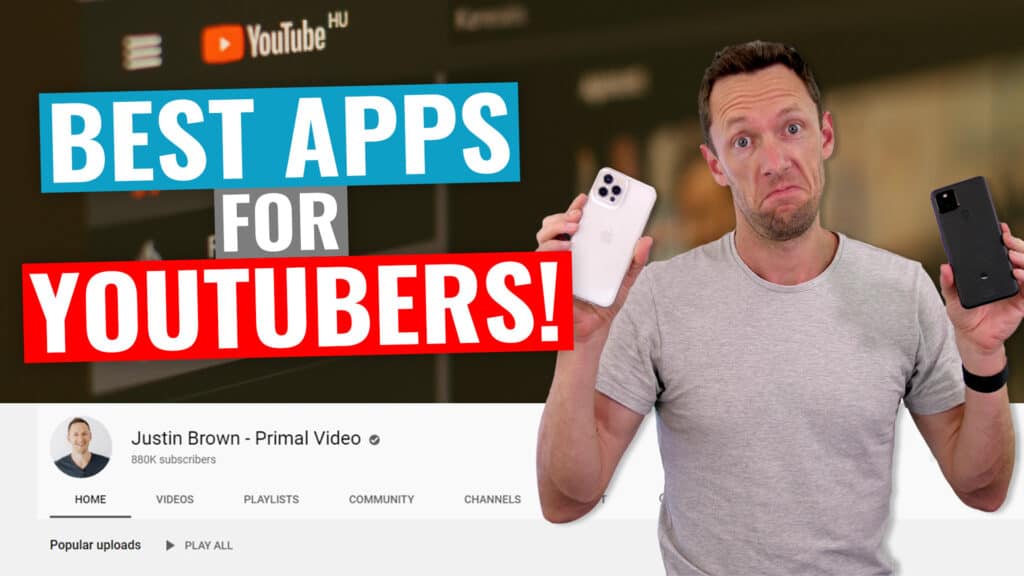Complete Opus Clip AI review! Here’s everything you need to know about this AI video generator from the pros & cons to how to make videos with AI in a fraction of the time.
Important: When available, we use affiliate links and may earn a commission!
Below is an AI-assisted summary of the key points and ideas covered in the video. For more detail, make sure to check out the full time stamped video above!
Opus Clip AI – Best AI Video Generator?
Discover how Opus Clip AI can transform long videos into short, engaging clips in minutes. This tool uses advanced AI to identify key moments, add captions, and optimize your content for virality, saving time and boosting your social media presence.
Key Features of Opus Clip AI
Below are some of the top Opus Clip features that can revolutionize your video creation:
- AI Analysis: Analyzes your video to identify the most compelling hooks and highlights, creating cohesive short clips.
- Virality Score: Assigns a virality score to each clip, predicting its potential performance.
- Active Speaker Detection: Automatically detects and frames faces in the video, ensuring optimal presentation.
- Captioning: Adds captions, highlights keywords, and includes emojis and graphics to enhance engagement.
- Customization: Allows for trimming, extending clips, and customizing branding, fonts, colors, and overlays.
- Filler Word Removal: Removes filler words like “um” and “ah” to create punchy, clean edits.
- Multi Language Support: Supports multiple languages for wider audience reach.
How To Create Videos with Opus Clip AI
Here’s the step-by-step process you can follow to turn your long-form videos into short-form videos using Opus Clip:
- Sign Up or Log In: Create a free account or log in if you already have one.
- Upload Video: Upload an MP4, MOV, or WEBM file, or paste a link from YouTube, Google Drive, Vimeo, or Rumble.
- Specify Clip Length: Choose the preferred clip length, especially important for platforms like YouTube Shorts.
- Keyword Input: Optionally, add keywords to guide the AI in selecting relevant clips.
- Generate Clips: Click “Get Clips in One Click” and let the AI process your video.
- Review Clips: Review the generated clips, check the virality score, and make any necessary edits.
- Customize Clips: Adjust captions, add overlays, change fonts, and reposition elements as needed.
- Save and Download: Save the edited clips and download them for use on various platforms.
Pricing and Plans
There are a number of Opus Clip pricing plans to choose from, including a free plan which allows you to jump in and try it out before committing to a paid plan.
- Free Plan: 60 minutes of free uploads per month with 1080p quality and watermarked clips.
- Essential Plan: Starts at $19/month for 200 upload minutes, removes watermarks, and includes faster processing, custom branding, and auto-posting.
- Pro Plan: Coming soon with additional advanced features.
Conclusion
Opus Clip is a powerful tool that significantly reduces the time needed to create engaging short videos from longer content. Its advanced AI features, combined with ease of use and customization options, make it an essential tool for content creators looking to enhance their social media presence.
Now that you know how to use Opus Clip AI to generate new videos, if you want to learn how to edit your long-form videos faster and more efficiently, check out our free PDF guide The Primal Video Method. It’s the ultimate process to help you streamline your video editing workflow and minimize wasted time!