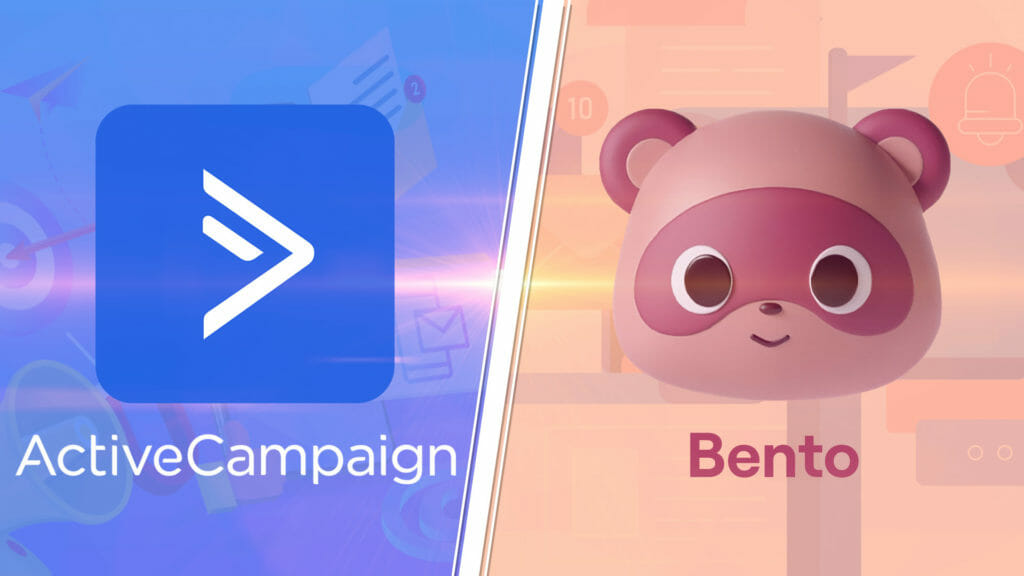Best live streaming apps for Android, iPhone & iPad in 2024! Whether you want to mobile live stream to Facebook, YouTube, Twitch, TikTok or another platform we’ll share the top paid and free live stream apps right now.
Important: When available, we use affiliate links and may earn a commission!
Below is an AI-assisted summary of the key points and ideas covered in the video. For more detail, make sure to check out the full time stamped video above!
Best Apps For Live Streaming in 2024
Discover the best live streaming apps for Android, iPhone, and iPad to enhance your live streaming experience. This guide covers top options, from beginner-friendly free live streaming apps to more professional alternatives.
Option #1: Prism Live Studio
Prism Live Studio is a versatile and powerful live streaming app available for iOS, Android, Mac, and Windows.
- Easy-to-use interface.
- Supports live streaming from phone cameras and screens.
- Offers Vtuber mode for virtual avatars.
- Allows multicasting to multiple platforms simultaneously.
- Includes customization features like focus, exposure, and pro camera settings.
- Lacks a guest feature.
- Completely free.
Option #2: Streamyard
Streamyard is a web-based live streaming tool that works across iOS, Android, and iPad through a web browser.
- Web-based with easy setup through a web browser.
- Advanced features like text, titles, and multicasting.
- Cloud-based platform, reducing device load.
- Guest feature with unique link generation.
- Interactive comments.
- Free version with watermark; paid plans starting at $20/month.
Option #3: Camo Studio
Camo Studio is a professional-grade live streaming app available exclusively for iPad.
- Advanced live streaming software.
- Supports multiple cameras and external devices.
- No multicasting but includes chat interactions.
- Free with no plans to change.
Conclusion
The best live streaming apps for Android, iPhone, and iPad provide flexibility and advanced features for beginners to intermediate users. Prism Live Studio is a versatile, free option, Streamyard excels with guest features and multicasting, and Camo Studio offers professional-grade streaming on iPad. Choose the app that best suits your needs for seamless live streaming.