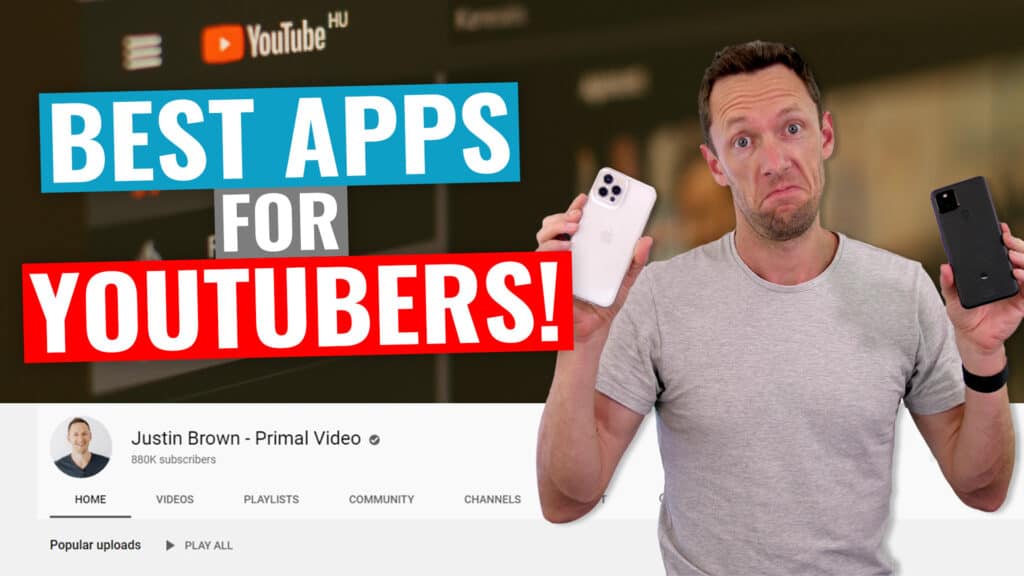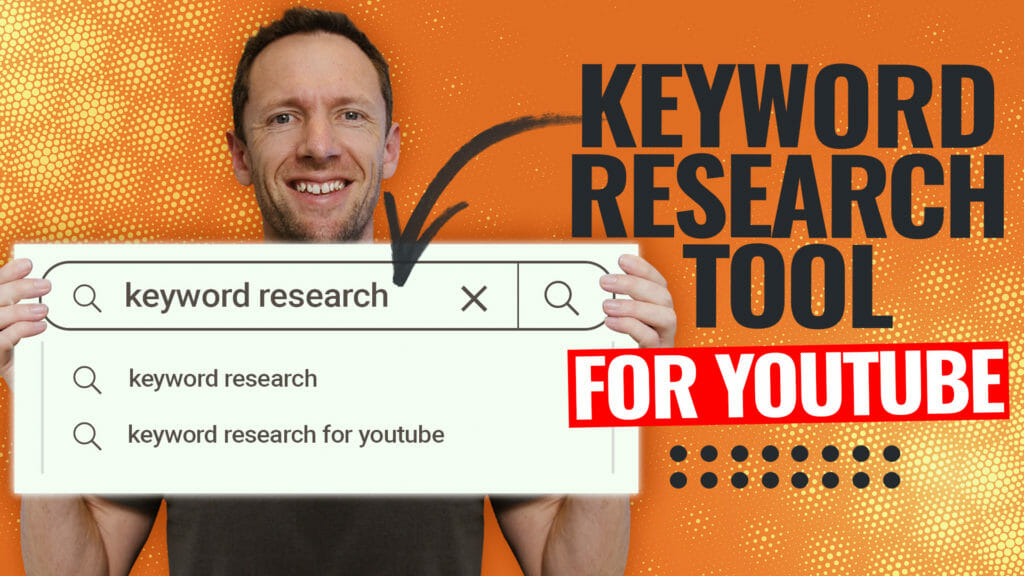Today we’re going to cover how to download Facebook Videos on Mac or PC.
Saving Facebook videos is a great way to re-use & re-purpose your video content. Sometimes the process isn’t as straightforward as it could be, but there are quick & easy workarounds.
Important: When available, we use affiliate links and may earn a commission!
In this tutorial, we’ll run through different methods using the Facebook website and using a Facebook video download app so you can pick the one that works best for you.
If you’re wondering how to download Facebook Live video, these methods will work for you too!
Here’s what we’ll cover:
We’ll be running through this process on a Mac using a Chrome browser but the process is pretty much the same no matter what computer or browser you’re using.
Let’s dive in.
How To Download Facebook Videos That You Uploaded To Facebook
This method will work for videos in a Facebook group, profile or page.
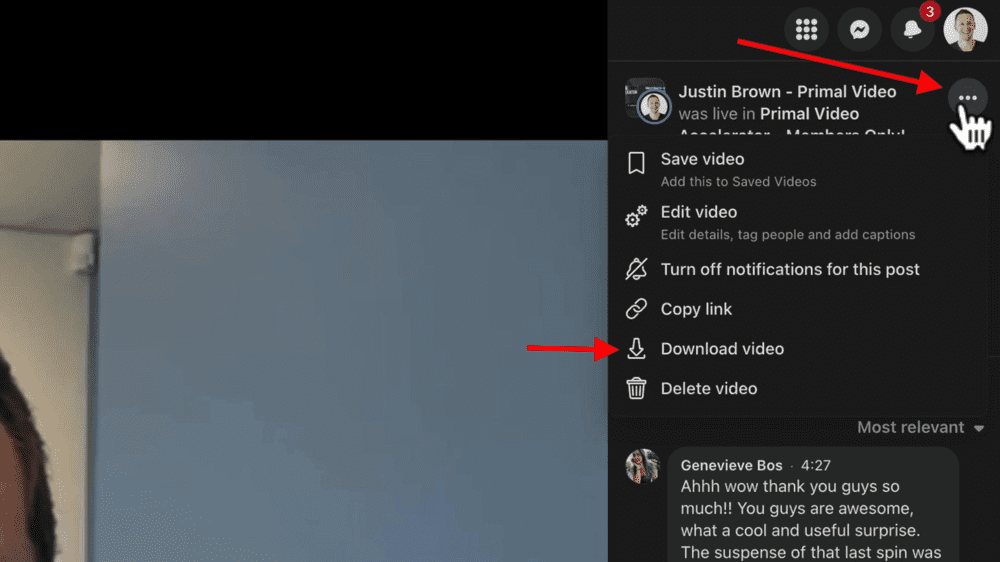
Open Facebook and navigate to the video you want to download. Click the Three Dots icon in the top right corner. A dropdown menu will appear and you’ll see the option to Download video.
Then you just need to select the location you want the video to be saved, hit Save and it will be downloaded to your computer.
But remember, this method will only work if it’s a video that YOU uploaded. Don’t forget to make sure you’re signed into the account you used when uploading the video.
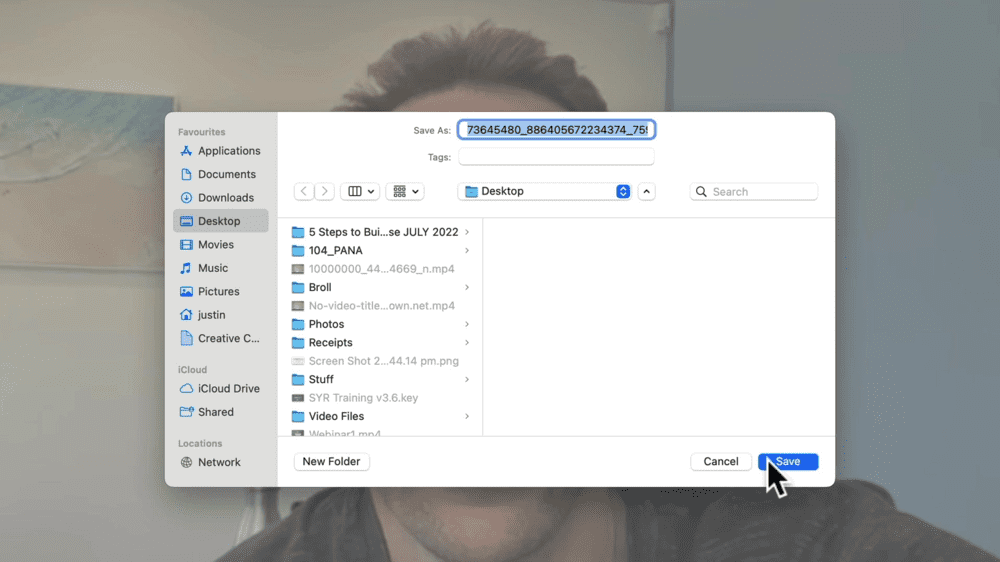
How To Save Facebook Videos That Are Public
It’s possible to download any videos on Facebook that are uploaded publicly. This doesn’t work for private Facebook videos or videos that are uploaded in private groups.
Keep in mind, there are copyright rules and regulations that you don’t want to be in breach of! We definitely don’t condone downloading another person’s content.
But if you do need to download a public video from Facebook, this is how you can do it.
Open the video that you want to download.
As an example, we’re downloading a video of Justin and Ian Anderson Gray at Social Media Marketing World from a few years ago.
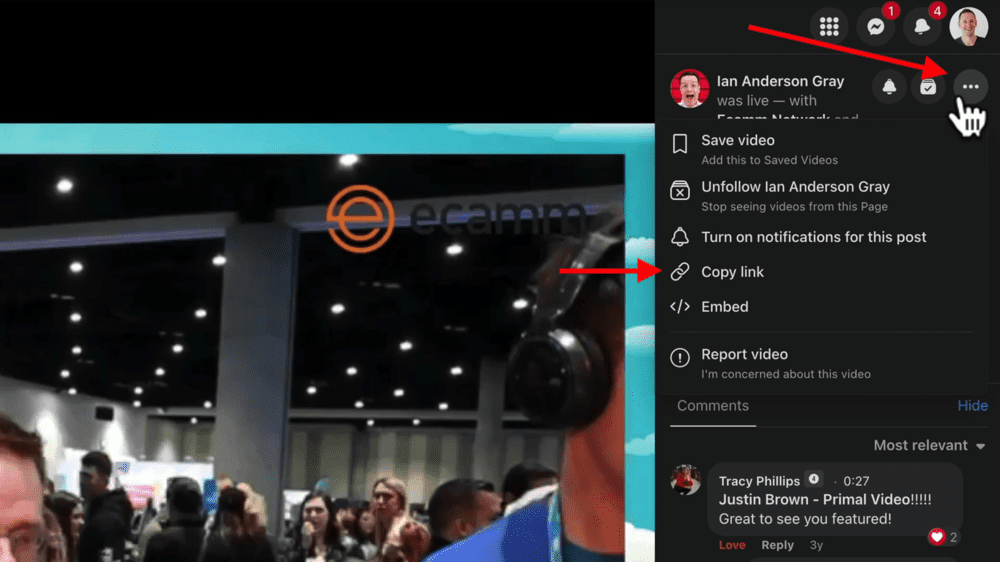
Since it’s not owned by us, when we go to the Three Dots icon there is no Download video option.
Instead, select Copy link or grab the URL of the video in the browser. Then go to the website fdown.net.
If you see any pop up ads, just close them. We haven’t seen too many ads on this website but there might be more in the future.
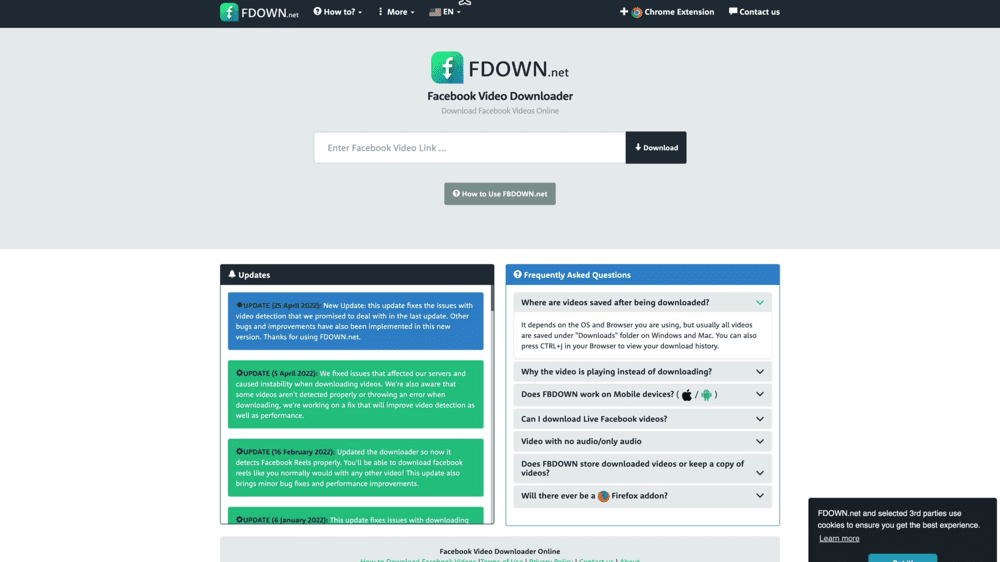
Paste the Facebook video link into the box and press Download.
If the video was originally uploaded to Facebook in high quality, you’ll be given the option to Download Video in Normal Quality or Download Video in High Quality.
If it wasn’t uploaded in high quality, you’ll just get the option to download in normal quality.
Select the quality you want the video to be downloaded in.

Then the typical download box will appear where you can choose where you want the video to be downloaded to. Press Save and the video will be saved to your computer.
It’s as easy as that!
This guide covered how to download videos using the Facebook website as well as how to use a Facebook video downloader app to save public videos.
Now that you’ve learnt how to save Facebook videos, if you want to level up your video editing then check out our free PDF guide on the Primal Video Method. It covers a step-by-step process that will help you speed up your editing and eliminate rework.
Links
When available, we use affiliate links and may earn a commission!
Recommended Gear & Resources
Check out an up-to-date list of all the gear, software & tools we use and recommend right now at Primal Video on our resources page here!