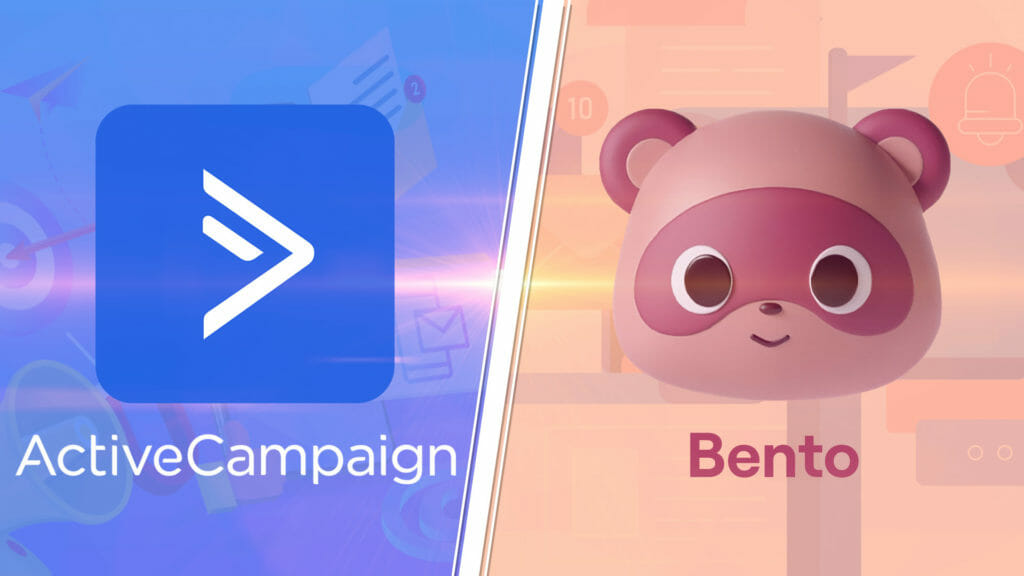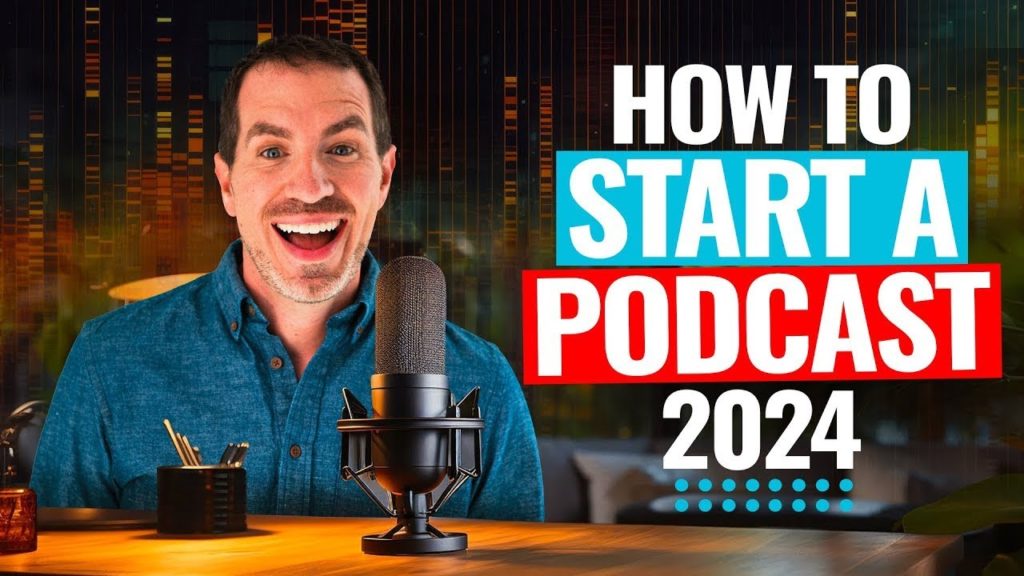Blackmagic Camera App is one of the best camera apps for iPhone & Android right now. Learn exactly how to use it and find out how it stacks up as a FiLMiC Pro alternative!
Important: When available, we use affiliate links and may earn a commission!
Below is an AI-assisted summary of the key points and ideas covered in the video. For more detail, make sure to check out the full time stamped video above!
How To Use Blackmagic Camera App
Discover how to maximize your Android & iPhone filming with the Blackmagic Camera App. This tutorial covers all essential features and settings, showcasing why this app is considered the best camera app for iPhone & Android in 2024.
Key Features Of Blackmagic Camera App
Here’s a run through of the main interface and features inside Blackmagic Camera App so you can get familiar with the app.
Interface and Basic Controls
- Top Controls: Lens selection, frames per second, shutter speed, time code, ISO, white balance, tint, recording format.
- Bottom Controls: Audio monitoring bars, storage space, recording time left, scope previews.
Customization Options
- Viewport Customization: Zebra lines for exposure, focus peaking, grids, guides, and frame overlays.
- Focus Control: Manual focus slider, autofocus, tap-to-focus.
- Video Stabilization: Options for standard, cinematic, extreme, or off.
- Camera Zoom: Preset settings and slider for zoom control.
- Built-in Slate: Log clips and take notes without needing a separate app.
Getting Set Up In Blackmagic Camera App
These are the key settings you’ll want to adjust inside Blackmagic Camera App before you start recording.
Main Settings
- Recording Codec: Choose between h265, h264, and prores codecs.
- Resolution: Options for 4K, 1080p, and 720p.
- Color Space: Set to Rec 709, log HDR, or Rec 2020 HDR.
- Time-Lapse Mode: Enable or disable and customize frame capture rate.
Camera Settings
- Orientation Control: Enable recording in both landscape and portrait.
- Volume Button Trigger: Use the volume button for recording.
- White Balance Lock: Automatically lock white balance during recording.
- Shutter Measurement: Choose between shutter speed and shutter angle.
- Flicker-Free Frequency: Set to 50 HZ or 60 HZ based on your region.
Audio Settings
- Audio Source: Default to iPhone microphone, adjust when an external mic is connected.
- Audio Format: Set to AAC, stereo, mono, and adjust sample rate.
Monitor Settings
- Interface Customization: Adjust focus assist color, guides, and HDMI output settings.
- Histogram and Audio Meter: Turn on or off based on your preference.
- Battery Indicator: Enable to monitor battery status.
Presets and Luts
- Create Presets: Save different settings for various shooting scenarios.
- Import Luts: Apply specific looks to preview or record directly.
How To Record With Blackmagic Camera App
Now that you’re familiar with the interface and have adjusted the relevant settings, it’s time to start recording. Follow these steps to start filming awesome videos with Blackmagic Camera App:
- Open the App: Adjust the initial settings.
- Set Lens and Frame Rate: Choose the appropriate lens and frame rate for your recording.
- Lock Settings: Lock the shutter speed and other settings.
- Adjust Exposure: Use ISO settings to control brightness.
- Set White Balance and Tint: Manually adjust or use presets for different lighting conditions.
- Focus Control: Tap to focus or use manual/autofocus settings.
- Check Audio Levels: Ensure proper audio levels before recording.
- Start Recording: Press the “Record” button to begin, and press again to stop.
Conclusion
The Blackmagic Camera App transforms your smartphone into a professional-grade filming tool. With its extensive customization options, advanced features, and user-friendly interface, it is ideal for both amateur and professional videographers looking to enhance their filming capabilities.
If you want to learn how to master your smartphone filming so you can film better videos with your phone – check out our free Smartphone Filming Guide.
Related Tools and Resources
- Blackmagic Camera App (iOS)
- Blackmagic Camera App (Android)