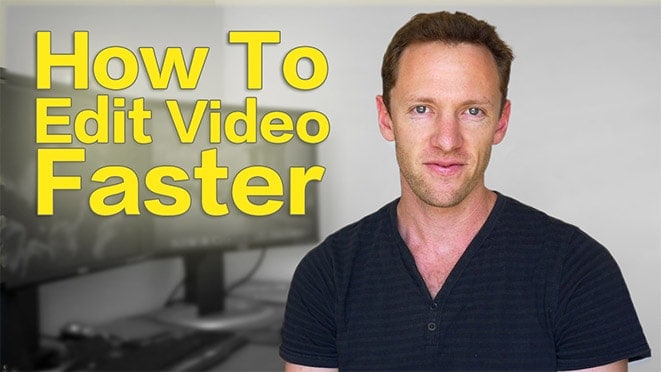Looking to streamline your processes and increase productivity at work? This email management app could be exactly what you need!
The game-changing app we’re talking about is… Missive and it’s the best email app we’ve come across.
Important: When available, we use affiliate links and may earn a commission!
Missive is a team inbox and chat app with a ton of collaboration tools such as saved template responses, the ability to assign emails to team members, collaborative email writing and loads of integrations.
While lots of email applications say they’ll help you achieve ‘inbox zero’, we’ve found this to be a bit of a gimmicky claim.
Having said that, Missive is the best tool we’ve found for email organization. Since using it, we’ve seen a huge increase in productivity and a huge decrease in wasted time.
In this review we’ll share the top features of this business software and productivity tool. Here’s what we’ll cover:
You’ll find out how we use it here at Primal Video why we think it’s the ultimate business email management tool & productivity app.
Note: This article isn’t sponsored, it’s just become such an integral part of how we run Primal Video. We’ve wanted to share this with you for a while because we’re sure it will be incredibly useful for a lot of other businesses!
So, enough hype! Let’s run through how it works, how we’re using it and where it’s really improved things that we do here at Primal Video.
Let’s get started.
Missive Interface
It’s a really simple, easy to use and intuitive interface.
In the left menu you’ll see your personal inboxes, team inboxes, calendar and shared labels.

If you click on an email, it will open it up in the right window.
It’s very similar to something like Outlook at a surface level.
But you’re about to find out why it’s so much more than an email service like Outlook…
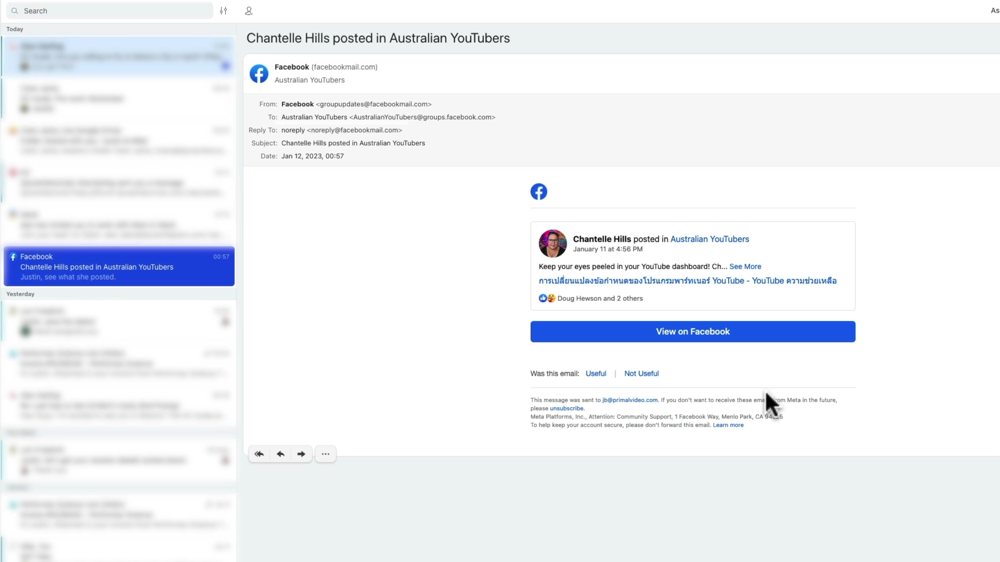
Missive Features
Missive isn’t an email provider or an email hosting service. It acts as an email client, similar to something like Apple Mail.
You can connect Missive to a bunch of different email providers including Gmail, Office 365, Outlook, Microsoft Exchange, the list goes on. So whatever email service provider you’re with, there’s a good chance this will work for you.

Simply use one of those services to create free business email accounts and then you can connect to Missive.
But it doesn’t just integrate all of your email accounts. It’s a complete conversation platform. You can use this email app to manage your SMS, WhatsApp, Facebook Messenger, Instagram, Twitter, and others as well.
Whether you’re an individual or managing these things through a business, this becomes really powerful. It’s not just you who has access to these things, you can allow your team to have access to a lot of this as well.
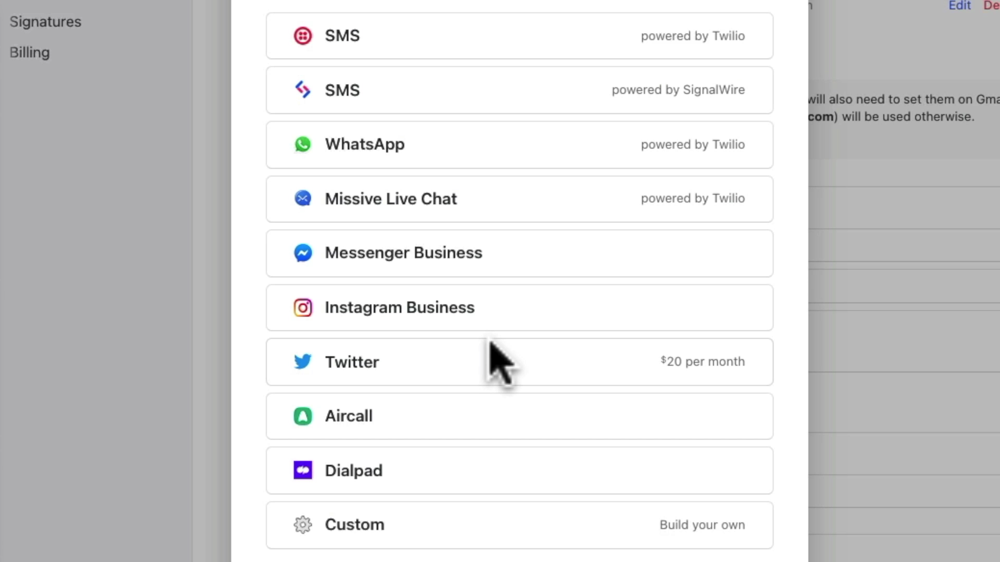
Having the entire team able to access everything they need on one communication platform is insane for productivity.
It’s also super easy to share access to certain accounts without needing to give team members access to the entire platform.
It has a lot of features you’d expect, such as:
- Schedule an email to send later
- Star or favorite emails
- Organize emails by adding labels
But there are some other tools that make it insanely powerful.
There’s no way we’d be able to cover off all the features in Missive, so we’re going to run through our favorites and the ones we use most often. Let’s dive into those.
Team Inboxes
As we mentioned earlier, team inboxes are a big feature in Missive. They allow multiple users with different email accounts to access the one inbox.
We have several set up:
- Primal Video Master Inbox
- Primal Video Support Inbox (for any support tickets or enquiries from our Primal Video Accelerator members)
- Primal Video General Inbox (for any general enquiries from YouTube subscribers, business reach outs, etc.)
This is really powerful but you can take it up a notch further by combining it with labels and rules.
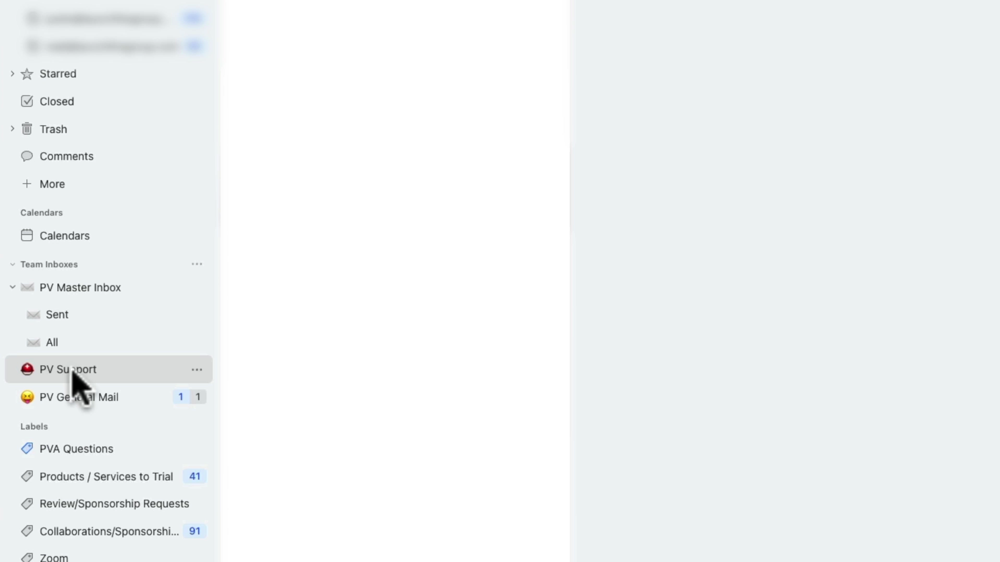
Organise Your Inbox With Labels
You can create labels which is essentially like creating folders which can be used to categorize your emails (similar to something like Gmail). Labels can be associated with your personal email account or shared across all email accounts.
For example, some of our labels include:
- Invoices
- Products & services to test
- Questions from members in our Accelerator program
- Zoom messages
All of these are treated like their own inbox. You can apply rules to these labels incredibly easily.

Automate Your Inbox With Rules
Labels are even more useful when used in conjunction with rules. They’re awesome in helping you achieve a focused inbox.
You can access these by going to Settings and then Rules.
You can create rules for your personal emails or for emails to the shared inboxes.
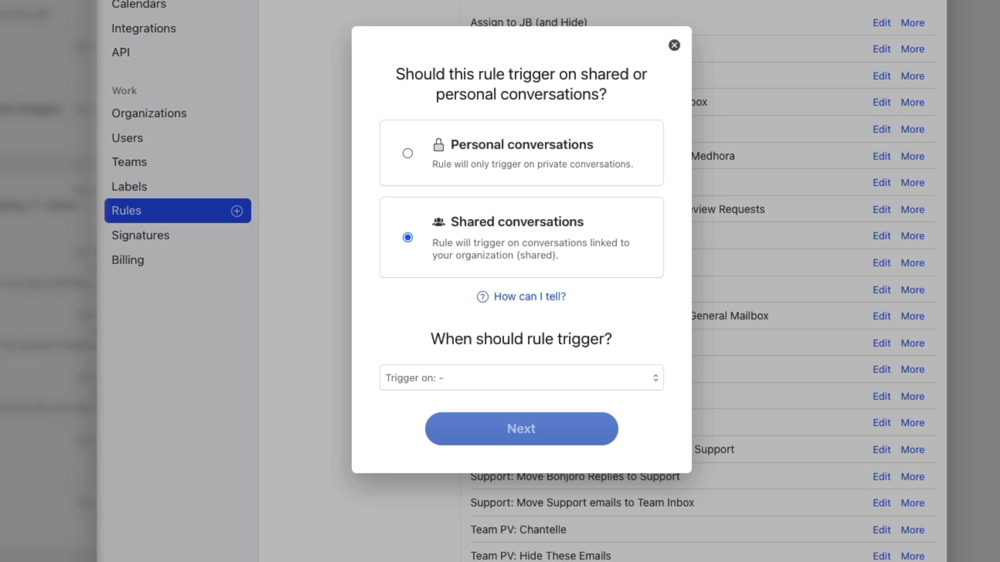
There are a ton of triggers to choose from, based on incoming messages, outgoing messages and user actions.
Some examples include
- Incoming/outgoing email messages
- Incoming/outgoing SMS messages
- Incoming/outgoing Messenger messages
- Label changed
- Conversation assignee changed
- Conversation closed
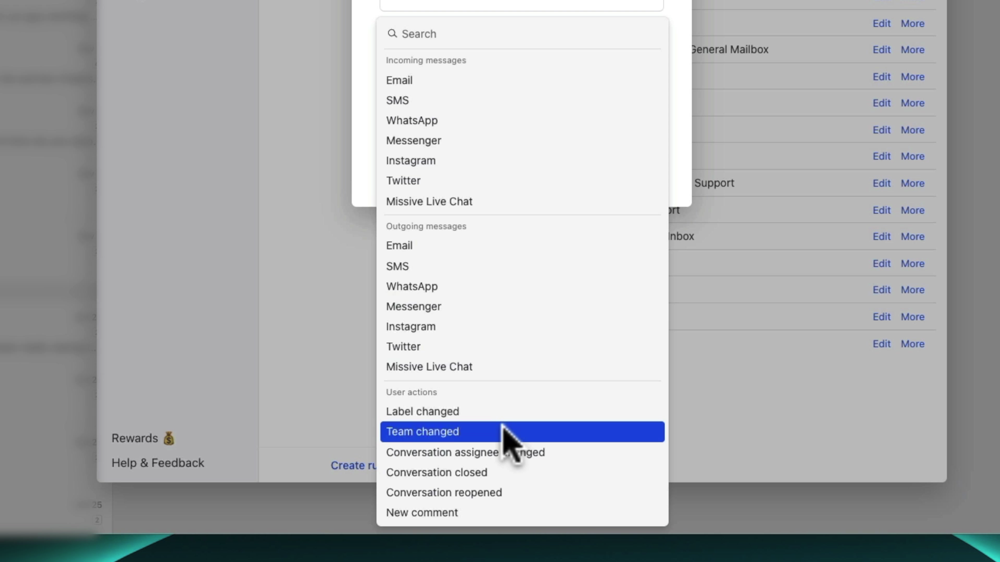
Once you’ve specified those details, you can customize the rule. There are honestly so many conditions to choose from. This tool is SO much more powerful than the rules and automations built into something like Gmail.
- If an email subject contains any number of words
- If an email has gone a certain amount of time without being replied to
- If an email is an automated reply
- If there’s a certain number of messages in a conversation
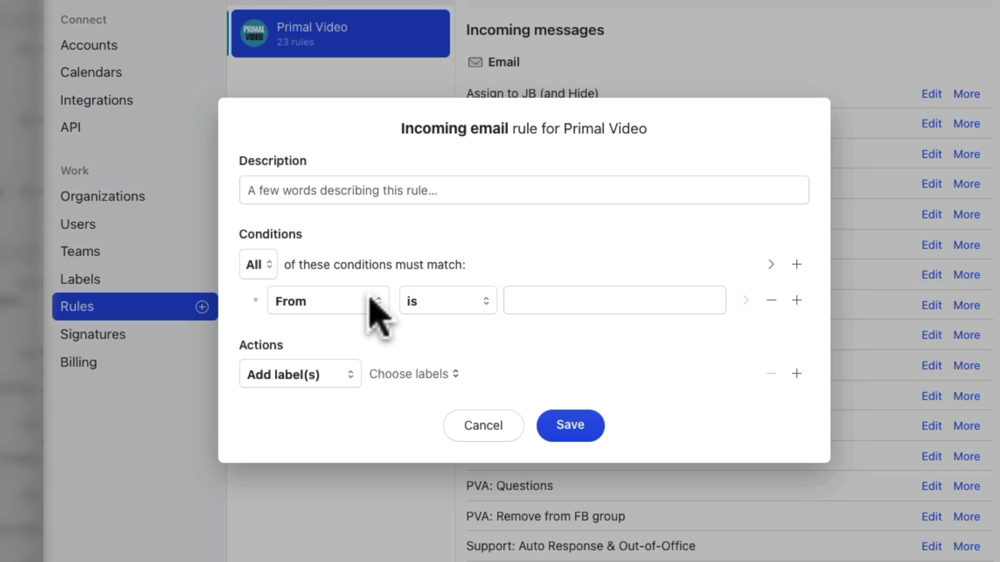
Based on any of those conditions, you could:
- Add a label
- Assign a team member
- Move to a different inbox
- Create a draft
- Send an email
- Snooze
- Trash
- Trigger a webhook
- So much more!
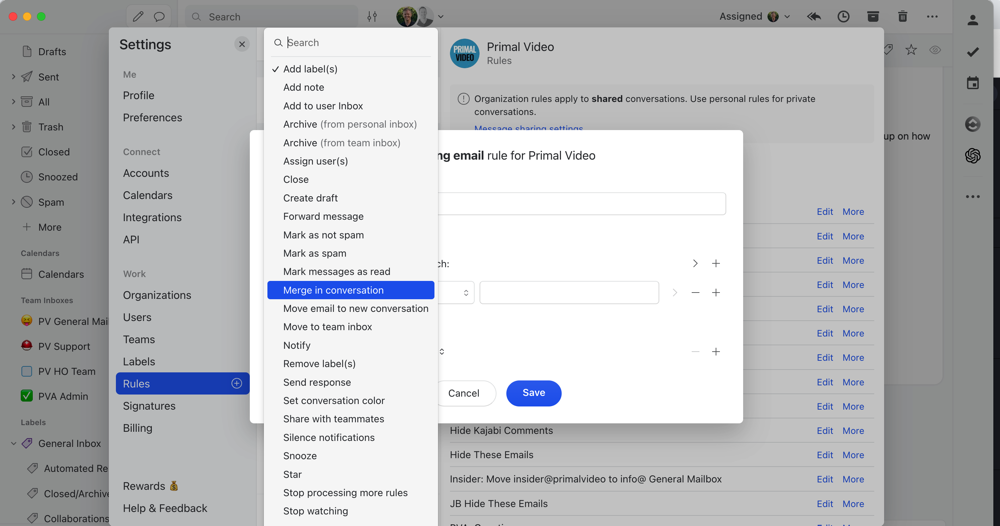
Tag Team Members & Team Conversations
The ability to tag team members and have conversations is another really powerful feature.
So whether or not a team member has actually received an email message, you can tag them and then that email will show up in their inbox.

This means you have a safe space for a discussion inline with the email, without sending any email replies or other people being able to see your messages.
There’s no need to go over to Slack or Workplace or any other platform to have a conversation about something that’s happening in an email.
Then if you ever need to refer back to that conversation or thread, it’s all searchable.

Saved Responses
We’ve built out a solid library of template responses that can be added into your email reply within a couple of seconds.
For example, some of the template response we have are for:
- Reach outs from sponsors
- General questions about YouTube
- Questions about our Accelerator program
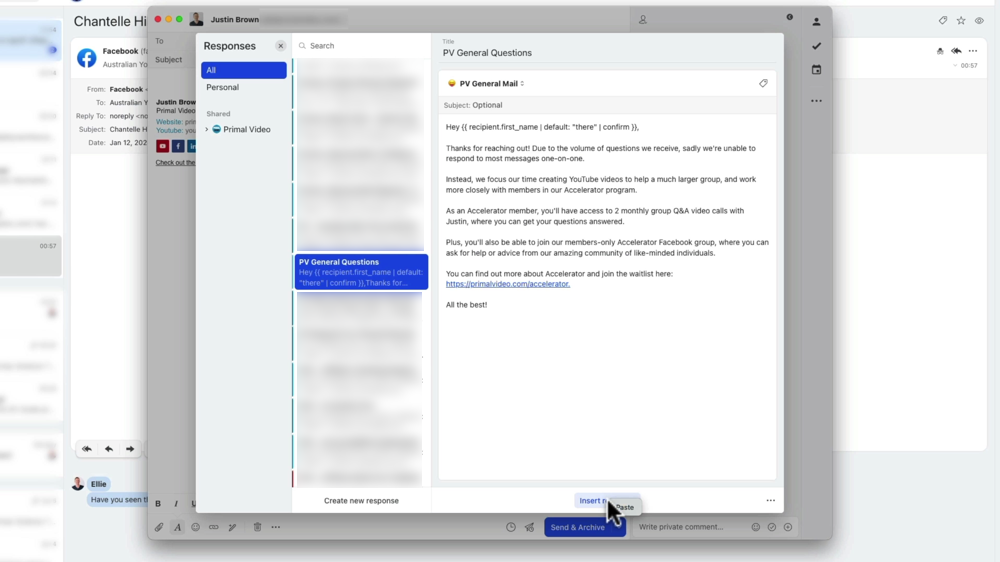
This saves a TON of time. Even when the email template needs to be adjusted, it’s so much easier than having to start from scratch every time.
Share Signatures
This is a great feature if you’re working with teams or you have someone helping with your emails. It allows you to set up company profiles without needing to create each individual user’s signature manually.
So we have different signatures for email addresses and different types of email addresses that are being sent out.

Again, this is something we can give access to for some team members and not give access to for other team members. So you can really dictate who gets access to which features.
PRO TIP: Missive also supports using a custom email address so you can use a professional email address that’s tailored to your business.
Snooze or Dismiss Emails
For those of you who love the idea of reaching ‘inbox zero’ or using your email inbox as your to-do list, you’re going to love this Snooze feature.
All you need to do is hit the Snooze button and set the date & time you want to email to reappear. Then the email will be hidden from your inbox until the selected time, when it will pop into your inbox as a new email.
You can either snooze an email for yourself or for all email accounts connected to that inbox.

This is great for stuff that isn’t that important right now but that you want to get to later in the week.
It makes Missive a really powerful tool for task management as well (without your inbox being packed full of all the things you need to do!).
Quick Keyboard Shortcuts
Just to make your processes even more streamlined, there are some awesome keyboard shortcuts in Missive as well. So if you press Command K (on Mac) or Control K (on Windows), a shortcut window will open.
From here you can:
- Start new email
- Start new conversation
- Start new event
- Search
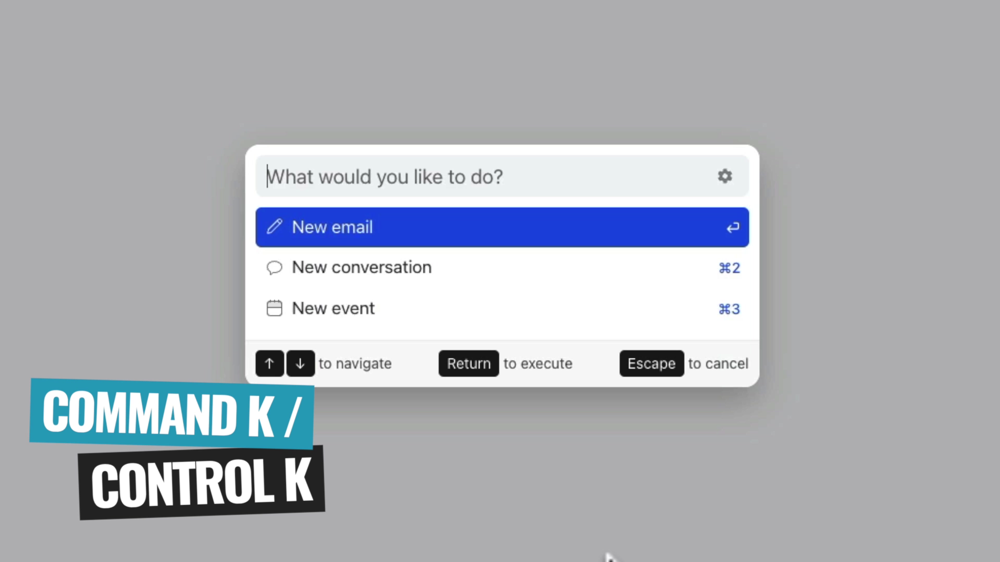
Missive Integrations
There are some crazy awesome integrations in Missive.
Some of the integrations include:
- Google Drive
- ClickUp
- Giphy
- Todoist
- Shopify
- Zapier
- Zoom
- Custom (you can build out your own here as well)
Same Interface On Different Devices
One of the things we love most about Missive is that it’s an online web app, so it’s the same no matter what device you’re using.
So whether you’re using the Mac, Windows, Android and iOS apps – you’ll have the same experience no matter which of the desktop or mobile apps you’re using.
This makes it a top contender as the best email app for iPhone & Android as well!

Missive Customer Support
Another thing we have to mention is their customer support team. They’re incredibly responsive and genuinely want to help. Which can be rare!
There were a couple of times early on where we found a bug or two, we emailed it through to their support team and sometimes they’d have it fixed within a day or two. That’s insane!
Plus we absolutely love that Missive is constantly building, evolving, adding new features and listening to their customers.

Missive Downsides
The biggest thing to be aware of is that Missive doesn’t work anywhere near as well offline.
It’s an online tool, so the offline use cases are very limited. If you’re someone who wants to be responding to emails on a plane for example, we’ve found this can be pretty hit or miss.
Some emails will download, others won’t. If the emails you want to respond to weren’t cached or downloaded before going offline, they won’t show up in your inbox.
So, not a deal breaker but just something you should be aware of.
Like we said, there are a TON of features in here. We’d recommend going to their Features page and just scrolling through, so you can get a full understanding of just how much is in there.

Missive Pricing
There are a few different pricing options available:
- Free Plan: Up to three users, can create up to two shared accounts and a 15 day search history
- Starter Plan – $14/month per user: Up to five users, can create up to five shared accounts and a 6 month search history
- Productive Plan – $18/month per user: Up to 50 users, can create up to five shared accounts and an unlimited search history (this is where you unlock rules, integrations and API access)
- Enterprise Plan – $26/month per user: Unlimited users, up to five shared accounts and unlimited search history (access to previously mentioned features plus single sign-on and IP restriction)

So if you’re looking for a free business email account, it’s awesome that you can get started with Missive.
But we’d definitely recommend jumping on the Productive Plan or higher to make the most of all the features this awesome email service has to offer.
Best Email App?
So, having said all that – is Missive the best email app out there?
We definitely think so. There haven’t been any other email apps we’ve come across that are anywhere near as powerful as Missive.
Justin has used his inbox as a to-do list and would have major email overwhelm – inbox zero was never a thing for him. Now it’s something that happens all the time!
It’s one of the core components when it comes to helping us run Primal video. And it’s so easy to set up! Just connect your personal or business email address and you can dive right in.
No matter what email service provider you’re with or whether you’re an individual or a team, if you’re looking to streamline your email then Missive is going to be a game changer.
Do you want to learn about more collaboration and productivity tools? Find out about the one other SUPER powerful tool that we use everyday, check out the ONE Tool That Runs Justin’s Life.
Recommended Gear & Resources
Check out an up-to-date list of all the gear, software & tools we use and recommend right now at Primal Video on our resources page here!
Related Content