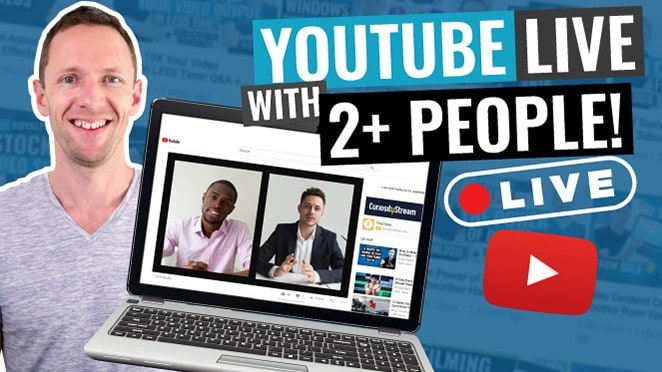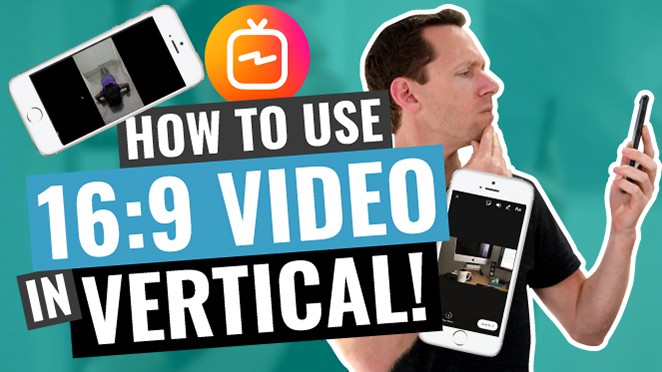When it comes to the best live streaming apps for Mac, the options are abundant and things are getting more and more competitive each year!
For the past few years, Ecamm Live for Mac has been one of our TOP recommendations. It’s an awesome live streaming platform that’s packed full of awesome features.
Important: When available, we use affiliate links and may earn a commission!
But how does it compare to other popular live streaming apps like OBS, BeLive, and StreamYard, and is it the BEST live streaming software for Mac in 2023?
The good news is that Ecamm Live is definitely still up there amongst the best options for anyone looking to live stream on Mac!
In this complete guide, we’ll give an updated Ecamm Live review including all the recent big changes. We’ll cover everything you need to know to decide if it’s the right choice for your Mac live streaming setup.
Here’s what we’ll cover in this review:
- Ecamm Live Overview
- Ecamm Live Top Features
- Ecamm Live Beta Version
- Ecamm Live Pricing
- Best Live Streaming Software For Mac Now?
Let’s dive in.
Ecamm Live Overview
Ecamm Live is one of our favorite and most-used Mac apps.
It’s really easy to use. You can get up to speed super quickly even if you’ve never used it before because the interface is so easy to navigate.
But it also packs in a lot of really advanced features and controls for anyone who wants to take their live streams to the next level.

This means Ecamm Live is an amazing live streaming platform for beginners right through to advanced users.
It’s also not just great for live streaming! It’s a solid audio, screen and video recording tool as well.
Here at Primal Video, we’re able to use Ecamm to record some of our more advanced training videos for our Primal Video Accelerator program.
Ecamm Live Top Features
There are so many incredible Ecamm Live features, we definitely won’t be able to cover them all off in this review.
So we’ll just share our favorites and the ones we think will appeal to most users.
Adjusting Settings & Preferences
The settings in the Preferences page are really well laid out and you can easily access everything you want to customize up. This allows you to change everything so you’re getting the best experience for you.

Video Sources
You can see all of your video inputs right from the main interface.
There’s a little bar at the bottom that displays each one and you can switch between them just by clicking on them. Or you can even bring multiple video inputs on screen at once by clicking the + button.
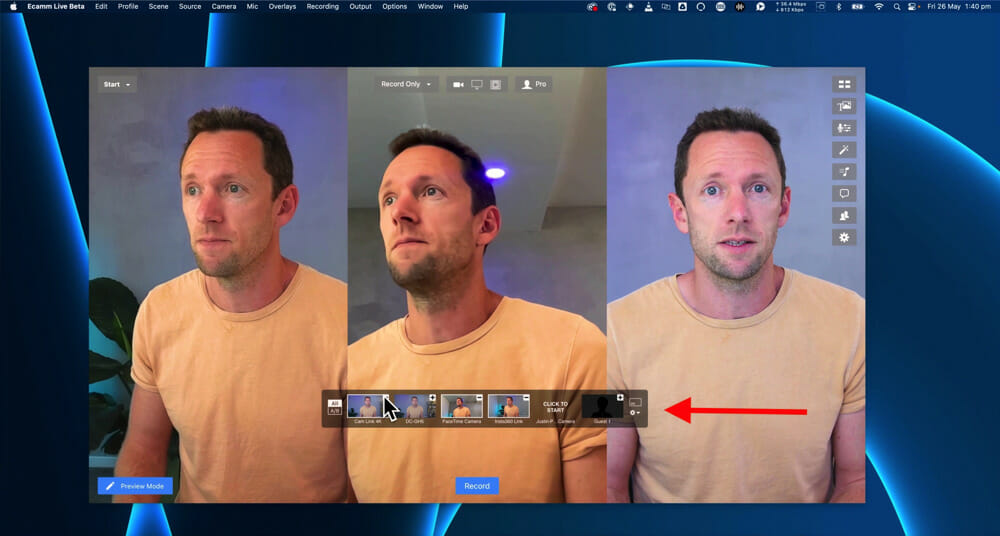
Using Scenes
You can easily get more advanced and use more granular controls with your live streaming by setting up Scenes.
Then you can switch between those scenes while you’re live or recording with the click of a button.

Here’s some examples of different Scenes you could create:
- Screen sharing a particular tab
- Screen share with your main video input in the corner (e.g. your face!)
- A second video input with another camera angle
- Playing a video file
These are all really easy to switch between while you’re live. Once configured, you just need to tap on the Scene to bring it up. You can even assign a hotkey to each Scene so you can switch to a particular scene by hitting a key on the keyboard.
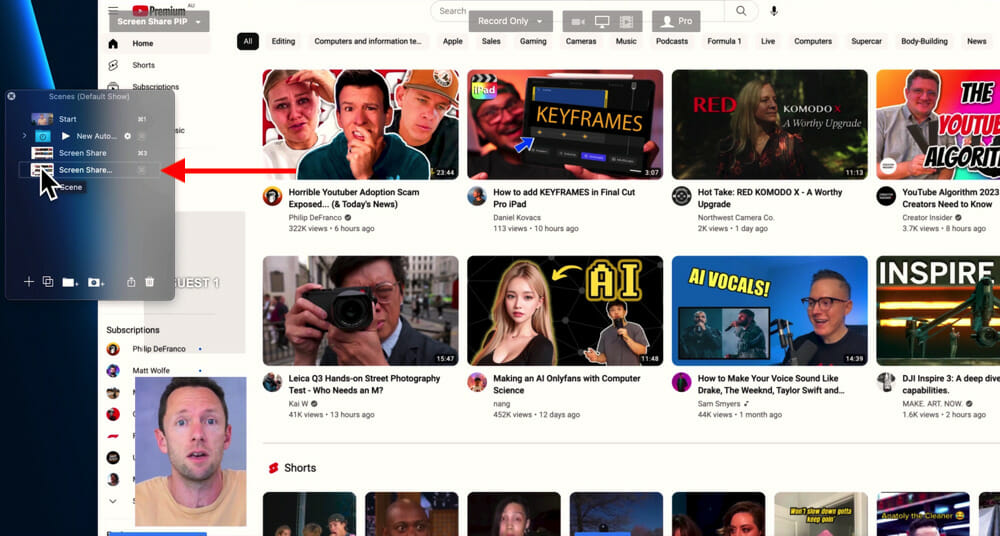
Adding Overlays
There are a ton of different overlays you can add into your live stream really easily.
This includes:
- Text
- Images
- Countdown timers
- Stop watches
- Videos
- Graphics
- Websites
- Online widgets

Pinch To Zoom
This is one of our favorite features in Ecamm Live. You can pinch on your Mac trackpad to zoom in on things like screen shares while you’re live streaming or recording.
So if you’re creating content where you want the viewers to be able to follow you around or you need them to really understand what you’re showing them, this will be a super useful tool.
This allows you to create a great experience for your viewers.
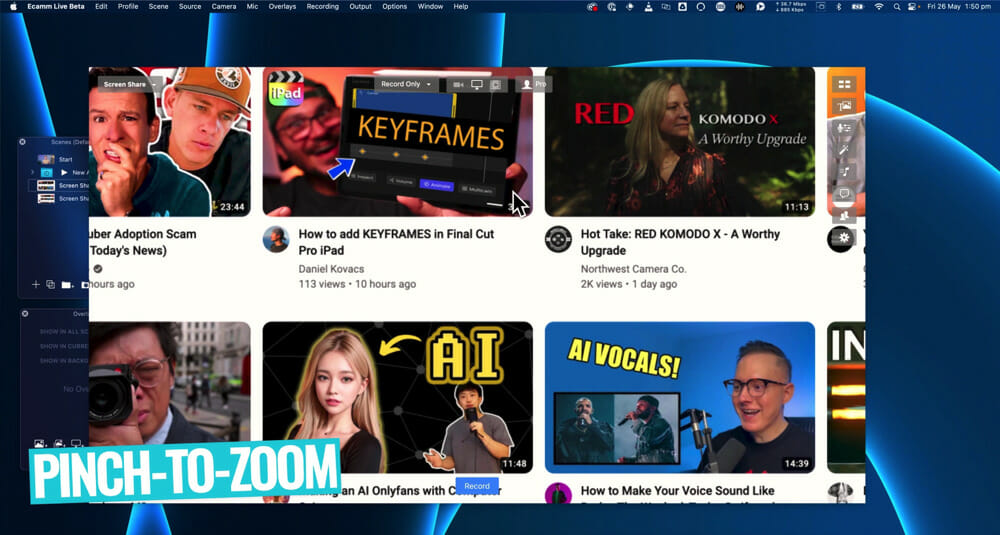
Supported Live Streaming Platforms
Ecamm Live supports all the major live streaming platforms: Facebook, YouTube, Instagram, LinkedIn, Twitter, Twitch, Amazon Live, etc.
It also has support for multi streaming platforms like Restream and Switchboard. But they have their own multi streaming capabilities too.
Ecamm even checks your internet bandwidth while you’re setting up your live stream to make sure your connection is good enough for the types of live streams you’re creating.
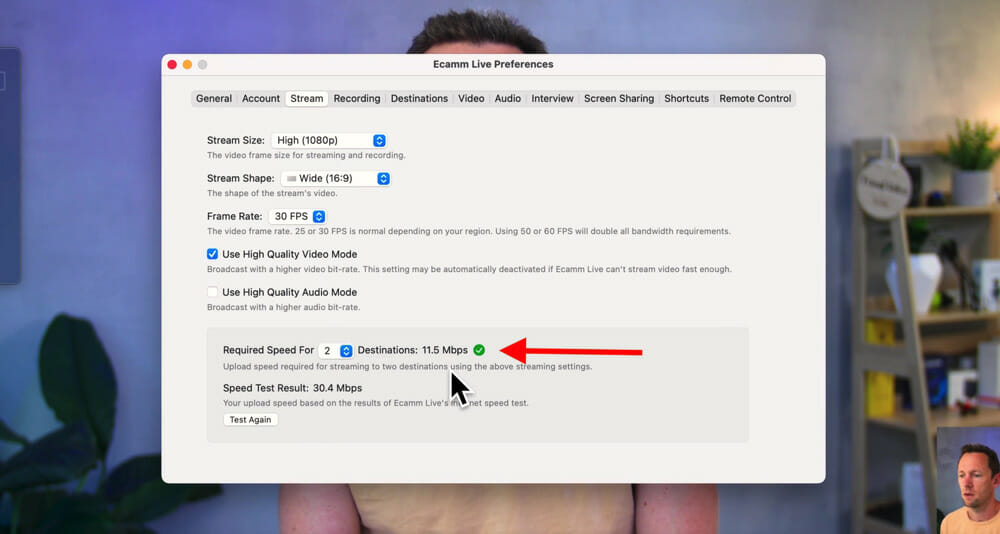
Managing Comments
Whether you’re multi streaming or just live streaming to one platform, all the comments and interactions are brought into the Ecamm Live interface.
This means you don’t need to have a bunch of different platforms open to monitor the comments – you can do it from Ecamm Live.
Comments can even be featured on screen during your live stream just by selecting it. Then it can be resized and moved around or adjusted.

Video Quality Settings
You can create live streams up to 4K 60 frames per second.
For those who require really high quality audio when live streaming (if you’re producing live music, for example) there is a setting for that as well.

There’s a really good amount of control available when it comes to your individual camera or video sources. In the Camera Effects window you can:
- Enable green screen
- Adjust the zoom & framing of the shot
- Adjust picture settings if you need to change or tweak the colors
- Access LUT support
You can set up different settings for each of your different cameras, allowing you to get really granular with how you want things to look.
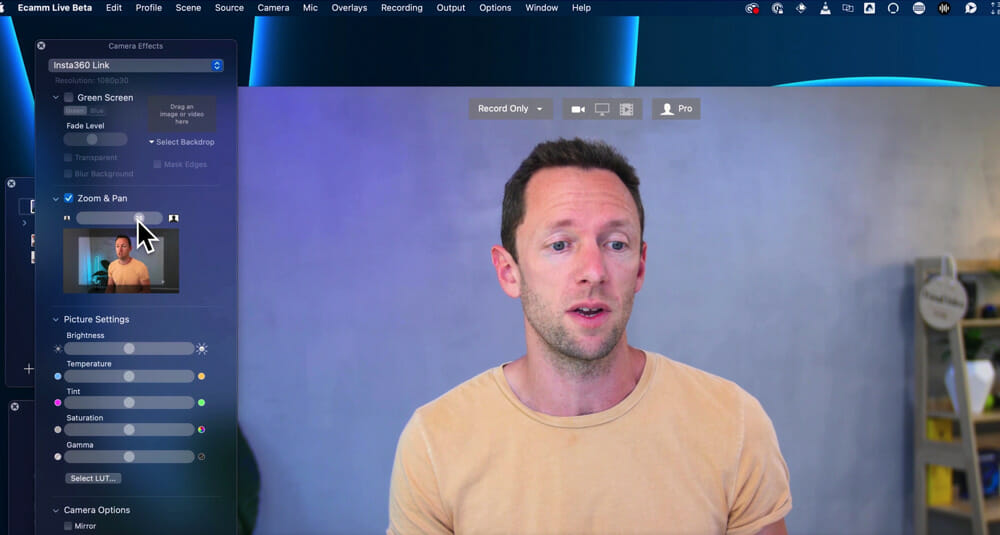
Adding Guests
There are two main options for adding guests, depending on which plan you’re on.
If you’re not on the Pro Plan, you can use the direct integration with Skype to add guests to your live stream.
Or if you are on the Ecamm Live Pro Plan, you can enable interview mode which allows you to bring in up to 10 guests.
Placeholders can be used while setting up your Scenes with guests so that all your Scenes are ready to go once your guests enter the live stream.
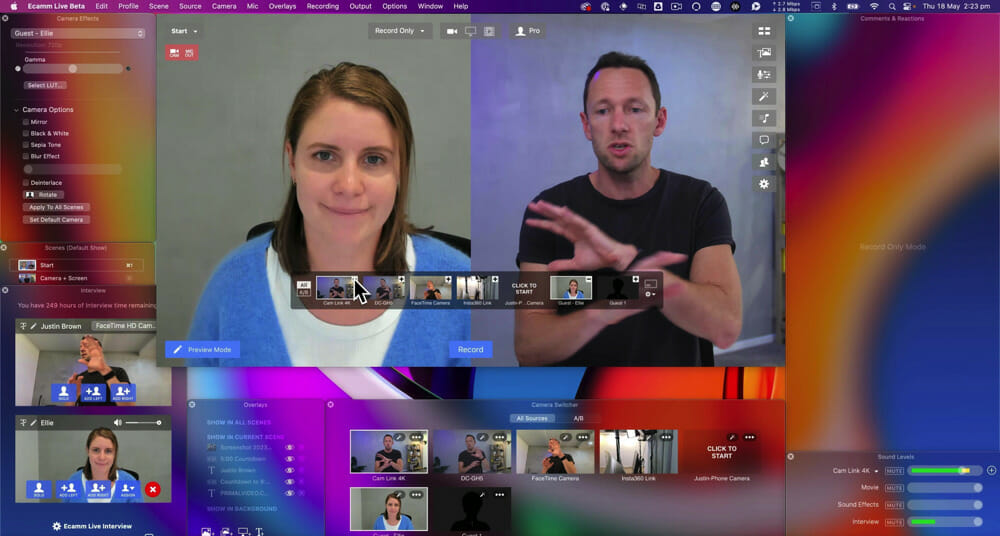
ISO Recording
Isolated video track recording is an awesome feature! You can select which cameras or video feeds you want to record as their own separate files.
If you’re going to be running interviews or creating content where you want to have separate video sources that you can re-edit later with the greatest level of flexibility and control, that’s where this feature comes in.
You can also enable this for the audio tracks as well, so each audio input will have its own recording file at the end.

Virtual Camera
This is another feature on the Pro Plan that we absolutely love and use all the time. It essentially enables Ecamm Live to work as a webcam.
So it takes everything you see in Ecamm Live (titles, graphics, extra video inputs) and feeds this through to other platforms like Zoom or Microsoft Teams.
This means you conduct amazing looking webinars and calls using the functionality inside Ecamm Live without it needing to be held on Ecamm.

Customer Support
Another big thing to mention is that customer support from the Ecamm Live team is really amazing. Not only are they really responsive and genuinely want to help, but they’re also actively listening to the community and implementing new features as well.
Ecamm Live Beta Version
This is the only tool Justin’s ever used in a real life, real production environment that’s a beta release.
Obviously there is a full version that you can download and purchase as well, but if you’re someone who geeks out on this type of stuff – we definitely recommend checking out the Ecamm Live Beta Version.

It means you get access to the latest and greatest tools that become available, and you get to be involved with the testing and playing around with new things.
The beta version is rock solid and stable which shows that these guys really know what they’re doing!
Ecamm Live Pricing
There is a free 14 day trial of Ecamm Live available. After that, there are two pricing options to choose from:
- Standard: $16 per month (when charged annually)
- Pro: $32 per month (when charged annually)
The Standard plan gives you access to a lot of the core functionality such as multi streaming to up to 10 destinations, overlays, screen share functionality, high quality recording and more.
But if you want to unlock everything in Ecamm Live including features like the live interview features, guest feature, virtual webcam and isolated video recording, that’s where you’ll need to jump on the Pro plan.
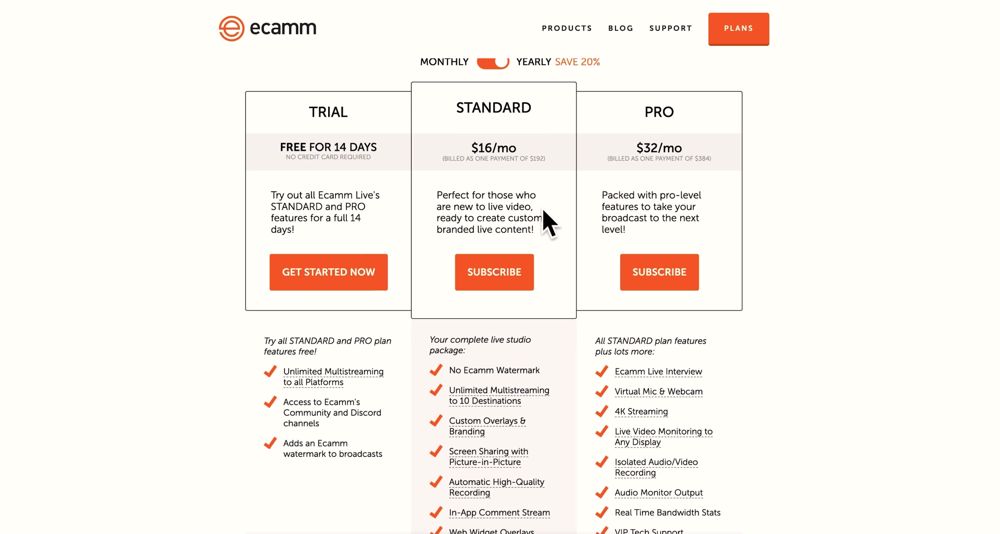
Best Live Streaming Software For Mac Now?
As you can tell – we’re pretty pumped on Ecamm Live. Justin has been using it since Day 1!
This live streaming platform has changed the way we create content, do live streams and even the way we do Zoom calls & coaching calls. We’re able to use Ecamm behind the scenes for greater functionality and it’s awesome!
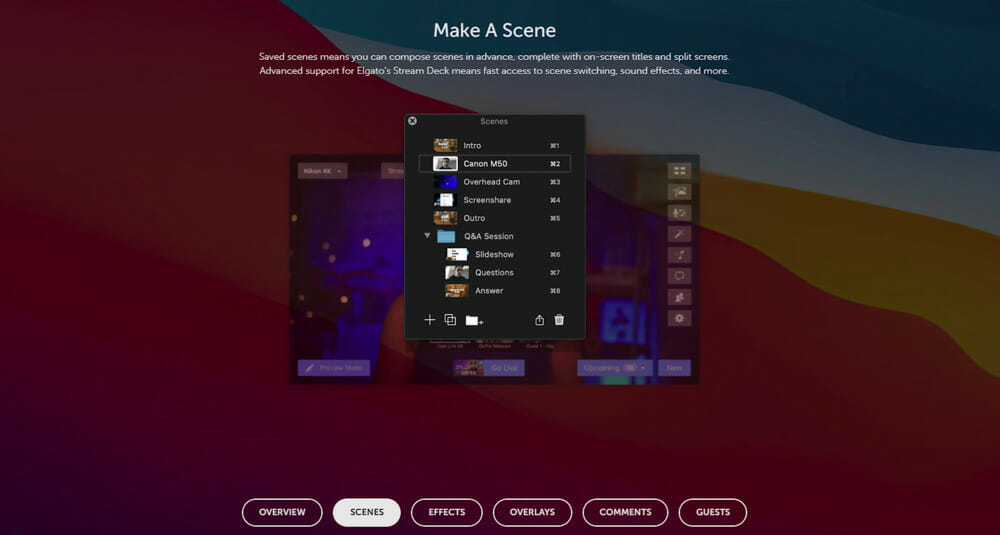
There’s a lot more features, controls and customization than tools like Evmux and StreamYard.
But it’s also not quite as advanced as live streaming platforms like vMix and Wirecast to a degree. So if you’re after the most advanced features, those might be worth checking out.
For the majority of people out there, we’d say Ecamm Live is the best of both worlds.
Whether you’re an absolute beginner right through to an advanced user, Ecamm Live is a really great option.
And even if you just want it for the recording features, we think it’s definitely worth it.
Now that you’ve got the low down, check out our complete Ecamm Live Tutorial to learn how to use Ecamm Live.
Or if Ecamm Live isn’t right for you, find out the other top live streaming platforms in our roundup of the Best Live Streaming Software For Mac.
FAQ
Is Ecamm Live only for Mac?
Yes, Ecamm Live is a Mac only software with no plans to develop a PC version. Check out our roundup of the Best Live Streaming Software For Windows PC to find PC supported options.
What is the best live streaming app for Mac?
Ecamm Live is our top pick for the best live streaming software for Mac right now.
Recommended Gear & Resources
Check out an up-to-date list of all the gear, software & tools we use and recommend right now at Primal Video on our resources page here!