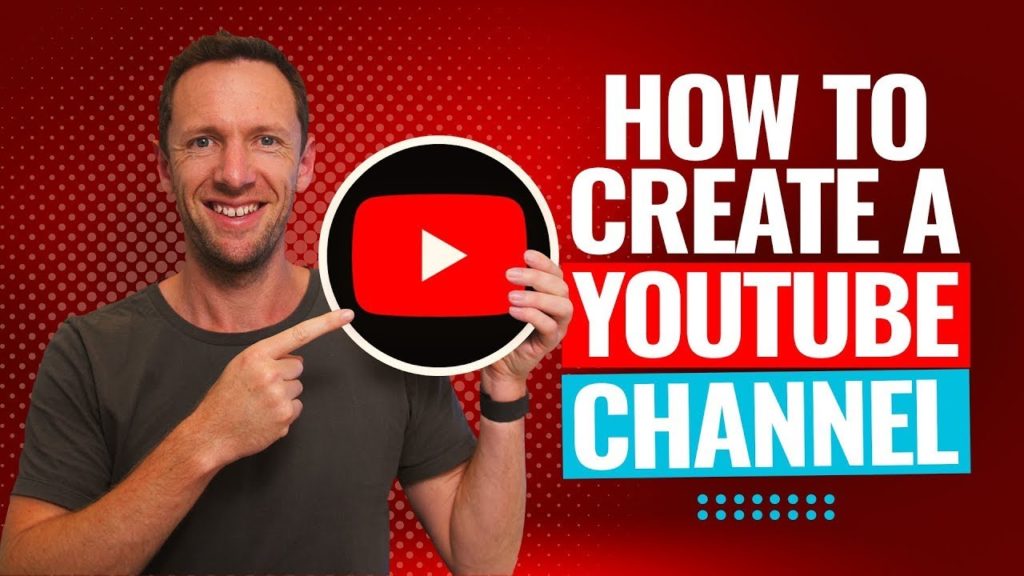Learn how to edit videos for YouTube & other projects in this complete guide to video editing for beginners. Plus we’ll share our top video editing tips to help you edit better & faster!
Important: When available, we use affiliate links and may earn a commission!
Below is an AI-assisted summary of the key points and ideas covered in the video. For more detail, make sure to check out the full time stamped video above!
How To Edit Videos For YouTube & Other Projects
Learn video editing with our step-by-step guide for beginners. This comprehensive tutorial focuses on editing videos for YouTube and other projects. We’ll be running through this tutorial using CapCut, a free video editing software available for both Mac and Windows, but you can follow along to this process using any video editing software.
You can also download our free video editing guide, the Primal Video Method, that goes through these steps in more details.
Step 1: Set Up Project
- Create a new project.
- Configure project settings such as aspect ratio, resolution, and frame rate.
Step 2: Import Footage
- Import primary camera footage and other media into the media library.
- Drag and drop clips into the timeline.
Step 3: Remove Bad Takes & Mistakes
- Trim and split clips to remove unnecessary sections.
- Use the blade tool to cut and delete unwanted sections.
- Edit backward to quickly identify and remove mistakes.
Step 4: Add B-Roll
- Import and add overlay footage or B-roll.
- Place B-roll clips above primary footage in the timeline.
Step 5: Add Text and Titles
- Add text and titles using the text tool.
- Customize font, size, and animation for a professional look.
Step 6: Add Transitions
- Add transitions between clips for smoother flow.
- Use zoom-in effects to simulate a multi-camera setup.
Step 7: Add Effects
- Apply effects like stabilization and speed adjustments.
- Explore CapCut’s effects library for additional enhancements.
Step 8: Add Music & Sound Effects
- Import music tracks and sound effects.
- Adjust volume levels to ensure the main audio is clear.
Step 9: Color Grading
- Adjust brightness, contrast, white balance, and saturation.
- Apply these settings to all clips for consistent visuals.
Step 10: Export the Video
- Choose export location and file name.
- Adjust quality settings if necessary.
- Export the video for final use.
Conclusion
Master video editing with this detailed guide using CapCut or any other video editing software. By following these step-by-step instructions, you’ll learn to create professional-quality videos efficiently and effectively. It’s the ultimate process to help you streamline your video editing workflow and minimize wasted time!
Don’t forget that you can also follow along with our free PDF guide The Primal Video Method that covers the exact steps we shared here.