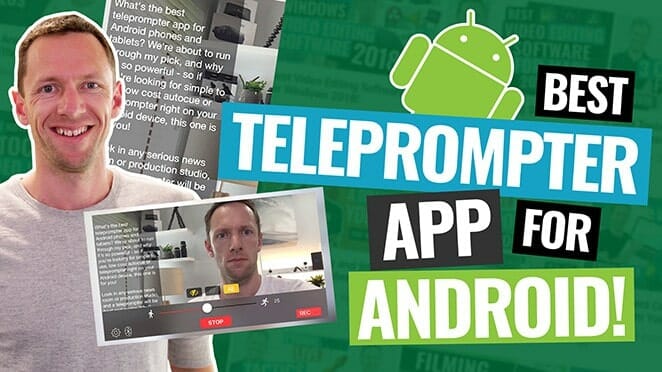The Final Cut Camera App for iPhone & iPad is here! Find out how to use this iPhone camera app & if it’s the best camera app for iPhone for YOU.
Important: When available, we use affiliate links and may earn a commission!
Below is an AI-assisted summary of the key points and ideas covered in the video. For more detail, make sure to check out the full time stamped video above!
How to Use the Final Cut Camera App for iPhone & iPad
The Final Cut Camera app offers advanced features and functionalities for iPhone and iPad users that go beyond the stock iPhone camera app. This tutorial breaks down how to use this powerful tool to capture high-quality video, customize your recording settings, and even leverage multi-camera recording capabilities. If you’re looking to step up your iPhone videography, this app is worth considering.
Key Features & Settings of Final Cut Camera
- Intuitive Interface: The Final Cut Camera app offers a straightforward layout, making it easy to navigate and access different settings.
- Customizable Recording Settings: You can modify various settings like resolution (4K, 1080p, 720p), frame rate (24fps to 60fps), enable or disable HDR, and choose between HEVC or ProRes for video quality and storage management.
- Battery & Recording Time Display: View the available recording time and current battery percentage directly from the main interface.
- Camera Switching & Lens Selection: Easily switch between front and rear cameras and choose different lenses, including 13mm, 24mm, and 120mm options.
- Smooth Zoom Controls: Use a slider to zoom in and out seamlessly, with fine control over zoom speed and precision.
- Manual & Auto Focus Adjustments: Switch between manual and auto-focus modes. Tap to set focus and adjust the auto exposure and auto-focus lock (AE AF).
- Exposure Control: Choose between manual and auto exposure settings. Use the slider for fine-tuning brightness or switch to manual mode for precise control over shutter speed and ISO.
- White Balance Adjustments: Adjust white balance manually or use presets like Daylight and Shadow to get the best color settings.
- Preferences & Tools: Customize video codec, format, and dynamic range (SDR or HDR). Enable video stabilization, grid overlays, and adjust the aspect ratio.
- Audio Management: Select input sources and view audio levels directly on the screen for better sound management.
Standout Feature: Multi-Cam Functionality
- Multi-Camera Capabilities: This app supports live multi-camera recording, making it ideal for multi-angle setups. You can connect multiple iPhone or iPad cameras to the iPad for seamless monitoring, syncing, and remote control.
- Seamless Integration: Record with multiple cameras simultaneously, and all footage syncs directly to the iPad, making it easy to edit and manage recordings.
- Subscription Requirement: To unlock the full range of multi-camera features, you need to have the Final Cut Pro for iPad app, which is available via subscription ($4.99/month or $49/year).
Conclusion
The Final Cut Camera app is a solid option for anyone looking to enhance their iPhone or iPad videography experience. While it offers great features and flexibility, the full range of its multi-camera capabilities requires a paid subscription to Final Cut Pro for iPad. Overall, it’s an excellent choice for both beginners and professionals seeking more control over their recordings.