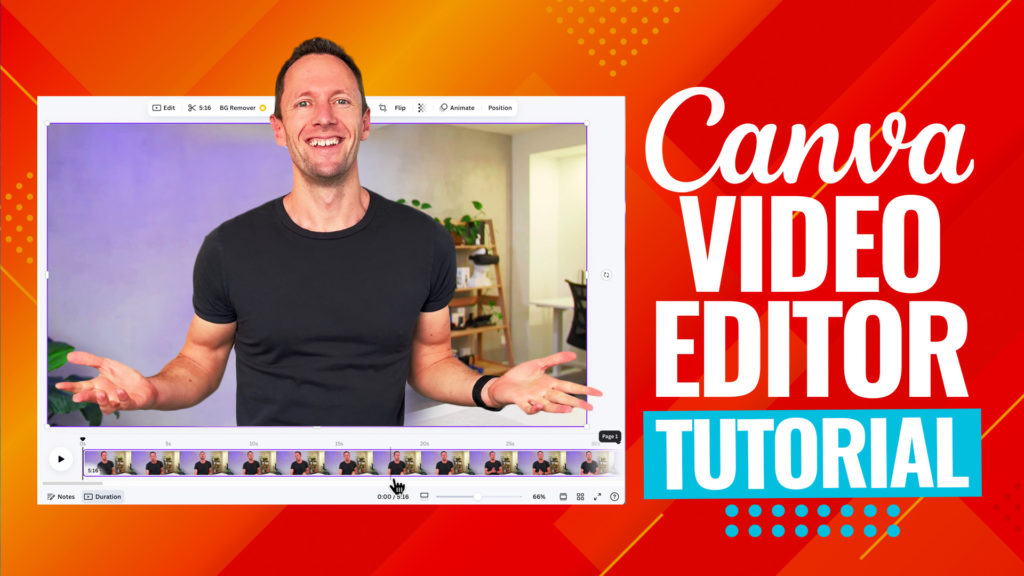Final Cut Pro iPad COMPLETE review! Here’s everything you need to know about this awesome iPad video editor. Find out if it’s the best iPad video editing app for YOU.
Important: When available, we use affiliate links and may earn a commission!
Below is an AI-assisted summary of the key points and ideas covered in the video. For more detail, make sure to check out the full time stamped video above!
Final Cut Pro For iPad Review
Discover the features, pros and cons of Final Cut Pro for iPad to find out if it’s the best iPad video editing app right now. This review highlights how it stands out among other top video editing apps, providing an in-depth look at its functionalities and user experience.
Final Cut Pro iPad Key Features
- Intuitive Interface: User-friendly design with pro-level features, avoiding overwhelming complexity.
- Flexible Workflows: Supports editing with keyboard and trackpad, Apple Pencil, and handheld modes.
- Jog Wheels/Thumb Controls: Fast and precise handheld editing.
- Integrated Camera App: Shoot clips directly within the app, though it lacks professional features of standalone camera apps.
- Voice Over Recording: Easily record voice overs directly in the app.
- Storylines Feature: Group clips into storylines for better timeline organization.
- Dynamic Content: Includes color grade presets, animated titles, generators, and music looping features.
- Apple Ecosystem Integration: Transfer projects to Mac desktops or laptops for finishing edits, with one-way syncing only.
- Apple Pencil Support: Use the Apple Pencil for navigation, annotations, and animated drawings.
- Color Grading: Uses sliders instead of color wheels for a more user-friendly approach.
- Limited Third-Party Plugins: Current limited support for third-party plugins.
Final Cut Pro For iPad: Pros
- Easy-to-use interface
- Multiple editing workflows
- Innovative jog wheels/thumb controls for handheld editing
- Integrated camera app and voice-over recording
- Seamless Apple ecosystem integration
- Dynamic content options
Final Cut Pro For iPad: Cons
- Limited professional camera features in the integrated app
- Sliders for color grading instead of color wheels
- Limited third-party plugin support
- Lack of true SSD support for external drives
Comparison With Other iPad Video Editing Apps
Final Cut Pro for iPad stands out with its intuitive interface and flexible workflows, making it a great option for both beginners and advanced users.
In comparison, DaVinci Resolve offers more advanced color grading tools and professional features, but has a steeper learning curve. LumaFusion provides a more complex set of tools and supports multiple platforms, though it’s less intuitive than Final Cut Pro. CapCut is easier to use and includes numerous built-in effects, but lacks the professional-grade features found in Final Cut Pro.
Ultimately, while DaVinci Resolve and LumaFusion may offer more advanced capabilities, Final Cut Pro for iPad excels in user experience and ease of use.
Final Cut Pro iPad Pricing
- Free Trial: One month
- Monthly Plan: $4.99 per month
- Annual Plan: $49.99 per year
Conclusion
Final Cut Pro for iPad offers a user-friendly, flexible, and intuitive video editing experience. Despite its limitations, such as the lack of third-party plugins and true SSD support, it remains a strong choice for both beginners and more advanced users. Its innovative jog wheels and thumb controls make it a standout option for handheld editing. However, for those seeking more advanced color grading and professional features, DaVinci Resolve or LumaFusion might be better options.
If you want to learn how to edit videos faster and more efficiently in any video editor, check out our free PDF guide The Primal Video Method. It’s the ultimate process to help you streamline your video editing workflow and minimize wasted time!