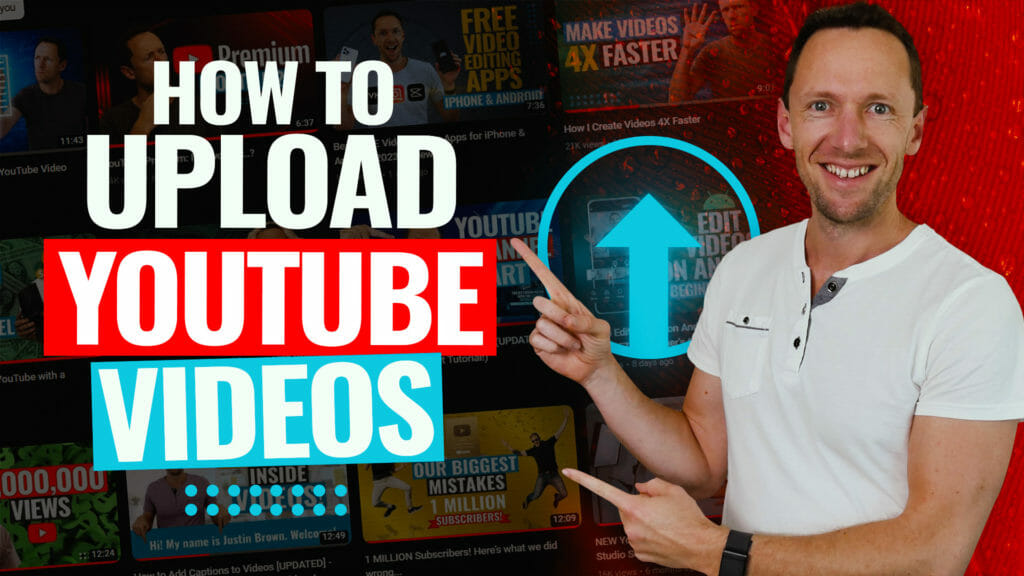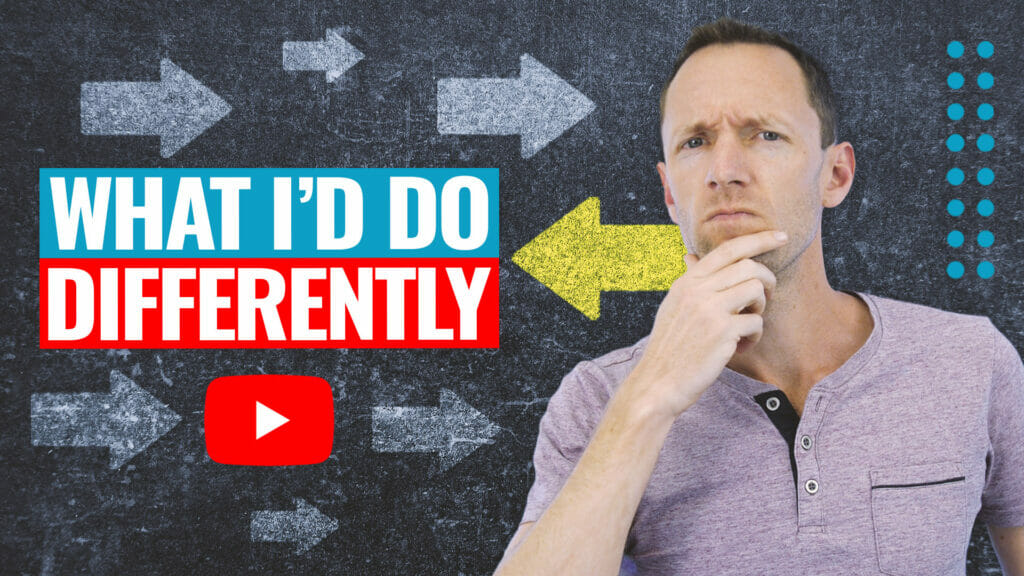Complete Android Screen Mirroring to PC, Mac & TV tutorial! Learn how to screen mirror using the top screen mirroring apps & tools so you can screen mirror on Android quickly & easily.
Important: When available, we use affiliate links and may earn a commission!
Below is an AI-assisted summary of the key points and ideas covered in the video. For more detail, make sure to check out the full time stamped video above!
Screen Mirroring On Android
This guide covers the best methods to screen mirror your Android device to a PC, Mac, or TV. By following these steps, you can easily display your phone screen on a larger screen for various purposes, such as creating tutorial videos or simply enjoying media on a bigger display. Make sure to check out all the options to find the best option for your use case.
Option 1: Using Reflector Screen Mirroring App
- Download Reflector: This option will work for both Mac and Windows. Install it on your desired device.
- Access Quick Access Menu on Android: Swipe down from the top, find and select “Screen Cast” or “Screen Mirror.”
- Connect to Reflector: Choose your computer from the list and select either a single app or the entire screen to cast.
- Additional Features: Reflector allows recording, taking screenshots, and customizing settings such as resolution (up to 4K) and frame rate (up to 60fps). It also supports adding webcam and microphone input.
- Limitations: Reflector runs over Wi-Fi, so both your Android and computer will need a strong Wi-Fi connection.
- Pricing: Free trial for 7 days, then $19.99 for a single platform (Mac or Windows) or $21.99 for a universal license.
Option 2: Phone Mirroring With TV or Monitor
- Built-in Capabilities: Some TVs have built-in phone mirroring. Check your TV’s manual or perform a Google search to see if this feature is supported.
- Using Chromecast: If your TV doesn’t support built-in mirroring, you can use a Chromecast device.
- Process: The process for both options is similar to using Reflector. Simply swipe down from the top, select “Screen Cast” or “Screen Mirror” and choose the device.
- Limitations: This method uses Wi-Fi, so both your Android and computer will need a strong Wi-Fi connection.
- Pricing: Free.
Option 3: Direct HDMI Connection
- High-Quality Mirroring: Connect your Android device directly to your TV or monitor using an HDMI cable with an appropriate adapter or USB dongle.
- No Wi-Fi Required: This method avoids issues with Wi-Fi strength or lag.
- Limitations: This is ideal for mirroring but not suitable for recording.
- Pricing: The cost of a cable varies.
Conclusion
Mirroring your Android device to a larger screen is straightforward with these methods. Reflector offers a robust solution for both mirroring and recording on computer, while direct HDMI connections provide the best quality without relying on Wi-Fi. For TV connections, built-in capabilities or Chromecast devices are effective options.