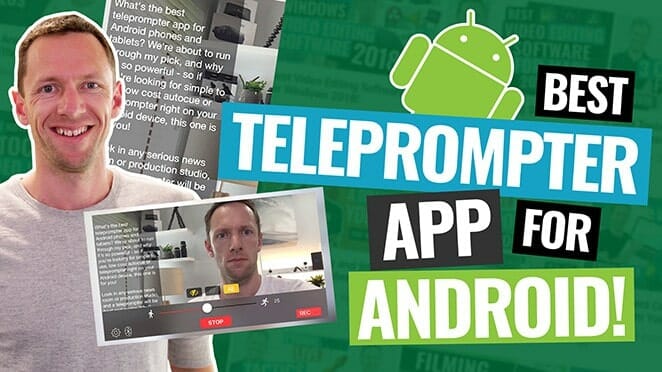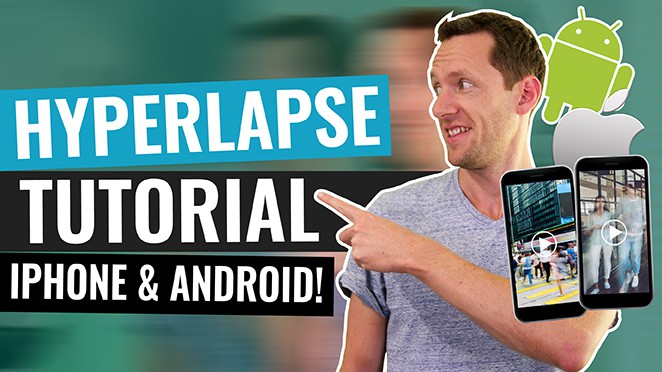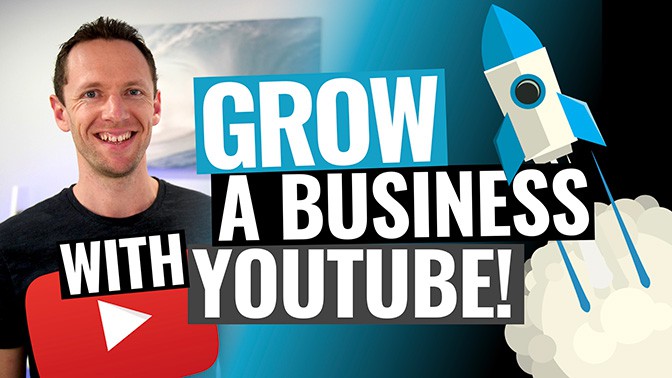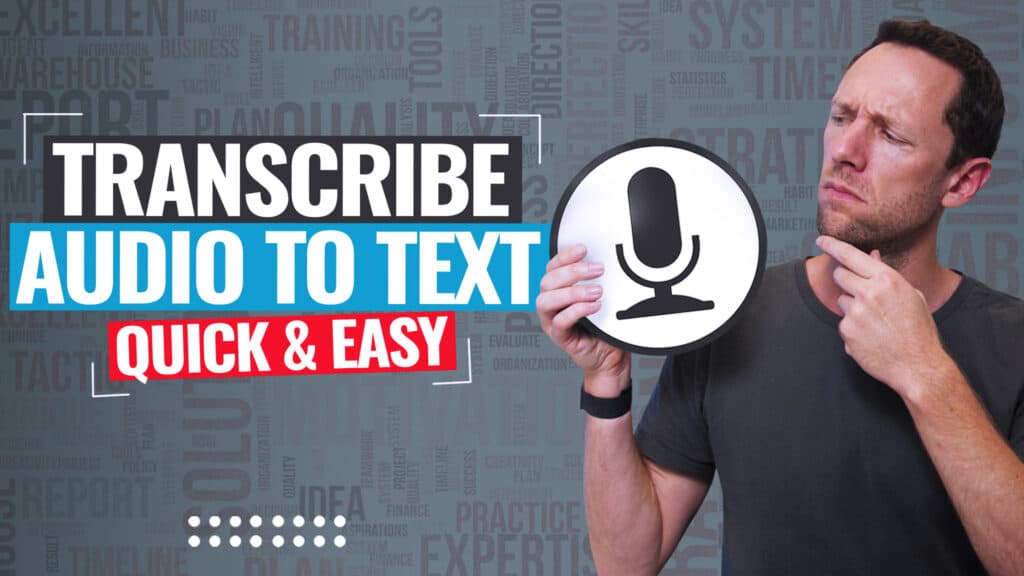Learn how to make a YouTube end screen template (static AND animated!) in this complete YouTube end card tutorial! You’ll have a professional YouTube outro in no time.
Important: When available, we use affiliate links and may earn a commission!
Below is an AI-assisted summary of the key points and ideas covered in the video. For more detail, make sure to check out the full time stamped video above!
Steps to Create a YouTube End Screen Template
Creating a YouTube end screen template can significantly enhance viewer engagement by guiding them to more of your content. This tutorial walks through creating a professional YouTube end screen (also known as a YouTube end card) quickly and easily using our top recommended platform, Placeit.
Things To Note About YouTube End Screens
- End screens are restricted to a maximum of 20 seconds and must be placed at the end of your video.
- Elements like videos, playlists, and subscribe buttons should be within the designated box and should not overlap.
Step #1: Creating The End Screen Template
Visit Placeit Website
- Go to Placeit.
- Access various templates for a range of designs.
Select a Template
- Use the search bar to type “YouTube end screen”.
- Browse through the options and choose a template that suits your style.
Customize the Template
- Add Your YouTube Handle: Insert your channel name or handle prominently.
- Upload a Background Video/Image: Choose a relevant background from your files.
- Adjust Playback Speed: Set the playback speed to match your video’s style.
- Disable Background Music: Turn off any background music if you prefer adding your own in post-production.
Download the Template
- Choose between a free download with a watermark or a high-quality, watermark-free version for $9.95.
- Consider the $9.99 subscription for unlimited access to all templates and designs.
Step #2: Adding End Screen Template To Your Video Editor
Import into Video Editing Software
- Open your video editing software (e.g. Adobe Premiere Pro).
- Import the downloaded end screen template.
- Overlay the template onto your video’s end section.
Edit and Customize Further
- Adjust the end screen duration and position within your video.
- Add transitions or effects to seamlessly integrate the end screen.
Step #3: Uploading and Configuring on YouTube
Upload Your Video to YouTube
- Start the upload process on YouTube.
- During the upload, use YouTube Studio to add and configure end screen elements.
Position Elements
- Adjust the placement of videos, playlists, and subscribe buttons within the end screen area.
- Ensure all elements fit within the designated box and do not overlap.
Select Videos To Feature in End Screens
- Choose your most recent upload, best for the viewer, or a specific video.
- Make sure to select relevant content that complements the current video.
Conclusion
Creating a professional YouTube end screen is straightforward with Placeit. The platform offers customizable templates that save time and enhance video engagement. By following these steps, you can ensure a polished end screen that directs viewers to more of your content.
For more info on how to grow a YouTube channel, check out our YouTube Ranking Guide. You’ll learn about the latest tools and strategies for improving video rankings on both YouTube and Google – and it’s completely free!