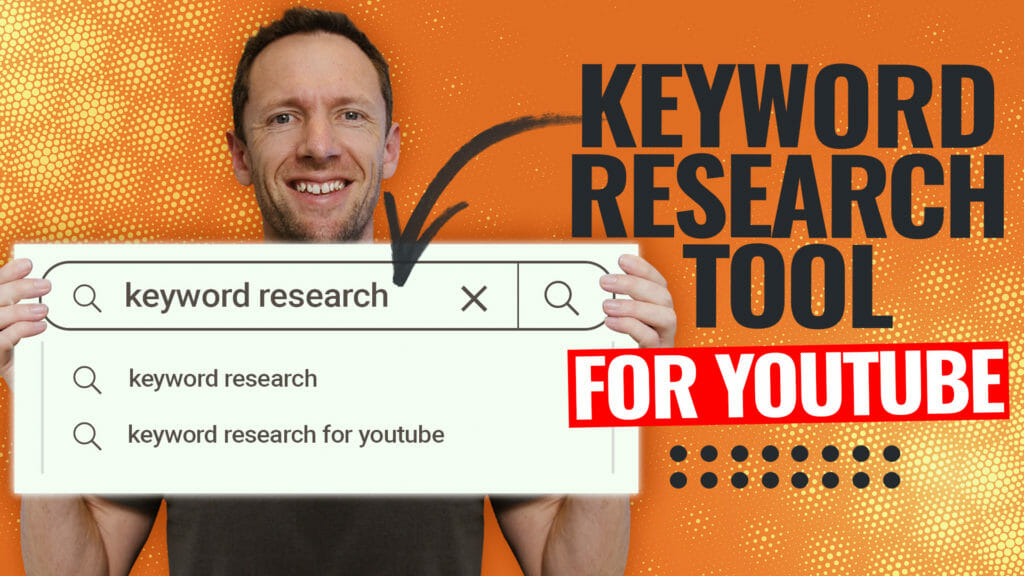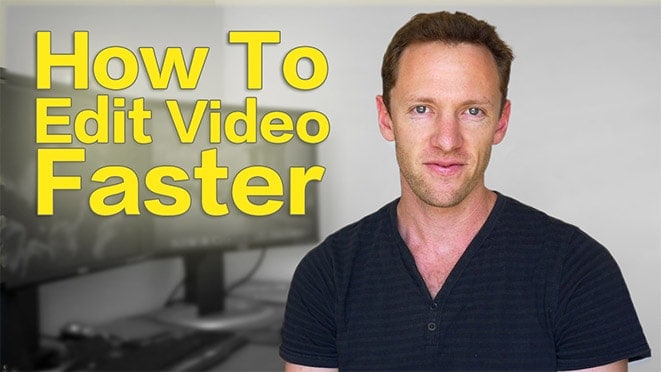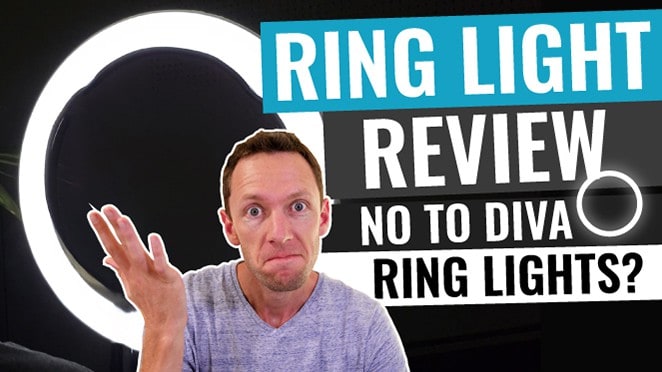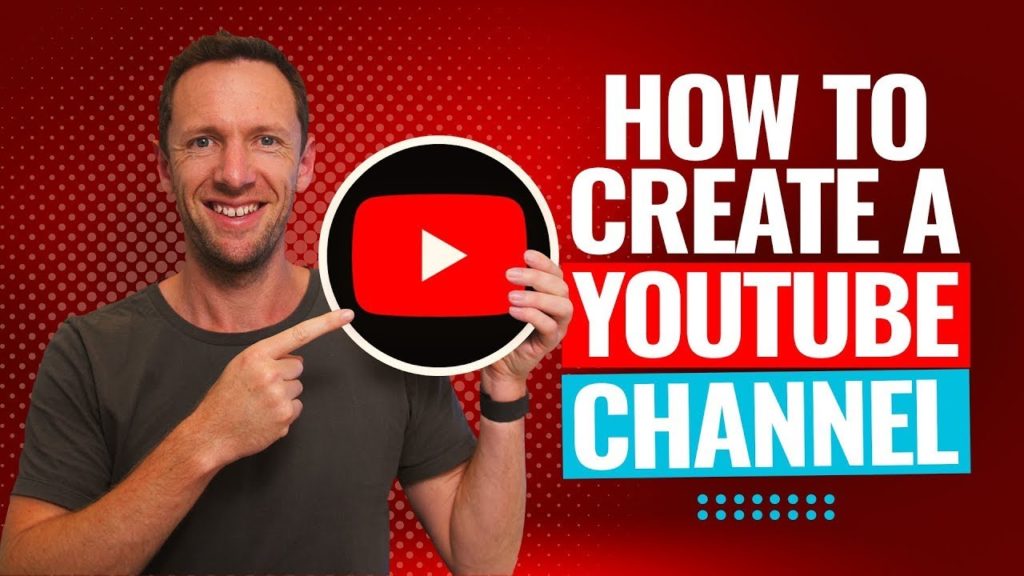How to make a thumbnail for YouTube with Adobe Express! Learn to create awesome YouTube thumbnail designs using this YouTube thumbnail maker in this Adobe Express tutorial.
Important: When available, we use affiliate links and may earn a commission!
Below is an AI-assisted summary of the key points and ideas covered in the video. For more detail, make sure to check out the full time stamped video above!
How To Make A Thumbnail For YouTube With Adobe Express
Creating eye-catching YouTube thumbnails is crucial if you want to boost your video’s appeal and click-through rate. This guide explores how to make YouTube thumbnails for free using Adobe Express, highlighting its awesome features and AI tools.
Step 1: Sign In or Sign Up
- Open Adobe Express.
- Sign in with your existing account or sign up for a new account.
Step 2: Choose a Template or Start from Scratch
- Template Method: Browse through the available YouTube thumbnail templates and select a template (Note: Templates with a crown icon are premium).
- From Scratch: Click on the option to create a new thumbnail.
Step 3: Customize Your Template
- Change the font, color, and opacity of text and elements.
- Delete or add new elements to suit your branding.
- Make small changes to personalize the template.
Step 4: Set Background Color
- Go to “Elements” and then “Backgrounds”.
- Search for and select an appropriate background color.
Step 5: Upload Your Image
- Go to “Media” and upload an image of yourself that can be used in the thumbnail.
- Use the “Remove Background” feature to remove the background of the image.
Step 6: Add Text
- Go to “Text” and add your text.
- Customize the font and color to match your branding.
- Duplicate text elements for consistency and easy modification.
Step 7: Add Shapes and Icons
- Go to “Elements” and search for shapes or icons.
- Adjust the size and color of the shapes.
- Position them strategically to enhance the design.
Step 9: Group Elements
- To make it easier to move and align elements without disrupting the layout, you can select multiple elements and right-click to group them.
Step 10: Add Custom Graphics
- You can use the text-to-image feature to create unique graphics.
- Adjust the opacity and blending mode to integrate the graphics seamlessly.
Step 11: Save and Export
- Once satisfied with the design, save your thumbnail.
- Export the thumbnail in the desired format and upload to YouTube via YouTube Studio.
Conclusion
Adobe Express is a powerful tool for creating YouTube thumbnails, offering extensive customization and advanced features. It’s easy-to-use and the results are impressive and professional. The platform is especially beneficial for content creators looking to elevate their branding and thumbnail quality.
For more info on how to grow a YouTube channel, check out our YouTube Ranking Guide. You’ll learn about the latest tools and strategies for improving video rankings on both YouTube and Google – and it’s completely free!