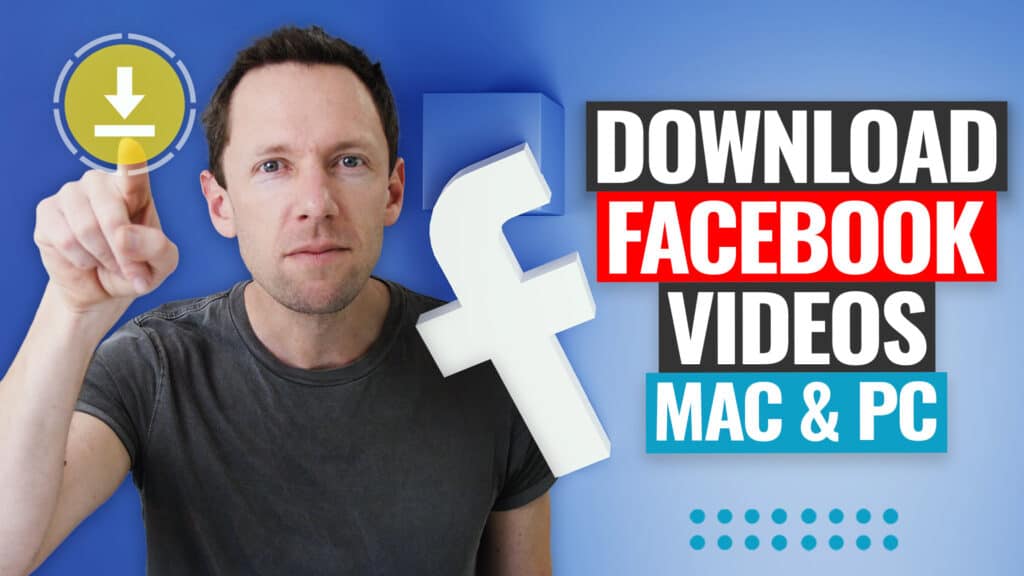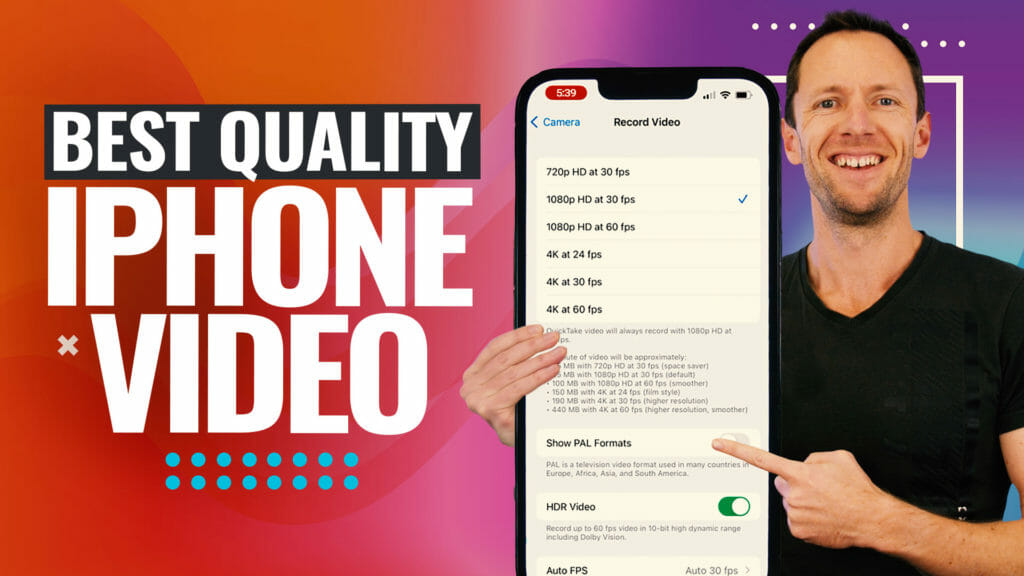While it might look hard to create an awesome YouTube video intro, with the right know-how it can actually be a super simple process.
In fact, you can even create an epic video intro that engages your viewers and brands your content using just your iPhone or Android device. All you need is the right intro maker app!
Important: When available, we use affiliate links and may earn a commission!
There are some amazing video intro makers out there. Having played around with a lot of them, we’ve narrowed down the massive list to just two top recommendations that we’ll share with you.
In this YouTube intro tutorial, we’ll run through exactly how to make a video intro on iPhone and Android. We’ve included free and paid options so you can decide which one is right for you.
Make sure you stick around for our #1 tip for video engagement at the end!
So, what are our top recommended video intro makers?
Best Intro Maker Apps
After extensive testing, we recommend two awesome tools to help you create a video intro for YouTube which are:
Canva is an amazing free option that will allow you to create a super quick and basic animated video intro.

Stay tuned for both options so you can work out which video intro maker app is best for you
Placeit offers way more customizability and a lot more templates but does have a small price tag (we definitely think it’s worth the price!).
We’ll run through exactly how to make a YouTube intro on both platforms.
Let’s get started with Canva.
How to Make a YouTube Video Intro with Canva
Canva is an awesome graphic design tool on desktop, but they also have a really powerful app on iOS and Android.
Canva will allow you to create quick and easy video intros on your iPhone or Android device
To get started, open the app and create a free account or log in.
Go to the top right corner and click Create a Design. A few suggested designs will come up, but you’ll need to type ‘intro’ into the search bar. Select the preset template for YouTube Intro. This will set your project at the custom size for a YouTube video intro.
There are heaps of suggested templates but you’ll want to search for ‘YouTube Intro’
Once the project opens, you’ll see a bunch of templates that you can choose from.
Some of them will be marked as Pro which means you’ll need Canva Pro to unlock them. But don’t worry, there are heaps of free options!
Click on a template that you like, and there will be multiple pages (or scenes) inside the template. You can decide how many of the scenes you’d like to include or you can select Apply all pages.
How to Customize your Video Intro on Canva
It’s time to customize! You can play around with the different elements and choose which graphics and text you’d like in there. Delete anything from the template you don’t like.
Customizing the text is super easy and there are a ton of fonts to choose from
To change the text, click on the text box. You can change the font, size, color, alignment and spacing in the top menu bar. You can also adjust the shape of the text box by clicking and dragging the sides.
To insert your logo, images or videos, select Uploads on the left menu. Click Upload media and find the images you’d like to upload. If you’ve uploaded one of your own videos, you can trim it by selecting the scissors icon. Select the snippet you’d like to include and press Done.
Insert your logo, images, videos and audio (anything that will enhance your branding) by selecting the Upload button
To change the background color, select the background and go to the colored box on the top menu bar. You can also change the color of lots of other elements by selecting them and clicking on that same box.
To add more graphics, photos and shapes to your project simply select them in the Elements tab.
Once you’ve got your elements sorted, you can add animations to them. To do this, select the box of the element and click Animate in the top menu bar. You’ll see a few different presets you can choose from such as tumble, rise or fade.
Select the element you’d like to animate, press Animate and choose from the different presets
You can also adjust the timing of each of the scenes in your timeline by selecting the page and clicking the stopwatch icon in the menu bar.
How to Add Audio to Your Video Intro on Canva
To add audio to your video intro, select Audio in the left menu bar. There are a bunch of audio tracks in there that you can add to your project.
If you can’t find the right audio track on Canva, we recommend checking out Epidemic Sound or Artlist for a massive music library. You can download tracks from these sites and upload them to Canva to use in your video intro.

You can add audio from Canva’s audio library or you can upload your own audio track
Pro Tip for Your Video Intro
We like to add a blank page as the last scene of every project. This is so that the video ends on a completely blank screen, animating out the last scene of your intro video.
To do this, press the + button on the bottom timeline and then change the background color to black. Adjust the timing in the top menu bar to 0.1 seconds.
Press the play button for a full preview of your YouTube video intro
How to Download Your YouTube Video Intro on Canva
There’s so much you can do to customize your animated video intro in Canva, so take your time and play around with the different features. For a preview of your work, click the Play button in the top right corner.
When you’ve got a final product that you’re happy with, click the Download icon in the top right corner. Under File type, you can leave MP4 Video selected. Select All pages and then press Download.
Your video intro will now download onto your iOS or Android device.
It’s super quick to save your awesome new video bumper onto your iPhone or Android device
Now it’s time to make a video intro for YouTube on Placeit. If you want something with more templates and customizability, then this one might be for you!
How to Make a YouTube Video Intro With Placeit
We’ll say it right now – Placeit is next level compared to Canva. It’s an amazing service that allows you to really easily create high quality, professional video intros.
Placeit will help you create next-level YouTube video intros
It’s technically not an app but it works really well in your mobile web browser.
So, head to the Placeit website on your mobile browser. Create a free account or sign in if you already have an account.
Go to Videos, select Intros & Slideshows, and then Intros / Outros.
You can create just about anything on Placeit including thumbnails, logos and banners
You’ll see templates with logo animations, text animations, images and videos. There are so many options here, so don’t be surprised if the longest part of the process is actually selecting one!
Once you’ve selected a template you’d like to customize, a new project will be created. And now it’s time to customize again!
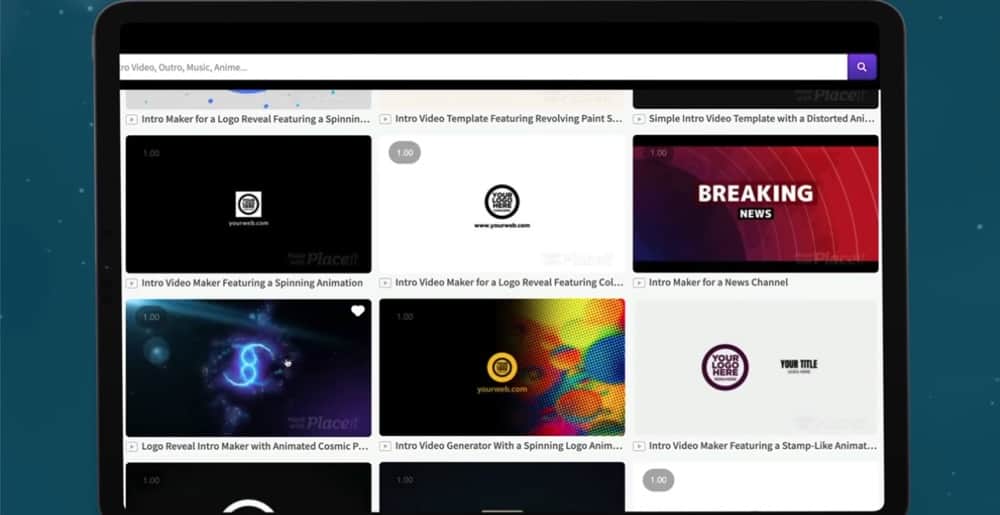
There are so many high quality, professional templates for you to choose from on Placeit
How to Customize Your Video Intro on Placeit
Here are some simple steps to help you customize your Placeit video intro:
- Edit Text: Add and customize text in the top left corner
- Insert Logo: Click Upload Image, select browse and choose an image from your files (such as your company’s logo) and crop it to fit your video intro
- Insert Slides: Select Add a Slide and choose any additional slides to lengthen your video and add more content
- Insert Videos: You can upload your own videos to the slides by selecting Upload Image or Video on the left side – make sure you use footage that really highlights your channel
- Insert Audio: Insert an audio track by selecting the audio button on the right side of your project
- Playback Order: You can change the order of your slides by clicking and dragging them
- Playback Speed: Adjust the video playback speed on the left side of the page depending on if you’d like a shorter or longer video intro
- Preview: To preview your video intro, press the Play All button down the bottom
Upload videos to include in your intro that will showcase your YouTube channel
The process to create the video intro is a bit longer on Placeit than with Canva. But overall, you’ll have a much higher quality video intro so we think it’s worth the extra time!
How to Download Your Video Intro on Placeit
Once you’re happy with your video template, select Play All in the bottom left corner. This will process your video and get it ready for download.
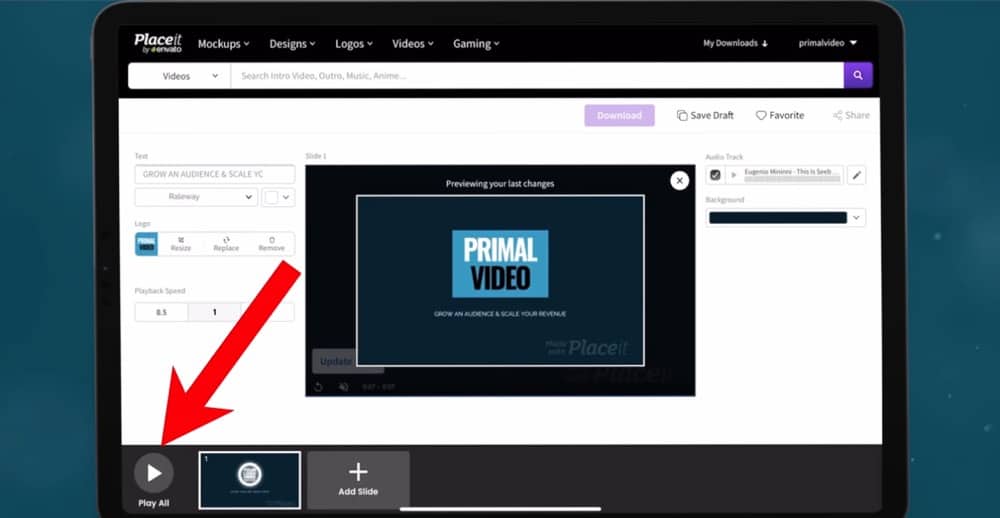
Select Play All to process your YouTube video intro ready for download
Then select the Download button. You can download your video intro for free but it will have the Placeit watermark on it.
To remove the watermark and download a high quality version, you can either make a one-off purchase that is usually under $10. Or you can get an unlimited subscription which gives you access to as many Placeit templates as you like for $14.95/month or $89.69/year.
Once it’s ready to go, the video intro will show up under My Downloads.
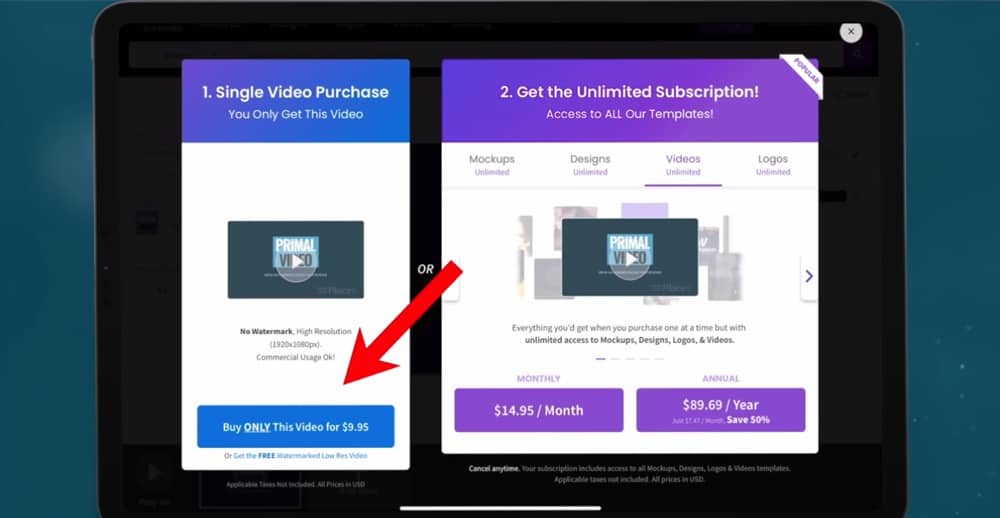
We highly recommend paying to remove the watermark for a more professional look
Our #1 Tip for Video Engagement
It’s common to assume that your video intro should be the very first thing that viewers see. But that isn’t the case! Which brings us to the #1 tip for video animations:
Don’t put your YouTube video intro at the start of your video!
This is one of the biggest ways to lose engagement.
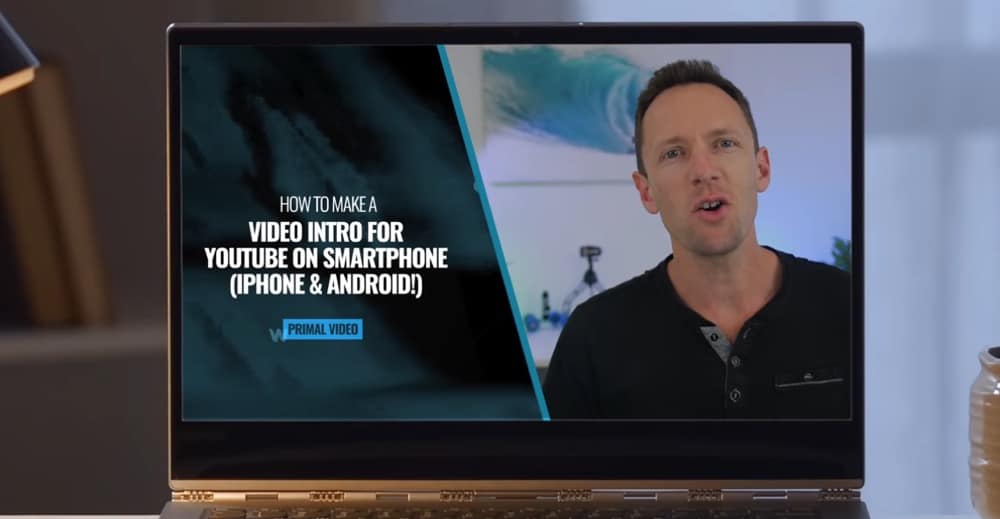
Always include a quick hook before your YouTube intro video so that viewers know what your video is about
When you put that shiny new intro clip at the beginning of your video, you might drive viewers away before they even know if they’re in the right place or not. People’s attention spans tend to be short so you need to grab their attention right away.
That’s why our #1 tip is to always start with a “hook” that lets viewers know exactly what the video is all about.
With the right introduction, you’ll be able to tell your viewers exactly what they can expect from the video so that they know they’ve come to the right place. Then, you can keep them engaged with that cool intro clip you just made.
So remember, give a quick teaser before adding your intro video!
Now You Know How to Make a Video Intro on Android and iPhone
There you have it – our complete YouTube intro tutorial!
Canva is an awesome tool to help you create a quick and easy YouTube video intro
If you’re looking to make a quick and basic video intro for free, then Canva would be the right pick for you.
If you’re looking for something more professional-looking and customizable, then Placeit will help you achieve your video intro goals!
Placeit offers heaps of templates and customization to help you create a high quality video intro
Now you’re ready to add intro animations to each of your online videos for a professional look that will keep your viewers engaged and boost overall brand awareness.
If you’d like to go one step further and add animated titles into your YouTube videos, check out our full tutorial to learn how to create these step-by-step!
And for more helpful insight on creating YouTube videos, check out the Primal Video YouTube Ranking Guide. In this guide you’ll learn about the latest tools and strategies for improving video rankings on both YouTube and Google – and it’s completely free!
Links
When available, we use affiliate links and may earn a commission!
iPhone & Android Video Intro Maker Apps:
Other Video Creation Resources & Templates:
- Royalty-free music from Artlist
- Royalty-free music from Epidemic Sound
- Royalty-free stock footage from Storyblocks
Recommended Gear & Resources
Check out an up-to-date list of all the gear, software & tools we use and recommend right now at Primal Video on our resources page here!