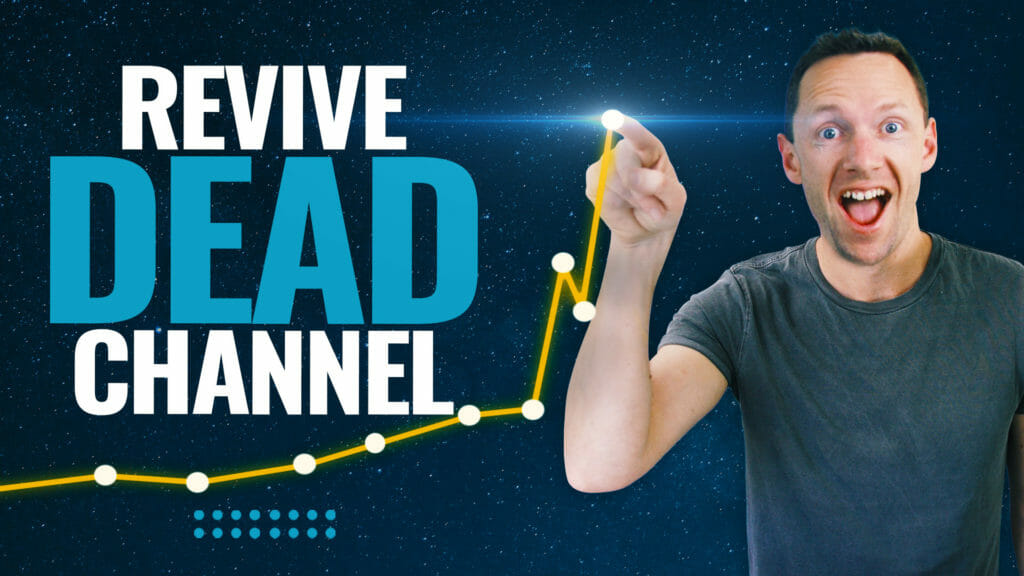When filming videos with iPhone, the default settings often result in under or over exposed shots (or both!) Here’s how to fix your lighting to prevent issues.
Links
When available, we use affiliate links and may earn a commission!
Download the Free PDF Guide ➡ The ULTIMATE Video Editing Process!
Related Videos
► How to Film Professional Videos with iPhone
► How to Film Professional Videos with Android
Other Resources
► iPhone – The COMPLETE Guide to Filming Professional Videos with iPhone
► Android – The COMPLETE Guide to Filming Professional Videos with Android
Filming Videos with iPhone: Fix Lighting & Exposure Changes with Auto Exposure Lock
iPhone’s are an awesome tool for shooting videos, and we’ve release a ton of videos in the past showing you how to get GREAT results when shooting videos with your smartphone. From all of these tips and tricks, there’s one tip in particular that many people are completely surprised about. It’s incredibly simple, but it can make a massive impact on your end result.
We’re talking about using Auto-Exposure Lock to prevent under or over exposed shots. It’s a simple setting that can really make or break your videos.
We previously featured AE Lock in amongst a bunch of other tips and tricks in the COMPLETE Guide to Filming with iPhone, but in this video we run through exactly how to use it so you don’t need to look anywhere else!
By default, every time you open the iPhone camera app, you start out in Auto-Exposure mode. This can be great in a lot of circumstances, like when you’re outdoors shooting a video on the move with changing scenery and lighting, where it will constantly adjust the exposure to compensate for lighting changes. BUT there are many times when this can actually destroy the quality of your videos, resulting in drastic exposure changes throughout a relatively static shot, or the exposure being calibrated on areas you don’t want to focus on.
For times like these, Auto-Exposure Lock is the answer. It’s quick and easy to use, and it gives you a whole new level of control over your iPhone videos. Here’s how to use it!
If you found this video helpful, we’d really appreciate a share or comment! Make sure to subscribe to receive all our weekly updates.
**********
Check out all the gear we use and recommend at Primal Video!
**********
Related Content
▶️ How to Film Professional Videos with iPhone