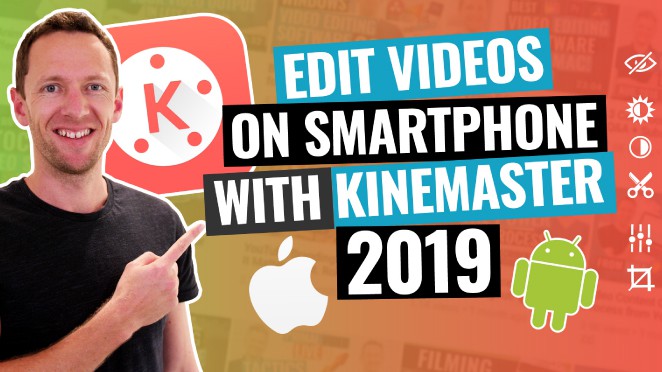Have you been thinking about levelling-up your YouTube videos with closed captions? Or, still not sure whether you should bother but heard adding subtitles to your videos might help you get more traffic? (TL;DR – they do!) Well, we’re about to step through exactly how you can make this a reality for your YouTube videos, quickly and accurately with very little effort. But first.
Why Add Subtitles to YouTube Videos?
There are two key reasons why you should add subtitles to your YouTube videos:
1. To make your videos more user friendly and accessible to a wider audience.
2. Score yourself some positive ranking indicators ensuring your content is viewed by the right people! Your video transcript is chock-full of awesome keywords both YouTube and Google can use to better understand the content of your videos. Adding accurate captions means their algorithms can more closely match your content with the viewers who need it most, and get your videos ranking for more relevant search terms.
How to Add Subtitles to YouTube Videos:
Option 1: The YouTube Auto-Generated Subtitles
By default, YouTube will automatically transcribe your videos and create its own closed captions. It’s completely free, but there is a major disadvantage: It’s terribly inaccurate.
YouTube does give you the ability to manually edit the subtitles, but this is incredibly time consuming so it’s certainly not for everyone!
To edit YouTube’s automatic subtitles, here’s a quick run-through:
- Sign in to YouTube Studio
- Click More Options
- Click English by YouTube
- Select Edit in Classic Studio in the drop down
- Click Edit (top right hand corner) and it should look like this – allowing you to edit the captions.

Option 2: Use a More Accurate YouTube Subtitle Generator
If you want to avoid those potentially embarrassing errors and AREN’T interested in spending hours manually fixing the errors in your automatic YouTube subtitles (don’t know about you, but that’s not our idea of fun, or efficient time-use!) there are several options available.
Our Verdict on YouTube Subtitle Generators
We tested a TON of YouTube subtitle services to find the best all-rounder (accuracy, speed and cost efficiency), and have outsourced this task to the most cost efficient and accurate transcribers for YouTube closed captions in the biz. We use a service called Rev. It promises 99% accuracy and you get your content transcribed by real life humans. No bots!
Using Rev, to add subtitles to your YouTube video automatically, simply follow these steps:
- Create an account or login, here
- Select Place new order
- Select Captions
- Upload a video and audio file directly from your computer (or you can even pull your videos in directly from your YouTube or Vimeo account)
- Select YouTube and link your YouTube account (first log in only)
- Select a video and add to cart
- Receive your calculation ($1.25 per minute)
- Receive your estimated delivery time (always within 24 hours – expedite it for an extra $1 per minute)
- OPTIONAL: If you want to add in foreign language subtitles, you can select them here for an additional $3 per minute per language. (We haven’t used this option yet)
- Click the checkbox that will automatically deliver files back to YouTube, which means Rev will attempt to upload your captions file directly to the appropriate video with no additional work from you.
- Check out and you are done!
There you have it; click a couple of buttons and you now have accurate captions for your YouTube videos, ready to maximize that sweet sweet search traffic!
Links
When available, we use affiliate links and may earn a commission!
Recommended YouTube Video Caption Service:
► Rev
Download the FREE YouTube Ranking Guide, featuring the 3 most powerful tools & ranking strategies to 10X your traffic on YouTube!
**********
Check out all the gear we use and recommend at Primal Video!
**********
Related Content
5 Easy Ways to INCREASE YouTube Watch Time
How to Make an Animated Video Intro for YouTube
The Ultimate YouTube Video Script Structure